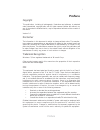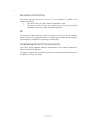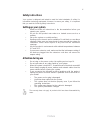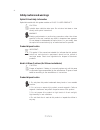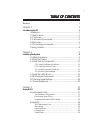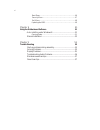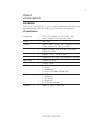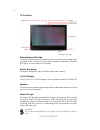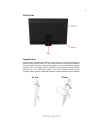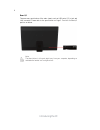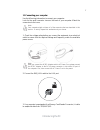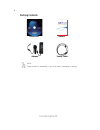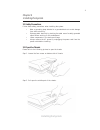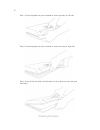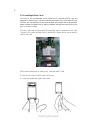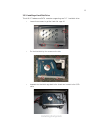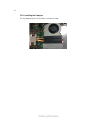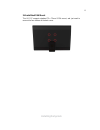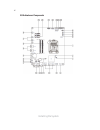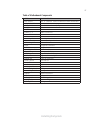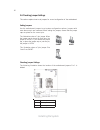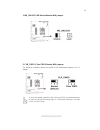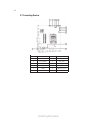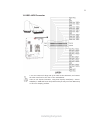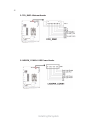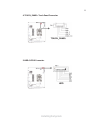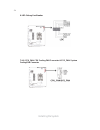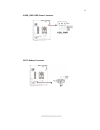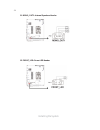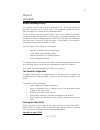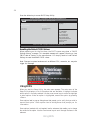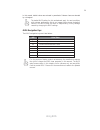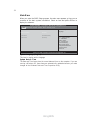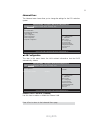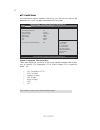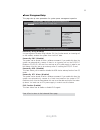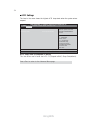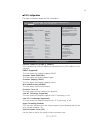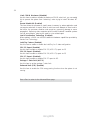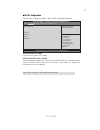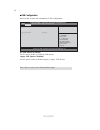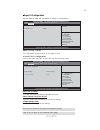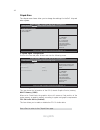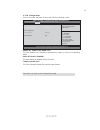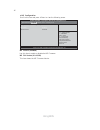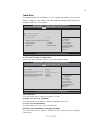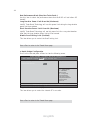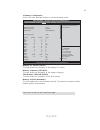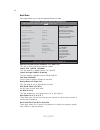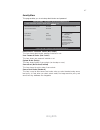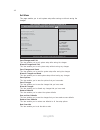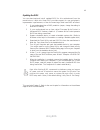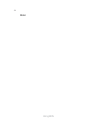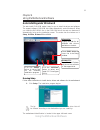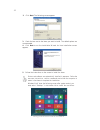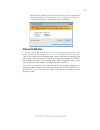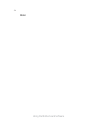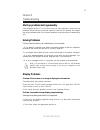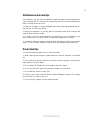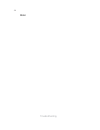Preface i preface copyright this publication, including all photographs, illustrations and software, is protected under international copyright laws, with all rights reserved. Neither this manual, nor any of the material contained herein, may be reproduced without written consent of the author. Vers...
Ii preface canadian department of communications this class b digital apparatus meets all requirements of the canadian interference- causing equipment regulations. Cet appareil numérique de la classe b respecte toutes les exigences du réglement sur le matériel brouilieur du canada. Declaration of co...
Preface iii safety instructions your system is designed and tested to meet the latest standards of safety for information technology equipment. However, to ensure your safety, it is important that you read the following safety instructions. Setting up your system • read and follow all instructions i...
Iv preface safety cautions and warnings optical drive safety information caution: invisible laser radiation when open. Do not stare into beam or view directly with optical instructions. Warning: makeing adjustments or performing procedures other than those specified in the user’s manual may result i...
V tttttable of contents able of contents able of contents able of contents able of contents preface i chapter 1 1 introducing the pc 1 introduction......................................................................................1 1.1 specfications...................................................
V i chapter 4 51 using the motherboard software 51 auto-installing under windows 8................................................51 running setup...........................................................................51 manual installation............................................................
1 introducing the pc thank you for choosing aio pc, which has great performance with stylish and power saving design, which will surely give you an exciting pc experience. 1.1 specifications • support 2 x ddr3 1600 so-dimm, up to 16gb • support 1 x msata • 2 x usb 3.0 • 1 x mic-in • 1 x headphone • ...
2 introducing the pc webcam/webcam led light the built-in webcam with the microphone can be used for picture taking, video recording, online conference and any other interactive applications. Webcam led light is on when webcam is activated. Built-in microphone the built-in microphone can be used for...
3 introducing the pc 1. Power button 2. Brightness/volume up 3. Brightness/volume down 4. Usb 3.0 ports 5. Multi card reader 6. Headphone jack 7. Microphone jack 1.3 left view of the computer 1.Power button press the power button to turn the system on and off. The power led is on when you turn on th...
4 introducing the pc 4.Usb 3.0 ports the usb (universal serial bus) 3.0 ports are provided for attaching usb 3.0 devices such as mouse, keyboard, printer, scanner, camera, pda or other usb 3.0 compatible devices. 5.Multi card reader the build-in card reader may support various types of memory card, ...
5 introducing the pc 1.4 back view computer stand use the stand to position the display to your preference. The tilt down degree of monitor can be adjusted from 12 o to 30 o to meet all kinds of working environments. You can slightly push the computer backwards to increase the tilt down degree, othe...
6 introducing the pc rear i/o there are many ports below of the main chassis, such as usb ports, dc-in jack and lan connector. Please refer to the specification on page 1. You will find the i/o position as below. Note: the descriptions in this part might vary from your computer, depending on motherb...
7 introducing the pc note: after you connect the ac/dc adapter and the ac power core, please connect the ac/dc adapter to the dc-in power connector in the inside i/o port of the computer first, then connect the ac power cord to the power. 1.5 connecting your computer use the following information to...
8 introducing the pc packing contents note: please contact us immediately if any of the items is damaged or missing. Driver dvd manual power cable adapter.
9 installing the system chapter 2 installing the system 2.2 open the chassis please refer to the following pictures to open the chassis. Step 1. Loosen the four screws on bottom side of chassis. Step 2. Pull open the middle part of the chassis. 2.1 safety precautions follow these safety precautions ...
10 installing the system step 3. Follow the gesture as picture showed to unlock the hooks of left side. Step 4. Follow the gesture as picture showed to unlock the hooks of right side. Step 5. After unlock the hooks, hold the stand to lift up the back cover and open the chassis..
11 installing the system 2.3 install the key components 2.3.1. Installing memory modules do not remove any memory module from its antistatic packaging until you are ready to install it on the motherboard. Handle the modules only by their edges. Do not touch the components or metal parts. Always wear...
12 installing the system 2.3.2. Installing add-on cards the slots on this motherboard, which support wifi card and msata card, are designed to enhancing the system’s features and capabilities. With these efficient facilities, you can experience a convenient wireless environment and a high operation ...
13 installing the system 2.3.3. Installing a hard disk drive this aio pc features one sata connector supporting one 2.5’’ hard disk drive. Loosen three screws to get the hard disk cage off. Fix the hard disk by four screws on the sid e. Assemble the hard disk cage back to the chassis and connect to ...
14 installing the system 2.3.4. Installing the heatpipe fix the heatpipe by the five screws in numerical order..
15 installing the system 2.4 install the vesa mount this aio pc supports standard 75 x 75mm vesa mount, and just need to remove the four rubbers of the back cover..
16 installing the system 2.5 motherboard components.
17 installing the system table of motherboard components label components 1. Cpu socket intel ® 4 th -new & 4 th gen core processor lga 1150 socket 2. Me_unlock me unlock header with jumper 3. Clr_cmos clear cmos header with jumper 4. Dc_in dc in connector 5. Hdmi hdmi connector 6. Usb2 0_1~3 usb 2....
18 installing the system 2.6 checking jumper settings this section explains how to set jumpers for correct configuration of the motherboard. Setting jumpers use the motherboard jumpers to set system configuration options. Jumpers with more than one pin are numbered. When setting the jumpers, ensure ...
19 installing the system 2. Clr_cmos: clear cmos header with jumper to avoid the system unstability after clearing cmos, we recommend users to enter the main bios setting page to “load default settings” and then “save and exit setup”. The following illustration shows the location of the motherboard ...
20 installing the system 2.7 connecting devices no. Components no. Components 1 lvds1 7 cpu_fan 2 ccd_dmic 8 sys_fan 3 lvdspw_conn1 9 hdd_pwr 4 touch_panel 10 bt 5 hdd 11 mono_out1 6 ldc 12 front_led.
21 installing the system 1. Lvds1: lvds connector 1. You can connect the large end of the cable to the led panel, and connect the other small end to the slot on the motherboard. 2.Due to the chipset limitation, using dual displays lvds(aio) + vga or lvds(aio) + hdmi will cause the problem that you m...
22 installing the system 2. Ccd_dmic: webcam header 3. Lvdspw_conn1: lvds power header.
23 installing the system 5. Hdd: sata ii connector 4. Touch_panel: touch panel connector.
24 installing the system 7 & 8. Cpu_fan: cpu cooling fan connector & sys_fan: system cooling fan connector 6. Ldc: debug card header.
25 installing the system 9. Hdd_pwr: hdd power connector 10. Bt: battery connector.
26 installing the system 11. Mono_out1: internal speakers header 12. Front_led: power led header.
27 using bios about the setup utility the computer uses the latest “american megatrends inc. ” bios with support for windows plug and play. The cmos chip on the motherboard contains the rom setup instructions for configuring the motherboard bios. The bios (basic input and output system) setup utilit...
28 using bios press the delete key to access bios setup utility. Using bios when you start the setup utility, the main menu appears. The main menu of the setup utility displays a list of the options that are available. A highlight indicates which option is currently selected. Use the cursor arrow ke...
29 using bios the default bios setting for this motherboard apply for most conditions with optimum performance. We do not suggest users change the default values in the bios setup and take no responsibility to any damage caused by changing the bios settings. Bios navigation keys the bios navigation ...
30 using bios system date & time the date and time items show the current date and time on the computer. If you are running a windows os, these items are automatically updated whenever you make changes to the windows date and time properties utility. When you enter the bios setup program, the main m...
31 using bios onboard lan controller (enabled) use this item to enable or disable the onboard lan. F f f f f lan configuration the item in the menu shows the lan-related information that the bios automatically detects. Lan configuration onboard lan controller [enabled] +/- : change opt. Enter : sele...
32 using bios f f f f f pc health status on motherboards support hardware monitoring, this item lets you monitor the paremeters for critical voltages, temperatures and fan speeds. -=- peci mode -=- offset to tcc activation temp : -27 cpu temperature (dts) 53 cpu fan speed 0 rpm system fan speed 1090...
33 using bios +/- : change opt. Enter : select lk mn :select screen :select item power management setup resume by ring [disabled] resume by pme [disabled] resume by usb [disabled] resume by rtc alarm [disabled] eup function [enabled] f1:general help aptio setup utility - copyright (c) 2012 american ...
34 using bios f f f f f acpi settings the item in the menu shows the highest acpi sleep state when the system enters suspend. Acpi sleep state (s3(suspend to ram)) this item allows user to enter the acpi s3 (suspend toram) sleep state(default). +/- : change opt. Enter : select lk mn :select screen :...
35 using bios f f f f f cpu configuration the item in the menu shows the cpu information. Cpu configuration genuine intel(r) cpu 0000 @ 2.00ghz em64t supported processor speed 2000 mhz processor stepping 306c2 microcode revision ffff0006 processor cores 4 intel ht technology supported intel vt-x tec...
36 using bios intel virtualization technology (enabled) when enabled, a vmm can utilize the additional hardware capabilities provided by vandor pool technology. Enhanced halt (c1e) (enabled) use this item to enable the cpu energy-saving function when the system is not running. Press to return to the...
37 using bios f f f f f sata configuration use this item to show the mode of serial sata configuration options. Sata configuration sata mode [ahci mode] sata port not present msata not present aptio setup utility - copyright (c) 2012 american megatrends, inc. Version 2.15.1236. Copyright (c) 2012 am...
38 using bios all usb devices (enabled) use this item to enable or disable all usb devices. F f f f f usb configuration use this item to show the information of usb configuration. +/- : change opt. Enter : select lk mn :select screen :select item usb configuration all usb devices [enabled] legacy us...
39 using bios f f f f f super io configuration use this item to show the information of super io configuration. +/- : change opt. Enter : select lk mn :select screen :select item super io configuration super io chip it8732 serial port 0 configuration f1:general help aptio setup utility - copyright (...
40 using bios +/- : change opt. Enter : select lk mn :select screen :select item f1:general help aptio setup utility - copyright (c) 2012 american megatrends, inc. F2:previous values f3:optimized defaults f4:save & exit esc:exit version 2.15.1236. Copyright (c) 2012 american megatrends, inc. System ...
41 using bios azalia hd audio (enabled) this item enables or disables azalia hd audio. F pch configuration scroll to this item and press and view the following screen. +/- : change opt. Enter : select lk mn :select screen :select item f1:general help aptio setup utility - copyright (c) 2012 american...
42 using bios f me configuration scroll to this item and press to view the following screen. +/- : change opt. Enter : select lk mn :select screen :select item f1:general help aptio setup utility - copyright (c) 2012 american megatrends, inc. F2:previous values f3:optimized defaults f4:save & exit e...
43 using bios this page displays the information of clock speeds and enables you to set the memory voltage for your system. The clock speeds are determined by the kind of processor installed in your system. Tweak menu tweak cpu overclocking configuration north bridge configuration memory configurati...
44 using bios boot performance mode (max non-turbo perfo...) use this item to select the performance state that the bios will set before os handoff. Long duration power limit override (maximum) intel(r) turbo boost technology will use this power limit during the long duration power limit time window...
45 using bios f memory configuration scroll to this item and press to view the following screen. Aptio setup utility - copyright (c) 2012 american megatrends, inc. Main advanced chipset tweak boot security exit version 2.15.1236. Copyright (c) 2012 american megatrends, inc. +/- : change opt. Lk mn :...
46 using bios this page enables you to set the keyboard numlock state. Boot menu fast boot (disabled) use this item to enable or disable the fast boot. Bootup numlock state (on) this item enables you to select numlock state. Set boot priority this item enables you to set boot priority for all boot d...
47 using bios secure boot mode (standard) this item is used to select secure boot mode, when you select standard mode, secure boot policy is fixed; when you select custom mode, the image execution policy and secure boot key databases are changeable. This page enables you to set setup administrator a...
48 using bios this page enables you to exit system setup after saving or without saving the changes. Exit menu save changes and exit discard changes and exit save changes and reset discard changes and reset save options save changes discard changes restore defaults save as user defaults restore user...
49 using bios updating the bios you can download and install updated bios for this motherboard from the m a n u f a c t u r e r ’ s web site. New bios provides support for new peripherals, improvements in performance, or fixes for known bugs. Install new bios as follows: this concludes chapter 3. Re...
50 using bios memo.
Using the motherboard software 51 the auto-install dvd-rom makes it easy for you to install the drivers and software. The support software dvd-rom disc loads automatically under windows 8. When you insert the dvd-rom disc in the dvd-rom drive, the auto-run feature will automatically bring up the ins...
Using the motherboard software 52 2. Click next. The following screen appears: 3. Check the box next to the items you want to install. The default options are recommended. 5. Follow the instructions on the screen to install the items. 4. Click next to run the installation wizard. An item installatio...
Using the motherboard software 53 if the auto-install dvd-rom does not work on your system, you can still install drivers through the file manager for your os (for example, windows explorer). Look for the chipset and motherboard model, and then browse to the directory and path to begin installing th...
Using the motherboard software 54 memo.
55 trouble shooting chapter 5 trouble shooting start up problems during assembly after assembling the pc for the first time you may experience some start up problems. Before calling for technical support or returning for warranty, this chapter may help to address some of the common questions using s...
56 trouble shooting • change the desktop background • select a screen saver • select colors and appearance options for icons and characters • set resolution and colors by using display settings options. Problem: ripple on screen troubleshooting and problem resolution: 1. Check for devices located le...
57 trouble shooting maintenance and care tips your computer, like any electrical appliance, requires proper care and maintenance. Here are some basic pc care tips to help prolong the life of the motherboard and keep it running as best as it can. 1. Keep your computer in a well ventilated area. Leave...
58 trouble shooting memo.