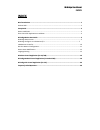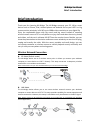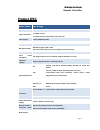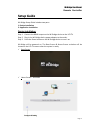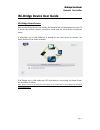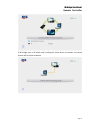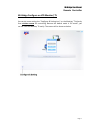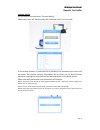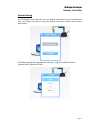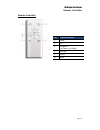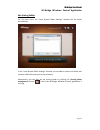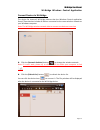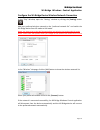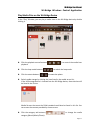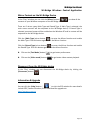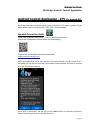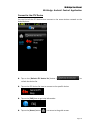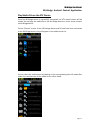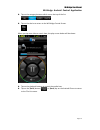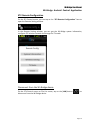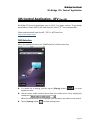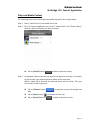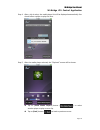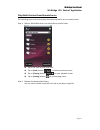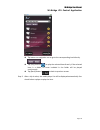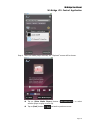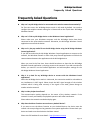Summary of Wi-Bridge
Page 1
Wi-bridge user manual ver. 1.0
Page 2: Index
Wi-bridge user manual index index b b r r i i e e f f i i n n t t r r o o d d u u c c t t i i o o n n . . . . . . . . . . . . . . . . . . . . . . . . . . . . . . . . . . . . . . . . . . . . . . . . . . . . . . . . . . . . . . . . . . . . . . . . . . . . . . . . . . . . . . . . . . . . . . . . . . . ...
Page 3
Wi-bridge user manual brief introduction page 1 b b r r i i e e f f i i n n t t r r o o d d u u c c t t i i o o n n thank you for choosing wi-bridge. The wi-bridge connects your pc, nb or smart device such as iphone, ipad, android phone and android pad to your hdtv or big screen monitor wirelessly i...
Page 4
Wi-bridge user manual remote controller page 2 p p r r o o d d u u c c t t s s p p e e c c model name wi-bridge type wireless adaptor for your devices output connectors 1 x hdmi v1.3 port 1 x usb v2.0 port for keyboard/ mouse/ pen drive video support full hd 1080p resolution storage nand flash: 256m...
Page 5
Wi-bridge user manual remote controller page 3 s s e e t t u u p p g g u u i i d d e e wi-bridge setup guide includes two parts: 1. Device installation 2. Application installation. Device installation step 1. Connect the hdmi output on the wi-bridge device to the lcd tv. Step 2. Plug in the wi-bridg...
Page 6
Wi-bridge user manual remote controller page 4 the default setting will be “ap mode” when use wi-bridge for the first time. If you want to make the wi-bridge device connect to the wireless network, you can use the remote controller to configure the wireless network or use wireless mouse on wi-bridge...
Page 7
Wi-bridge user manual remote controller page 5 w w i i - - b b r r i i d d g g e e d d e e v v i i c c e e u u s s e e r r g g u u i i d d e e wi-bridge home screen after the wi-bridge device has started, the home screen will be displayed on your tv. It shows the current network connection mode and ...
Page 8
Wi-bridge user manual remote controller page 6 if wi-bridge runs in ap mode and is waiting for client device to connect, the home screen will be shown as below..
Page 9
Wi-bridge user manual remote controller page 7 wi-bridge configure on lcd monitor/ tv you can do some setting the “configure & setting icon” on the monitor/ tv directly from wireless mouse for controlling. Because the default mode is “ap mode”, you can set it on the monitor/ tv easily. The screen wi...
Page 10
Wi-bridge user manual remote controller page 8 connect setting you can switch the mode from “connect setting”. Please select your wifi hotspot under ap mode and switch it to lan mode. If the wireless network is protected with a password, the password input screen will be shown. The wireless network ...
Page 11
Wi-bridge user manual remote controller page 9 system setting the wi-bridge device had been set to a default name when it was manufactured. User can rename the device using the remote controller without other control applications. Wi-bridge provides four languages for selecting – english, simplified...
Page 12
Wi-bridge user manual remote controller page 10 remote controller no. Button description 1 power 2 ok 3 navigation (up, down, left, right) 4 reserved 5 return 6 menu.
Page 13
Wi-bridge user manual wi-bridge windows control application page 11 wireless network configuration to configure the wireless network for the wi-bridge device, you can follow the steps listed below: step 1. At first, plug in the wi-bridge device power adapter to the outlet and turn on the device. If ...
Page 14
Wi-bridge user manual wi-bridge windows control application page 12 device name modification the wi-bridge device had been set to a default name when it was manufactured. User can rename the device using the remote controller without other control applications. Step 1. When the home screen is displa...
Page 15
Wi-bridge user manual wi-bridge windows control application page 13 w w i i n n d d o o w w s s c c o o n n t t r r o o l l a a p p p p l l i i c c a a t t i i o o n n ( ( f f o o r r p p c c / / n n b b ) ) the wi-bridge requirements: the following list describes the recommended system requirements...
Page 16
Wi-bridge user manual wi-bridge windows control application page 14 set sharing folder for first time users, the “local shared folder settings” window will be shown automatically. In the “local shared folder settings” window, you can add or remove the folder that contains media files you want to pla...
Page 17
Wi-bridge user manual wi-bridge windows control application page 15 connect devices to wi-bridge the device list shows all wi-bridge devices that the windows control application found. These devices include all devices connected to the same wireless network as your windows computer. Note: the wi-bri...
Page 18
Wi-bridge user manual wi-bridge windows control application page 16 configure the wi-bridge device wireless network connection in the “play” window, open the “setting” window by clicking the [setting] button ( ). Add your preferred wireless network to the “preferred network list” and switch the wi-b...
Page 19
Wi-bridge user manual wi-bridge windows control application page 17 play media files on the wi-bridge device in the “play” window, you can play a media item on the wi-bridge device by double clicking it. click the playback control buttons ( ) to control the media item playback. click the loop mo...
Page 20
Wi-bridge user manual wi-bridge windows control application page 18 mirror content on the wi-bridge device in the “play” window, you can click the [mirror] button ( ) to show all the contents in your windows computer on the wi-bridge device. There are 2 mirror types: main type and extend type. If ma...
Page 21
Wi-bridge user manual wi-bridge android control application page 19 a a n n d d r r o o i i d d c c o o n n t t r r o o l l a a p p p p l l i i c c a a t t i i o o n n - - 4 4 t t v v ( ( f f o o r r a a n n d d r r o o i i d d o o s s ) ) wi-bridge android control application runs on android 2.2 or...
Page 22
Wi-bridge user manual wi-bridge android control application page 20 connect to the 4tv device you can find all the 4tv devices that connect to the same wireless network as the android phone. tap on the [refresh 4tv device list] button ( ) to refresh the device list. tap on the 4tv device list it...
Page 23
Wi-bridge user manual wi-bridge android control application page 21 play media file on the 4tv device once the wi-bridge device is successfully connected, the 4tv control screen will be shown. You can play the media file on the wi-bridge device or mirror screen content on wi-bridge device. On the “c...
Page 24
Wi-bridge user manual wi-bridge android control application page 22 tap on the category buttons which are on the top of the list. tap on the device to return to the wi-bridge control screen. When you tap on a video or music item, the play screen below will be shown. tap on the playback buttons...
Page 25
Wi-bridge user manual wi-bridge android control application page 23 4tv remote configuration on the 4tv control screen, you can tap on the “4tv remote configuration” item to open the remote setting window. In the remote setting window, you can get the wi-bridge system information, configure 4tv wire...
Page 26
Wi-bridge user manual wi-bridge ios control application page 24 i i o o s s c c o o n n t t r r o o l l a a p p p p l l i i c c a a t t i i o o n n - - 4 4 t t v v ( ( f f o o r r i i o o s s ) ) wi-bridge ios control application runs on ios 4.2 or above systems. To get better performance, iphone 3g...
Page 27
Wi-bridge user manual wi-bridge ios control application page 25 play local media content the following steps show how to play the media clips which are in local device. Step 1. Select “local device” from media source list. Step 2. The ios control application can list the “camera roll” and “photo lib...
Page 28
Wi-bridge user manual wi-bridge ios control application page 26 step 4. After a clip is select, the media player list will be displayed automatically. You should select a player to play the item. Step 5. After the media player selected, the “playback” screen will be shown. tap on [other media play...
Page 29
Wi-bridge user manual wi-bridge ios control application page 27 play media content from remote server the following steps show how to play the media clips which are on remote server. Step 1. Select a dlna dms server, the shared library will be listed. tap on list item to enter next level. tap on...
Page 30
Wi-bridge user manual wi-bridge ios control application page 28 tap button on navigation row to go to the corresponding level directly. tap [play] button ( ) to play the selected item directly. If the selected item is a folder, all items included in the folder will be played continuously. tap ...
Page 31
Wi-bridge user manual wi-bridge ios control application page 29 step 4. After the media player selected, the “playback” screen will be shown. tap on [other media players] button ( ) to select another player to play current clip. tap on [back] button ( ) to back to previous screen..
Page 32
Wi-bridge user manual frequently asked questions page 30 f f r r e e q q u u e e n n t t l l y y a a s s k k e e d d q q u u e e s s t t i i o o n n s s why can’t my wi-bridge device be connected to the wireless network automatically? For first time users, the wi-bridge device works in ap mode by ...