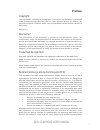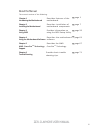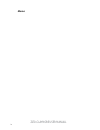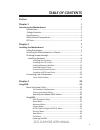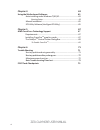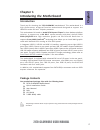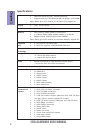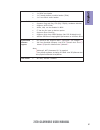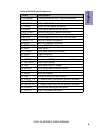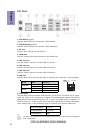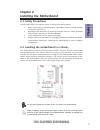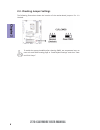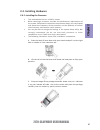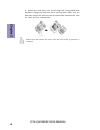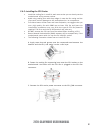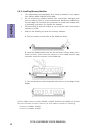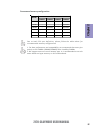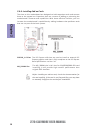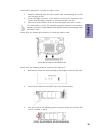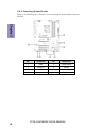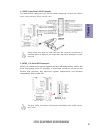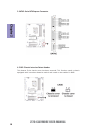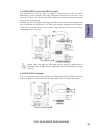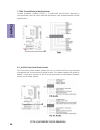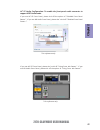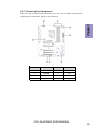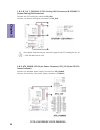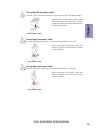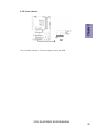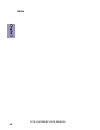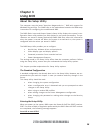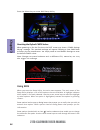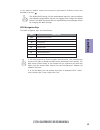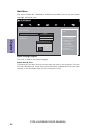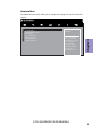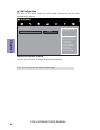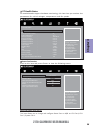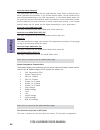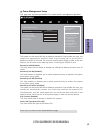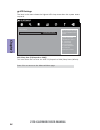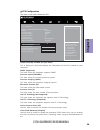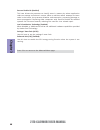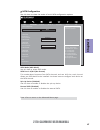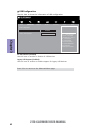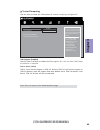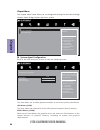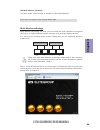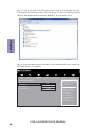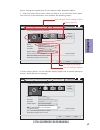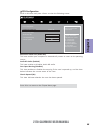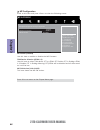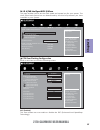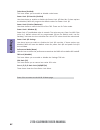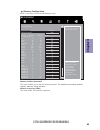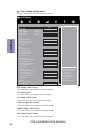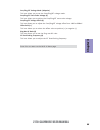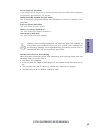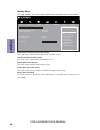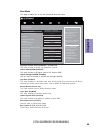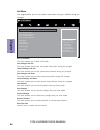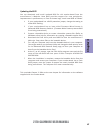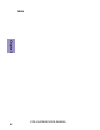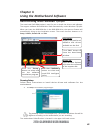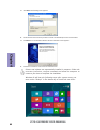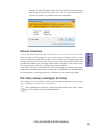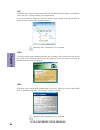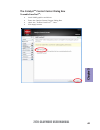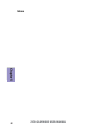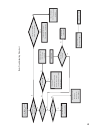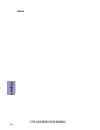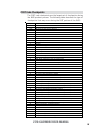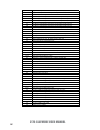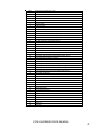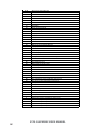- DL manuals
- ECS
- Motherboard
- Z170-CLAYMORE
- User Manual
ECS Z170-CLAYMORE User Manual - Chapter 2
Chapter 2
9
Z170-CLAYMORE USER MANUAL
2-4. Installing Hardware
2-4-1. Installing the Processor
•
This motherboard has an LGA1151 socket.
•
When choosing a processor, consider the performance requirements of
the system. Performance is based on the processor design, the clock speed
and system bus frequency of the processor, and the quantity of internal
cache memory and external cache memory.
•
You may be able to change the settings in the system Setup Utility. We
strongly recommend you do not over-clock processor or other
components to run faster than their rated speed.
•
The following illustration shows CPU installation components.
A. Press the hook of lever down with your thumb and pull it to the right
side to release it from retention tab.
B. Lift the tail of the load lever and rotate the load plate to fully open
position.
C. Grasp the edge of the package substrate. Make sure pin 1 indicator
is on your bottom-left side. Aim at the socket and place the package
carefully into the socket by purely vertical motion.
Summary of Z170-CLAYMORE
Page 1
Z170-claymore user manual i preface copyright this publication, including all photographs, illustrations and software, is protected under international copyright laws, with all rights reserved. Neither this manual, nor any of the material contained herein, may be reproduced without written consent o...
Page 2
Z170-claymore user manual ii declaration of conformity this device complies with part 15 of the fcc rules. Operation is subject to the following conditions: • this device may not cause harmful interference. • this device must accept any interference received, including interference that may cause un...
Page 3
Z170-claymore user manual iii chapter 6 trouble shooting provides basic trouble shooting tips. Page 71 the manual consists of the following: describes features of the motherboard. Page 1 describes installation of motherboard components. Page 7 page 29 page 63 installing the motherboard introducing t...
Page 4: Memo
Z170-claymore user manual iv memo.
Page 5: Chapter 2
Z170-claymore user manual v chapter 2 7 installing the motherboard 7 safety precautions.............................................................................7 installing the motherboard in a chassis......................................7 checking jumper settings..................................
Page 6: Chapter 4
Z170-claymore user manual vi chapter 4 63 using the motherboard software 63 auto-installing under windows 7/8.1/10.......................................63 running setup.............................................. ...... .....................63 manual installation.....................................
Page 7: Chapter 1
1 z170-claymore user manual chapter 1 chapter 1 introducing the motherboard introduction thank you for choosing the z170-claymore motherboard. This motherboard is a high performance, enhanced function motherboard designed to support the lga1151 socket for intel ® skylake processor. This motherboard ...
Page 8: Chapter 1
Chapter 1 2 z170-claymore user manual cpu specifications • dual-channel ddr4 memory architecture • 4 x 288-pin ddr4 dimm sockets support up to 64 gb • supports ddr4 3200+(oc)/2133 mhz sdram memory • supported by intel ® z170 express chipset - 4 x serial ata 6gb/s devices - 1 x serial ata express dev...
Page 9: Chapter 1
3 z170-claymore user manual chapter 1 • ami bios with 64mb spi flash rom • supports plug and play, str (s3)/ std(s4), hardware monitor • supports acpi & dmi • audio, lan, can be disabled in bios • f7 hot key for boot up devices option • supports over-clocking • supports pgup clear cmos hotkey (has p...
Page 10: Chapter 1
Chapter 1 4 z170-claymore user manual motherboard components.
Page 11: Chapter 1
5 z170-claymore user manual chapter 1 table of motherboard components label components 1. Cpu socket lga1151 socket for intel ® skylake processor 2. Cpufan1 4-pin cpu cooling fan connector 3. Dimm1~4 288-pin ddr4 module slots 4. Cpufan2 4-pin cpu cooling fan connector 5. Sysfan3 4-pin system cooling...
Page 12: Chapter 1
Chapter 1 6 z170-claymore user manual i/o ports 1. Ps/2 mouse (green) use the upper ps/2 port to connect a ps/2 mouse. 2. Ps/2 keyboard (purple) use the lower ps/2 port to connect a ps/2 keyboard. 3. Dp port connect your monitor to the dp port. 4. Hdmi port you can connect the display device to the ...
Page 13: Chapter 2
Chapter 2 7 z170-claymore user manual chapter 2 installing the motherboard 2-1. Safety precautions 2-2. Installing the motherboard in a chassis this motherboard carries an atx form factor of 305 x 244 mm. Choose a chassis that accommodates this form factor. Make sure that the i/o template in the cha...
Page 14: Chapter 2
Chapter 2 8 z170-claymore user manual the following illustration shows the location of the motherboard jumpers. Pin 1 is labeled. To avoid the system instability after clearing cmos, we recommend users to enter the main bios setting page to “load default settings” and then “save and exit setup”. 2-3...
Page 15: Chapter 2
Chapter 2 9 z170-claymore user manual 2-4. Installing hardware 2-4-1. Installing the processor • this motherboard has an lga1151 socket. • when choosing a processor, consider the performance requirements of the system. Performance is based on the processor design, the clock speed and system bus freq...
Page 16: Chapter 2
Chapter 2 10 z170-claymore user manual d. Rotate the load plate onto the package ihs (intergraded heat spreader). Engage the load lever while pressing down lightly onto the load plate. Secure the load lever with the hook under retention tab. Then the cover will flick automatically. Please save and r...
Page 17: Chapter 2
Chapter 2 11 z170-claymore user manual a. Apply some thermal grease onto the contacted area between the heatsink and the cpu, and make it to be a thin layer. B. Fasten the cooling fan supporting base onto the cpu socket on the motherboard. And make sure the cpu fan is plugged to the cpu fan connecto...
Page 18: Chapter 2
Chapter 2 12 z170-claymore user manual 2-4-3. Installing memory modules • this motherboard accommodates four memory modules. It can support four 288-pin ddr4 3200+(oc)/2133 mhz. • do not remove any memory module from its antistatic packaging until you are ready to install it on the motherboard. Hand...
Page 19: Chapter 2
Chapter 2 13 z170-claymore user manual recommend memory configuration model sockets dimm1 dimm2 dimm3 dimm4 1 dimm ~ populated ~ ~ 1 dimm ~ ~ ~ populated 2 dimms ~ populated ~ populated 3 dimms populated populated ~ populated 3 dimms ~ populated populated populated 4 dimms populated populated popula...
Page 20: Chapter 2
Chapter 2 14 z170-claymore user manual 2-4-4. Installing add-on cards the slots on this motherboard are designed to hold expansion cards and connect them to the system bus. Expansion slots are a means of adding or enhancing the motherboard’s features and capabilities. With these efficient facilities...
Page 21: Chapter 2
Chapter 2 15 z170-claymore user manual install the vga card in the pciex16 slot 1 remove a blanking plate from the system case corresponding to the slot you are going to use. 2 install the edge connector of the add-on card into the expansion slot. Ensure that the edge connector is correctly seated i...
Page 22: Chapter 2
Chapter 2 16 z170-claymore user manual 2-4-5. Connecting optional devices refer to the following for information on connecting the motherboard’s optional devices: no. Components no. Components 1 usb3f 5 fusb/fusbezc 2 sata3_1~4 6 spdifo 3 satae 7 tpm 4 case 8 f_audio.
Page 23: Chapter 2
Chapter 2 17 z170-claymore user manual please make sure that the usb cable has the same pin assignment as indicated above. A different pin assignment may cause damage or system hang-up. This motherboard implements one usb 3.0 header supporting 2 extra front usb 3.0 ports, which delivers 5gb/s transf...
Page 24: Chapter 2
Chapter 2 18 z170-claymore user manual 4. Case: chassis intrusion detect header this detects if the chassis cover has been removed. This function needs a chassis equipped with instrusion detection switch and needs to be enabled in bios. 3. Satae: serial ata express connector.
Page 25: Chapter 2
Chapter 2 19 z170-claymore user manual fusbezc supports ez charger technology, provides 3 times current than general usb port in off mode for usb devices. It is useful and excellent, especially for the iphone, ipad and ipod touch devices that need a large amount of current for faster recharging with...
Page 26: Chapter 2
Chapter 2 20 z170-claymore user manual the front panel audio header allows the user to install auxiliary front-oriented microphone and line-out ports for easier access. This header supports hd audio by default. If you want connect an ac ’ 97 front panel audio to hd onboard headers, please set as bel...
Page 27: Chapter 2
Chapter 2 21 z170-claymore user manual if you use ac ’ 9 7 front panel, please don ’ t t ick off “ using front jack detect ” . If you use hd audio front panel, please t ick off the option of “ using front jack detect ”. * for reference only if you use ac ’ 97 front panel, please t ick off the option...
Page 28: Chapter 2
Chapter 2 22 z170-claymore user manual 2-4-6. Installing a sata hard drive about sata connectors your motherboard features four sata connectors supporting a total of four drives. Sata refers to serial ata (advanced technology attachment) is the standard interface for the ide hard drives which are cu...
Page 29: Chapter 2
Chapter 2 23 z170-claymore user manual no. Components no. Components 1 cpufan1~2 5 sysfan2 2 sysfan3 6 bz 3 atx_power 7 sysfan1 4 f_panel 8 atx_12v after you have installed the motherboard into a case, you can begin connecting the motherboard components. Refer to the following: 2-4-7. Connecting cas...
Page 30: Chapter 2
Chapter 2 24 z170-claymore user manual 1 & 2 & 5 & 7: cpufan1~2 (cpu cooling fan connectors) & sysfan1~3 (system cooling fan connectors) users please note that the fan connector supports the cpu cooling fan of 1.1a ~ 2.2a (26.4w max) at +12v. 3 & 8: atx_power (atx 24-pin power connector) atx_12v (8-...
Page 31: Chapter 2
Chapter 2 25 z170-claymore user manual the atx 24-pin connector allows you to connect to atx v2.X power supply. With atx v2.X power supply, users please note that when installing 24-pin power cable, the latches of power cable and the atx match perfectly. Connecting 24-pin power cable 24-pin power ca...
Page 32: Chapter 2
Chapter 2 26 z170-claymore user manual hard drive activity led connecting pins 1 and 3 to a front panel mounted led provides visual indication that data is being read from or written to the hard drive. For the led to function properly, an ide drive should be connected to the onboard ide interface. T...
Page 33: Chapter 2
Chapter 2 27 z170-claymore user manual 6. Bz: buzzer header this concludes chapter 2. The next chapter covers the bios..
Page 34: Chapter 2
Chapter 2 28 z170-claymore user manual memo.
Page 35: Chapter 3
Chapter 3 z170-claymore user manual 29 about the setup utility the computer uses the latest “american megatrends inc. ” bios with support for windows plug and play. The cmos chip on the motherboard contains the rom setup instructions for configuring the motherboard bios. The bios (basic input and ou...
Page 36: Chapter 3
Chapter 3 z170-claymore user manual 30 press the delete key to access bios setup utility. Resetting the default cmos values when powering on for the first time, the post screen may show a “cmos settings wrong” message. This standard message will appear following a clear cmos data at factory by the m...
Page 37: Chapter 3
Chapter 3 z170-claymore user manual 31 the default bios setting for this motherboard apply for most conditions with optimum performance. We do not suggest users change the default values in the bios setup and take no responsibility to any damage caused by changing the bios settings. Bios navigation ...
Page 38: Chapter 3
Chapter 3 z170-claymore user manual 32 main menu system date & time the date and time items show the current date and time on the computer. If you are running a windows os, these items are automatically updated whenever you make changes to the windows date and time properties utility. System languag...
Page 39: Chapter 3
Chapter 3 z170-claymore user manual 33 the advanced menu items allow you to change the settings for the cpu and other system. Advanced menu lan configuration parameters main advanced chipset m.I.B. X security boot exit lan configuration pc health status power management setup acpi settings cpu confi...
Page 40: Chapter 3
Chapter 3 z170-claymore user manual 34 lan configuration the item in the menu shows the lan-related information that the bios automatically detects. Onboard lan controller (enabled) use this item to enable or disable onboard lan controller. Press to return to the advanced menu page. Main advanced ch...
Page 41: Chapter 3
Chapter 3 z170-claymore user manual 35 pc health status on motherboards support hardware monitoring, this item lets you monitor the parameters for critical voltages, temperatures and fan speeds. Scroll to this item and press to view the following screen: smart fan function main advanced chipset m....
Page 42: Chapter 3
Chapter 3 z170-claymore user manual 36 smart fan mode (normal) this item allows you to select the fan mode (normal, quiet, silent, or manual) for a better operation environment. If you choose normal mode, the fan speed will be auto adjusted depending on the cpu temperature. If you choose quite mode,...
Page 43: Chapter 3
Chapter 3 z170-claymore user manual 37 power management setup this page sets up some parameters for system power management operation. Resume by pme (disabled) the system can be turned off with a software command. If you enable this item, the system can automatically resume if there is an incoming c...
Page 44: Chapter 3
Chapter 3 z170-claymore user manual 38 acpi settings the item in the menu shows the highest acpi sleep state when the system enters suspend. Acpi sleep state [s3(suspend to ram)] this item allows user to enter the acpi s3 (suspend to ram) sleep state (default). Press to return to the advanced menu p...
Page 45: Chapter 3
Chapter 3 z170-claymore user manual 39 cpu configuration the item in the menu shows the cpu. Intel(r) core(tm) i5-6600k cpu @ 3.50ghz this is display-only field and displays the information of the cpu installed in your computer. Em64t (supported) this item shows the computer supports em64t. Processo...
Page 46: Chapter 3
Chapter 3 z170-claymore user manual 40 execute disable bit (enabled) this item allows the processor to classify areas in memory by where application code can execute and where it cannot. When a malicious worm attempts to insert code in the buffer, the processor disables code execution, preventing da...
Page 47: Chapter 3
Chapter 3 z170-claymore user manual 41 sata configuration use this item to show the mode of serial sata configuration options. Sata mode (ahci mode) use this item to select sata mode. Determines how sata controller(s) operate. Main advanced chipset m.I.B. X security boot exit sata configuration sata...
Page 48: Chapter 3
Chapter 3 z170-claymore user manual 42 all usb devices (enabled) use this item to enable or disable all usb devices. Usb configuration use this item to show the information of usb configuration. Legacy usb support (enabled) use this item to enable or disable support for legacy usb devices. Press to ...
Page 49: Chapter 3
Chapter 3 z170-claymore user manual 43 use this item to show the information of trusted computing configuration. Trusted computing enables or disables bios support for security device. O.S. Will not show security device. Tcg efi protocol and int1a interface will not be available. Main advanced chips...
Page 50: Chapter 3
Chapter 3 z170-claymore user manual 44 initiate graphic adapter (auto) this item allows you to select graphics controller to use as the primary boot device. The chipset menu items allow you to change the settings for the north bridge chipset, south bridge chipset and other system. Chipset menu dvmt ...
Page 51: Chapter 3
Chapter 3 z170-claymore user manual 45 igd multi-monitor (disabled) this item allows you to enable or disable the igd multi-monitor. Press to return to the chipset menu page. Multi-monitor technology please note that multi-monitor technology supports up to four monitors: one or two intel integrated ...
Page 52: Chapter 3
Chapter 3 z170-claymore user manual 46 step 3. Enable igd multi-monitor from bios. In the following bios screen, please set igd multi-monitor to [enabled]. Step 2. Install all the drivers of pci-express graphic cards. Click the browse cd item, then appears the following screen. Select the driver you...
Page 53: Chapter 3
Chapter 3 z170-claymore user manual 47 2.Select display devices, set the multiple displays option and to extend destop for display “multi-monitor technology”. Change the apprearance of your displays control panel all control panel items display screen resolution search control panel 1 3 4 detect ide...
Page 54: Chapter 3
Chapter 3 z170-claymore user manual 48 change the apprearance of your displays control panel all control panel items display screen resolution search control panel 1 detect identify 4. Al1717 display: resolution: 1920 x 1200 (recommended) orientation: landscape disconnect this display multiple displ...
Page 55: Chapter 3
Chapter 3 z170-claymore user manual 49 pch configuration scroll to this item and press to view the following screen: restore ac power loss (power off) this item enables your computer to automatically restart or return to its operating status. Azalia hd audio (enabled) this item enables or disables a...
Page 56: Chapter 3
Chapter 3 z170-claymore user manual 50 me configuration scroll to this item and press to view the following screen: me control (enabled) use this item to enable or disable the me firmware. Main advanced chipset m.I.B. X security boot exit enable/disable me firmware tpm device selection (dtpm 1.2) us...
Page 57: Chapter 3
Chapter 3 z170-claymore user manual 51 this page enables you to set the clock speed and system bus for your system. The clock speed and system bus are determined by the kind of processor you have installed in your system. M.I.B. X (mb intelligent bios x) menu cpu overclocking configuration scroll to...
Page 58: Chapter 3
Chapter 3 z170-claymore user manual 52 power limit 1/2 value (maximum) use these items to control the limit of the tdp. These are for turbo mode. Power limit 1/2 override (enabled) use these items to enable or disable the power limit 1/2 override. If these options are disabled, bios will program the...
Page 59: Chapter 3
Chapter 3 z170-claymore user manual 53 main advanced chipset m.I.B. X security boot exit memory configuration scroll to this item to view the following screen: the selection of memory profiles which impacts memory sizing behavior. +/- : change opt. Enter/dbl click : select : select screen /click: se...
Page 60: Chapter 3
Chapter 3 z170-claymore user manual 54 over voltage configuration scroll to this item to view the following screen: main advanced chipset m.I.B. X security boot exit +/- : change opt. Enter/dbl click : select : select screen /click: select item f1: general help f2: previous values f3: optimized defa...
Page 61: Chapter 3
Chapter 3 z170-claymore user manual 55 core/ring/gt voltage mode (adaptive) this item allows you to set the core/ring/gt voltage mode. Core/ring/gt voltage offset (0) this item allows you to adjust the core/ring/gt voltage offset from -1000 to 998mv. Offset prefix (+) this item allows you to select ...
Page 62: Chapter 3
Chapter 3 z170-claymore user manual 56 main advanced chipset m.I.B. X security boot exit restore last setting (disabled) this item allows you to enable or disable to restore the last setting. Press to return to the m.I.B. X menu page. Profile configuration scroll to this item to view the following s...
Page 63: Chapter 3
Chapter 3 z170-claymore user manual 57 processor speed (3600 mhz) this item shows the cpu speed. Memory frequency (2400 mhz) this item shows the memory frequency. Total memory (4096 mb) this item shows the total memory. Spread spectrum (disabled) if you enable spread spectrum, it can significantly r...
Page 64: Chapter 3
Chapter 3 z170-claymore user manual 58 this page enables you to set setup administrator password and user password. Security menu main advanced chipset m.I.B. X security boot exit set administrator password administrator password administrator password status not install user password status not ins...
Page 65: Chapter 3
Chapter 3 z170-claymore user manual 59 main advanced chipset m.I.B. X security boot exit this page enables you to set the keyboard numlock state. Boot menu operation system select (windows 7 or other os) this item is used to select the operation system. Launch pxe oprom (disabled) the item enables o...
Page 66: Chapter 3
Chapter 3 z170-claymore user manual 60 boot override use this item to select the boot device. Save options this item enables you to save the options that you have made. Save changes this item enables you to save the changes that you have made. Discard changes this item enables you to discard any cha...
Page 67: Chapter 3
Chapter 3 z170-claymore user manual 61 updating the bios you can download and install updated bios for this motherboard from the manufacturer’s website. New bios provides support for new peripherals, improvements in performance, or fixes for known bugs. Install new bios as follows: this concludes ch...
Page 68: Chapter 3
Chapter 3 z170-claymore user manual 62 memo.
Page 69: Chapter 4
63 z170-claymore user manual chapter 4 chapter 4 using the motherboard software the auto-install dvd-rom makes it easy for you to install the drivers and software. The support software dvd-rom disc loads automatically under windows 7/8.1/10. When you insert the dvd-rom disc in the dvd-rom drive, the...
Page 70: Chapter 4
64 z170-claymore user manual chapter 4 2. Click next. The following screen appears: 3. Check the box next to the items you want to install. The default options are recommended. 5. Follow the instructions on the screen to install the items. 4. Click next to run the installation wizard. An item instal...
Page 71: Chapter 4
65 z170-claymore user manual chapter 4 if the auto-install dvd-rom does not work on your system, you can still install drivers through the file manager for your os (for example, windows explorer). Look for the chipset and motherboard model, and then browse to the directory and path to begin installi...
Page 72: Chapter 4
66 z170-claymore user manual chapter 4 eblu ecs eblu utility makes bios update faster and easier. Eblu will list the latest bios with a default check-mark. Click”install” button to install. Edlu ecs edlu utility makes updating drivers fast and easy. Edlu saves time and hassle by listing all the late...
Page 73: Chapter 5
67 z170-claymore user manual chapter 5 chapter 5 amd crossfirex tm technology support this motherboard supports the amd crossfirex tm technology that allows you to in- stall multi-graphics processing units (gpu) graphics cards. Follow the installation procedures in this section. Requirements 1 two i...
Page 74: Chapter 5
68 z170-claymore user manual chapter 5 * for reference only 3. Connect an auxiliary power source from the power supply to the graphics cards. 2. Connect the cable from your monitors to the crossfirex tm ready graphics card installed on the pciex16 slot. Monitor cable b. For 3-way configuration, two ...
Page 75: Chapter 5
69 z170-claymore user manual chapter 5 the catalyst tm control center dialog box to enable crossfirex tm : • install amd graphic card driver. • enter the catalyst control center dialog box. • check the “enable crossfirex tm ” item. • click apply button..
Page 76: Chapter 5
70 z170-claymore user manual chapter 5 memo.
Page 77: Chapter 6
Z170-claymore user manual 71 chapter 6 chapter 6 trouble shooting start up problems during assembly after assembling the pc for the first time you may experience some start up problems. Before calling for technical support or returning for warranty, this chapter may help to address some of the commo...
Page 78: Chapter 6
Z170-claymore user manual 72 chapter 6 your computer, like any electrical appliance, requires proper care and maintenance. Here are some basic pc care tips to help prolong the life of the motherboard and keep it running as best as it can. 1. Keep your computer in a well ventilated area. Leave some s...
Page 79
Ub re wo p d ess er p si n o .Tr ats ot s liaf c p t ub s ey yl pp us re wo p fi kc eh c tin u gni kr o w si )u sp( on on dn uos p ee b y na on kc eh c d na so mc rl c r e wo p v2 1 up c fi d etc en no c si c p e ht t rat se r ?Dr ao b r o us p h ti w mel bor p a mr tc at noc >- mel bor p d ra ob fi...
Page 80: Chapter 6
Z170-claymore user manual 74 chapter 6 memo.
Page 81
Z170-claymore user manual 75 post code checkpoints the post code checkpoints are the largest set of checkpoints during the bios pre-boot process. The following table describes the type of checkpoints that may occur during the post portion of the bios : checkpoint description 01-0f sec status codes &...
Page 82
76 z170-claymore user manual 35 cpu post-memory initialization. Boot strap processor (bsp) selection 36 cpu post-memory initialization. System management mode (smm) initialization 37 post-memory north bridge initialization is started 38 post-memory north bridge initialization (north bridge module sp...
Page 83
Z170-claymore user manual 77 fb-ff reserved for future ami error codes 1 memory not installed 1 memory was installed twice (installpeimemory routine in pei core called twice) 2 recovery started 3 dxeipl was not found 3 dxe core firmware volume was not found 7 reset ppi is not available 4 recovery fa...
Page 84
78 z170-claymore user manual 9e-9f reserved for future ami codes a0 ide initialization is started a1 ide reset a2 ide detect a3 ide enable a4 scsi initialization is started a5 scsi reset a6 scsi detect a7 scsi enable a8 setup verifying password a9 start of setup aa reserved for asl (see asl status c...