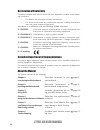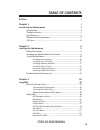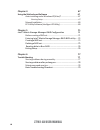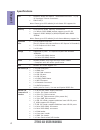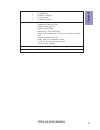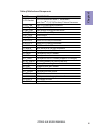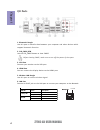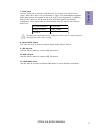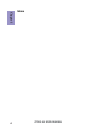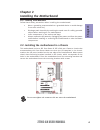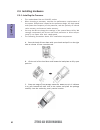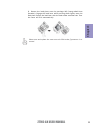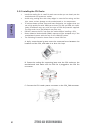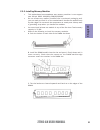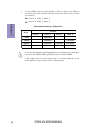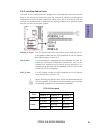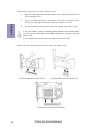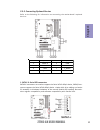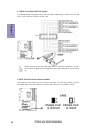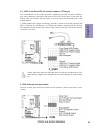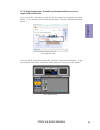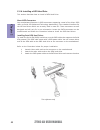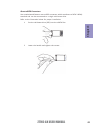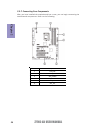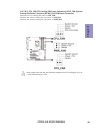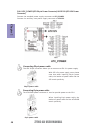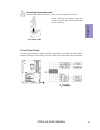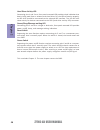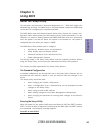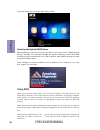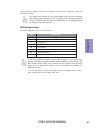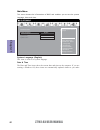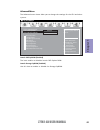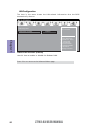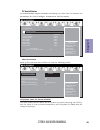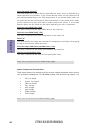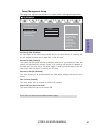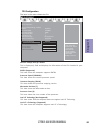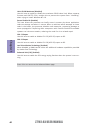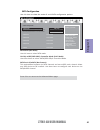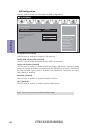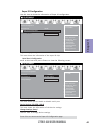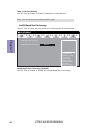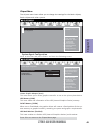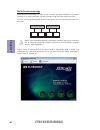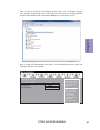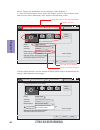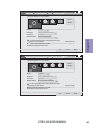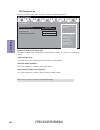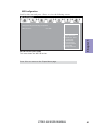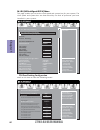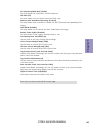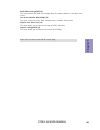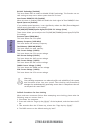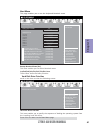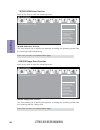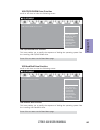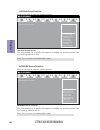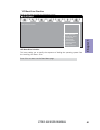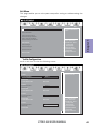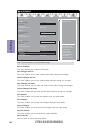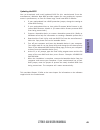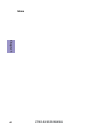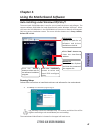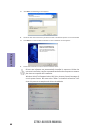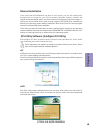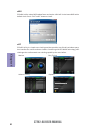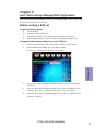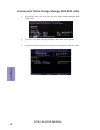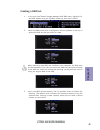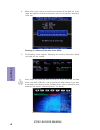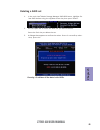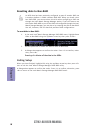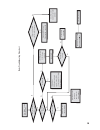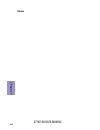ECS Z77H2-A2X User manual Manual
Z77H2-AX USER MANUAL
Preface
Copyright
This publication, including all photographs, illustrations and software, is protected
under international copyright laws, with all rights reserved. Neither this manual, nor
any of the material contained herein, may be reproduced without written consent of
the author.
Version 1.0
Disclaimer
The information in this document is subject to change without notice. The manufac-
turer makes no representations or warranties with respect to the contents hereof
and specifically disclaims any implied warranties of merchantability or fitness for
any particular purpose. The manufacturer reserves the right to revise this publica-
tion and to make changes from time to time in the content hereof without obligation
of the manufacturer to notify any person of such revision or changes.
Trademark Recognition
Microsoft, MS-DOS and Windows are registered trademarks of Microsoft Corp.
MMX, Pentium, Pentium-II, Pentium-III, Celeron are registered trademarks of Intel
Corporation.
Other product names used in this manual are the properties of their respective owners
and are acknowledged.
Federal Communications Commission (FCC)
This equipment has been tested and found to comply with the limits for a Class B
digital device, pursuant to Part 15 of the FCC Rules. These limits are designed to
provide reasonable protection against harmful interference in a residential instal-
lation. This equipment generates, uses, and can radiate radio frequency energy and,
if not installed and used in accordance with the instructions, may cause harmful
interference to radio communications. However, there is no guarantee that interfer-
ence will not occur in a particular installation. If this equipment does cause harmful
interference to radio or television reception, which can be determined by turning
the equipment off and on, the user is encouraged to try to correct the interference by
one or more of the following measures:
•
Reorient or relocate the receiving antenna
•
Increase the separation between the equipment and the receiver
•
Connect the equipment onto an outlet on a circuit different from that to
which the receiver is connected
•
Consult the dealer or an experienced radio/TV technician for help
Shielded interconnect cables and a shielded AC power cable must be employed with
this equipment to ensure compliance with the pertinent RF emission limits govern-
ing this device. Changes or modifications not expressly approved by the system’s
manufacturer could void the user’s authority to operate the equipment.
Summary of Z77H2-A2X User manual
Page 1
Z77h2-ax user manual preface copyright this publication, including all photographs, illustrations and software, is protected under international copyright laws, with all rights reserved. Neither this manual, nor any of the material contained herein, may be reproduced without written consent of the a...
Page 2
Ii z77h2-ax user manual declaration of conformity this device complies with part 15 of the fcc rules. Operation is subject to the follow- ing conditions: • this device may not cause harmful interference. • this device must accept any interference received, including interference that may cause undes...
Page 3: Chapter 2
Iii z77h2-ax user manual chapter 2 9 installing the motherboard 9 safety precautions.............................................................................9 installing the motherboard in a chassis......................................9 installing hardware..........................................
Page 4: Chapter 4
Iv z77h2-ax user manual chapter 4 67 using the motherboard software 67 auto-installing under windows xp/vista/7.................................67 running setup.............................................. ...... .....................67 manual installation..............................................
Page 5: Chapter 1
1 z77h2-ax user manual chapter 1 chapter 1 introducing the motherboard introduction thank you for choosing the z77h2-ax motherboard. This motherboard is a high per- formance, enhanced function motherboard designed to support the lga1155 socket for latest 3 rd generation intel core tm i7/ i5/ i3/ pen...
Page 6: Chapter 1
Chapter 1 2 z77h2-ax user manual cpu specifications • intel ® z77 chipset chipset • dual-channel ddr3 memory architecture • 4 x 240-pin ddr3 dimm sockets support up to 32 gb • supports ddr3 2400(oc)+/1600/1333/1066 mhz ddr3 sdram memory • 3 x pci express x16 slots (the pci express x16 slots conform ...
Page 7: Chapter 1
3 z77h2-ax user manual chapter 1 • ami bios with 64mb spi flash rom - supports ecs m.I.B x utility - supports plug and play - supports acpi & dmi - supports s1 / str (s3) /std (s4) - supports fsb adjustment, increase in a increase of 1/100 mhz - supports hardware monitor - audio, lan, can be disable...
Page 8: Chapter 1
Chapter 1 4 z77h2-ax user manual motherboard components.
Page 9: Chapter 1
5 z77h2-ax user manual chapter 1 table of motherboard components label components lga1155 socket for latest 3 rd generation intel core tm i7/ i5/ i3/ pentium/ celeron processors 2. Cpu_fan 4-pin cpu cooling fan connector 3. Ddr3_1~4 240-pin ddr3 module slots 4. Pwr_fan 3-pin power cooling fan connec...
Page 10: Chapter 1
Chapter 1 6 z77h2-ax user manual i/o ports 1. Bluetooth dongle use this port to transfer data between your computer and other devices which support bluetooth function. 2. Clr_cmos_btn use the clr_cmos button to clear cmos. 3. Vga port connect your monitor to the vga port. 4. Hdmi port you can connec...
Page 11: Chapter 1
7 z77h2-ax user manual chapter 1 7. Audio ports use the audio jack to connect audio devices. The c port is for stereo line-in signal, while the e port is for microphone in signal. This motherboard supports audio devices that correspond to the a, b, and d port respectively. In addition, both of the 2...
Page 12: Chapter 1
Chapter 1 8 z77h2-ax user manual memo.
Page 13: Chapter 2
Chapter 2 9 z77h2-ax user manual chapter 2 installing the motherboard 2-1. Safety precautions 2-2. Installing the motherboard in a chassis this motherboard carries a atx form factor of 305 x 244 mm. Choose a chassis that accommodates this from factor. Make sure that the i/o template in the chassis m...
Page 14: Chapter 2
Chapter 2 10 z77h2-ax user manual 2-3. Installing hardware • this motherboard has an lga1155 socket. • when choosing a processor, consider the performance requirements of the system. Performance is based on the processor design, the clock speed and system bus frequency of the processor, and the quan...
Page 15: Chapter 2
Chapter 2 11 z77h2-ax user manual d. Rotate the load plate onto the package ihs (intergraded heat spreader). Engage the load lever while pressing down lightly onto the load plate. Secure the load lever with the hook under retention tab. Then the cover will flick automatically. Please save and replac...
Page 16: Chapter 2
Chapter 2 12 z77h2-ax user manual a. Aplly some thermal grease onto the contacted area between the heatsink and the cpu, and make it to be a thin layer. B. Fasten the cooling fan supporting base onto the cpu socket on the motherboard. And make sure the cpu fan is plugged to the cpu fan connector. C....
Page 17: Chapter 2
Chapter 2 13 z77h2-ax user manual 2-3-3. Installing memory modules • this motherboard accommodates two memory modules. It can support two 240-pin ddr3 2400(oc)+/1600/1333/1066. • do not remove any memory module from its antistatic packaging until you are ready to install it on the motherboard. Handl...
Page 18: Chapter 2
Chapter 2 14 z77h2-ax user manual channel a: ddr3_1, ddr3_2 • the four ddr3 memory sockets (ddr3_1, ddr3_2, ddr3_3 and ddr3_4) are divided into two channels and each channel has two memory sockets as following: recommend memory configuration ddr3_1 ddr3_2 ddr3_3 ddr3_4 1 dimm populated 2 dimms popul...
Page 19: Chapter 2
Chapter 2 15 z77h2-ax user manual 2-3-4. Installing add-on cards the slots on this motherboard are designed to hold expansion cards and connect them to the system bus. Expansion slots are a means of adding or enhancing the motherboard’s features and capabilities. With these efficient facilities, you...
Page 20: Chapter 2
Chapter 2 16 z77h2-ax user manual install the vga card in the pcie x16 slot 1 remove a blanking plate from the system case corresponding to the slot you are going to use. 2 install the edge connector of the add-on card into the expansion slot. Ensure that the edge connector is correctly seated in th...
Page 21: Chapter 2
Chapter 2 17 z77h2-ax user manual 2-3-5. Connecting optional devices refer to the following for information on connecting the motherboard’s optional devices: no. Components no. Components 1 sata1~6 5 com 2 usb3f 6 spdifo 3 case 7 f_audio 4 f_usb1 — — sata3~6 connectors are used to support the serial...
Page 22: Chapter 2
Chapter 2 18 z77h2-ax user manual 3. Case: chassis intrusion detect header this detects if the chassis cover has been removed. This function needs a chassis equipped with instrusion detection switch and needs to be enabled in bios. Please make sure that the usb cable has the same pin assignment as i...
Page 23: Chapter 2
Chapter 2 19 z77h2-ax user manual f_usb1 supports ez charger technology, provides 3 times current than general usb port in off mode for usb devices. It is useful and excellent, especially for the iphone, ipad and ipod touch devices that need a large amount of current for faster recharg- ing within l...
Page 24: Chapter 2
Chapter 2 20 z77h2-ax user manual the front panel audio header allows the user to install auxiliary front-oriented mi- crophone and line-out ports for easier access. This header supports hd audio by default. If you want connect an ac ’ 97 front panel audio to hd onboard headers, please set as below ...
Page 25: Chapter 2
Chapter 2 21 z77h2-ax user manual if you use ac ’ 97 front panel, please t ick off the option of “ disabled front panel detect ”. If you use hd audio front panel, please don ’ t t ick off “ disabled front panel detect ” . * for reference only ac ’ 97 audio configuration: to enable the front panel au...
Page 26: Chapter 2
Chapter 2 22 z77h2-ax user manual 2-3-6. Installing a sata hard drive this section describes how to install a sata hard drive. About sata connectors your motherboard features six sata connectors supporting a total of six drives. Sata refers to serial ata (advanced technology attachment) is the stand...
Page 27: Chapter 2
Chapter 2 23 z77h2-ax user manual about msata connectors your motherboard features one msata connector which comforms to sata 3.0gb/s standard and can be connectted to a single solid-state drive. Refer to the illustration below for proper installation: 1 put the solid-state drive (ssd) into the msat...
Page 28: Chapter 2
Chapter 2 24 z77h2-ax user manual after you have installed the motherboard into a case, you can begin connecting the motherboard components. Refer to the following: 2-3-7. Connecting case components no. Components 1 cpu_fan 2 pwr_fan 3 atx_power 4 f_panel 5 sys_fan 6 atx_12v.
Page 29: Chapter 2
Chapter 2 25 z77h2-ax user manual 1 & 2 & 5. Cpu_fan (cpu cooling fan power connector) & sys_fan (system cooling fan power connector) & pwr_fan (fan power connector) connect the cpu cooling fan cable to cpu_fan. Users please note that the fan connector supports the cpu cooling fan of 1.1a ~ 2.2a (26...
Page 30: Chapter 2
Chapter 2 26 z77h2-ax user manual the atx 24-pin connector allows you to connect to atx v2.X power supply. With atx v2.X power supply, users please note that when installing 24-pin power cable, the latches of power cable and the atx match perfectly. Connecting 24-pin power cable 24-pin power cable 3...
Page 31: Chapter 2
Chapter 2 27 z77h2-ax user manual 4. Front panel header the front panel header (f_panel) provides a standard set of switch and led headers commonly found on atx or micro atx cases. Refer to the table below for information: the atx12v8p power connector is used to provide power to the cpu. When instal...
Page 32: Chapter 2
Chapter 2 28 z77h2-ax user manual this concludes chapter 2. The next chapter covers the bios. Hard drive activity led connecting pins 1 and 3 to a front panel mounted led provides visual indication that data is being read from or written to the hard drive. For the led to function properly, an ide dr...
Page 33: Chapter 3
Chapter 3 z77h2-ax user manual 29 about the setup utility the computer uses the latest “american megatrends inc. ” bios with support for windows plug and play. The cmos chip on the motherboard contains the rom setup instructions for configuring the motherboard bios. The bios (basic input and output ...
Page 34: Chapter 3
Chapter 3 z77h2-ax user manual 30 press the delete key to access bios setup utility. Using bios when you start the setup utility, the main menu appears. The main menu of the setup utility displays a list of the options that are available. A highlight indicates which option is currently selected. Use...
Page 35: Chapter 3
Chapter 3 z77h2-ax user manual 31 the default bios setting for this motherboard apply for most conditions with optimum performance. We do not suggest users change the default values in the bios setup and take no responsibility to any damage caused by changing the bios settings. Bios navigation keys ...
Page 36: Chapter 3
Chapter 3 z77h2-ax user manual 32 main menu date & time the date and time items show the current date and time on the computer. If you are running a windows os, these items are automatically updated whenever you make system language (english) this item is used to set system language. This menu shows...
Page 37: Chapter 3
Chapter 3 z77h2-ax user manual 33 launch storage oprom (enabled) use this item to enable or disable the storage oprom. The advanced menu items allow you to change the settings for the cpu and other system. Advanced menu launch pxe oprom (disabled) the item enables or disables launch pxe option rom. ...
Page 38: Chapter 3
Chapter 3 z77h2-ax user manual 34 onboard lan controller (enabled) use this item to enable or disable the onboard lan. Lan configuration the item in the menu shows the lan-related information that the bios automatically detects. Press to return to the advanced menu page. Enabled/disabled onboard lan...
Page 39: Chapter 3
Chapter 3 z77h2-ax user manual 35 pc health status on motherboards support hardware monitoring, this item lets you monitor the parameters for critical voltages, temperatures and fan speeds. Scroll to this item and press to view the following screen: smart fan function main advanced chipset m.I.B x b...
Page 40: Chapter 3
Chapter 3 z77h2-ax user manual 36 smart fan mode (normal) this item allows you to select the fan mode (normal, quiet, silent, or manual) for a better operation environment. If you choose normal mode, the fan speed will be auto adjusted depending on the cpu temperature. If you choose quite mode, the ...
Page 41: Chapter 3
Chapter 3 z77h2-ax user manual 37 power management setup this page sets up some parameters for system power management operation. Resume by pme (disabled) the system can be turned off with a software command. If you enable this item, the system can automatically resume if there is an incoming call o...
Page 42: Chapter 3
Chapter 3 z77h2-ax user manual 38 acpi configuration the item in the menu shows the highest acpi sleep state when the system enters suspend. Acpi sleep state [s3(suspend to ram)] this item allows user to enter the acpi s3 (suspend to ram) sleep state(default). Press to return to the advanced menu pa...
Page 43: Chapter 3
Chapter 3 z77h2-ax user manual 39 cpu configuration the item in the menu shows the cpu. Main advanced chipset m.I.B x boot security exit enter/dbl click : select genuine intel(r) cpu @ 2.20ghz this is display-only field and diaplays the information of the cpu installed in your computer. Emt64 (suppo...
Page 44: Chapter 3
Chapter 3 z77h2-ax user manual 40 limit cpuid maximum (disabled) use this item to enable or disable the maximum cpuid value limit. When supports prescott and lga775 cpus, enables this to prevent the system from “rebooting” when trying to install windows nt 4.0. Excute disable bit (enabled) this item...
Page 45: Chapter 3
Chapter 3 z77h2-ax user manual 41 sata configuration use this item to show the mode of serial sata configuration options. Sata mode (ide mode) use this item to select sata mode. Sata port1~6/msata (not present) this motherboard supports six sata channels and one msata, each channel allows one sata d...
Page 46: Chapter 3
Chapter 3 z77h2-ax user manual 42 enabled or disabled parallel port (lpt/lpte). All usb devices (enabled) use this item to enable or disable all usb devices. Usb configuration use this item to show the information of usb configuration. Legacy usb support (enabled) use this item to enable or disable ...
Page 47: Chapter 3
Chapter 3 z77h2-ax user manual 43 press to return to the super io configuration page. Super io chip (it8728) this item shows the information of the super io chip. Serial port 0 configuration scroll to this item and press to view the following screen: serial port (enabled) this item allows you to ena...
Page 48: Chapter 3
Chapter 3 z77h2-ax user manual 44 temp. To 80-port (disable) use this item to enable or disable temperature output 80-port. Use this item to show the information of trusted computing configuration. Main advanced chipset m.I.B iii boot security save & exit +/- : change opt. Enter/dbl click : select l...
Page 49: Chapter 3
Chapter 3 z77h2-ax user manual 45 the chipset menu items allow you to change the settings for the north chipset, south chipset and other system. Chipset menu /click: select item north bridge parameters. Scroll to this item and press and view the following screen: system agent (sa) parameters main ad...
Page 50: Chapter 3
Chapter 3 z77h2-ax user manual 46 multi-monitor technology please note that multi-monitor technology supports up to four monitors: one or two intel integrated graphics and one or two pci-express graphics devices under windows 7. Multi-monitor technology can help you to increase the area available fo...
Page 51: Chapter 3
Chapter 3 z77h2-ax user manual 47 step 3. Enable igd multi-monitor from bios. In the following bios screen, please set igd multi-monitor to [enabled]. Step 2. Install all the drivers of pci-express graphic cards. Click the browse cd item, then appears the following screen. Select the driver you want...
Page 52: Chapter 3
Chapter 3 z77h2-ax user manual 48 2.Select display devices, set the multiple displays option and to extend destop for display “multi-monitor technology”. Change the apprearance of your displays control panel all control panel items display screen resolution search control panel 1 3 4 detect identify...
Page 53: Chapter 3
Chapter 3 z77h2-ax user manual 49 change the apprearance of your displays control panel all control panel items display screen resolution search control panel 1 detect identify 4. Al1717 display: resolution: 1920 x 1200 (recommended) orientation: landscape disconnect this display multiple displays: ...
Page 54: Chapter 3
Chapter 3 z77h2-ax user manual 50 pch configuration scroll to this item and press to view the following screen: restore ac power loss (power off) this item enables your computer to automatically restart or return to its operating status. Audio configuration this item shows the information of the aud...
Page 55: Chapter 3
Chapter 3 z77h2-ax user manual 51 me configuration scroll to this item and press to view the following screen: me fw version (8.0.0.1340) this item shows the me fw version. Press to return to the chipset menu page. Main advanced chipset m.I.B x boot security exit +/- : change opt. Enter/dbl click : ...
Page 56: Chapter 3
Chapter 3 z77h2-ax user manual 52 this page enables you to set the clock speed and system bus for your system. The clock speed and system bus are determined by the kind of processor you have installed in your system. M.I.B x (mb intelligent bios x) menu cpu overclocking configuration main advanced c...
Page 57: Chapter 3
Chapter 3 z77h2-ax user manual 53 cpu frequency(1/100 mhz) (10000) this item shows the information of cpu frequency. Cpu ratio (23) this item allows users to control non turbo cpu ratio. Enhanced intel speedstep technology (enabled) this item allows users to enable or disable the eist (enhanced inte...
Page 58: Chapter 3
Chapter 3 z77h2-ax user manual 54 chipset overclocking configuration scroll to this item to view the following screen: main advanced chipset m.I.B x boot security exit the selection of performance memory profiles which impacts memory sizing behavior. Memory multiplier cofiguration performance memory...
Page 59: Chapter 3
Chapter 3 z77h2-ax user manual 55 read cas# precharge(trtp) (6) this item controls the read to precharge delay for memory devices, in memory clock cycles. Four active window delay(tfaw) (24) this item controls the four bank activate time in memory clock cycles. Graphics core ratio limit (11) this it...
Page 60: Chapter 3
Chapter 3 z77h2-ax user manual 56 when end-users encounter failure after attempting over-clocking, please take the following steps to recover from it. 1. Shut down the computer. 2. Press and hold the “page up key (pgup)” of the keyboard, and then boot the pc up. 3. Two seconds after the pc boots up,...
Page 61: Chapter 3
Chapter 3 z77h2-ax user manual 57 this page enables you to set the keyboard numlock state. Boot menu main advanced chipset m.I.B x boot security exit select the keyboard numlock state usb cd/dvd usb hard disk usb flash network usb/ide floppy cd/dvd uefi boot configuration bootup numlock state on qui...
Page 62: Chapter 3
Chapter 3 z77h2-ax user manual 58 main advanced chipset m.I.B x boot security exit +/- : change opt. Enter/dbl click : select lk : select screen /click: select item f1: general help f2: previous values f3: optimized defaults esc/right click: exit mn usb/ide floppy drive priorities f4: save & exit ma...
Page 63: Chapter 3
Chapter 3 z77h2-ax user manual 59 main advanced chipset m.I.B x boot security exit +/- : change opt. Enter/dbl click : select lk : select screen /click: select item f1: general help f2: previous values f3: optimized defaults esc/right click: exit mn usb cd/dvd rom drive priorities f4: save & exit us...
Page 64: Chapter 3
Chapter 3 z77h2-ax user manual 60 main advanced chipset m.I.B x boot security exit +/- : change opt. Enter/dbl click : select lk : select screen /click: select item f1: general help f2: previous values f3: optimized defaults esc/right click: exit mn usb flash drive priorities f4: save & exit usb fla...
Page 65: Chapter 3
Chapter 3 z77h2-ax user manual 61 uefi boot drive priorities this item enables you to specify the sequence of loading the operating system from the installing uefi boot drive. Press to return to the boot menu page. Uefi boot drive priorities scroll to this item to view the following screen: main adv...
Page 66: Chapter 3
Chapter 3 z77h2-ax user manual 62 this page enables you to set setup administrator password and user password. Security menu administrator password status (not install) this item shows adiministrator password installed or not. Main advanced chipset m.I.B x boot security exit +/- : change opt. Enter/...
Page 67: Chapter 3
Chapter 3 z77h2-ax user manual 63 this page enables you to exit system setup after saving or without saving the changes. Exit menu main advanced chipset m.I.B x boot security exit +/- : change opt. Enter/dbl click : select lk mn : select screen /click: select item f1: general help f2: previous value...
Page 68: Chapter 3
Chapter 3 z77h2-ax user manual 64 main advanced chipset m.I.B x boot security exit set bios setup data to profile information +/- : change opt. Enter/dbl click : select lk mn : select screen /click: select item f1: general help f2: previous values f3: optimized defaults f4: save & exit esc/right cli...
Page 69: Chapter 3
Chapter 3 z77h2-ax user manual 65 updating the bios you can download and install updated bios for this motherboard from the manufacturer’s website. New bios provides support for new peripherals, improve- ments in performance, or fixes for known bugs. Install new bios as follows: this concludes chapt...
Page 70: Chapter 3
Chapter 3 z77h2-ax user manual 66 memo.
Page 71: Chapter 4
67 z77h2-ax user manual chapter 4 chapter 4 using the motherboard software the auto-install dvd-rom makes it easy for you to install the drivers and software. The support software dvd-rom disc loads automatically under windows xp/vista/7. When you insert the dvd-rom disc in the dvd-rom drive, the au...
Page 72: Chapter 4
68 z77h2-ax user manual chapter 4 windows vista/7 will appear below uac (user account control) message af- ter the system restart. You must select “allow” to install the next driver. Con- tinue this process to complete the drivers installation. 2. Click next. The following screen appears: 3. Check t...
Page 73: Chapter 4
69 z77h2-ax user manual chapter 4 if the auto-install dvd-rom does not work on your system, you can still install drivers through the file manager for your os (for example, windows explorer). Look for the chipset and motherboard model, and then browse to the directory and path to begin in- stalling ...
Page 74: Chapter 4
70 z77h2-ax user manual chapter 4 eoc ecs eoc utility is a simple over-clocking tool that provides user-friendly windows opera- tion interface for novices and over-clockers. Combining with ecs mib iii technology, eoc challenges the undiscovered over-clocking capability than ever before. Eblu ecs ebl...
Page 75: Chapter 5
71 z77h2-ax user manual chapter 5 chapter 5 intel ® matrix storage manager raid configuration the intel ® matrix storage manager allows you to configure raid 0, and 1 sets on the external serial ata hard disk drives. 1. Install the external serial ata hard disk drive (hdd) on your system. 2. Set the...
Page 76: Chapter 5
72 z77h2-ax user manual chapter 5 2. The main intel ® matrix storage manager raid bios menu appears. Entering intel ® matrix storage manager raid bios utility 1. During post, press to enter the intel ® matrix storage manager raid bios menu. 3. Use the arrow keys to move the color bar and navigate th...
Page 77: Chapter 5
73 z77h2-ax user manual chapter 5 2. When the raid level item is highlighted, use the up/down arrow key to select the raid set that you want to create. Creating a raid set 1. In the main intel ® matrix storage manager raid bios menu, highlight cre- ate raid volume using the up/down arrow key then pr...
Page 78: Chapter 5
74 z77h2-ax user manual chapter 5 pressing deletes all the data in the hdds. 5. The following screen appears, displaying the relevant information about the raid set you created. Users please be noted that raid 0 (stripe) is set to accelerate the data access, and raid 1 (mirror) is set to provide the...
Page 79: Chapter 5
75 z77h2-ax user manual chapter 5 deleting a raid set 1. In the main intel ® matrix storage manager raid bios menu, highlight de- lete raid volume using the up/down arrow key then press . 2. Use the space bar to select the raid set you want to delete. Press the key to delete the set. 3. A dialogue b...
Page 80: Chapter 5
76 z77h2-ax user manual chapter 5 resetting disks to non-raid an hdd that has been previously configured as part of another raid set in another platform is called a broken raid hdd. When you install a bro- ken raid hdd, you cannot select this disk when configuring a raid set through the intel ® matr...
Page 81: Chapter 6
77 chapter 6 z77h2-ax user manual chapter 6 trouble shooting start up problems during assembly after assembling the pc for the first time you may experience some start up problems. Before calling for technical support or returning for warranty, this chapter may help to address some of the common que...
Page 82: Chapter 6
78 chapter 6 z77h2-ax user manual your computer, like any electrical appliance, requires proper care and maintenance. Here are some basic pc care tips to help prolong the life of the motherboard and keep it running as best as it can. 1. Keep your computer in a well ventilated area. Leave some space ...
Page 83
U b r e w o p d es s er p si n o .T r at s ot sli af c p t u b s ey yl p p u s r e w o p fi kc e h c ti n u g ni kr o w si ) u s p( no no d n u os p e e b y n a no kc e hc d n a s o m c rl c r e w o p v 2 1 u p c fi d et c e n n oc si c p e ht tr at s e r ? Dr a o b r o u s p hti w m el b or p a m r...
Page 84: Chapter 6
80 chapter 6 z77h2-ax user manual memo.