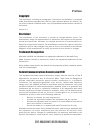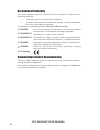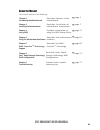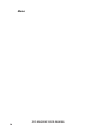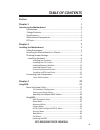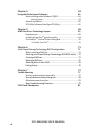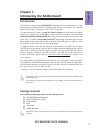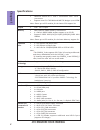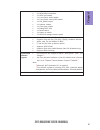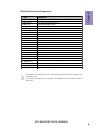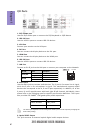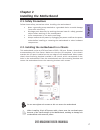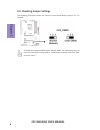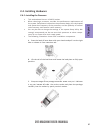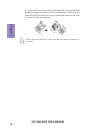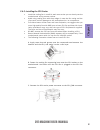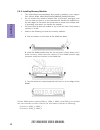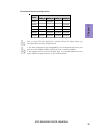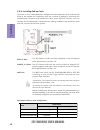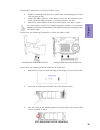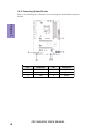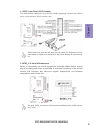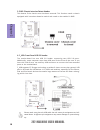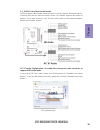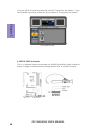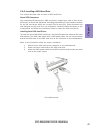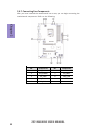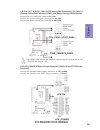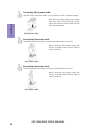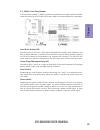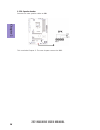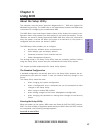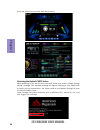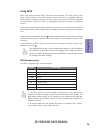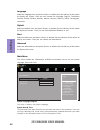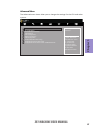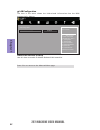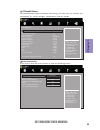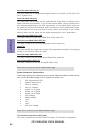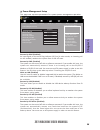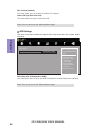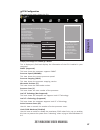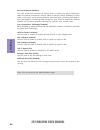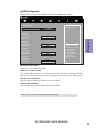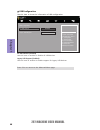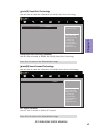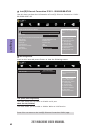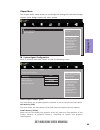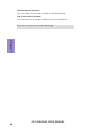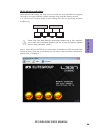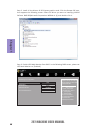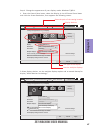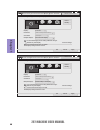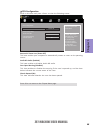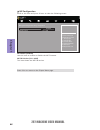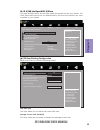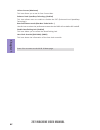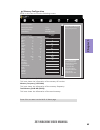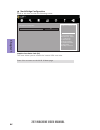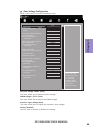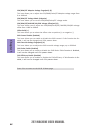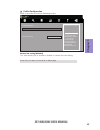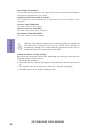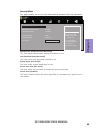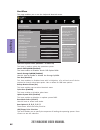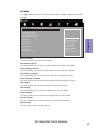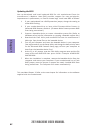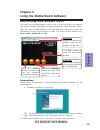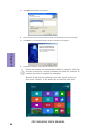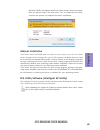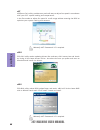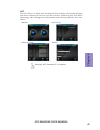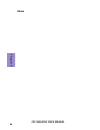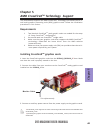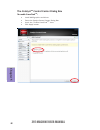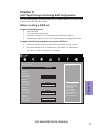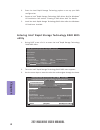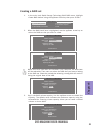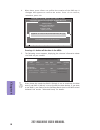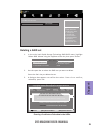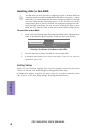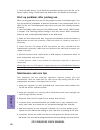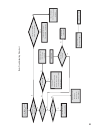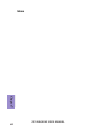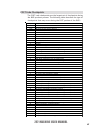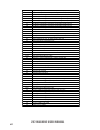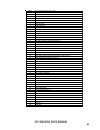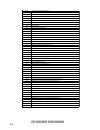- DL manuals
- ECS
- Motherboard
- Z97 MACHINE
- User Manual
ECS Z97 MACHINE User Manual
Z97-MACHINE USER MANUAL
i
Preface
Copyright
This publication, including all photographs, illustrations and software, is protected
under international copyright laws, with all rights reserved. Neither this manual, nor
any of the material contained herein, may be reproduced without written consent of
the author.
Version 1.0
Disclaimer
The information in this document is subject to change without notice. The
manufacturer makes no representations or warranties with respect to the contents
hereof and specifically disclaims any implied warranties of merchantability or
fitness for any particular purpose. The manufacturer reserves the right to revise this
publication and to make changes from time to time in the content hereof without
obligation of the manufacturer to notify any person of such revision or changes.
Trademark Recognition
Microsoft, MS-DOS and Windows are registered trademarks of Microsoft Corp.
MMX, Pentium, Pentium-II, Pentium-III, Celeron are registered trademarks of Intel
Corporation.
Other product names used in this manual are the properties of their respective owners
and are acknowledged.
Federal Communications Commission (FCC)
This equipment has been tested and found to comply with the limits for a Class B
digital device, pursuant to Part 15 of the FCC Rules. These limits are designed to
provide reasonable protection against harmful interference in a residential
installation. This equipment generates, uses, and can radiate radio frequency
energy and, if not installed and used in accordance with the instructions, may cause
harmful interference to radio communications. However, there is no guarantee that
interference will not occur in a particular installation. If this equipment does cause
harmful interference to radio or television reception, which can be determined by
turning the equipment off and on, the user is encouraged to try to correct the
interference by one or more of the following measures:
•
Reorient or relocate the receiving antenna
•
Increase the separation between the equipment and the receiver
•
Connect the equipment onto an outlet on a circuit different from that to
which the receiver is connected
•
Consult the dealer or an experienced radio/TV technician for help
Shielded interconnect cables and a shielded AC power cable must be employed with
this equipment to ensure compliance with the pertinent RF emission limits
governing this device. Changes or modifications not expressly approved by the
system’s manufacturer could void the user’s authority to operate the equipment.
Summary of Z97 MACHINE
Page 1
Z97-machine user manual i preface copyright this publication, including all photographs, illustrations and software, is protected under international copyright laws, with all rights reserved. Neither this manual, nor any of the material contained herein, may be reproduced without written consent of ...
Page 2
Z97-machine user manual ii declaration of conformity this device complies with part 15 of the fcc rules. Operation is subject to the following conditions: • this device may not cause harmful interference. • this device must accept any interference received, including interference that may cause unde...
Page 3
Z97-machine user manual iii chapter 7 trouble shooting provides basic trouble shooting tips. Page 77 chapter 6 page 71 intel ® rapid storage technology raid configuration describes intel ® rapid storage technology raid configuration. The manual consists of the following: describes features of the mo...
Page 4: Memo
Z97-machine user manual iv memo.
Page 5: Chapter 2
Z97-machine user manual v chapter 2 7 installing the motherboard 7 safety precautions.............................................................................7 installing the motherboard in a chassis......................................7 checking jumper settings....................................
Page 6: Chapter 4
Z97-machine user manual vi chapter 4 63 using the motherboard software 63 auto-installing under windows 7/8/8.1........................................63 running setup.............................................. ...... .....................63 manual installation.......................................
Page 7: Chapter 1
1 z97-machine user manual chapter 1 chapter 1 introducing the motherboard introduction thank you for choosing the z97-machine motherboard. This motherboard is a high performance, enhanced function motherboard designed to support the lga1150 socket for 4 th and 5 th generation intel ® core tm process...
Page 8: Chapter 1
Chapter 1 2 z97-machine user manual cpu specifications • intel ® z97 chipset chipset • dual-channel ddr3 memory architecture • 4 x 240-pin ddr3 dimm sockets support up to 32 gb • supports ddr3 3000+(oc)/2133(oc)/1866(oc)/1600 mhz sdram memory • supported by intel ® z97 express chipset - 4 x serial a...
Page 9: Chapter 1
3 z97-machine user manual chapter 1 • ami bios with 64mb spi flash rom • supports plug and play, str (s3)/ std(s4), hardware monitor • audio, lan, can be disabled in bios • f7 hot key for boot up devices option • supports acpi & dmi • supports pgup clear cmos hotkey (has ps2 kb model only) • support...
Page 10: Chapter 1
Chapter 1 4 z97-machine user manual motherboard components.
Page 11: Chapter 1
5 z97-machine user manual chapter 1 table of motherboard components label components 1. Cpu socket lga1150 socket for 4 th and 5 th generation intel ® core tm processors 2. Cpu_fan1~2 4-pin cpu cooling fan connectors 3. Ddr3_1~4 240-pin ddr3 module slots 4. Atx_power standard 24-pin atx power connec...
Page 12: Chapter 1
Chapter 1 6 z97-machine user manual i/o ports 1. Ps/2 combo port use the ps/2 combo port to connect the ps/2 keyboard or ps/2 mouse. 2. Usb 2.0 ports use the usb 2.0 ports to connect usb 2.0 devices. 3. Vga port connect your monitor to the vga port. 4. Dvi port you can connect the display device to ...
Page 13: Chapter 2
Chapter 2 7 z97-machine user manual chapter 2 installing the motherboard 2-1. Safety precautions 2-2. Installing the motherboard in a chassis this motherboard carries an atx form factor of 305 x 220 mm. Choose a chassis that accommodates this form factor. Make sure that the i/o template in the chass...
Page 14: Chapter 2
Chapter 2 8 z97-machine user manual the following illustration shows the location of the motherboard jumpers. Pin 1 is labeled. To avoid the system instability after clearing cmos, we recommend users to enter the main bios setting page to “load default settings” and then “save and exit setup”. 2-3. ...
Page 15: Chapter 2
Chapter 2 9 z97-machine user manual 2-4. Installing hardware 2-4-1. Installing the processor • this motherboard has an lga1150 socket. • when choosing a processor, consider the performance requirements of the system. Performance is based on the processor design, the clock speed and system bus freque...
Page 16: Chapter 2
Chapter 2 10 z97-machine user manual d. Rotate the load plate onto the package ihs (intergraded heat spreader). Engage the load lever while pressing down lightly onto the load plate. Secure the load lever with the hook under retention tab. Then the cover will flick automatically. Please save and rep...
Page 17: Chapter 2
Chapter 2 11 z97-machine user manual a. Apply some thermal grease onto the contacted area between the heatsink and the cpu, and make it to be a thin layer. B. Fasten the cooling fan supporting base onto the cpu socket on the motherboard. And make sure the cpu fan is plugged to the cpu fan connector....
Page 18: Chapter 2
Chapter 2 12 z97-machine user manual 2-4-3. Installing memory modules • this motherboard accommodates four memory modules. It can support four 240-pin ddr3 3000+(oc)/2133(oc)/1866(oc)/1600/1333 mhz. • do not remove any memory module from its antistatic packaging until you are ready to install it on ...
Page 19: Chapter 2
Chapter 2 13 z97-machine user manual recommend memory configuration model sockets ddr3_1 ddr3_2 ddr3_3 ddr3_4 1 dimm ~ populated ~ ~ 1 dimm ~ ~ ~ populated 2 dimms ~ populated ~ populated 3 dimms populated populated ~ populated 3 dimms ~ populated populated populated 4 dimms populated populated popu...
Page 20: Chapter 2
Chapter 2 14 z97-machine user manual 2-4-4. Installing add-on cards the slots on this motherboard are designed to hold expansion cards and connect them to the system bus. Expansion slots are a means of adding or enhancing the motherboard’s features and capabilities. With these efficient facilities, ...
Page 21: Chapter 2
Chapter 2 15 z97-machine user manual install the vga card in the pciex16 slot 1 remove a blanking plate from the system case corresponding to the slot you are going to use. 2 install the edge connector of the add-on card into the expansion slot. Ensure that the edge connector is correctly seated in ...
Page 22: Chapter 2
Chapter 2 16 z97-machine user manual 2-4-5. Connecting optional devices refer to the following for information on connecting the motherboard’s optional devices: no. Components no. Components 1 usb3f 4 f_usb 2 sata3_1~4 5 f_audio 3 case 6 spdifo.
Page 23: Chapter 2
Chapter 2 17 z97-machine user manual please make sure that the usb cable has the same pin assignment as indi- cated above. A different pin assignment may cause damage or system hang- up. This motherboard implements one usb 3.0 header supporting 2 extra front usb 3.0 ports, which delivers 5gb/s trans...
Page 24: Chapter 2
Chapter 2 18 z97-machine user manual f_usb supports ez charger technology, provides 3 times current than general usb port in off mode for usb devices. It is useful and excellent, especially for the iphone, ipad and ipod touch devices that need a large amount of current for faster recharg- ing within...
Page 25: Chapter 2
Chapter 2 19 z97-machine user manual the front panel audio header allows the user to install auxiliary front-oriented mi- crophone and line-out ports for easier access. This header supports hd audio by default. If you want connect an ac ’ 97 front panel audio to hd onboard headers, please set as bel...
Page 26: Chapter 2
Chapter 2 20 z97-machine user manual if you use ac ’ 9 7 front panel, please don ’ t t ick off “ using front jack detect ” . If you use hd audio front panel, please t ick off the option of “ using front jack detect ”. * for reference only this is an optional header that provides an spdifo (sony/phil...
Page 27: Chapter 2
Chapter 2 21 z97-machine user manual 2-4-6. Installing a sata hard drive about sata connectors your motherboard features four sata connectors supporting a total of four drives. Sata refers to serial ata (advanced technology attachment) is the standard interface for the ide hard drives which are curr...
Page 28: Chapter 2
Chapter 2 22 z97-machine user manual no. Components no. Components 1 cpu_fan1~2 6 spk 2 atx_power 7 sys_fan1 3 sys_fan3 8 pwr_fan 4 f_panel 9 atx12v 5 sys_fan2 ~ ~ after you have installed the motherboard into a case, you can begin connecting the motherboard components. Refer to the following: 2-4-7...
Page 29: Chapter 2
Chapter 2 23 z97-machine user manual 1 & 3 & 5 & 7 & 8 cpu_fan1~2(cpu cooling fan connectors) sys_fan1~3 ( system cooling fan connectors) pwr_fan (power cooling fan connector) users please note that the fan connector supports the cpu cooling fan of 1.1a ~ 2.2a (26.4w max) at +12v. 2 & 9 atx_power (a...
Page 30: Chapter 2
Chapter 2 24 z97-machine user manual the atx 24-pin connector allows you to connect to atx v2.X power supply. With atx v2.X power supply, users please note that when installing 24-pin power cable, the latches of power cable and the atx match perfectly. Connecting 24-pin power cable 24-pin power cabl...
Page 31: Chapter 2
Chapter 2 25 z97-machine user manual hard drive activity led connecting pins 1 and 3 to a front panel mounted led provides visual indication that data is being read from or written to the hard drive. For the led to function properly, an ide drive should be connected to the onboard ide interface. The...
Page 32: Chapter 2
Chapter 2 26 z97-machine user manual 6. Spk: speaker header connect the case speaker cable to spk. This concludes chapter 2. The next chapter covers the bios..
Page 33: Chapter 3
Chapter 3 z97-machine user manual 27 about the setup utility the computer uses the latest “american megatrends inc. ” bios with support for windows plug and play. The cmos chip on the motherboard contains the rom setup instructions for configuring the motherboard bios. The bios (basic input and outp...
Page 34: Chapter 3
Chapter 3 z97-machine user manual 28 press the delete key to access bios setup utility. Resetting the default cmos values when powering on for the first time, the post screen may show a “cmos settings wrong” message. This standard message will appear following a clear cmos data at factory by the man...
Page 35: Chapter 3
Chapter 3 z97-machine user manual 29 the default bios setting for this motherboard apply for most conditions with optimum performance. We do not suggest users change the default values in the bios setup and take no responsibility to any damage caused by changing the bios settings. Bios navigation ke...
Page 36: Chapter 3
Chapter 3 z97-machine user manual 30 main menu system date & time the date and time items show the current date and time on the computer. If you are running a windows os, these items are automatically updated whenever you make changes to the windows date and time properties utility. System language ...
Page 37: Chapter 3
Chapter 3 z97-machine user manual 31 the advanced menu items allow you to change the settings for the cpu and other system. Advanced menu lan configuration parameters main advanced chipset m.I.B. X security boot exit lan configuration pc health status power management setup acpi settings cpu configu...
Page 38: Chapter 3
Chapter 3 z97-machine user manual 32 lan configuration the item in the menu shows the lan-related information that the bios automatically detects. Onboard lan controller (enabled) use this item to enable or disable onboard lan controller. Press to return to the advanced menu page. Main advanced chip...
Page 39: Chapter 3
Chapter 3 z97-machine user manual 33 pc health status on motherboards support hardware monitoring, this item lets you monitor the parameters for critical voltages, temperatures and fan speeds. Scroll to this item and press to view the following screen: smart fan function main advanced chipset m.I....
Page 40: Chapter 3
Chapter 3 z97-machine user manual 34 smart fan mode (normal) this item allows you to select the fan mode (normal, quiet, silent, or manual) for a better operation environment. If you choose normal mode, the fan speed will be auto adjusted depending on the cpu temperature. If you choose quite mode, t...
Page 41: Chapter 3
Chapter 3 z97-machine user manual 35 power management setup this page sets up some parameters for system power management operation. Resume by pme (disabled) the system can be turned off with a software command. If you enable this item, the system can automatically resume if there is an incoming cal...
Page 42: Chapter 3
Chapter 3 z97-machine user manual 36 acpi settings the item in the menu shows the highest acpi sleep state when the system enters suspend. Acpi sleep state [s3(suspend to ram)] this item allows user to enter the acpi s3 (suspend to ram) sleep state (default). Press to return to the advanced menu pag...
Page 43: Chapter 3
Chapter 3 z97-machine user manual 37 cpu configuration the item in the menu shows the cpu. Intel(r) celeron(r) cpu g1840 @ 2.80ghz this is display-only field and displays the information of the cpu installed in your computer. Em64t (supported) this item shows the computer supports em64t. Processor s...
Page 44: Chapter 3
Chapter 3 z97-machine user manual 38 execute disable bit (enabled) this item allows the processor to classify areas in memory by where application code can execute and where it cannot. When a malicious worm attempts to insert code in the buffer, the processor disables code execution, preventing dama...
Page 45: Chapter 3
Chapter 3 z97-machine user manual 39 sata configuration use this item to show the mode of serial sata configuration options. Sata mode (ahci mode) use this item to select sata mode. Determines how sata controller(s) operate. Main advanced chipset m.I.B. X security boot exit sata configuration sata m...
Page 46: Chapter 3
Chapter 3 z97-machine user manual 40 all usb devices (enabled) use this item to enable or disable all usb devices. Usb configuration use this item to show the information of usb configuration. Legacy usb support (enabled) use this item to enable or disable support for legacy usb devices. Press to re...
Page 47: Chapter 3
Chapter 3 z97-machine user manual 41 use this item to show the information of intel(r) rapid start technology. Intel(r) rapid start technology intel(r) rapid start technology (disabled) use this item to enable or disable the intel(r) rapid start technology. Enable or disable intel(r) rapid start tec...
Page 48: Chapter 3
Chapter 3 z97-machine user manual 42 use this item to show the information of intel(r) ethernet connection i218-v - 88:88:88:88:87:88. Intel(r) ethernet connection i218-v - 88:88:88:88:87:88 configuration boot protocol, wake on lan, link speed, and vlan. Main advanced chipset m.I.B. X security boot ...
Page 49: Chapter 3
Chapter 3 z97-machine user manual 43 initiate graphic adapter (auto) this item allows you to select graphics controller to use as the primary boot device. The chipset menu items allow you to change the settings for the north bridge chipset, south bridge chipset and other system. Chipset menu dvmt me...
Page 50: Chapter 3
Chapter 3 z97-machine user manual 44 igd multi-monitor (disabled) this item allows you to enable or disable the igd multi-monitor. Press to return to the chipset menu page. Cpu sa audio device (enabled) this item allows you to enable or disable the cpu sa audio device..
Page 51: Chapter 3
Chapter 3 z97-machine user manual 45 multi-monitor technology please note that multi-monitor technology supports up to four monitors: one or two intel integrated graphics and one or two pci-express graphics devices under windows 7/8/8.1. Multi-monitor technology can help you to increase the area ava...
Page 52: Chapter 3
Chapter 3 z97-machine user manual 46 step 3. Enable igd multi-monitor from bios. In the following bios screen, please set igd multi-monitor to [enabled]. Step 2. Install all the drivers of pci-express graphic cards. Click the browse cd item, then appears the following screen. Select the driver you w...
Page 53: Chapter 3
Chapter 3 z97-machine user manual 47 2.Select display devices, set the multiple displays option and to extend destop for display “multi-monitor technology”. Change the apprearance of your displays control panel all control panel items display screen resolution search control panel 1 3 4 detect ident...
Page 54: Chapter 3
Chapter 3 z97-machine user manual 48 change the apprearance of your displays control panel all control panel items display screen resolution search control panel 1 detect identify 4. Al1717 display: resolution: 1920 x 1200 (recommended) orientation: landscape disconnect this display multiple display...
Page 55: Chapter 3
Chapter 3 z97-machine user manual 49 pch configuration scroll to this item and press to view the following screen: restore ac power loss (power off) this item enables your computer to automatically restart or return to its operating status. Azalia hd audio (enabled) this item enables or disables aza...
Page 56: Chapter 3
Chapter 3 z97-machine user manual 50 me configuration scroll to this item and press to view the following screen: me control (enabled) use this item to enable or disable the me firmware. Main advanced chipset m.I.B. X security boot exit enable/disable me firmware management engine technology configu...
Page 57: Chapter 3
Chapter 3 z97-machine user manual 51 this page enables you to set the clock speed and system bus for your system. The clock speed and system bus are determined by the kind of processor you have installed in your system. M.I.B. X (mb intelligent bios x) menu cpu overclocking configuration scroll to t...
Page 58: Chapter 3
Chapter 3 z97-machine user manual 52 enhanced intel speedstep technology (enabled) this item allows users to enable or disable the eist (enhanced intel speedstep technology). Ia core current (maximum) this item allows you to set ia core current max. Boot performance mode (max non-turbo perfor...) us...
Page 59: Chapter 3
Chapter 3 z97-machine user manual 53 main advanced chipset m.I.B. X security boot exit memory configuration scroll to this item to view the following screen: memory rc version (1.7.1.0) this item shows the information of the memory rc version. Memory frequency (1333 mhz) this item shows the informat...
Page 60: Chapter 3
Chapter 3 z97-machine user manual 54 main advanced chipset m.I.B. X security boot exit graphics core ratio limit (21) this item allows you to control the internal gfx core ratio. Press to return to the m.I.B. X menu page. North bridge configuration scroll to this item to view the following screen: g...
Page 61: Chapter 3
Chapter 3 z97-machine user manual 55 over voltage configuration scroll to this item to view the following screen: main advanced chipset m.I.B. X security boot exit pch core voltage 1.068 v (auto) this item allows you to adjust the pch voltage. Processor input voltage (auto) this item allows you to a...
Page 62: Chapter 3
Chapter 3 z97-machine user manual 56 cpu/ring/gt adaptive voltage target(mv) (0) this item allows you to adjust the cpu/ring/cache/gt adaptive voltage target from 0 to 2000mv. Cpu/ring/gt voltage mode (adaptive) this item allows you to set the cpu/ring/cache/gt voltage mode. Cpu/ring/gt/uncore/ioa/i...
Page 63: Chapter 3
Chapter 3 z97-machine user manual 57 main advanced chipset m.I.B. X security boot exit restore last setting (disabled) this item allows you to enable or disable to restore the last setting. Press to return to the m.I.B. X menu page. Profile configuration scroll to this item to view the following scr...
Page 64: Chapter 3
Chapter 3 z97-machine user manual 58 f1: general help intel(r) celeron(r) cpu g1840 @ 2.80ghz this is display-only field and displays the information of the cpu installed in your computer. Processor speed (2800 mhz) this item shows the cpu speed. Memory frequency (1333 mhz) this item shows the memor...
Page 65: Chapter 3
Chapter 3 z97-machine user manual 59 this page enables you to set setup administrator password and user password. Security menu main advanced chipset m.I.B. X security boot exit set administrator password +/- : change opt. Enter/dbl click : select : select screen /click: select item f2: previous val...
Page 66: Chapter 3
Chapter 3 z97-machine user manual 60 main advanced chipset m.I.B. X security boot exit this page enables you to set the keyboard numlock state. Boot menu operation system select (windows 7 or other os) this item is used to select the operation system. Launch pxe oprom (disabled) the item enables or ...
Page 67: Chapter 3
Chapter 3 z97-machine user manual 61 boot override use this item to select the boot device. Save options this item enables you to save the options that you have made. Save changes this item enables you to save the changes that you have made. Discard changes this item enables you to discard any chang...
Page 68: Chapter 3
Chapter 3 z97-machine user manual 62 updating the bios you can download and install updated bios for this motherboard from the manufacturer’s website. New bios provides support for new peripherals, improvements in performance, or fixes for known bugs. Install new bios as follows: this concludes chap...
Page 69: Chapter 4
63 z97-machine user manual chapter 4 chapter 4 using the motherboard software the auto-install dvd-rom makes it easy for you to install the drivers and software. The support software dvd-rom disc loads automatically under windows 7/8/8.1. When you insert the dvd-rom disc in the dvd-rom drive, the au...
Page 70: Chapter 4
64 z97-machine user manual chapter 4 2. Click next. The following screen appears: 3. Check the box next to the items you want to install. The default options are recommended. 5. Follow the instructions on the screen to install the items. 4. Click next to run the installation wizard. An item installa...
Page 71: Chapter 4
65 z97-machine user manual chapter 4 if the auto-install dvd-rom does not work on your system, you can still install drivers through the file manager for your os (for example, windows explorer). Look for the chipset and motherboard model, and then browse to the directory and path to begin installing...
Page 72: Chapter 4
66 z97-machine user manual chapter 4 eblu ecs eblu utility makes bios update faster and easier. Eblu will list the latest bios with a default check-mark. Click”install” button to install. Edlu ecs edlu utility makes updating drivers fast and easy. Edlu saves time and hassle by listing all the latest...
Page 73: Chapter 4
67 z97-machine user manual chapter 4 eoc ecs eoc utility is a simple over-clocking tool that provides user-friendly windows operation interface for novices and over-clockers. Combining with ecs mib x technology, eoc challenges the undiscovered over-clocking capability than ever before. Monitor easy ...
Page 74: Chapter 4
68 z97-machine user manual chapter 4 memo.
Page 75: Chapter 5
69 z97-machine user manual chapter 5 chapter 5 amd crossfirex tm technology support this motherboard supports the amd crossfirex tm technology that allows you to in- stall multi-graphics processing units (gpu) graphics cards. Follow the installation procedures in this section. Requirements 1 two ide...
Page 76: Chapter 5
70 z97-machine user manual chapter 5 the catalyst tm control center dialog box to enable crossfirex tm : • install amd graphic card driver. • enter the catalyst control center dialog box. • check the “enable crossfirex tm ” item. • click apply button..
Page 77: Chapter 6
71 z97-machine user manual chapter 6 chapter 6 intel ® rapid storage technology raid configuration the intel ® rapid storage technology allows you to configure raid 0, and 1 sets on the external serial ata hard disk drives. 1. Install the external serial ata hard disk drive (hdd) on your system. 2. ...
Page 78: Chapter 6
72 z97-machine user manual chapter 6 2. The main intel ® rapid storage technology raid bios menu appears. Entering intel ® rapid storage technology raid bios utility 1. During post, press to enter the intel ® rapid storage technology raid bios menu. 3. Use the arrow keys to move the color bar and na...
Page 79: Chapter 6
73 z97-machine user manual chapter 6 2. When the raid level item is highlighted, use the up/down arrow key to select the raid set that you want to create. Creating a raid set 1. In the main intel ® rapid storage technology raid bios menu, highlight create raid volume using the up/down arrow key then...
Page 80: Chapter 6
74 z97-machine user manual chapter 6 pressing deletes all the data in the hdds. 5. The following screen appears, displaying the relevant information about the raid set you created. Users please be noted that raid 0 (stripe) is set to accelerate the data access, and raid 1 (mirror) is set to provide ...
Page 81: Chapter 6
75 z97-machine user manual chapter 6 deleting a raid set 1. In the main intel ® rapid storage technology raid bios menu, highlight delete raid volume using the up/down arrow key then press . 2. Use the space bar to select the raid set you want to delete. Press the key to delete the set. 3. A dialogu...
Page 82: Chapter 6
76 z97-machine user manual chapter 6 resetting disks to non-raid an hdd that has been previously configured as part of another raid set in another platform is called a broken raid hdd. When you install a broken raid hdd, you cannot select this disk when configuring a raid set through the intel ® rap...
Page 83: Chapter 7
Z97-machine user manual chapter 7 77 chapter 7 trouble shooting start up problems during assembly after assembling the pc for the first time you may experience some start up problems. Before calling for technical support or returning for warranty, this chapter may help to address some of the common ...
Page 84: Chapter 7
Z97-machine user manual chapter 7 78 your computer, like any electrical appliance, requires proper care and maintenance. Here are some basic pc care tips to help prolong the life of the motherboard and keep it running as best as it can. 1. Keep your computer in a well ventilated area. Leave some spa...
Page 85
Ub re wo p d ess er p si n o .Tr ats ot s liaf c p t ub s ey yl pp us re wo p fi kc eh c tin u gni kr o w si )u sp( on on dn uos p ee b y na on kc eh c d na so mc rl c r e wo p v2 1 up c fi d etc en no c si c p e ht t rat se r ?Dr ao b r o us p h ti w mel bor p a mr tc at noc >- mel bor p d ra ob fi...
Page 86: Chapter 7
Z97-machine user manual chapter 7 80 memo.
Page 87
Z97-machine user manual 81 post code checkpoints the post code checkpoints are the largest set of checkpoints during the bios pre-boot process. The following table describes the type of checkpoints that may occur during the post portion of the bios : checkpoint description 01-0f sec status codes & e...
Page 88
82 z97-machine user manual 35 cpu post-memory initialization. Boot strap processor (bsp) selection 36 cpu post-memory initialization. System management mode (smm) initialization 37 post-memory north bridge initialization is started 38 post-memory north bridge initialization (north bridge module spec...
Page 89
Z97-machine user manual 83 fb-ff reserved for future ami error codes 1 memory not installed 1 memory was installed twice (installpeimemory routine in pei core called twice) 2 recovery started 3 dxeipl was not found 3 dxe core firmware volume was not found 7 reset ppi is not available 4 recovery fail...
Page 90
84 z97-machine user manual 9e-9f reserved for future ami codes a0 ide initialization is started a1 ide reset a2 ide detect a3 ide enable a4 scsi initialization is started a5 scsi reset a6 scsi detect a7 scsi enable a8 setup verifying password a9 start of setup aa reserved for asl (see asl status cod...