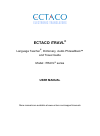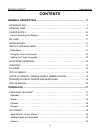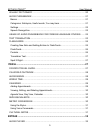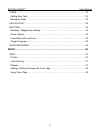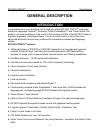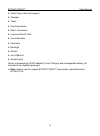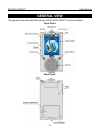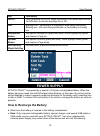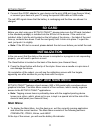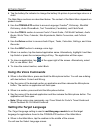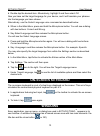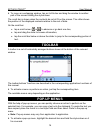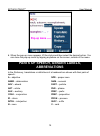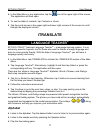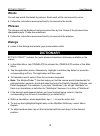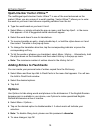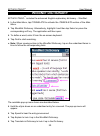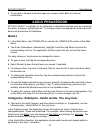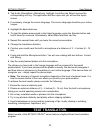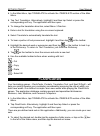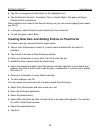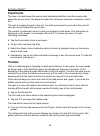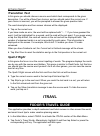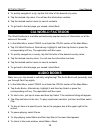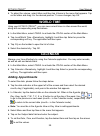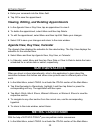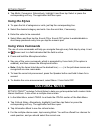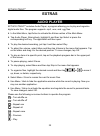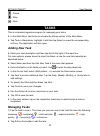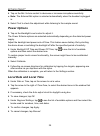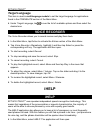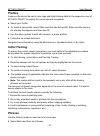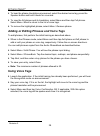- DL manuals
- Ectaco
- Electronic dictionary
- iTravel series
- User Manual
Ectaco iTravel series User Manual
Summary of iTravel series
Page 1
Ectaco itravl ® language teacher ® , dictionary, audio phrasebook™ and travel guide model: itravl ® series user manual more manuals are available at www.Ectaco.Com/support/manuals.
Page 2
Ectaco itravl ® user manual 2 itravl ® , language teacher ® , audio phrasebook™, morphofinder™, ihelp™, itranslate ® , and vector ultima™ are trademarks of ectaco, inc. © 1990-2007 ectaco, inc., new york, usa. All rights reserved. Windows is a registered trademark of microsoft corporation in the uni...
Page 3: Fcc Statement
Ectaco itravl ® user manual 3 fcc statement this device complies with part 15 of the fcc rules. Operation is subject to the following two conditions: (1) this device may not cause harmful interference, and (2) this device must accept any interference received, including interference that may cause u...
Page 4: Contents
Ectaco itravl ® user manual 4 contents introduction ...................................................................................................... 7 general view....................................................................................................... 9 power supply ...............
Page 5
Ectaco itravl ® user manual 5 w ord n et dictionary ......................................................................................... 20 audio phrasebook .......................................................................................... 21 basics ........................................
Page 6
Ectaco itravl ® user manual 6 tasks .................................................................................................................... 33 adding new task.................................................................................................. 33 managing tasks ...............
Page 7: General Description
Ectaco itravl ® user manual 7 general description introduction congratulations on your purchase of the high-end class ectaco itravl ® hand-held electronic language teacher ® , dictionary, audio phrasebook™ and travel guide! The product you have purchased is the result of the combined efforts of the ...
Page 8
Ectaco itravl ® user manual 8 • audio player with mp3 support • calendar • tasks • size equivalents • metric conversion • local and world time • voice recorder • calculator • backlight • sd slot • mini-usb port • headset jack device is powered by ac/dc adapter (travel charger) and rechargeable batte...
Page 9: General View
Ectaco itravl ® user manual 9 general view the general view and essential features of ectaco itravl ® are shown below: front panel: back panel:.
Page 10: Power Supply
Ectaco itravl ® user manual 10 key function(s) on/off turn the device on or off. When the device is on, press and hold the on/off button to turn the backlight on or off. Led blinking blue – recording is in progress or data being transferred. Blinking red – sd card is being scanned, or the battery is...
Page 11: Sd Card
Ectaco itravl ® user manual 11 • connect the ac/dc adapter to your device via the mini-usb port (see general view), or connect your device to your pc using the special usb cable or usb cradle. The red led signal shows that the battery is recharging and the blue one shows it is charged. Sd card befor...
Page 12: Using The Voice Commands
Ectaco itravl ® user manual 12 • tap the battery life indicator to change the battery life picture to percentage value or a chart. The main menu sections are described below. The content of the main menu depends on product model. • use the itranslate section to access language teacher ® , dictionary...
Page 13: On-Screen Keyboard
Ectaco itravl ® user manual 13 • double-tap the desired item. Alternatively, highlight it and then select ok. Now you have set the target language for your device, and it will translate your phrases into the language you have chosen. Alternatively, use the select language voice command as described ...
Page 14: Toolbar
Ectaco itravl ® user manual 14 • to move an overlapping window, tap on its title bar and drag the window to another part of the screen holding the stylus down. The scroll bar is shown when the contents do not all fit on the screen. The slider shows the position of the displayed contents relative to ...
Page 15: Abbreviations
Ectaco itravl ® user manual 15 • when the pop-up menu appears, lift the stylus and then select the desired action. You can close the pop-up menu by tapping anywhere on the screen, outside of the menu. Parts of speech, gender labels, abbreviations in the dictionary, translations or definitions of a h...
Page 16: Online Manual
Ectaco itravl ® user manual 16 nouns may be marked with gender and number labels: f – feminine fpl – feminine plural m – masculine mf – common gender mfpl – masculine or feminine plural mn – masculine or neuter mnpl – masculine or neuter plural mpl – masculine plural n – neuter nf – neuter or femini...
Page 17: Itranslate
Ectaco itravl ® user manual 17 • in the main menu or any application, tap the icon at the upper right of the screen. The application will then open. • to see the table of contents, tap contents or home. • tap the scroll arrows in the upper right and lower right corners of the screen to scroll throug...
Page 18: Words
Ectaco itravl ® user manual 18 words you will see words illustrated by pictures. Each word will be announced by voice. • follow the instructions announced and try to memorize the words. Phrases the phrases will be displayed and pronounced line by line. Some of the phrases have changeable parts. Thes...
Page 19: Adding Entries to Flashcards
Ectaco itravl ® user manual 19 spell-checker vector ultima™ the multilingual spell-checker vector ultima™ is one of the most advanced on the market. When you are unsure of a word's spelling, vector ultima™ allows you to enter the word as you hear it and choose a spelling variation from the list. • t...
Page 20: Ord
Ectaco itravl ® user manual 20 w ord n et dictionary ectaco itravl ® includes the advanced english explanatory dictionary – wordnet. • in the main menu, tap itranslate to activate the itranslate section of the main menu. • tap wordnet dictionary. Alternatively, highlight it and then tap select or pr...
Page 21: Audio Phrasebook
Ectaco itravl ® user manual 21 • to go back or forward to the last page you viewed, select back or forward, respectively. Audio phrasebook ectaco itravl ® substitutes for an interpreter in standard situations such as registering at a hotel, shopping, visiting bank etc. You simply choose the appropri...
Page 22: Settings
Ectaco itravl ® user manual 22 • select you may hear to view a list of possible replies you may hear from your interlocutor. • use menu / search to find the desired phrase. You may input a whole phrase (for example, thank you) or a single word (thank). Select ok to start searching. ♦ note: to reduce...
Page 23: Text Translation
Ectaco itravl ® user manual 23 • tap audio phrasebook. Alternatively, highlight it and then tap select or press the corresponding soft key. The application will then open and you will see the topics screen. • if necessary, change the source language. The source language should be your native tongue....
Page 24: Flashcards
Ectaco itravl ® user manual 24 • in the main menu, tap itranslate to activate the itranslate section of the main menu. • tap text translation. Alternatively, highlight it and then tap select or press the corresponding soft key. The application will then open. • to change the translation direction, s...
Page 25
Ectaco itravl ® user manual 25 • tap info to view general information on the highlighted set. • tap flashcards, pockets, translation test, or spell it right. The game will begin. Please find the rules below. Game statistics are stored in the device memory so you can resume playing from where you lef...
Page 26: Flashcards
Ectaco itravl ® user manual 26 flashcards the face of a card shows the source word translation/definition, and the reverse side shows the source word. The player browses the cards and, whenever necessary, uses a hint. The goal is to learn all cards in the set. You will be prompted to proceed to the ...
Page 27: Translation Test
Ectaco itravl ® user manual 27 translation test in this game you should choose a source word which best corresponds to the given description. You will be offered four choices, and you should select the correct one. If your choice is incorrect, you will be prompted to answer the given question later....
Page 28: Cia World Factbook
Ectaco itravl ® user manual 28 • to quickly navigate to a city, tap the first letter of the desired city name. • tap the desired city name. You will see the information sections. • tap the desired section name to view its contents. • to go back to the last page you viewed, select back. Cia world fac...
Page 29: World Time
Ectaco itravl ® user manual 29 • to adjust the volume, select menu and then tap volume in the menu that appears. Tap on the slider and drag it to the desired position. To save changes, tap ok. World time using your ectaco itravl ® , you can view current times in cities around the world, along with c...
Page 30: Size Equivalents
Ectaco itravl ® user manual 30 • enter your comments into the notes field. • tap ok to save the appointment. Viewing, editing, and deleting appointments • in the agenda view or day view, tap an appointment to view it. • to delete the appointment, select menu and then tap delete. • to edit the appoin...
Page 31: Using The Stylus
Ectaco itravl ® user manual 31 • tap metric conversion. Alternatively, highlight it and then tap select or press the corresponding soft key. The application will then open. Using the stylus • to open the list of categories or units, just tap the corresponding line. • select the desired category and ...
Page 32: Extras
Ectaco itravl ® user manual 32 extras audio player ectaco itravl ® includes audio player, a program allowing you to play and organize digital audio files. The program supports .Mp3, .Wav, and .Ogg files. • in the main menu, tap extras to activate the extras section of the main menu. • tap audio play...
Page 33: Tasks
Ectaco itravl ® user manual 33 – pause – stop – next tasks this is a standard organizer program for managing your tasks. • in the main menu, tap extras to activate the extras section of the main menu. • tap tasks. Alternatively, highlight it and then tap select or press the corresponding soft key. T...
Page 34: Calculator
Ectaco itravl ® user manual 34 • to save changes, tap ok. 2) use the menu options to add a new task, edit or delete the highlighted task, set the desired sort order or selection criteria. Calculator ectaco itravl ® includes a standard calculator with memory features. The screen has 9-digit display c...
Page 35: Power Options
Ectaco itravl ® user manual 35 • tap on the mic volume control to decrease or increase microphone sensitivity. ♦ note: the external mic option is selected automatically when the headset is plugged in. • select test to check the adjustment while listening to the sample sound. Power options • tap on t...
Page 36: Target Language
Ectaco itravl ® user manual 36 target language this item is used in multilanguage models to set the target language for applications found in the itranslate section of the main menu. • under target language, tap to see the list of available options and then select the desired one. Voice recorder the...
Page 37: Profiles
Ectaco itravl ® user manual 37 profiles a user profile stores the set of voice tags and initial training data for the respective user of ectaco itravl ® to ensure the correct speech recognition. • select your profile. • to create a new profile, select menu and then tap add profile. Enter a profile n...
Page 38: Using Voice Tags
Ectaco itravl ® user manual 38 • to hear the phrase translation pronounced, select the desired voice tag, press the speaker button and hold it down for a second. • to view the full phrase and its translation, select menu and then tap full phrase. Select menu / back to return to the list of voice tag...