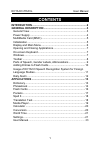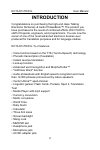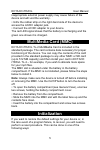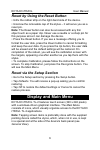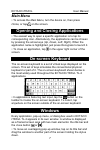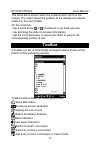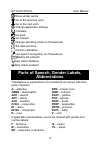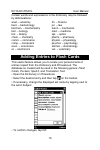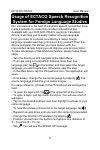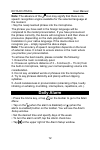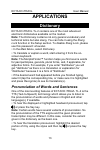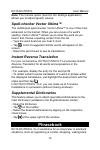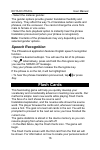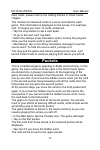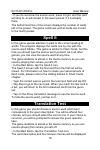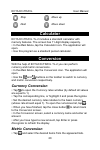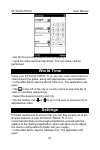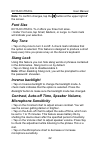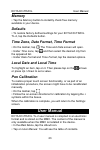Ectaco itravl user manual 1 contents introduction .........................................................................2 general description..........................................................3 general view .............................................................................3 powe...
Ectaco itravl user manual 2 introduction congratulations on purchasing the high-end class talking electronic dictionary & audio phrasebook™! The product you have purchased is the result of combined efforts of ectaco's staff of linguists, engineers, and programmers. You are now the owner of one of th...
Ectaco itravl user manual 3 general description general view the general view and essential features of ectaco itravl tl- 2 are shown below. Front panel:.
Ectaco itravl user manual 4 back panel: power supply ectaco itravl tl-2 is powered by a special li-polymer rechargeable battery. When the battery becomes weak, a warning message will be displayed. In that case, the voice function will be disabled in order to prevent an excessive discharge of the bat...
Ectaco itravl user manual 5 inappropriate external power supply may cause failure of the device and will void the warranty. • unfix the rubber strip on the right-hand side of the device to access the ac/dc adapter jack. • connect the ac/dc adapter to your device. The red led signal shows that the ba...
Ectaco itravl user manual 6 reset by using the reset button • unfix the rubber strip on the right-hand side of the device. • unscrew the removable cap of the stylus – it will serve you as a reset pin. Note: the reset button can also be accessed with any thin object such as a paper clip. Never use a ...
Ectaco itravl user manual 7 main menu • to access the main menu, turn the device on, then press home, or tap on the screen. Opening and closing applications • the easiest way to open a specific application is to tap its corresponding icon. Alternatively, the applications can be chosen by pressing th...
Ectaco itravl user manual 8 the scroll bar is shown when the contents don't all fit on the screen. The slider shows the position of the displayed contents relative to the rest of data. On the scroll bar: • tap a scroll arrow or to advance or go back one line; • tap and drag the slider to browse info...
Ectaco itravl user manual 9 show similar words go to the previous entry go to the next entry change application settings translate go back go forward change operating mode (in phrasebook) set date and time perform calibration use speech recognition (in phrasebook) battery life indicator daily alarm ...
Ectaco itravl user manual 10 certain words and expressions in the dictionary may be followed by abbreviations: anat. – anatomy bact. – bacteriology biochem. – biochemistry biol. – biology bot. – botany chem. – chemistry comm. – commerce comp. – computers econ. – economics el. – electronics fin. – fi...
Ectaco itravl user manual 11 usage of ectaco speech recognition system for foreign language studies our innovations in the field of automatic speech recognition have made it possible to create this excellent educational tool. Available with your ectaco itravl electronic translation device, it will h...
Ectaco itravl user manual 12 note: the absence of the icon may signify that there is no speech recognition engine available for the selected language at the moment. • say the newly learned phrase into the microphone. The phrase you have said in the foreign language will be compared to the model pron...
Ectaco itravl user manual 13 applications dictionary ectaco itravl tl-2 contains one of the most advanced electronic dictionaries available on the market. Note: the dictionary contains not only general vocabulary and technical terms but also slang. You can hide it using the slang lock function in th...
Ectaco itravl user manual 14 note: the volume option (found in the settings application) allows you to adjust speech volume. Spell-checker vector ultima™ the multilingual spell-checker vector ultima™ is one of the most advanced on the market. When you are unsure of a word's spelling, vector ultima™ ...
Ectaco itravl user manual 15 etc. You simply choose the appropriate phrase and the device will pronounce its translation. Basics • in the main menu, tap the phrasebook icon. The application will open. For easy reference, the phrases are arranged by topic. • to open the topics list, tap at the upper ...
Ectaco itravl user manual 16 • select the listener gender. The gender options provide greater translation flexibility and accuracy. They affect the way tl-2 translates certain words and phrases, not the voiceover. You cannot change the voice from male to female or vice versa. • select the auto playb...
Ectaco itravl user manual 17 flash cards, please refer to the adding entries to flash cards chapter. The number of unlearned cards in a set is recorded for each game. This information is displayed on the screen. For example, left: 10 means you have 10 cards unlearned. • tap the drop button to set a ...
Ectaco itravl user manual 18 • if you do not know the source word, press forgot, and the card will drop to, or will remain in the lower pocket, if it is already there. The bottommost line of the screen displays the number of cards left in the pocket. The game continues until all cards are moved to t...
Ectaco itravl user manual 19 • tap on the correct one. If you have made an error, the word will be replaced with "- - -". If you have guessed the word, it will be highlighted for a second, and the card will be set apart. If you guess wrong or press the skip button, the card will remain in the set an...
Ectaco itravl user manual 20 calculator ectaco itravl tl-2 includes a standard calculator with memory features. The screen has 11-digit display capacity. • in the main menu, tap the calculator icon. The application will open. • use this program as a standard pocket calculator. Conversion with the he...
Ectaco itravl user manual 21 • set the focus to the desired field by tapping it. • input the value and then tap enter. The conversion will be performed. World time using your ectaco itravl tl-2, you can view current times in cities around the globe, along with appropriate map illustrations. • in the...
Ectaco itravl user manual 22 note: to confirm changes, tap the button at the upper right of the screen. Font size ectaco itravl tl-2 offers you three font sizes. • under font size, tap small, medium, or large. A check mark will indicate your selection. Key tone • tap on key tone to turn it on/off. A...
Ectaco itravl user manual 23 memory • tap the memory button to instantly check free memory available in your device. Defaults • to restore factory defined settings for your ectaco itravl tl-2, tap the defaults button. Time zone, date format, time format • on the toolbar, tap . The time and date scre...
Ectaco itravl user manual 24 • tap the desired item in the table of contents. Press up / down on the device's keyboard to scroll through the displayed content. Alternatively, tap the scroll arrows in the upper right and lower right corners of the screen. On the toolbar, tap: to go back to the last c...