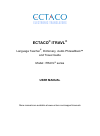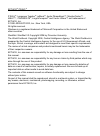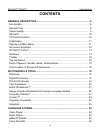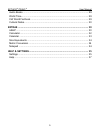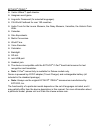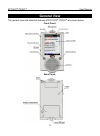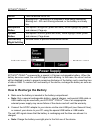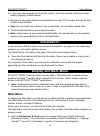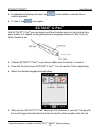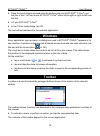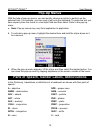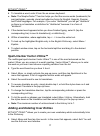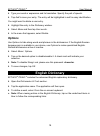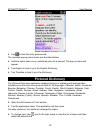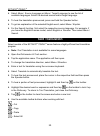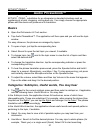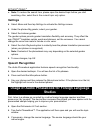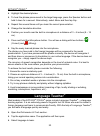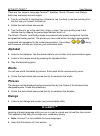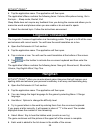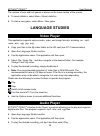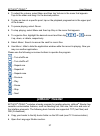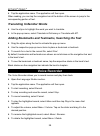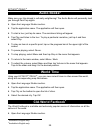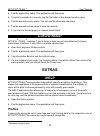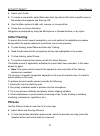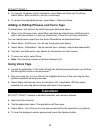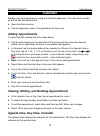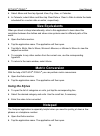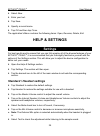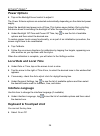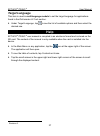- DL manuals
- Ectaco
- Electronic dictionary
- iTRIVAL series
- User Manual
Ectaco iTRIVAL series User Manual
Summary of iTRIVAL series
Page 1
Ectaco ® itravl ® language teacher ® , dictionary, audio phrasebook™ and travel guide model: itravl ® series user manual more manuals are available at www.Ectaco.Com/support/manuals.
Page 2
Ectaco ® itravl ® user manual 2 itravl ® , language teacher ® , jetbook ® , audio phrasebook™, morphofinder™, ihelp™, itranslate ® , lingvocompass ® and vector ultima™ are trademarks of ectaco, inc. © 1990–2009 ectaco, inc., new york, usa. All rights reserved. Windows is a registered trademark of mi...
Page 3: Fcc Statement
Ectaco ® itravl ® user manual 3 fcc statement this device complies with part 15 of the fcc rules. Operation is subject to the following two conditions: (1) this device may not cause harmful interference, and (2) this device must accept any interference received, including interference that may cause...
Page 4: Contents
Ectaco ® itravl ® user manual 4 contents general description.................................................................................. 6 introduction ........................................................................................................ 6 general view .........................
Page 5
Ectaco ® itravl ® user manual 5 audio books..................................................................................................... 29 world time....................................................................................................... 29 cia world factbook....................
Page 6: General Description
Ectaco ® itravl ® user manual 6 general description introduction congratulations on your purchase of the high-end class ectaco ® itravl ® hand-held electronic language teacher ® , dictionary, audio phrasebook™ and travel guide! The product you have purchased is the result of the combined efforts of ...
Page 7
Ectaco ® itravl ® user manual 7 vector ultima™ spell-checker. Hangman word game. Linguistic crossword (for selected languages). Cia world factbook for over 180 countries. Audio tours for the louvre museum, the orsay museum, versailles, the historic paris walk. Calendar. Size equivalents. Metric conv...
Page 8: General View
Ectaco ® itravl ® user manual 8 general view the general view and essential features of ectaco ® itravl ® are shown below: front panel: back panel:.
Page 9: Power Supply
Ectaco ® itravl ® user manual 9 on/off turn the device on or off. Led blinking blue – recording is in progress or data being transferred. Blinking red – sd card is being scanned, or the battery is critically low. Microphone button use speech recognition (press and hold). Move highlight up (press and...
Page 10: Using The Usb Cradle
Ectaco ® itravl ® user manual 10 using the usb cradle the usb cradle is available as an optional accessory. You can use it to connect ectaco ® itravl ® to your pc. • connect the usb cradle to your pc using the special usb cable. • insert the device into the cradle. You can use the usb cradle to rech...
Page 11: Initialization
Ectaco ® itravl ® user manual 11 • in the menu that appears on the device screen, select the desired connection mode: battery charging or data transfer. • navigate to the newly detected removable disk on your pc to browse through the files stored on the sd card. ♦ note: do not modify the content of ...
Page 12: Using The Voice Commands
Ectaco ® itravl ® user manual 12 • use the language studies section to access video player, audio player, jetbook ® reader, voice recorder, audio books, world time, cia world factbook, and cultural notes. • use the extras section to access ihelp, calculator, calendar, size equivalents, metric conver...
Page 13: Ectaco
Ectaco ® itravl ® user manual 13 • in applications featuring text input, tap on the toolbar to activate the on- screen keyboard. • to hide it, tap once again. Ectaco ® c-pen ®1 with ectaco ® c-pen ® you can acquire and then translate words or text portions from paper media. It is capable of recogniz...
Page 14: Windows
Ectaco ® itravl ® user manual 14 • keep the touch trigger pressed onto the surface and move ectaco ® c-pen ® over the line of text. You can move ectaco ® c-pen ® either left-to-right or right-to-left over the text. • lift your ectaco ® c-pen ® . • in the c-pen ready dialog, tap ok. The text will be ...
Page 15: Pop-Up Menus
Ectaco ® itravl ® user manual 15 pop-up menus with the help of pop-up menus, you can quickly choose an action to perform on the selected item. For example, you can copy a text onto the clipboard. To paste the text you have copied, place the cursor in a text input field and then select paste in the p...
Page 16: Dictionaries & Tools
Ectaco ® itravl ® user manual 16 nouns may be marked with gender and number labels: f – feminine fpl – feminine plural m – masculine mf – common gender mfpl – masculine or feminine plural mn – masculine or neuter mnpl – masculine or neuter plural mpl – masculine plural n – neuter nf – neuter or femi...
Page 17
Ectaco ® itravl ® user manual 17 • to translate a word, enter it from the on-screen keyboard. ♦ note: the morphofinder™ function helps you find the source words (headwords) for past participles, gerunds, plural and adjective forms for english, spanish, russian, and polish languages. For example, if ...
Page 18: Options
Ectaco ® itravl ® user manual 18 • type your word or expression and its translation. Specify the part of speech. • tap add to save your entry. The entry will be highlighted in red for easy identification. You might want to delete a user entry. • highlight the entry in the dictionary window. • select...
Page 19: Pictured Dictionary
Ectaco ® itravl ® user manual 19 • tap to hear the entry pronounced. The available pop-up menu items are described below. • hold the stylus down on an underlined entry for a second. The pop-up menu will appear. • tap explain to look it up in the english dictionary. • tap translate to look it up in t...
Page 20: Text Translation
Ectaco ® itravl ® user manual 20 • select menu / source language or menu / target language to see the list of available languages. Select the desired source and/or target language. • to hear the translation pronounced, press and hold the speaker button. • to get an explanation of the selected englis...
Page 21: Audio Phrasebook™
Ectaco ® itravl ® user manual 21 audio phrasebook™ ectaco ® itravl ® substitutes for an interpreter in standard situations such as registering at a hotel, shopping, visiting bank etc. You simply choose the appropriate phrase and the device will pronounce its translation. Basics • open the dictionari...
Page 22: Settings
Ectaco ® itravl ® user manual 22 ♦ note: to reduce the search time, please open the desired topic before you start searching. Also, select the in the current topic only option. Settings • select menu and then tap settings to activate the settings screen. • under the phrase my gender, select your gen...
Page 23: Language Teacher
Ectaco ® itravl ® user manual 23 • highlight the desired phrase. • to hear the phrase pronounced in the target language, press the speaker button and hold it down for a second. Alternatively, select menu and then tap say. • repeat this several times until you learn the correct pronunciation. • chang...
Page 24: Alphabet
Ectaco ® itravl ® user manual 24 there are four steps in language teacher ® : alphabet, words, phrases, and dialogs. Each step comprises several stages. • tap go or restart to start learning. Otherwise, tap continue to resume learning from the first step you haven't finished yet. • follow the instru...
Page 25: Linguistic Crossword
Ectaco ® itravl ® user manual 25 • tap the application name. The application will then open. The application's menu contains the following items: volume, microphone tuning, go to the topic..., sleep mode, restart, exit. Sleep mode does not require any feedback from you during the course and allows y...
Page 26: Language Studies
Ectaco ® itravl ® user manual 26 the number of won and lost games is shown on the lower section of the screen. • to reset statistics, select menu / reset statistics. • to start a new game, select menu / new game. Language studies video player this application supports various audio, video, and image...
Page 27: Jetbook
Ectaco ® itravl ® user manual 27 • to adjust the volume, select menu and then tap volume in the menu that appears. Tap on the slider and drag it to the desired position. • to play an item at a specific point, tap on the playback progress bar in the upper part of the screen. • to pause playing, selec...
Page 28: Translating Unfamiliar Words
Ectaco ® itravl ® user manual 28 • tap the application name. The application will then open. When reading, you can tap the navigation bar at the bottom of the screen to jump to the corresponding portion of text. Translating unfamiliar words • use the stylus to highlight the word you want to translat...
Page 29: Audio Books
Ectaco ® itravl ® user manual 29 audio books 2 make sure your trip abroad is culturally enlightening! The audio books will personally lead you through paris' top sights. • open the language studies section. • tap the application name. The application will then open. • to start a tour, just tap its n...
Page 30: Cultural Notes
Ectaco ® itravl ® user manual 30 • tap the application name. The application will then open. • to quickly navigate to a country, tap the first letter of the desired country name. • tap the desired country name. You will see the information sections. • tap the desired section name to view its content...
Page 31: Initial Training
Ectaco ® itravl ® user manual 31 • select your profile. • to create a new profile, select menu and then tap add profile. Enter a profile name in the window that appears and then tap ok. • use the menu options to add, edit, remove, or move profiles. • follow the on-screen directions. Navigation is pe...
Page 32: Using Voice Tags
Ectaco ® itravl ® user manual 32 • to view the full phrase and its translation, select menu and then tap full phrase. Select menu / back to return to the list of voice tags. • to remove the highlighted phrase, select menu / remove phrase. Adding or editing phrases and voice tags to add phrases, firs...
Page 33: Calendar
Ectaco ® itravl ® user manual 33 calendar manage your time effectively by using the calendar application. You may enter records, as well as edit and delete them. • open the extras section. • tap the application name. The application will then open. Adding appointments to select the date, please foll...
Page 34: Size Equivalents
Ectaco ® itravl ® user manual 34 • select menu and then tap agenda view, day view, or calendar. • in calendar, select menu and then tap clear date or clear to date to delete the tasks scheduled for a certain date or earlier, respectively. Size equivalents when you travel or shop internationally, ref...
Page 35: Help & Settings
Ectaco ® itravl ® user manual 35 • select new. • enter your text. • tap save. • specify a record name. • tap ok and then tap close. The application's menu contains the following items: open, rename, delete, exit. Help & settings settings for best results and to ensure that you can fully employ all o...
Page 36: Power Options
Ectaco ® itravl ® user manual 36 power options • tap on the backlight level control to adjust it. The power scheme options are selected automatically depending on the detected power supply. Adjust the backlight and power auto-off time. This feature saves battery life by shutting the device down or s...
Page 37: Target Language
Ectaco ® itravl ® user manual 37 target language this item is used in multilanguage models to set the target language for applications found in the dictionaries & tools section. • under target language, tap to see the list of available options and then select the desired one. Help ectaco ® itravl ® ...