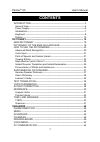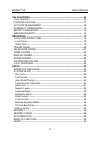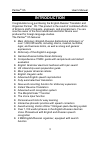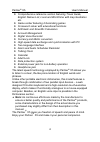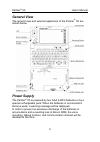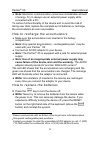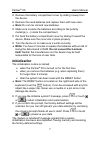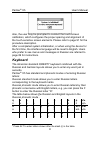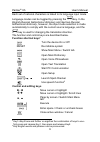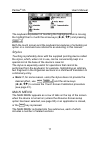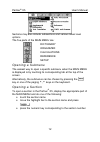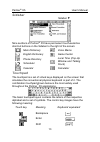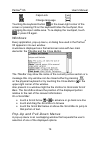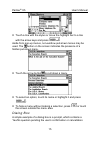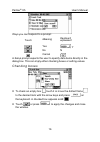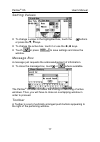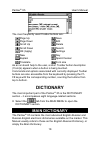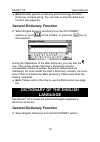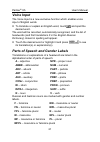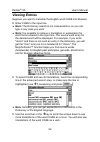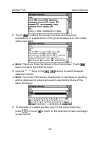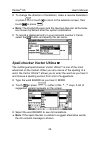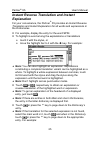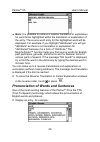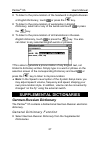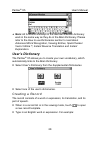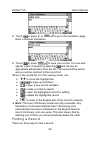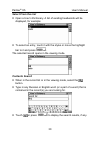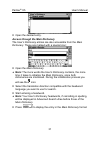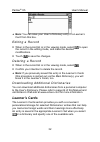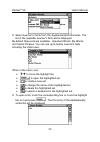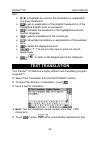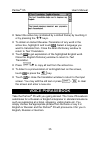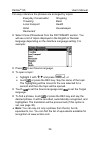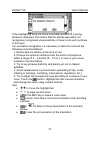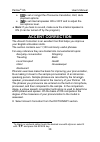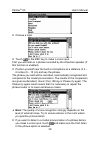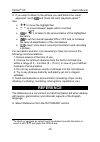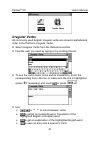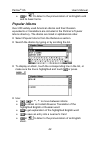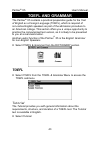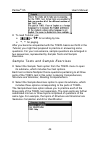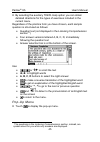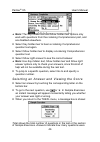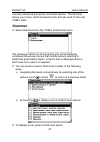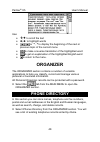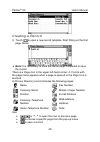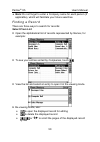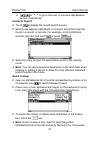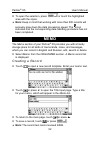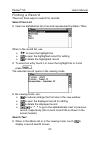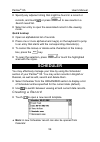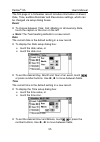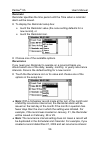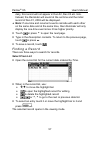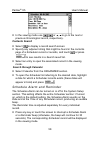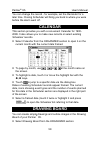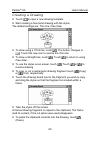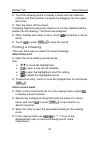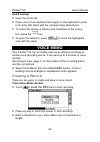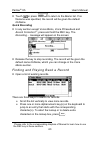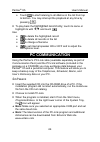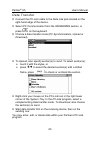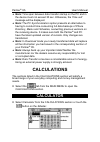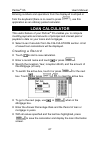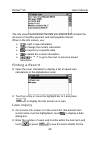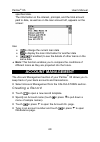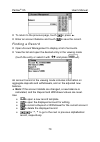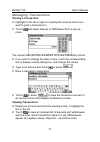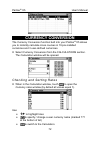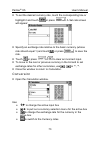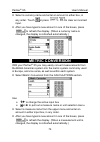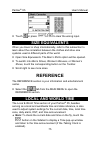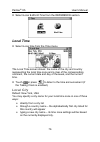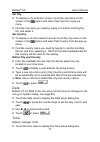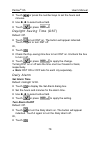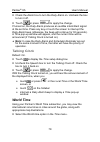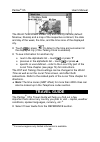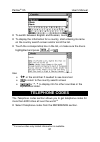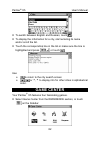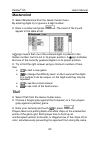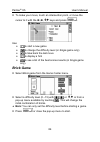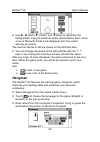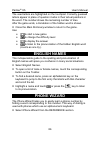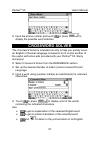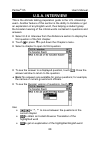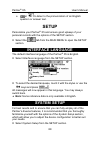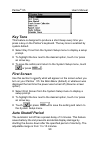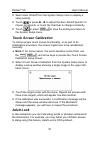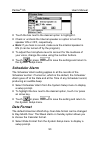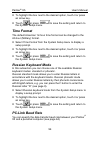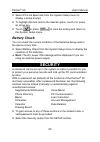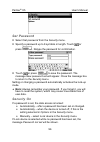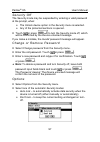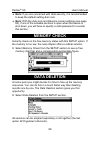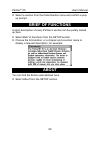- DL manuals
- Ectaco
- Electronic dictionary
- Partner ER-X5
- User Manual
Ectaco Partner ER-X5 User Manual
Partner
®
X5
User's Manual
1
CONTENTS
INTRODUCTION -------------------------------------------------------------------------3
General View ----------------------------------------------------------------------------5
Power Supply----------------------------------------------------------------------------5
Initialization-------------------------------------------------------------------------------7
Keyboard ---------------------------------------------------------------------------------8
Display ---------------------------------------------------------------------------------- 10
DICTIONARY------------------------------------------------------------------------------ 18
MAIN DICTIONARY ------------------------------------------------------------------- 18
DICTIONARY OF THE ENGLISH LANGUAGE -------------------------------- 19
HOW TO USE THE DICTIONARIES---------------------------------------------- 20
Advanced Word Recognition ------------------------------------------------------ 20
Voice Input ----------------------------------------------------------------------------- 21
Parts of Speech and Gender Labels -------------------------------------------- 21
Viewing Entries ----------------------------------------------------------------------- 22
Spell-checker Vector Ultima
----------------------------------------------------- 24
Instant Reverse Translation and Instant Explanation----------------------- 25
Pronunciation of Words and Sentences---------------------------------------- 26
SUPPLEMENTAL DICTIONARIES ------------------------------------------------ 27
German-Russian Dictionary ------------------------------------------------------- 27
User’s Dictionary --------------------------------------------------------------------- 28
Learner’s Cards----------------------------------------------------------------------- 32
TEXT TRANSLATION----------------------------------------------------------------- 34
VOICE PHRASEBOOK --------------------------------------------------------------- 35
ACCENT CORRECTION------------------------------------------------------------- 38
REFERENCE---------------------------------------------------------------------------- 40
Irregular Verbs ------------------------------------------------------------------------ 41
Popular Idioms ------------------------------------------------------------------------ 42
TOEFL AND GRAMMAR ------------------------------------------------------------- 43
TOEFL----------------------------------------------------------------------------------- 43
Grammar-------------------------------------------------------------------------------- 47
ORGANIZER ------------------------------------------------------------------------------ 48
PHONE DIRECTORY ----------------------------------------------------------------- 48
MEMO ------------------------------------------------------------------------------------- 52
SCHEDULER---------------------------------------------------------------------------- 54
CALENDAR ------------------------------------------------------------------------------ 59
DRAWING BOARD -------------------------------------------------------------------- 59
VOICE MEMO--------------------------------------------------------------------------- 62
PC COMMUNICATION --------------------------------------------------------------- 64
Summary of Partner ER-X5
Page 1
Partner ® x5 user's manual 1 contents introduction -------------------------------------------------------------------------3 general view ----------------------------------------------------------------------------5 power supply-----------------------------------------------------------------------...
Page 2
Partner ® x5 user's manual 2 calculations------------------------------------------------------------------------- 66 calculator -------------------------------------------------------------------------- 66 loan calculator ----------------------------------------------------------------- 67 account ...
Page 3: Introduction
Partner ® x5 user's manual 3 introduction congratulations on purchasing the english-russian translator and organizer partner ® x5. This product is the result of combined efforts of ectaco’s staff of linguists, engineers, and programmers. You are now the owner of the most advanced electronic device e...
Page 4
Partner ® x5 user's manual 4 comprehensive reference section featuring travel guide, english names list, local and world time with map illustration etc. Game center featuring 4 fascinating games crossword solver with educational functions arithmetic and scientific calculators account management digi...
Page 5: General View
Partner ® x5 user's manual 5 general view the general view and external appliances of the partner ® x5 are shown below. Power supply the partner ® x5 is powered by four aaa (lr03) batteries or by a special rechargeable pack. When the batteries or accumulators become weak, a warning message will be d...
Page 6: ♦ Note: The Partner
Partner ® x5 user's manual 6 ♦ note: electronic communication consumes considerable amount of energy. Try to always use an external power supply while connected with a pc. To restore full functionality of the device and to avoid the risk of losing user data, replace the complete set of batteries or ...
Page 7: Note
Partner ® x5 user's manual 7 • remove the battery compartment cover by sliding it away from the device. • remove the used batteries and replace them with new ones. ♦ note: do not mix old and new batteries. • make sure to place the batteries according to the polarity markings (+ -) inside the compart...
Page 8: Keyboard
Partner ® x5 user's manual 8 also, the user may be prompted to conduct the touch-screen calibration, which configures the proper spacing and alignment of the touch-sensitive screen elements. Please refer to page 91 for the procedure description. After a completed system initialization, or when using...
Page 9: Function Shortcut Keys
Partner ® x5 user's manual 9 each set of national characters is linked to its language input mode. Language modes can be toggled by pressing the key. In the english-russian bidirectional dictionary and german-russian bidirectional dictionary, however, the input mode selection is made automatically t...
Page 10: Display
Partner ® x5 user's manual 10 enter symbols from the two-letter keys 6 type in uppercase / enter additional symbols 7 + clear input caps lock on or off +Ï copy selection or the entire text to clipboard +Ð insert clipboard contents delete character to the left of cursor +Í delete character to the rig...
Page 11
Partner ® x5 user's manual 11 the keyboard equivalent of touching the highlighted item is moving the highlight bar to it with the arrow keys (Í,Î,Ð,Ï) and pressing . Both the touch screen and the keyboard procedures of activating an option or a command are referred to as selectingin this manual. Sty...
Page 12
Partner ® x5 user's manual 12 sections may also include subsections and various lower level options. The five parts of the main menuare: dictionary organizer calculations reference setup opening a submenu the easiest way to open a specific submenu when the main menu is displayed is by touching its c...
Page 13
Partner ® x5 user's manual 13 sidebar sidebar ▼ nine sections of partner ® x5 have permanent touch-sensitive shortcut buttons on the sidebar to the right of the screen: main dictionary voice memo english dictionary game center phone directory scheduler local time (pop-up window and talking clock) ca...
Page 14
Partner ® x5 user's manual 14 caps lock change language touching the keyboard button in the lower-right corner of the screen or pressing f8 on the keyboard hides the touchpad, thus enlarging the input visible area. To re-display the touchpad, touch or press f8 again. Windows every application, pop-u...
Page 15
Partner ® x5 user's manual 15 • touch a line with the stylus or move the highlight bar to a line with the arrow keys and press . Aside from pop-up menus, non-window pull-down menus may be used. The button on the screen indicates the presence of a hidden pull-down menu. • touch the arrow button to pu...
Page 16
Partner ® x5 user's manual 16 ways you can respond to a prompt: touch meaning keyboard equivalent yes , y no n cancel a setup prompt expects the user to specify data items directly in the dialog box. This can imply either checking boxes or setting values. Checking boxes • to check an empty box touch...
Page 17
Partner ® x5 user's manual 17 setting values • to change a value in the highlighted box, touch the , buttons or press the Ï,Ð keys. • to change the active box, touch it or use the Í,Î keys. • touch or press to save settings and close the window. Message box a message just requests the acknowledgemen...
Page 18: Dictionary
Partner ® x5 user's manual 18 the most frequently used toolbar buttons are: page up save page down edit scroll up delete scroll down search ok (apply) settings new say explain spell-checker translate font size as an on-board help to the user, a short toolbar button description (tool tip) appears whe...
Page 19: General Dictionary Function
Partner ® x5 user's manual 19 ♦ note: besides general vocabulary and terminology the main dictionary contains slang. You can hide it using the adult lock function (see page 91). General dictionary function • select english-russian dictionary from the dictionary section, or touch on the sidebar, or p...
Page 20: How To Use The Dictionaries
Partner ® x5 user's manual 20 ♦ note: please refer to the how to use the dictionaries section. How to use the dictionaries advanced word recognition • to translate or explain a word, start entering it from the keyboard or the touchpad. While you are typing, headwords closest in spelling to the porti...
Page 21: Voice Input
Partner ® x5 user's manual 21 voice input the voice input is a new exclusive function which enables voice input of english words. • to translate or explain an english word, touch and spell the desired word. The word will be recorded, automatically recognized, and the list of headwords (and first tra...
Page 22: Viewing Entries
Partner ® x5 user's manual 22 viewing entries suppose you want to translate the english word case into russian. • enter case in the input line. ♦ note: the dictionary search is not case-sensitive, so you can type in any case you want. ♦ note: it is possible to retrieve a translation or explanation f...
Page 23
Partner ® x5 user's manual 23 • touch to reduce the screen font size and see more translations or explanations of the given headword on the screen without scrolling. ♦ note: there are three font sizes in the dictionaries. Touch twice to restore the initial font size. • use the t, u keys or the , but...
Page 24: Spell-Checker Vector Ultima
Partner ® x5 user's manual 24 • to change the direction of translation, make a reverse translation or press or touch to return to the selection screen, then touch or press . ♦ note: the english-russian and the german-russian dictionaries are chosen by default after the system initialization. • to re...
Page 25: Explanation
Partner ® x5 user's manual 25 instant reverse translation and instant explanation for your convenience, the partner ® x5 provides an instant reverse translation and instant explanation for all words and expressions in the dictionaries. • for example, display the entry for the word spin. • to highlig...
Page 26
Partner ® x5 user's manual 26 ♦ note: it is possible to retrieve a reverse translation or explanation for word forms highlighted within the translation or explanation of the entry. The source word entry for the highlighted word will be displayed. For example, if you highlight "distributed" you will ...
Page 27: Supplemental Dictionaries
Partner ® x5 user's manual 27 • to listen to the pronunciation of the headword in english-russian or english dictionary, touch or press the key. • to listen to the pronunciation of explanation in english dictionary, select all or any of the words and touch or press the key. • to listen to the pronun...
Page 28: User’S Dictionary
Partner ® x5 user's manual 28 ♦ note: all functions and keys in the german-russian dictionary work in the same way as they do in the main dictionary. Please refer to the how to use dictionaries section to read about advanced word recognition, viewing entries, spell-checker vector ultima , instant re...
Page 29
Partner ® x5 user's manual 29 • touch or press uor to go to the translation page. Enter a russian translation. • touch or press to save your record. You can also specify a part of speech by selecting and choose an appropriate abbreviation from the list. The record will be saved and you will be retur...
Page 30: Select From The List
Partner ® x5 user's manual 30 select from the list • open a user’s dictionary. A list of existing headwords will be displayed, for example: • to select an entry, touch it with the stylus or move the highlight bar to it and press . The selected record opens in the viewing mode. Contents search • when...
Page 31
Partner ® x5 user's manual 31 • open the desired entry. Access through the main dictionary the user’s dictionary entries are also accessible from the main dictionary. These are marked with a special icon: • open the main dictionary. ♦ note: the more words the user’s dictionary contains, the more tim...
Page 32: Learner’S Cards
Partner ® x5 user's manual 32 ♦ note: you can save your user’s dictionary entry in a learner’s card from this box. Editing a record • when in the record list or in the viewing mode, select to open the record in the editing mode, and make the desired modifications. • touch to save the changes. Deleti...
Page 33
Partner ® x5 user's manual 33 • select learner’s cards from the supplemental dictionaries. The list of the available learner's sets will be displayed. By default three sets are available - important words, my words, and useful phrases. You can use up to twenty learner's sets including the initial on...
Page 34: Text Translation
Partner ® x5 user's manual 34 use: • Í ,Î to highlight any word in the translation or explanation of a given headword • to get an explanation of the english headword or of the highlighted english word or expression • to translate the headword or the highlighted word into another language • to search...
Page 35: Voice Phrasebook
Partner ® x5 user's manual 35 • select the active box (indicated by a dotted frame) by touching it or by pressing the Ð, Ï keys. • to obtain an instant reverse translation of any word in the active box, highlight it and touch . Select a language you want to translate from. Close the main dictionary ...
Page 36
Partner ® x5 user's manual 36 for easy reference the phrases are arranged by topics: everyday conversation shopping traveling bank local transport health hotel housekeeper restaurant • select voice phrasebook from the dictionary section. You will see a list of topics displayed in the english or russ...
Page 37
Partner ® x5 user's manual 37 if the highlighting does not move to another position or a wrong phrase is displayed, this means that the phrase was either not recognized, recognized unsuccessfully or there is not such a phrase in this topic. For successful recognition it is necessary to take into acc...
Page 38: Accent Correction
Partner ® x5 user's manual 38 • to set or cancel the pronounce translation, hint, auto playback options 9 • to set internal speaker on or off and to adjust the microphone level. ♦ note: if you hear no sound, make sure the internal speaker is on (it can be turned off by the program). Accent correctio...
Page 39
Partner ® x5 user's manual 39 • choose a topic. • touch or the rec key to make a voice input. First you will listen to a phrase recorded by the american speaker (if this function is enabled). • position yourself near the built-in microphone at a distance of 3 – 6 inches (8 – 15 cm) and say the phras...
Page 40: Reference
Partner ® x5 user's manual 40 • if you want to listen to the phrase you said before the result appeared, touch and check the auto playback option 10 . Use: • Ð , Ï to move the highlight bar • u, t to move between pages within a section • or , to listen to the pronunciation of the highlighted sentenc...
Page 41: Irregular Verbs
Partner ® x5 user's manual 41 irregular verbs all commonly used english irregular verbs are stored in alphabetical order in the partner’s irregular verbs. • select irregular verbs from the reference section. • find the verb you need by typing or by scrolling the list. • to see the verb's basic forms...
Page 42: Popular Idioms
Partner ® x5 user's manual 42 • or to listen to the pronunciation of an english verb and its basic forms. Popular idioms over 200 widely used american idioms and their russian equivalents or translations are included in the partner’s popular idioms directory. The idioms are listed in alphabetical or...
Page 43: Toefl and Grammar
Partner ® x5 user's manual 43 toefl and grammar the partner ® x5 contains a practical preparation guide for the test of english as a foreign language (toefl), which is required of non-native english speakers as part of the admission procedure to an american college. This section offers you a unique ...
Page 44
Partner ® x5 user's manual 44 • to read tutorial, use: • , or Ð,Ï for scrolling by line • u, t for paging. After you become acquainted with the toefl basics set forth in the tutorial, you might feel prepared to practice in answering some questions. For your convenience, sample questions are arranged...
Page 45
Partner ® x5 user's manual 45 • by selecting the auxiliary toefl help option you can obtain detailed directions for the types of exercises included in the current menu. Regardless of the practice form you have chosen, each sample question is structured as follows: • question text (not displayed in t...
Page 46
Partner ® x5 user's manual 46 ♦ note: the say hidden text and show hidden text options only work with questions from the listening comprehension part, and are disabled elsewhere. • select say hidden text to hear a listening comprehension question text again. • select show hidden text to display a li...
Page 47: Grammar
Partner ® x5 user's manual 47 correctly answered during the concluded session. The third line shows your score, which is based on the formula used for the real toefl tests. Grammar • select grammar from the toefl & grammar menu. The grammar sectionis structured by way of hierarchically numbered thre...
Page 48: Organizer
Partner ® x5 user's manual 48 use: • Ð , Ï to scroll the text • Í ,Î to highlight words • , or u,tto display the beginning of the next or previous topic of the current menu • to make a reverse translation of the highlighted word • to get an explanation of the highlighted english word • to return to ...
Page 49
Partner ® x5 user's manual 49 creating a record • touch to open a new record template. Start filling out the first page name. ♦ note: it is necessary to have the name page completed to save the record. There is a page icon in the upper left-hand corner. A tool tip with the page name appears when a p...
Page 50: Select From List
Partner ® x5 user's manual 50 ♦ note: do not forget to enter a company name for each person (if applicable), which will facilitate your future searches. Finding a record there are three ways to search for records: select from list • open the alphabetical list of records represented by names, for exa...
Page 51: Contents Search
Partner ® x5 user's manual 51 • , or u,t to go to the next or previous alphabetical record, respectively. Contents search • touch to display the record search screen. • specify any adjacent alphabetic or numeric string that might be found in a record or records. For example, to find all ectaco recor...
Page 52: Memo
Partner ® x5 user's manual 52 • to open the selection, press or touch the highlighted area with the stylus. ♦ note: keep in mind that working with more than 500 records will seriously slow down the data processing speed. The icon indicates that the corresponding data-handling procedure has not been ...
Page 53: Select From List
Partner ® x5 user's manual 53 finding a record there are three ways to search for records: select from list • open an alphabetical list of records represented by memo titles. When in the record list, use • Ð ,Ï to move the highlight bar • to open the highlighted record for editing • to delete the hi...
Page 54: Quick Lookup
Partner ® x5 user's manual 54 • specify any adjacent string that might be found in a record or records, and touch or press to see results in a search result list. • select an entry to open the associated record in the viewing mode. Quick lookup • open an alphabetical list of records. • press one or ...
Page 55: Event
Partner ® x5 user's manual 55 the first page of a scheduler record includes information on event, date, time, audible reminder and recurrence settings, which can be changed via setup dialog boxes. Event • to choose between task, call, meeting or anniversary date, touch the caption or the icon on the...
Page 56: Reminder
Partner ® x5 user's manual 56 reminder reminder specifies the time period until the time when a reminder alarm will be issued. • to display the reminder setup box: • touch the reminder value (the none setting defaults for a new record), or • touch the reminder icon. • choose one of the available opt...
Page 57: Select From List
Partner ® x5 user's manual 57 daily, this record will not appear in dec-02, dec-03 etc. Lists. Instead, the reminder will sound at the set time and the initial record of dec-01, 2002 will be displayed. ♦ note: if one-time and recurrent events coincide with each other on the same date and at the same...
Page 58: Contents Search
Partner ® x5 user's manual 58 • in the viewing mode use , or t,uto go to the next or previous chronological record, respectively. Contents search • select to display a record search screen. • specify any adjacent string that might be found in the contents page of a scheduler record or records, and t...
Page 59: Calendar
Partner ® x5 user's manual 59 you can change the record - for example, set the reminder for a later time. Closing scheduler will bring you back to where you were before the alarm went off. Calendar this section provides you with a convenient calendar for 1900- 2099. It also allows you to make new re...
Page 60
Partner ® x5 user's manual 60 creating a drawing • touch to open a new drawing template. • start creating a free-hand drawing with the stylus. The default settings are: thin line, free draw. • to draw using a thick line, touch . The button changes to . Touch this new icon to restore the thin line. •...
Page 61: Select From List
Partner ® x5 user's manual 61 • touch the drawing board to display a frame with the clipboard content, and then position it properly by dragging it by the upper- left corner. • take the stylus off the screen. A drawing fragment previously copied or cut to the clipboard will be pasted into the drawin...
Page 62: Quick Lookup
Partner ® x5 user's manual 62 quick lookup • open the record list. • press one or more alphanumeric key(s) on the keyboard to jump to an entry that starts with the corresponding character(s). • to cancel the lookup or delete extra characters in the lookup box, press the key. • to open the selection,...
Page 63: Quick Recording
Partner ® x5 user's manual 63 • touch or press to return to the memo list. If no filename was specified, the record will be given the default noname. Quick recording • in any section except voice memo, voice phrasebook and accent correction 12 , press and hold the rec key. The recording… message wil...
Page 64: Pc Communication
Partner ® x5 user's manual 64 • touch to start listening to all memos in the list from top to bottom. You may interrupt the playback at any time by pressing . • to play back the highlighted record only , touch its name or highlight its with Ð, Ï and touch . Use: • to delete the highlighted record • ...
Page 65
Partner ® x5 user's manual 65 data transfer • connect the pc-link cable to the data link jack located on the right-hand edge of the device. • select pc communication from the organizer section, or press on the keyboard. • choose a data transfer mode (pc synchronization, upload or download). • to upl...
Page 66: Calculations
Partner ® x5 user's manual 66 ♦ note: time span between data transfer startup on the pc and in the device must not exceed 30 sec. Otherwise, the time out! Message will be displayed. ♦ note: the pc synchronization option presents an alternative to having to conduct time-consuming full data backups of...
Page 67: Loan Calculator
Partner ® x5 user's manual 67 entering numbers and operations from the displayed touchpad or from the keyboard (there is no need to press ), use this application as an ordinary pocket calculator. Loan calculator this useful feature of your partner ® x5 enables you to compute monthly payments and amo...
Page 68
Partner ® x5 user's manual 68 the info screen summarizes the data you entered and includes the amounts of monthly payment and total payable interest. When in the info screen, use: • to start a new calculation • to change the current calculation • to inquire for a specific date • to delete the curren...
Page 69: Account Management
Partner ® x5 user's manual 69 specified date. The information on the interest, principal, and the total amount paid to date, as well as on the loan amount left, appears on the screen: use: • to change the current loan data • to display the loan information for another date • , (if enabled) to see th...
Page 70
Partner ® x5 user's manual 70 • to return to the previous page, touch or press t. • enter an account balance and touch to save the record. Finding a record • open account management to display a list of accounts. • view the list and open the desired entry in the viewing mode (touch the entry or sele...
Page 71: Posting A Transaction
Partner ® x5 user's manual 71 managing transactions posting a transaction • highlight in the list or open for viewing the account record you want to post a transaction to. • touch and select deposit or withdrawal from a pop-up menu. The current date and time are default for a new transaction record....
Page 72: Currency Conversion
Partner ® x5 user's manual 72 currency conversion the currency conversion function built into your partner ® x5 allows you to instantly calculate cross courses in 19 pre-installed currencies and 3 user-defined currencies. • select currency conversion from the calculations section. The calculation wi...
Page 73
Partner ® x5 user's manual 73 • to set the desired currency rate, touch the corresponding line or highlight it and touch or press . A set rate screen will appear: • specify an exchange rate relative to the basic currency (whose rate should equal 1) and touch or press to save the rate. • touch or pre...
Page 74: Metric Conversion
Partner ® x5 user's manual 74 • select a currency name and enter an amount in either box, in any order. Touch or press + to clear an incorrect input. • after you have typed a new amount in one of the boxes, press to refresh the display. (when a currency name is changed, the display is refreshed auto...
Page 75: Size Equivalents
Partner ® x5 user's manual 75 • touch or press + to clear the wrong input. Size equivalents when you travel or shop internationally, refer to this subsection to learn about the correlation between the clothes and shoe size systems used in different parts of the world. • open size equivalents. The me...
Page 76: Local Time
Partner ® x5 user's manual 76 • select local & world time from the reference section. Local time • select local time from the time menu. The local time screen shows: the name of the city and country representing the local time zone and a map of the corresponding continent, the current date and day o...
Page 77: Set City
Partner ® x5 user's manual 77 set city • to display a city selection screen, touch the city name on the screen or the button and select set city from a pop-up menu. • find the city name you need by typing it in and/or scrolling the list, and select it. Set country • to display a country selection sc...
Page 78: Set Alarm Time
Partner ® x5 user's manual 78 • touch , or press the number keys to set the hours and minutes. • use Í,Î to select active field. • touch or press . Daylight saving time (dst) default: off. • touch to turn dst on. The button will appear indented. Touch it again to turn dst off. Or, • touch . • check ...
Page 79: World Time
Partner ® x5 user's manual 79 • check the alarm box to turn the daily alarm on. Uncheck the box to turn it off. • touch or press to apply the change. If turned on, the daily alarm produces an audible intermittent signal at the set time. Press any key or touch the screen to interrupt the daily alarm ...
Page 80: Travel Guide
Partner ® x5 user's manual 80 the world time screen shows: city and country names (default: moscow, russia) and a map of the respective continent, the date and day of the week, the time, and the time zone of the displayed city. • touch or press to listen to the time announcement in the displayed cit...
Page 81: Telephone Codes
Partner ® x5 user's manual 81 • to switch between english and russian, touch . • to display the information for a country, start entering its name on the country search screen and/or scroll the list. • touch the corresponding line in the list, or make sure the line is highlighted and press or . Use:...
Page 82: Game Center
Partner ® x5 user's manual 82 • to switch between english and russian, touch . • to display the information for a city, start entering its name and/or scroll the list. • touch the corresponding line in the list or make sure the line is highlighted and press or touch . Use: • to return to the city se...
Page 83: Mastermind
Partner ® x5 user's manual 83 mastermind • select mastermind from the game center menu. By entering digits try to guess a 4-digit number. • enter a number and press . The result of the try will appear in the table at left. A sign means that one of the entered digits is present in the hidden number, ...
Page 84: Brick Game
Partner ® x5 user's manual 84 • to make your move, touch an intersection point, or move the cursor to it with the Í,Î,Ð,Ï keys and press . Use: • to start a new game • to change the difficulty level (in single game only) • to take back the last move • to display a hint • to see a list of the best sc...
Page 85: Hangman
Partner ® x5 user's manual 85 • use Î, Í (shift), Ï (rotate), and Ð (drop) to reposition the falling blocks, trying to eliminate empty spaces below them. Once a row is filled with bricks it will disappear from the screen, earning you points. The next two blocks to fall are shown on the left-hand sid...
Page 86: English Names
Partner ® x5 user's manual 86 the used letters are highlighted on the touchpad. Correctly guessed letters appear in place of question marks in their actual positions in the word. The number shows the remaining number of tries. After the game ends, a translation of the hidden word is shown. • close t...
Page 87: Crossword Solver
Partner ® x5 user's manual 87 • input the phone number and touch or press to display the possible word matches. Crossword solver the crossword solver is intended not only to help you quickly solve an english or russian language crossword, but it is also another of the useful self-tuition aids provid...
Page 88: U.S.A. Interview
Partner ® x5 user's manual 88 u.S.A. Interview this is the ultimate talking preparation guide to the u.S. Citizenship exam. Another feature of this section is the ability to translate or get an explanation of any english word, thus helping a student grasp the broader meaning of the critical words co...
Page 89: Setup
Partner ® x5 user's manual 89 • or to listen to the pronunciation of an english question or answer text. Setup personalize your partner ® x5 and ensure good upkeep of your personal records with the options of the setup section. • select the tab from the main menu to open the setup section. Interface...
Page 90: Key Tone
Partner ® x5 user's manual 90 key tone this feature is designed to produce a short beep every time you press a key on the partner's keyboard. The key tone is enabled by system default. • select key tone from the system setup menu to display a setup prompt. • to highlight the box next to the desired ...
Page 91: Touch Screen Calibration
Partner ® x5 user's manual 91 • select auto shutoff from the system setup menu to display a setup prompt. • touch , or press Í, Î to adjust the auto shutoff period in 2 minute increments, or touch the chart bar to change it instantly. • touch or press to save the setting and return to the system set...
Page 92: Speech Level
Partner ® x5 user's manual 92 • select adult lock from the system setup menu to display a setup prompt. • to highlight the box next to the desired option, touch it or press an arrow key. • if the off option was chosen, enter the showslan password and press . Speech level shape your own pronunciation...
Page 93: Scheduler Alarm
Partner ® x5 user's manual 93 • touch the box next to the desired option to highlight it. • check or uncheck the internal speaker on option to turn the speaker on or off, respectively. ♦ note: if you hear no sound, make sure the internal speaker is on (it can be turned off by the program). • to adju...
Page 94: Time Format
Partner ® x5 user's manual 94 • to highlight the box next to the desired option, touch it or press an arrow key. • touch or press to save the setting and return to the system setup menu. Time format the default american 12-hour time format can be changed to the 24-hour (military) format. • select ti...
Page 95: Battery Check
Partner ® x5 user's manual 95 • select pc-link baud rate from the system setup menu to display a setup prompt. • to highlight the box next to the desired option, touch it or press an arrow key. • touch or press to save the setting and return to the system setup menu. Battery check you can check the ...
Page 96
Partner ® x5 user's manual 96 set password • select set password from the security menu. • specify a password up to 8 symbols in length. Touch or press . Retype the password for confirmation. • touch or press to save the password. The message new password set will appear. Close the message box to re...
Page 97
Partner ® x5 user's manual 97 security off the security mode may be suspended by entering a valid password at the prompt, when: • the unlock device option in the security menu is selected. • any of the protected sections is opened. • touch or press to turn the security mode off, which will be confir...
Page 98: Memory Check
Partner ® x5 user's manual 98 ♦ note: if you are concerned with data security, it is recommended to keep the default setting auto lock. ♦ note: with the auto lock and resume screen settings (see page 90), if one of the lockable sections is open when the device is shut down, you will have to specify ...
Page 99: Brief of Functions
Partner ® x5 user's manual 99 • select a section from the data deletion menu and confirm a pop- up prompt. Brief of functions a short description of every partner’s section can be quickly looked up here. • select brief of functions from the setup section. • choose the introduction, or a chapter and ...