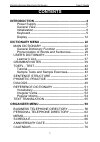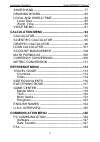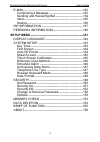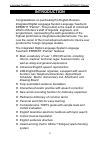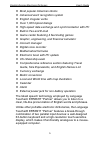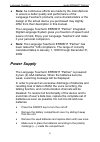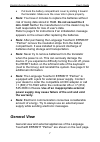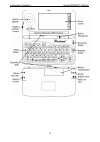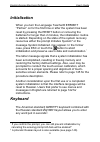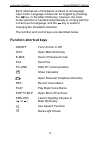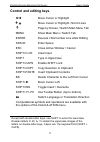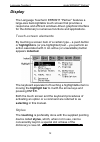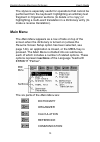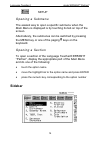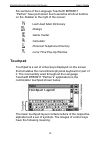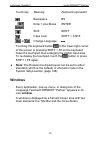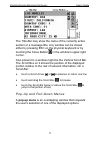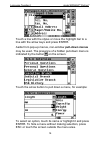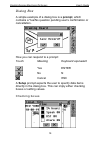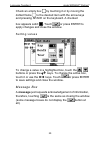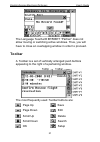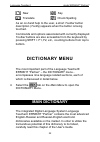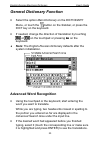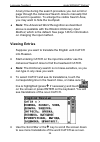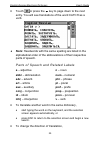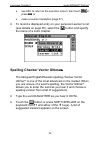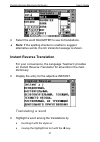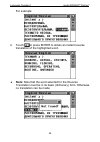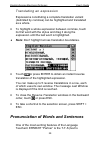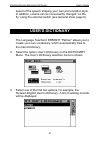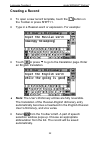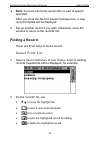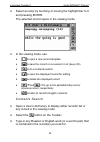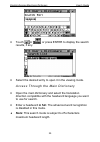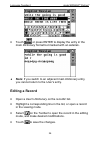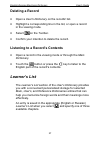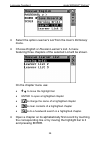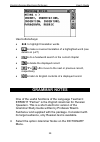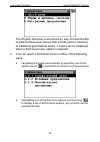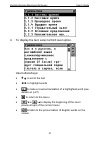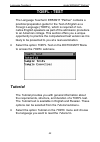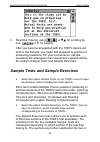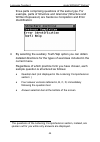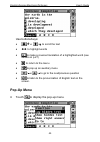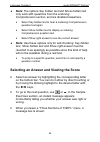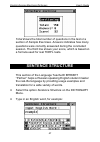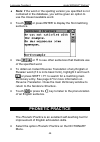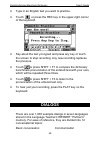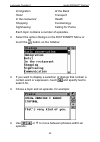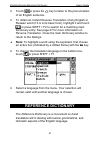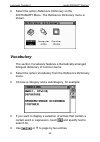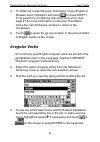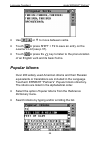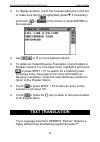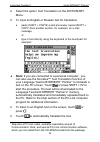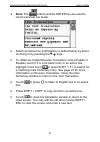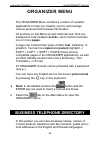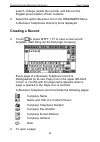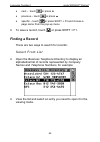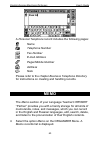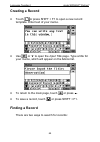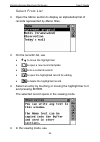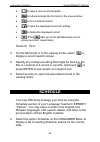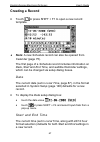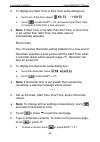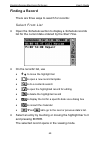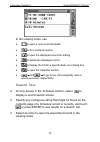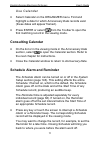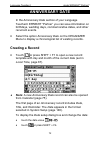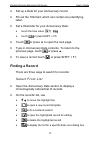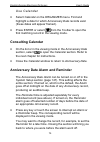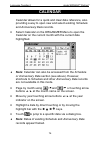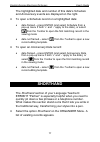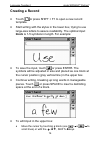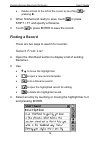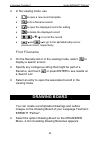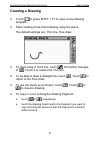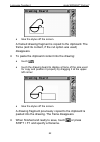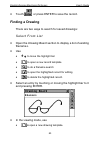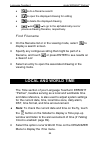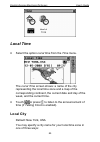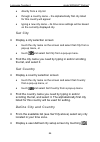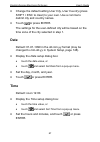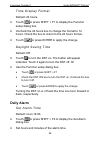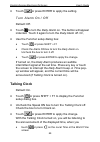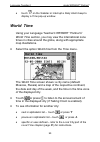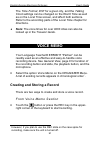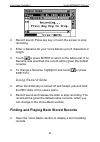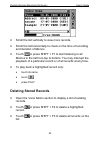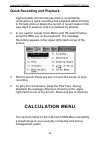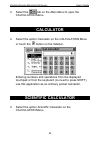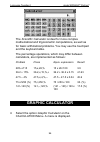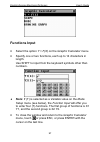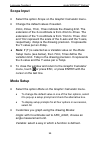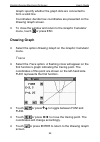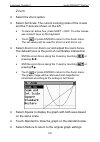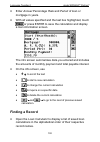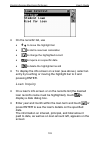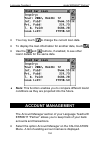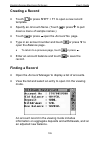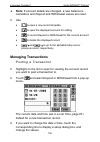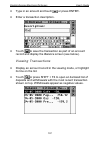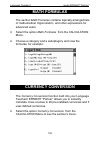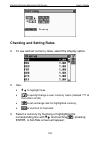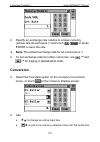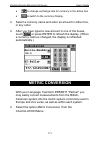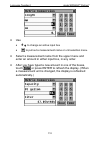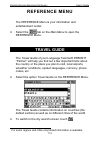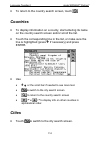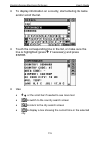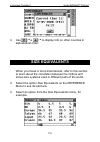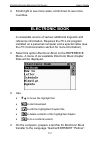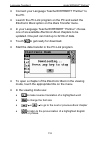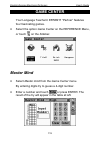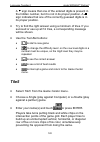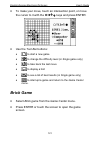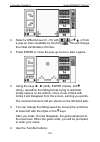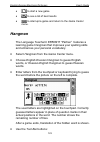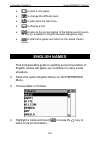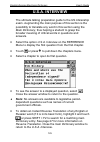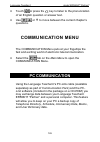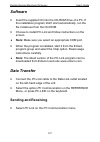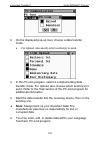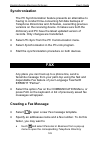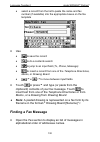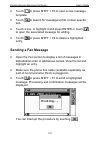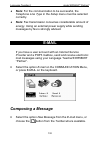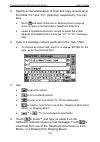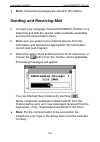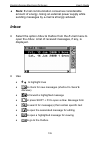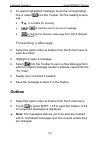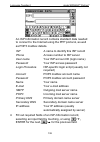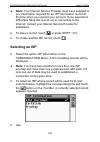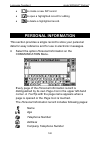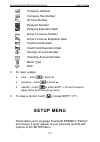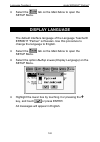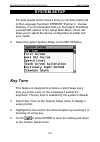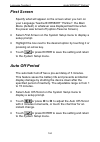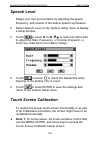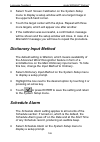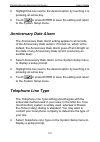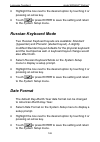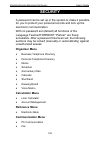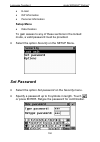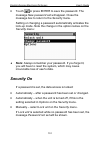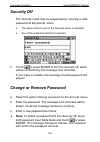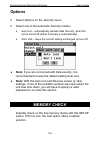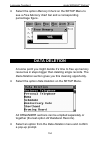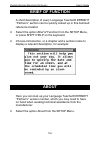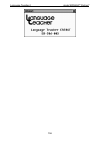- DL manuals
- Ectaco
- Electronic dictionary
- Partner ER586HT
- User Manual
Ectaco Partner ER586HT User Manual
English-Russian Electronic Dictionary User's Guide
1
CONTENTS
INTRODUCTION -------------------------------------------------- 4
Power Supply ------------------------------------------------ 6
General View------------------------------------------------- 7
Initialization --------------------------------------------------- 9
Keyboard------------------------------------------------------ 9
Display------------------------------------------------------- 12
DICTIONARY
MENU ------------------------------------------- 22
MAIN DICTIONARY ----------------------------------------- 22
General Dictionary Function --------------------------- 23
Pronunciation of Words and Sentences------------- 29
USER'S DICTIONARY-------------------------------------- 31
Learner’s List----------------------------------------------- 37
GRAMMAR NOTES ----------------------------------------- 39
TOEFL - TEST ------------------------------------------------ 42
Tutorial------------------------------------------------------- 42
Sample Tests and Sample Exercises---------------- 43
SENTENCE STRUCTURE -------------------------------- 47
PHONETIC PRACTICE ------------------------------------ 48
DIALOGS------------------------------------------------------- 49
REFERENCE DICTIONARY ------------------------------ 51
Vocabulary-------------------------------------------------- 52
Irregular Verbs--------------------------------------------- 53
Popular Idioms--------------------------------------------- 54
TEXT TRANSLATION -------------------------------------- 55
ORGANIZER
MENU-------------------------------------------- 58
BUSINESS TELEPHONE DIRECTORY --------------- 58
PERSONAL TELEPHONE DIRECTORY -------------- 62
MEMO----------------------------------------------------------- 63
SCHEDULE---------------------------------------------------- 66
ANNIVERSARY DATE-------------------------------------- 72
CALENDAR---------------------------------------------------- 76
Summary of Partner ER586HT
Page 1
English-russian electronic dictionary user's guide 1 contents introduction -------------------------------------------------- 4 power supply ------------------------------------------------ 6 general view------------------------------------------------- 7 initialization -----------------------------...
Page 2: Calculation
Language teacher model er586ht “partner” 2 shorthand ------------------------------------------------- 77 drawing board ------------------------------------------ 80 local and world time ------------------------------- 84 local time -------------------------------------------------- 85 world time --...
Page 3: Setup
English-russian electronic dictionary user's guide 3 e-mail ---------------------------------------------------------132 composing a message ---------------------------------132 sending and receiving mail --------------------------134 inbox --------------------------------------------------------135...
Page 4: Introduction
Language teacher model er586ht “partner” 4 introduction congratulations on purchasing the english-russian integrated digital language system language teacher er586ht “partner”. This product is the result of combined efforts of ectaco’s staff of linguists, engineers, and programmers, representing the...
Page 5
English-russian electronic dictionary user's guide 5 most popular american idioms advanced word recognition system english irregular verbs over 1,000 topical dialogs high-speed data exchange and synchronization with pc built-in fax and e-mail game center featuring 4 fascinating games graphic, engine...
Page 6: Power Supply
Language teacher model er586ht “partner” 6 ♦ note: as continuous efforts are made by the manufacturer to ensure a better quality and performance of the language teacher products, some characteristics or the design of the actual device you purchased may slightly differ from their description in thi...
Page 7: The Warranty.
English-russian electronic dictionary user's guide 7 • put back the battery compartment cover by sliding it toward the translator. Make sure the cover sits in place properly. ♦ note: you have 2 minutes to replace the batteries without risk of losing data stored in ram. Do not exceed the 2 min. Limit...
Page 8
Language teacher model er586ht “partner” 8.
Page 9: Initialization
English-russian electronic dictionary user's guide 9 initialization when you turn the language teacher® er586ht “partner” on for the first time or after the system has been reset by pressing the reset button or removing the batteries for longer than 2 minutes, the initialization routine is started. ...
Page 10: Function Shortcut Keys
Language teacher model er586ht “partner” 10 each national set of characters is linked to its language input mode. Language modes can be toggled by pressing the key. In the main dictionary, however, the input mode selection is handled automatically to comply with the current source language, and the ...
Page 11: Control and Editing Keys
English-russian electronic dictionary user's guide 11 control and editing keys ÍÎ move cursor or highlight Ð Ï move cursor or highlight / scroll lines v page by screen / switch main menu tab menu show main menu / switch tab enter execute / start a new line while editing space enter space esc close a...
Page 12: Display
Language teacher model er586ht “partner” 12 display the language teacher er586ht “partner” features a large-size back-lightable touch screen that provides a responsive and efficient windows-driven graphical interface for the dictionary’s numerous functions and applications. Touch-screen elements b...
Page 13: Main Menu
English-russian electronic dictionary user's guide 13 the stylus is especially useful for operations that cannot be performed from the keyboard: highlighting an arbitrary text fragment in organizer sections (to delete or to copy) or highlighting a multi-word translation in a dictionary entry (to mak...
Page 14: Sidebar
Language teacher model er586ht “partner” 14 setup opening a submenu the easiest way to open a specific submenu when the main menu is displayed is by touching its tab on top of the screen. Alternatively, the submenus can be switched by pressing the menu key or one of the paging v keys on the keyboard...
Page 15: Touchpad
English-russian electronic dictionary user's guide 15 six sections of the language teacher® er586ht “partner” have permanent touch-sensitive shortcut buttons on the sidebar to the right of the screen: last used main dictionary dialogs game center calculator personal telephone directory local time po...
Page 16: Windows
Language teacher model er586ht “partner” 16 touch key meaning keyboard equivalent backspace bs enter / line break enter shift shift caps lock shift + caps or change language touching the keyboard button in the lower-right corner of the screen or pressing shift + f8 on the keyboard hides the touchpad...
Page 17
English-russian electronic dictionary user's guide 17 the title bar may show the name of the currently active section or a message title. Any window can be closed either by pressing esc on the physical keyboard or by touching the close button in the window’s upper-right corner. Also present in a win...
Page 18
Language teacher model er586ht “partner” 18 touch a line with the stylus or move the highlight bar to a line with the arrow keys and press enter. Aside from pop-up menus, non-window pull-down menus may be used. The presence of a hidden pull-down menu is indicated by the button on the screen. Touch t...
Page 19
English-russian electronic dictionary user's guide 19 dialog box a simple example of a dialog box is a prompt, which contains a yes/no question pending user’s confirmation or cancellation. How you can respond to a prompt: touch meaning keyboard equivalent yes enter no n cancel esc a setup prompt exp...
Page 20
Language teacher model er586ht “partner” 20 check an empty box by touching it or by moving the dotted frame to the desired item with the arrow keys and pressing space on the keyboard. A checked box appears solid: . Touch or press enter to apply changes and close the window. Setting values to change ...
Page 21: Toolbar
English-russian electronic dictionary user's guide 21 the language teacher® er586ht “partner” does not allow moving or switching active windows. Thus, you will have to close an overlapping window in order to proceed. Toolbar a toolbar is a set of vertically arranged push buttons appearing to the rig...
Page 22: Dictionary Menu
Language teacher model er586ht “partner” 22 new say translate check spelling as an on-hand help to the user, a short toolbar button description (tooltip) appears when the button is being touched. Commands and options associated with currently displayed toolbar buttons are also accessible from the ke...
Page 23: General Dictionary Function
English-russian electronic dictionary user's guide 23 general dictionary function • select the option main dictionary on the dictionary menu, or touch the button on the sidebar, or press the dict key on the keyboard. • if needed, change the direction of translation by touching or on the touchpad or ...
Page 24: Viewing Entries
Language teacher model er586ht “partner” 24 at any time during the search procedure you can scroll or page through the advanced search area to manually find the word in question. To enlarge the visible search area, you may want to hide the touchpad. ♦ note: the advanced word recognition as described...
Page 25: A – Adjective
English-russian electronic dictionary user's guide 25 • touch or press the u key to page down to the next entry. You will see translations of the word catch as a verb. ♦ note: headwords with the same spelling are listed in the alphabetical order of the abbreviations of their respective parts of spee...
Page 26
Language teacher model er586ht “partner” 26 • use esc to return to the selection screen, then touch or press , or • make a reverse translation (page 27). • to record a displayed entry on your personal learner’s list (see details on page 36), select the button and specify the name of a list's chapter...
Page 27: Instant Reverse Translation
English-russian electronic dictionary user's guide 27 • select the word daughter to see its translations. ♦ note: if the spelling checker is unable to suggest alternative words, the no variants message is shown. Instant reverse translation for your convenience, the language teacher provides an ins...
Page 28
Language teacher model er586ht “partner” 28 for example: • touch or press enter to obtain an instant reverse translation of the highlighted word. ♦ note: note that the word selected for the reverse translation must be in its basic (dictionary) form. Otherwise no translation can be made:.
Page 29
English-russian electronic dictionary user's guide 29 translating an expression expressions constituting a complete translation variant (delimited by commas) can be highlighted and translated as a whole. • to highlight a whole expression between commas, touch its first word with the stylus and drag ...
Page 30
Language teacher model er586ht “partner” 30 speech)-based pronunciation of english words and phrases. • display an english entry, for example: • touch or press shift + f5 or the key to listen to the pronunciation of the english headword. • change to the russian-english dictionary, for example by mak...
Page 31: User'S Dictionary
English-russian electronic dictionary user's guide 31 speed of the speech shaping your own pronunciation style. In addition, volume can be conveniently changed “on the fly” using the external switch (see general view, page 9). User's dictionary the language teacher er586ht “partner” allows you to ...
Page 32: Creating A Record
Language teacher model er586ht “partner” 32 creating a record • to open a new record template, touch the button on the toolbar or press shift+1. • type in a russian word or expression. For example: • touch or press u to go to the translation page. Enter an english translation. ♦ note: the user’s dic...
Page 33: Finding A Record
English-russian electronic dictionary user's guide 33 ♦ note: a record cannot be saved with no part of speech specified. After you close the record saved! Message box, a new record template will be displayed. • set up another record if you wish. Otherwise, close the window to return to the records' ...
Page 34
Language teacher model er586ht “partner” 34 • select an entry by touching or moving the highlight bar to it and pressing enter. The selected record opens in the viewing mode. • in the viewing mode, use • to open a new record template • to save the record on a learner's list (see p.36) • to do a cont...
Page 35
English-russian electronic dictionary user's guide 35 • touch or , or press enter to display the search results, if any. • select the desired entry to open it in the viewing mode. Access through the main dictionary • open the main dictionary and select the translation direction compatible with the h...
Page 36: Editing A Record
Language teacher model er586ht “partner” 36 • touch or press enter to display the entry in the main dictionary format but marked with an asterisk. ♦ note: if you switch to an adjacent main dictionary entry, you cannot return to the user’s entry. Editing a record • open a user's dictionary on the rec...
Page 37: Deleting A Record
English-russian electronic dictionary user's guide 37 deleting a record • open a user's dictionary on the records' list. • highlight a corresponding line in the list, or open a record in the viewing mode. • select on the toolbar. • confirm your intention to delete the record. Listening to a record's...
Page 38
Language teacher model er586ht “partner” 38 • select the option learner’s list from the user’s dictionary menu. • choose english or russian learner’s list. A menu featuring three chapters of the selected list will be shown. On the chapter menu use: • Ð Ï to move the highlight bar • enter to open a h...
Page 39: Grammar Notes
English-russian electronic dictionary user's guide 39 use buttons/keys: • ÍÎ to highlight translation words • to make a reverse translation of a highlighted word (see details on p.27) • to do a headword search in the current chapter • to delete the displayed record • / uи / tto move to the next or p...
Page 40
Language teacher model er586ht “partner” 40 the english grammar is structured by way of hierarchically numbered three-level menus that include options referring to traditional grammatical topics. A topic's text is displayed when a third level menu option is selected. • you can reach a third level me...
Page 41
English-russian electronic dictionary user's guide 41 • to display the text, select a third level option. Use buttons/keys: • Ð Ï to scroll the text • ÍÎ to highlight words • to make a reverse translation of a highlighted word (see details on p.27) • to return to the menu • / uи / tto display the be...
Page 42: Toefl - Test
Language teacher model er586ht “partner” 42 toefl - test the language teacher er586ht “partner” contains a practical preparation guide for the test of english as a foreign language (toefl), which is required of non- native english speakers as part of the admission procedure to an american college....
Page 43
English-russian electronic dictionary user's guide 43 • read the tutorial, using or ÐÏ for scrolling by line, or v for paging. After you become acquainted with the toefl basics set forth in the tutorial, you might feel prepared to practice in answering questions. For your convenience, sample questio...
Page 44
Language teacher model er586ht “partner” 44 three parts comprising questions of the same type. For example, parts of structure and grammar (structure and written expression) are sentence completion and error identification: • by selecting the auxiliary toefl help option you can obtain detailed direc...
Page 45: Pop-Up Menu
English-russian electronic dictionary user's guide 45 use buttons/keys: • /Ð и /Ï to scroll the text • ÍÎ to highlight words • to make a reverse translation of a highlighted word (see details on p.27) • to return to the menu • to pop up an auxiliary menu • / uи / tto go to the next/previous question...
Page 46
Language teacher model er586ht “partner” 46 ♦ note: the options say hidden text and show hidden text only work with questions from the listening comprehension section, and are disabled elsewhere. • select say hidden text to hear a listening comprehension question text again • select show hidden text...
Page 47: Sentence Structure
English-russian electronic dictionary user's guide 47 total shows the total number of questions in the test or a section of sample exercises. Answers indicates how many questions were correctly answered during the concluded session. The third line shows your score, which is based on a formula used f...
Page 48: Phonetic Practice
Language teacher model er586ht “partner” 48 ♦ note: if the word or the spelling version you specified is not contained in the database, you will be given an option to use the closest available word. • touch or press enter to display the first matching sentence. • use or v to see other sentences that...
Page 49: Dialogs
English-russian electronic dictionary user's guide 49 • type in an english text you want to practice. • touch or press the rec key in the upper-right corner of the keyboard. • say aloud the text you typed and press any key or touch the screen to stop recording. Any new recording replaces the previou...
Page 50
Language teacher model er586ht “partner” 50 immigration at the bank hotel transport in the restaurant health shopping cosmetology sightseeing calling for police each topic contains a number of episodes. • select the option dialogs on the dictionary menu or touch the button on the sidebar. • if you w...
Page 51: Reference Dictionary
English-russian electronic dictionary user's guide 51 • touch or press the key to listen to the pronunciation of an english sentence. • to obtain an instant reverse translation of any english or russian word (if it is in its basic form), highlight it and touch or press shift + f2 to search for a mat...
Page 52: Vocabulary
Language teacher model er586ht “partner” 52 • select the option reference dictionary on the dictionary menu. The reference dictionary menu is shown. Vocabulary the section vocabulary features a thematically arranged bilingual dictionary of common terms. • select the option vocabulary from the refere...
Page 53: Irregular Verbs
English-russian electronic dictionary user's guide 53 • to obtain an instant reverse translation of any english or russian word, highlight it and touch or press shift + f1 to search for a matching main dictionary entry. See page 27 for more information on reverse translation. Close the main dictiona...
Page 54: Popular Idioms
Language teacher model er586ht “partner” 54 • use or v to move between verbs. • touch or press shift + f2 to save an entry on the learner's list (see p.37). • touch or press the key to listen to the pronunciation of an english verb and its basic forms. Popular idioms over 200 widely used american id...
Page 55: Text Translation
English-russian electronic dictionary user's guide 55 • to display an idiom, touch the corresponding line in the list, or make sure the line is highlighted (press Ð if necessary) and touch or on the screen or press enter on the keyboard. • use or v to move between idioms. • to obtain an instant reve...
Page 56
Language teacher model er586ht “partner” 56 • select the option text translation on the dictionary menu. • to input an english or russian text for translation, • paste (shift + paste) a text previously copied (shift + copy) from another section, for example, an e-mail message, or • type in text dire...
Page 57: ♦ Note: The
English-russian electronic dictionary user's guide 57 ♦ note: the button and the enter key are used to insert a manual line break. • select an active box (indicated by a dotted frame) by direct touching or by pressing the Ð Ï keys. • to obtain an instant reverse translation of any english or russian...
Page 58: Organizer Menu
Language teacher model er586ht “partner” 58 organizer menu the organizer menu contains a number of versatile applications to help you classify, record, and manage various personal and business information. All sections on this menu except calendar and time are designed to hold multiple records, each...
Page 59: Creating A Record
English-russian electronic dictionary user's guide 59 search, change, delete the records, and listen to the english pronunciation of their contents. • select the option business tel on the organizer menu. A business telephones directory list is displayed. Creating a record • touch or press shift + f...
Page 60: Finding A Record
Language teacher model er586ht “partner” 60 • next – touch or press u • previous – touch or press t • specific – touch or press shift + f3 and choose a page name from the pop-up menu. • to save a record, touch or press shift + f1. Finding a record there are two ways to search for records: select fro...
Page 61
English-russian electronic dictionary user's guide 61 • in the viewing mode, use • to open a new record template • to do a contents search • to open the displayed record for editing • to delete the displayed record • /Ð and /Ï to scroll the pages of the displayed record by two • / uand / tto go to t...
Page 62
Language teacher model er586ht “partner” 62 • select an entry to open the associated record in the viewing mode. ♦ note: you may want to include a business description in the note field to allow for effective classified search results in the future. Personal telephone directory in this section you c...
Page 63: Memo
English-russian electronic dictionary user's guide 63 a personal telephone record includes the following pages: name telephone number fax number e-mail address pager/mobile number address note please refer to the chapter business telephone directory for instructions on creating and handling records....
Page 64: Creating A Record
Language teacher model er586ht “partner” 64 creating a record • touch or press shift + f1 to open a new record template. Enter text of your memo. • use or u to open the input title page. Type a title for your memo, which will appear on the memo list. • to return to the main page, touch or press t. •...
Page 65
English-russian electronic dictionary user's guide 65 select from list • open the memo sectionto display an alphabetical list of records represented by memo titles. • on the records' list, use • Ð Ï to move the highlight bar • to open a new record template • to do a contents search • to open the hig...
Page 66: Schedule
Language teacher model er586ht “partner” 66 • to open a new record template • to reduce/enlarge the font size in the view window • to do a contents search • to open the displayed record for editing • to delete the displayed record • / uand / tto go to the alphabetically next or previous record, resp...
Page 67: Creating A Record
English-russian electronic dictionary user's guide 67 creating a record • touch or press shift + f1 to open a new record template. ♦ note: a new schedule record can also be opened from calendar (page 75). The first page of a schedule record includes information on date, start and end time, and audib...
Page 68
Language teacher model er586ht “partner” 68 • to display the start time or end time setup dialog box: • touch one of the time values • touch or press shift + f4 and select input start time or input end time from a pop-up menu. ♦ note: if start time is set later than end time, or end time is set earl...
Page 69: Finding A Record
English-russian electronic dictionary user's guide 69 finding a record there are three ways to search for records: select from list • open the schedule sectionto display a schedule records list for the current date ordered by the start time. • on the records' list, use • Ð Ï to move the highlight ba...
Page 70
Language teacher model er586ht “partner” 70 in the viewing mode, use • to open a new record template • to do a contents search • to open the displayed record for editing • to delete the displayed record • to display the list for a specific date via a dialog box • to open the calendar section. • / ua...
Page 71: Consulting Calendar
English-russian electronic dictionary user's guide 71 use calendar • select calendar on the organizer menu. Find and highlight a date for which anniversary date records exist (these dates will appear framed). • press enter or select from the toolbar to open the first matching record in the viewing m...
Page 72: Anniversary Date
Language teacher model er586ht “partner” 72 anniversary date in the anniversary date section of your language teacher er586ht “partner” you can save information on birthdays, wedding days, commemorative dates, and other recurrent events. • select the option anniversary date on the organizer menu t...
Page 73: Finding A Record
English-russian electronic dictionary user's guide 73 • set up a date for your anniversary record. • fill out the title field, which can contain any identifying label. • set a reminder for your anniversary date: • touch the time value • touch or press shift + f5. • touch or press u to open the next ...
Page 74
Language teacher model er586ht “partner” 74 • to consult the calendar. • select an entry by touching or moving the highlight bar to it and pressing enter. The selected record opens in the viewing mode. • in the viewing mode, use • to open a new record template • to do a contents search • to open the...
Page 75: Consulting Calendar
English-russian electronic dictionary user's guide 75 use calendar • select calendar on the organizer menu. Find and highlight a date for which anniversary date records exist (these dates will appear framed). • press enter or select from the toolbar to open the first matching record in the viewing m...
Page 76: Calendar
Language teacher model er586ht “partner” 76 calendar calendar allows for a quick and clear date reference, also providing a way to open new and select existing schedule and anniversary date records. • select calendar on the organizer menu to open the calendar on the current month with the current da...
Page 77: Shorthand
English-russian electronic dictionary user's guide 77 the highlighted date and number of this date's schedule and anniversary events are displayed on the right. • to open a schedule record on a highlighted date: • date framed – press enter (and select schedule from a pop-up menu if both ’+’ and ‘-‘ ...
Page 78: Creating A Record
Language teacher model er586ht “partner” 78 creating a record • touch or press shift + f1 to open a new record template. • start writing with the stylus in the lower box, trying to use large-size letters to assure readability. The optimal input block is 1-5 symbols in length. For example: • to save ...
Page 79: Finding A Record
English-russian electronic dictionary user's guide 79 • delete a block to the left of the cursor by touching or pressing Í. • when finished and ready to save, touch or press shift + f1 and specify a filename. • touch or press enter to save the record. Finding a record there are two ways to search fo...
Page 80: Drawing Board
Language teacher model er586ht “partner” 80 • in the viewing mode, use • to open a new record template • to do a filename search • to open the displayed record for editing • to delete the displayed record • or Ð Ï to scroll the record • / uand / tto go to the alphabetically next or previous record, ...
Page 81: Creating A Drawing
English-russian electronic dictionary user's guide 81 creating a drawing • touch or press shift + f1 to open a new drawing template. • start creating a free-hand drawing using the stylus. The default settings are: thin line, free draw. • to draw using a thick line, touch . The button changes to . To...
Page 82
Language teacher model er586ht “partner” 82 • take the stylus off the screen. A framed drawing fragment is copied to the clipboard. The frame (and its content, if the cut option was used) disappears. • to paste the clipboard content into the drawing: • touch • touch the drawing board to display a fr...
Page 83: Finding A Drawing
English-russian electronic dictionary user's guide 83 • touch or press enter to save the record. Finding a drawing there are two ways to search for saved drawings: select from list • open the drawing board sectionto display a list of existing filenames. • use • Ð Ï to move the highlight bar • to ope...
Page 84: Local and World Time
Language teacher model er586ht “partner” 84 • to do a filename search • to open the displayed drawing for editing • to delete the displayed drawing • / uand / tto go to the alphabetically next or previous drawing filename, respectively. Find filename • on the filename list or in the viewing mode, se...
Page 85: Local Time
English-russian electronic dictionary user's guide 85 local time • select the option local time from the time menu. The local time screen shows: a name of the city representing the local time zone and a map of the corresponding continent, the current date and day of the week, and the current time. •...
Page 86
Language teacher model er586ht “partner” 86 • directly from a city list • through a country name – the alphabetically first city listed for this country will appear • typing a new city name – its time zone settings will be based on the currently displayed city. Set city • display a city selection sc...
Page 87: Date
English-russian electronic dictionary user's guide 87 • change the default setting user city, user country (press shift + esc to clear) to your own. Use a comma to delimit city and country names. • touch or press enter. The settings for the user-defined city will be based on the time zone of the cit...
Page 88: Daily Alarm
Language teacher model er586ht “partner” 88 time display format default: 24 hours. • touch or press shift + f1 to display the function setup dialog box. • uncheck the 24 hours box to change the format to 12 hours. Check the box to return to the 24 hours format. • touch or press enter to apply the ch...
Page 89: Talking Clock
English-russian electronic dictionary user's guide 89 • touch or press enter to apply the setting. Turn alarm on / off default: off. • touch to turn the daily alarm on. The button will appear indented. Touch it again to turn the daily alarm off. Or, • use the function setup dialog box: • touch or pr...
Page 90: World Time
Language teacher model er586ht “partner” 90 • touch on the sidebar or interrupt a daily alarm beep to display a time pop-up window. World time using your language teacher er586ht “partner's” world time section, you may view the international zone times in cities around the globe, along with approp...
Page 91: Voice Memo
English-russian electronic dictionary user's guide 91 the time format, dst for a given city, and the talking clock settings can be changed on the world time as well as on the local time screen, and affect both sections. Refer to the according parts of the local time chapter for directions. ♦ note: t...
Page 92
Language teacher model er586ht “partner” 92 • record sound. Press any key or touch the screen to stop recording. • enter a filename for your voice memo up to 8 characters in length. • touch or press enter to return to the memo list. If no filename was specified, the record will be given the default ...
Page 93: Deleting Stored Records
English-russian electronic dictionary user's guide 93 • scroll the list vertically to view more records. • scroll the list horizontally to check on the time of recording and duration of memos. • touch or press shift + f1 to start listening to all memos in the list from top to bottom. You may interru...
Page 94: Quick Recording and Playback
Language teacher model er586ht “partner” 94 quick recording and playback approximately 20 seconds play time is conveniently reserved for a quick recording and playback without having to formally store or delete the record. A record made in this way stays in memory until it is replaced by another. • ...
Page 95: Calculator
English-russian electronic dictionary user's guide 95 • select the tab on the main menu to open the calculationmenu. Calculator • select the option calculator on the calculation menu or touch the button on the sidebar. Entering numbers and operations from the displayed touchpad or from the keyboard ...
Page 96: Graphic Calculator
Language teacher model er586ht “partner” 96 the scientific calculator is ideal for more complex mathematical and trigonometric computations, as well as for basic arithmetical problems. You may use the touchpad and the keyboard alike. The percentage operations, which may differ between calculators, a...
Page 97: Functions Input
English-russian electronic dictionary user's guide 97 functions input • select the option y = f(x) on the graphic calculator menu. • specify one or two functions, each up to 14 characters in length. Use shift to input from the keyboard symbols other than numbers. ♦ note: if (t) is selected as a vari...
Page 98: Scope Input
Language teacher model er586ht “partner” 98 scope input • select the option scope on the graphic calculator menu. • change the default values if needed. Xmin, xmax, ymin, ymax indicate the drawing limit. The extension of the x-coordinate is from xmin to xmax. The extension of the y-coordinate is fro...
Page 99: Drawing Graph
English-russian electronic dictionary user's guide 99 graph: specify whether the graph dots are connected to form a solid line. Coordinates: decide how coordinates are presented on the drawing graph screen. • to close the window and return to the graphic calculator menu, touch or press esc. Drawing ...
Page 100
Language teacher model er586ht “partner” 100 zoom • select the zoom option. • select set scale. The current zooming rates of the x-axis and the y-axis are shown on the left. • to clear an active box, press shift + esc. To enter values, use numeric keys on the keyboard. • touch or press enter to retu...
Page 101: Loan Calculator
English-russian electronic dictionary user's guide 101 • touch or press enter to return to the drawing graph screen. Loan calculator this useful feature of your language teacher® er586ht “partner” enables you to compute monthly payments and amounts of principal and interest paid or payable to date o...
Page 102: Finding A Record
Language teacher model er586ht “partner” 102 • enter annual percentage rate and period of loan or mortgage in years. • with all values specified and the last box highlighted, touch or press enter to save the calculation and display a loan information screen. The info screen summarizes data you enter...
Page 103
English-russian electronic dictionary user's guide 103 • on the records' list, use • Ð Ï to move the highlight bar • to start a new loan calculation • to change the highlighted record • to inquire on a specific date • to delete the highlighted record • to display the info screen on a loan (see above...
Page 104: Account Management
Language teacher model er586ht “partner” 104 • you may touch to change the current loan data. • to display the loan information for another date, touch . • use the and buttons, if enabled, to see other loans' details for the same date. ♦ note: this function enables you to compare different loans' co...
Page 105: Creating A Record
English-russian electronic dictionary user's guide 105 creating a record • touch or press shift + f1 to open a new record template. • specify an account name. (touch or press Ð to pull down a menu of sample names.) • touch or press uopen the account no. Page. • type in an account number and touch or...
Page 106: Managing Transactions
Language teacher model er586ht “partner” 106 ♦ note: if account details are changed, a new balance is calculated, and deposit and withdrawal values are reset. • use • to open a new record template • to open the displayed account for editing • to record deposit or withdrawal for the current account •...
Page 107
English-russian electronic dictionary user's guide 107 • type in an amount and touch or press enter. • enter a transaction description. • touch to save the transaction as part of an account record and display the balance screen (see below). Viewing transactions • display an account record in the vie...
Page 108: Math Formulas
Language teacher model er586ht “partner” 108 math formulas the section math formulas contains topically arranged lists of mathematical, trigonometric, and other expressions for advanced users. • select the option math formulas from the calculation menu. • choose a category and a subcategory and view...
Page 109: Checking And Setting Rates
English-russian electronic dictionary user's guide 109 checking and setting rates • to see and set currency rates, select the display option. • use: • Ð Ï to highlight lines • to specify/change a user currency name (marked ??? At the bottom of list) • to set exchange rate for highlighted currency • ...
Page 110: Conversion
Language teacher model er586ht “partner” 110 • specify an exchange rate relative to a base currency (whose rate should equal 1) and touch , or press enter to save the rate. ♦ note: the default exchange rate for all currencies is 1. • to set exchange rates for other currencies, use / uand / tfor pagi...
Page 111: Metric Conversion
English-russian electronic dictionary user's guide 111 • to change exchange rate for currency in the active box • to switch to the currency display. • select a currency name and enter an amount in either box, in any order. • after you have typed a new amount in one of the boxes, touch or press enter...
Page 112
Language teacher model er586ht “partner” 112 • use • Ð Ï to change an active input box • to pull out a measurement name or unit selection menu. • select a measurement name from the upper menu and enter an amount in either input box, in any order. • after you have typed a new amount in one of the box...
Page 113: Reference Menu
English-russian electronic dictionary user's guide 113 reference menu the reference menu is your information and entertainment center. • select the tab on the main menu to open the referencemenu. Travel guide the travel guide of your language teacher® er586ht “partner” will help you find out a few i...
Page 114: Countries
Language teacher model er586ht “partner” 114 • to return to the country search screen, touch . Countries • to display information on a county, start entering its name on the country search screen and/or scroll the list. • touch the corresponding line in the list, or make sure the line is highlighted...
Page 115
English-russian electronic dictionary user's guide 115 • to display information on a county, start entering its name and/or scroll the list. • touch the corresponding line in the list, or make sure the line is highlighted (press Ð if necessary) and press enter. • use • Ð Ï or the scroll bar if neede...
Page 116: Size Equivalents
Language teacher model er586ht “partner” 116 • use / uи / tto display info on other counties in alphabetical order. Size equivalents when you travel or shop international, refer to this section to learn about the correlation between the clothes and shoes size systems used in different parts of the w...
Page 117: Electronic Book
English-russian electronic dictionary user's guide 117 • scroll right to see more sizes; scroll down to see more countries. Electronic book a renewable source of various additional linguistic and reference information. Requires the pc-link program installed on a personal computer and a special cable...
Page 118
Language teacher model er586ht “partner” 118 • connect your language teacher® er586ht “partner” to the pc. • launch the pc-link program on the pc and select the electronic book option on the data transfer menu. • in your language teacher® er586ht “partner” choose one of six available electronic book...
Page 119: Game Center
English-russian electronic dictionary user's guide 119 game center your language teacher er586ht “partner” features four fascinating games. • select the option game center on the reference menu, or touch on the sidebar. Master mind • select master mind from the game center menu. By entering digits...
Page 120: Tile5
Language teacher model er586ht “partner” 120 a sign means that one of the entered digits is present in the hidden number, but it is not in its proper position. A sign indicates that one of the correctly guessed digits is in its proper position. • try to find the right answer using a minimum of tries...
Page 121: Brick Game
English-russian electronic dictionary user's guide 121 • to make your move, touch an intersection point, or move the cursor to it with the ÍÎÐÏ keys and press enter. • use the tool bar buttons: • to start a new game • to change the difficulty level (in single game only) • to take back the last move ...
Page 122
Language teacher model er586ht “partner” 122 • select a difficulty level (0 –15) with or Ð Ï or from a pop-up menu available by touching .. This will change the initial combination of bricks. • press enter or close the pop-up menu to start a game. • using the keys Î, Í (shift), enter (rotate), and Ð...
Page 123: Hangman
English-russian electronic dictionary user's guide 123 • to start a new game • to see a list of best results • to interrupt a game and return to the game center menu. Hangman the language teacher er586ht “partner” features a learning game hangman that improves your spelling skills and enhances you...
Page 124: English Names
Language teacher model er586ht “partner” 124 • to start a new game • to change the difficulty level • to take back the last move • to display a hint • to listen to the pronunciation of the hidden word (counts as one try, available in english-russian hangman only). • to interrupt a game and return to...
Page 125: U.S.A. Interview
English-russian electronic dictionary user's guide 125 u.S.A. Interview the ultimate talking preparation guide to the us citizenship exam. Augmenting the main purpose of this section is the possibility to translate any word in this section using the main dictionary, thus helping a student to grasp t...
Page 126: Communication Menu
Language teacher model er586ht “partner” 126 • touch or press the key to listen to the pronunciation of an english question or answer text. • use or v to move between the current chapter’s questions. Communication menu the communication menu puts at your fingertips the fast and exciting world of ele...
Page 127: Software
English-russian electronic dictionary user's guide 127 software • insert the supplied cd into the cd-rom drive of a pc. If the installation program didn't start automatically, run the file install.Exe from the cd-rom. • choose to install pc-link and follow instructions on the screen. ♦ note: make su...
Page 128
Language teacher model er586ht “partner” 128 • on the displayed pop-up men, choose a data transfer mode. • for upload, also specify which section(s) to send. • in the pc-link program, select a complementing data transfer mode. For upload, also choose which section(s) to send. Refer to the help secti...
Page 129: Synchronization
English-russian electronic dictionary user's guide 129 synchronization the pc synchronization feature presents an alternative to having to conduct time-consuming full data backups of telephone directories and schedule, overwriting previous versions on the receiving device. It makes sure both the dic...
Page 130: Finding A Fax Message
Language teacher model er586ht “partner” 130 • select a record from the list to paste the name and fax number (if available) into the appropriate boxes on the fax template • use • to save the record • to do a contents search • to jump to an input field (to, phone, message) • to insert a record from ...
Page 131: Sending A Fax Message
English-russian electronic dictionary user's guide 131 • touch or press shift + f2 to open a new message template. • touch to search for message(s) that contain specific text. • touch a line, or highlight it and press enter or touch to open the associated message for editing. • touch or press shift ...
Page 132: E-Mail
Language teacher model er586ht “partner” 132 ♦ note: for the communication to be successful, the telephone line type in the setup menu must be selected correctly. ♦ note: fax transmission consumes considerable amount of energy. Using an external power supply while sending messages by fax is strongly...
Page 133
English-russian electronic dictionary user's guide 133 • specify e-mail address(es) of main and copy receiver(s) in the fields “to:” and “cc:” (optional), respectively. You can also • touch and select personal or business from a pop-up menu to open a corresponding telephone directory • select a tele...
Page 134: Sending and Receiving Mail
Language teacher model er586ht “partner” 134 ♦ note: composed messages are stored in the outbox. Sending and receiving mail • connect your language teacher® er586ht “partner” to a telephone line with the special cable (available separately as part of communication pack). • make sure you entered your...
Page 135: Inbox
English-russian electronic dictionary user's guide 135 ♦ note: e-mail communication consumes considerable amount of energy. Using an external power supply while sending messages by e-mail is strongly advised. Inbox • select the option inbox & outbox from the e-mail menu to open the inbox. A list of ...
Page 136: Outbox
Language teacher model er586ht “partner” 136 • to read a highlighted message, touch the corresponding line or select from the toolbar. On the reading screen, use • Ð Ï or scrollbar for scrolling • or to read the next or previous message • to change the russian code page from koi-8 (default) to windo...
Page 137: Isp Information
English-russian electronic dictionary user's guide 137 • use • to send messages marked with s (shortcut to send & receive) • to open a new message form • to open the highlighted message for editing • to search for message(s) that contain specific text • to delete the highlighted message • to return ...
Page 138
Language teacher model er586ht “partner” 138 an isp information record contains standard data needed to connect to the internet using the ppp protocol, as well as pop3 mailbox details. Isp a name to identify this isp record phone access number to isp server user name your isp account id (login name)...
Page 139: Selecting An Isp
English-russian electronic dictionary user's guide 139 ♦ note: your internet service provider must have supplied to you information required for an isp information record at the time when you opened your account. If you experience difficulties filling this record out or connecting to the internet, c...
Page 140: Personal Information
Language teacher model er586ht “partner” 140 • to create a new isp record • to open a highlighted record for editing • to delete a highlighted record. Personal information this section provides a single record to store your personal data for easy reference and for use in electronic messages. • selec...
Page 141: Setup Menu
English-russian electronic dictionary user's guide 141 company address company fax number id card number passport number passport expiration date driver’s license number driver’s license expiration date credit card number credit card expiration date savings account number checking account number blo...
Page 142: Display Language
Language teacher model er586ht “partner” 142 • select the tab on the main menu to open the setupmenu. Display language the default interface language of the language teacher® er586ht “partner” is russian. Use this procedure to change the language to english. • select the tab on the main menu to open...
Page 143: System Setup
English-russian electronic dictionary user's guide 143 system setup for best results and to ensure that you can fully employ all of the language teacher er586ht “partner’s” diverse features, it is recommended that you thoroughly familiarize yourself with options of the setup main menu, which will ...
Page 144: First Screen
Language teacher model er586ht “partner” 144 first screen specify what will appear on the screen when you turn on your language teacher® er586ht “partner”: the main menu (default) or whatever was displayed last time when the power was turned off (option resume screen). • select first screen on the s...
Page 145: Speech Level
English-russian electronic dictionary user's guide 145 speech level shape your own pronunciation by adjusting the speed, frequency, and volume of the built-in speech synthesizer. • select speech level on the system setup menu to display a setup window. • touch or press Í to Î (ÐÏ to select an active...
Page 146: Dictionary Input Method
Language teacher model er586ht “partner” 146 • select touch screen calibration on the system setup menu to display a setup window with one target image in the upper left-hand corner. • touch the target center with the stylus. Repeat with three more targets, which will appear one after another. • if ...
Page 147: Anniversary Date Alarm
English-russian electronic dictionary user's guide 147 • highlight the box next to the desired option by touching it or pressing an arrow key. • touch or press enter to save the setting and return to the system setup menu. Anniversary date alarm the anniversary date alarm setting applies to all reco...
Page 148: Russian Keyboard Mode
Language teacher model er586ht “partner” 148 • highlight the box next to the desired option by touching it or pressing an arrow key. • touch or press enter to save the setting and return to the system setup menu. Russian keyboard mode two russian keyboard layouts are available: standard (typewriter)...
Page 149: Security
English-russian electronic dictionary user's guide 149 security a password can be set up in the system to make it possible for you to protect your personal records and lock up the electronic communication. With no password set (default) all functions of the language teacher® er586ht “partner” are fr...
Page 150: Setup Menu
Language teacher model er586ht “partner” 150 • e-mail • isp information • personal information setup menu • data deletion to gain assess to any of these sections in the locked mode, a valid password must be provided. • select the option security on the setup menu. Set password • select the option se...
Page 151: Security On
English-russian electronic dictionary user's guide 151 • touch or press enter to save the password. The message new password set will appear. Close the message box to return to the security menu. Setting or changing a password automatically activates the lock-up mode. Note the change in the option n...
Page 152: Security Off
Language teacher model er586ht “partner” 152 security off the security mode may be suspended by entering a valid password at the prompt, when: • the option unlock unit on the security menu is selected. • any of the protected sections is opened. • touch or press enter to turn the security off, which ...
Page 153: Options
English-russian electronic dictionary user's guide 153 options • select options on the security menu. • select one of the automatic security modes: • auto lock – automatically activate data security when the unit is turned off (either manually or automatically) • don't lock – leave the current setti...
Page 154: Data Deletion
Language teacher model er586ht “partner” 154 • select the option memory check on the setup menu to see a free memory chart bar and a corresponding percentage figure. Data deletion at some point you might decide it’s time to free up memory resources in steps bigger than deleting single records. The d...
Page 155: Brief of Function
English-russian electronic dictionary user's guide 155 brief of function a short description of every language teacher® er586ht “partner’s” section can be quickly looked up in this itemized reference booklet. • select the option brief of function from the setup menu, or press shift+help on the keybo...
Page 156
Language teacher model er586ht “partner” 156.