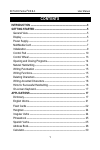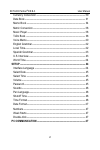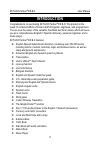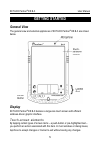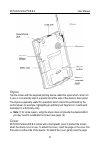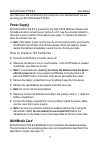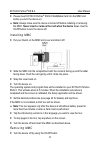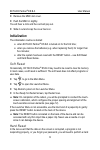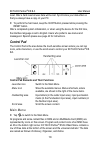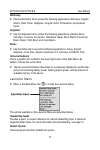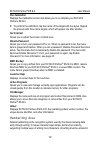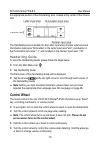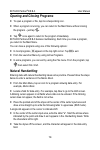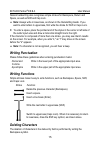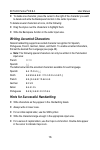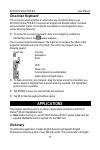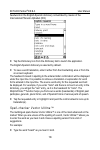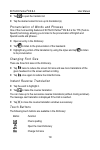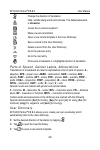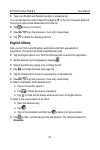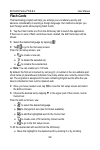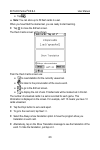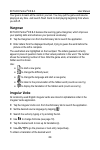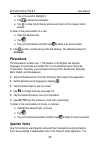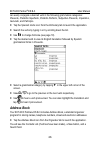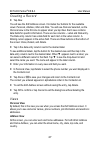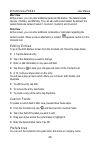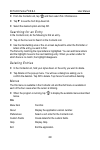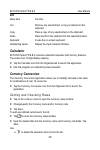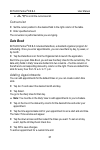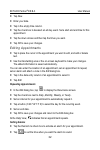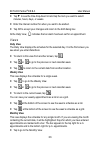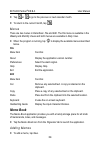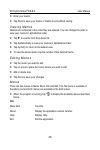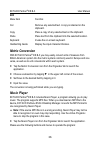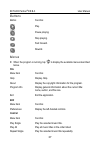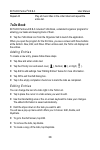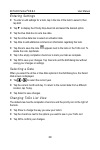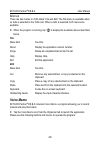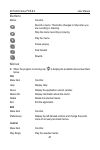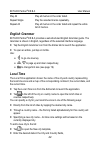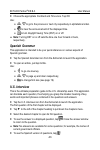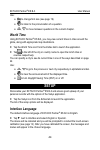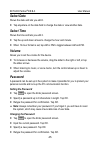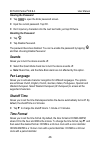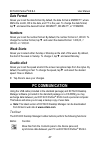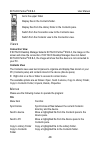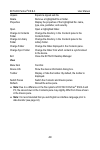Ectaco partner ® es b-3 user manual 1 contents introduction ---------------------------------------------------------------------3 getting started ----------------------------------------------------------------5 general view ------------------------------------------------------------------------5 ...
Ectaco partner ® es b-3 user manual 2 currency conversion ------------------------------------------------------------ 30 date book -------------------------------------------------------------------------- 31 memo book ------------------------------------------------------------------------ 34 metr...
Ectaco partner ® es b-3 user manual 3 introduction congratulations on purchasing ectaco partner ® es b-3! This product is the result of combined efforts of ectaco staff of linguists, engineers, and programmers. You are now the owner of the versatile, handheld electronic device which will serve you a...
Ectaco partner ® es b-3 user manual 4 calculator voice memo high-speed data exchange and synchronization with pc password protection slang lock high resolution touch screen mmc slot usb port headphone jack the latest speech technology employed by ectaco partner ® es b-3 allows you to listen to clear...
Ectaco partner ® es b-3 user manual 5 getting started general view the general view and external appliances of ectaco partner ® es b-3 are shown below. Display ectaco partner ® es b-3 features a large-size touch screen with efficient windows-driven graphic interface. Touch-screen elements by tapping...
Ectaco partner ® es b-3 user manual 6 stylus tap the screen with the supplied pointing device called the stylus which, when not in use, is conveniently kept in a special slot at the side of the device’s back panel. The stylus is especially useful for operations which cannot be performed by the contr...
Ectaco partner ® es b-3 user manual 7 out of the holes. We recommend that you keep the cover attached when you are not using your ectaco partner ® es b-3. Power supply ectaco partner ® es b-3 is powered by two aaa (lr03) batteries. Please insert the batteries before connecting your device to a pc. U...
Ectaco partner ® es b-3 user manual 8 • please insert ectaco partner ® es b-3 multimedia card into the mmc slot before you turn the device on. ♦ note: always make sure the device is turned off before installing or removing the mmc. Never insert or remove the card when the device is on. Use the on/of...
Ectaco partner ® es b-3 user manual 9 • remove the mmc slot cover. • push the mmc in slightly. You will hear a click and the card will pop out. • slide it out and snap the cover back on. Initialization the initialization routine is started: • when ectaco partner ® es b-3 is turned on for the first t...
Ectaco partner ® es b-3 user manual 10 reset. After a hard reset all user data will be lost. Synchronize your data often so that you always have a copy on your pc. • to perform the hard reset, keep the on/off button pressed while pressing the reset button. After a completed system initialization, or...
Ectaco partner ® es b-3 user manual 11 dictionary • use the dictionary tab to access the following applications: dictionary, english idioms, flash cards, hangman, irregular verbs, phrasebook, and spanish verbs. Organizer • use the organizer tab to access the following applications: address book, cal...
Ectaco partner ® es b-3 user manual 12 pen calibration displays the calibration screen and allows you to re-calibrate your ectaco partner ® es b-3. • to perform the calibration, tap the center of the target with the stylus. Repeat the process with three more targets, which will appear one after anot...
Ectaco partner ® es b-3 user manual 13 the appropriate section of the handwriting area, located at the center of the control pad. The handwriting area is divided into the letter input area, number input area and punctuation input area. Write letters in the letter input area "abc", punctuation in the...
Ectaco partner ® es b-3 user manual 14 opening and closing programs • to open a program or file, tap its corresponding icon. • when a program is running, you can return to the main menu without closing the program – just tap . • tap once again to return to the program immediately. Ectaco partner ® e...
Ectaco partner ® es b-3 user manual 15 natural handwriting also recognizes simple strokes for backspace, return and space, as well as shift and cap lock. ♦ note: always write in lowercase, as shown in the handwriting guide. If you want to enter letters in uppercase, first write the stroke for shift ...
Ectaco partner ® es b-3 user manual 16 • to delete one character, place the cursor to the right of the character you want to delete and write the backspace function in the letter input area. To delete several characters at once, do the following: • drag the stylus over the characters to highlight th...
Ectaco partner ® es b-3 user manual 17 on-screen keyboard the on-screen keyboard offers an alternative way of entering data in your ectaco partner ® es b-3. It supports all english and spanish letters, numerals, and punctuation marks. The keyboard is available in most programs in every screen allowi...
Ectaco partner ® es b-3 user manual 18 headwords in the english-spanish dictionary is illustrated by means of the international phonetic alphabet (ipa). • tap the dictionary icon from the dictionary tab to launch the application. The english-spanish dictionary is selected by default. • to view a wor...
Ectaco partner ® es b-3 user manual 19 • tap to open the variants list. • tap the desired variant to look up its translation(s). Pronunciation of words and phrases one of the most exciting features of ectaco partner ® es b-3 is the tts (text-to- speech) technology allowing you to listen to the pronu...
Ectaco partner ® es b-3 user manual 20 change the direction of translation hide / unhide slang words and phrases. The default password is showslan. Invoke the on-screen keyboard make a reverse translation open a new record template in the user dictionary save a record to the user dictionary delete a...
Ectaco partner ® es b-3 user manual 21 • type in an english and spanish word(s) or expression(s). You can also specify a part of speech by tapping ▼ in the part of speech field and choosing an appropriate abbreviation from the list. • tap to save your record. • use , to go the previous or next entry...
Ectaco partner ® es b-3 user manual 22 flash cards this fascinating program will help you enlarge your vocabulary quickly and advance considerably in learning a foreign language. Our method is simple: you learn foreign words while playing flash cards. • tap the flash cards icon from the dictionary t...
Ectaco partner ® es b-3 user manual 23 • tap . ♦ note: you can store up to 50 flash cards in a set. When you have filled the desired set, you are ready to start learning. • tap to close the edit set screen. The flash cards screen will be shown. From the flash cards screen use: • to reset statistics ...
Ectaco partner ® es b-3 user manual 24 your goal is to learn all the cards in your set. You may quit the game and resume playing at any time. Just launch flash cards to start playing beginning from where you left off. Hangman ectaco partner ® es b-3 features the learning game hangman, which improves...
Ectaco partner ® es b-3 user manual 25 • tap on the word to highlight it. • tap to obtain the translation. • tap to close the dictionary window and return to the irregular verbs window. To listen to the pronunciation of a verb: • open the desired entry. • tap . • tap on the translation and then tap ...
Ectaco partner ® es b-3 user manual 26 can easily conjugate a desired verb in the following grammatical categories: presente, pretérito imperfecto, pretérito perfecto, subjuntivo presente, imperativo, gerundio, and participio. • tap the spanish verbs icon from the dictionary tab to launch the applic...
Ectaco partner ® es b-3 user manual 27 creating a record • tap new. You will see the edit address screen. It includes four buttons for the available views: personal, address, misc and note. You will see personal selected, as the personal view is the first one to appear when you tap new. Each view co...
Ectaco partner ® es b-3 user manual 28 misc view at this screen, you can enter additional personal information. The labels include spouse, children, and birthday. You can also add custom labels. By default, the custom fields are named custom1, custom2, custom3, and custom4. Note view at this screen,...
Ectaco partner ® es b-3 user manual 29 • from the contacts list, tap and then select file / preferences. • tap ▼ to see the sort drop-down list. • select the desired option and tap ok. Searching for an entry in the contacts list, do the following to find an entry. • tap on the line next to search in...
Ectaco partner ® es b-3 user manual 30 edit menu item function cut remove any selected text. A copy is retained on the clipboard. Copy place a copy of any selected text on the clipboard. Paste place text from the clipboard into the selected location. Keyboard invoke the on-screen keyboard. Handwriti...
Ectaco partner ® es b-3 user manual 31 • , to scroll the currencies list. Conversion • set the cursor position to the desired field in the right column of the table. • enter specified amount. The conversion is performed while you are typing. Date book ectaco partner ® es b-3 includes date book, a st...
Ectaco partner ® es b-3 user manual 32 • tap new. • enter your data. • tap in the empty time column. • tap the check box to deselect an all day event. Set a start and end time for this appointment. • tap the down arrows and then tap the times you want. • tap ok to save your changes. Editing appointm...
Ectaco partner ® es b-3 user manual 33 • tap ▼ to see the time drop-down list and tap the item you want to select: minutes, hours, days, or weeks. • enter the interval number for when you want to be alerted. • tap ok to accept your changes and return to the edit dialog box. At the daily view, indica...
Ectaco partner ® es b-3 user manual 34 • tap or to go to the previous or next calendar month. • to return to the current month, tap . Menus there are two menus in date book: file and edit. The file menu is available in the weekly and monthly views and both menus are available in daily view. • when t...
Ectaco partner ® es b-3 user manual 35 • enter your memo. • tap done to save your memo or delete to exit without saving. Viewing memos memos are numbered in the order they are entered. You can change the order to view your memos in alphabetical order. • tap ▼ to see the sort drop-down list. • tap al...
Ectaco partner ® es b-3 user manual 36 edit menu item function cut remove any selected text. A copy is retained on the clipboard. Copy place a copy of any selected text on the clipboard. Paste place text from the clipboard into the selected location. Keyboard invoke the on-screen keyboard. Handwriti...
Ectaco partner ® es b-3 user manual 37 buttons button function play. Pause playing. Stop playing. Fast forward. Rewind. Menus • when the program is running, tap to display the available menus described below. File menu item function help display help. About display the copyright information for the ...
Ectaco partner ® es b-3 user manual 38 repeat all play all music titles in the order listed and repeat the entire list. Todo book ectaco partner ® es b-3 includes todo book, a standard organizer program for entering your tasks and keeping track of them. • tap the todo book icon from the organizer ta...
Ectaco partner ® es b-3 user manual 39 entering settings • to enter or edit settings for a todo, tap in the line of the todo to select it, then tap edit. • tap ▼ to display the priority drop-down list and select the desired option. • tap the due date box to set a due date. • tap the active date box ...
Ectaco partner ® es b-3 user manual 40 menus there are two menus in todo book: file and edit. The file menu is available when no todo is selected in the todo list. When a todo is selected, both menus are available. • when the program is running, tap to display the available menus described below. Fi...
Ectaco partner ® es b-3 user manual 41 buttons button function record a memo. This button changes to stop when you are recording or listening. Stop the memo recording or playing. Play the memo. Pause playing. Fast forward. Rewind. Menus • when the program is running, tap to display the available men...
Ectaco partner ® es b-3 user manual 42 play all play all memos in the order listed. Repeat single play the selected memo repeatedly. Repeat all play all memos in the order listed and repeat the entire list of memos. English grammar ectaco partner ® es b-3 provides a well-structured english grammar g...
Ectaco partner ® es b-3 user manual 43 • choose the appropriate continent and time zone. Tap ok. Use: • , to go to the previous or next city respectively in alphabetical order. • to hear the announcement of the displayed time. • to turn daylight saving time (dst) on or off. ♦ note: turning dst on or...
Ectaco partner ® es b-3 user manual 44 use: • to change font size (see page 19). • to listen to the pronunciation of a question. • , to move between questions in the current chapter. World time using ectaco partner ® es b-3, you may view current times in cities around the globe, along with appropria...
Ectaco partner ® es b-3 user manual 45 select date shows the date and lets you edit it. • tap anywhere on the date field to change the date or view another date. Select time shows the time and lets you edit it. • tap the up and down arrows to change the hour and minute. • when 12-hour format is set,...
Ectaco partner ® es b-3 user manual 46 clearing the password • tap to open the enter password screen. • input the current password. Tap ok. • don’t input any characters into the next two fields, just tap ok twice. Disabling the password • tap . • tap disable password. The password becomes disabled. ...
Ectaco partner ® es b-3 user manual 47 date format allows you to set the date format. By default, the date format is mm/dd/yy, where mm is the month, dd is the date, and yy is the year. To change the date format, tap ▼ and select the desired format: dd/mm/yy, dd.Mm.Yy, or yy/mm/dd. Numbers allows yo...
Ectaco partner ® es b-3 user manual 48 go to the upper folder display files in the contents folder. Display files from the library folder in the contents pane. Switch from the connection view to the contents view. Switch from the contents view to the connection view. Views connection view if ectaco ...
Ectaco partner ® es b-3 user manual 49 unpack expand a zipped seb file. Delete remove a highlighted file or folder. Properties display the properties of the highlighted file: name, type, size, publisher, and security. Open open a highlighted folder. Change to contents folder change the directory in ...