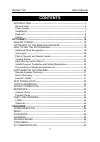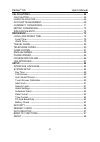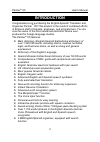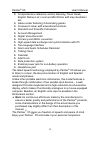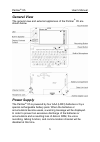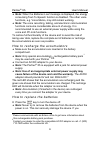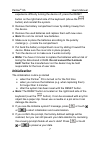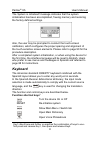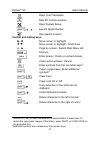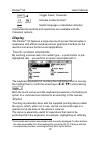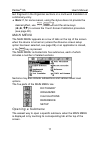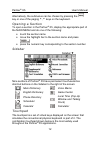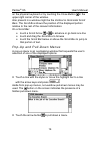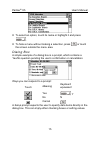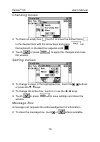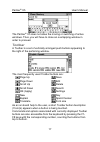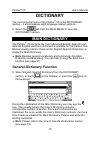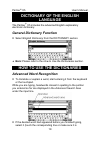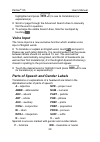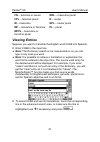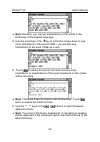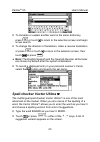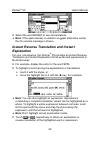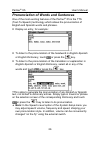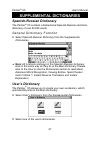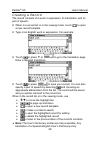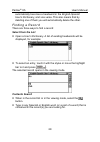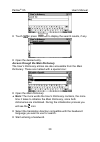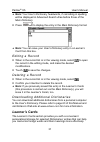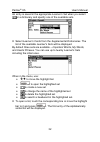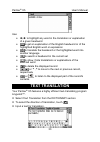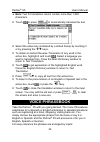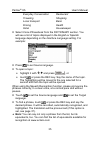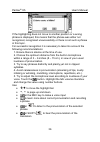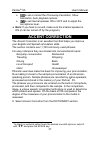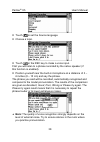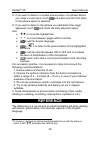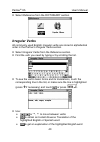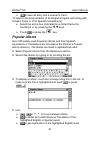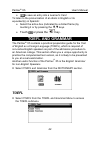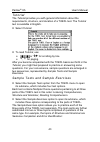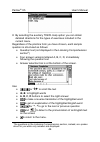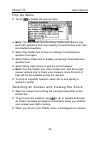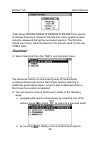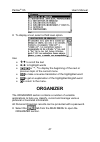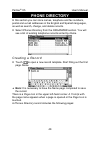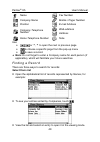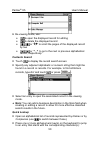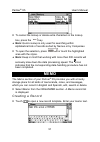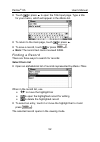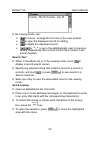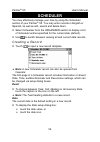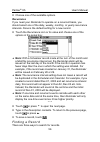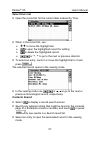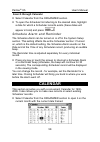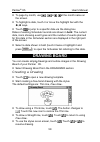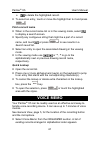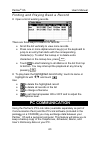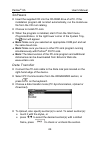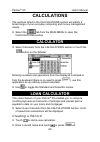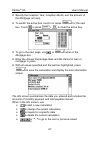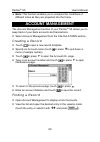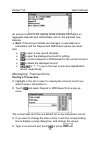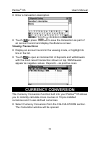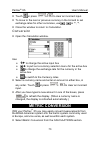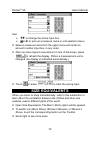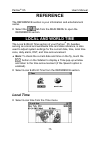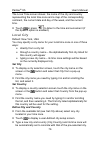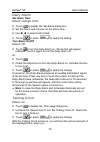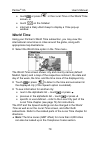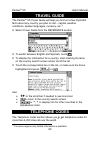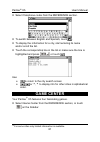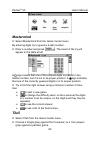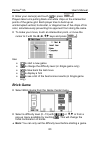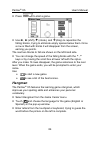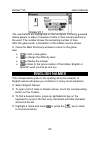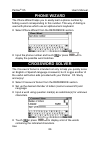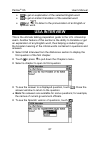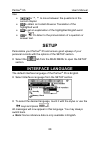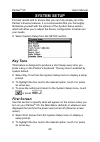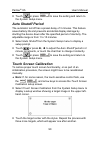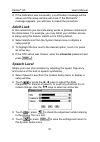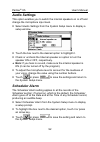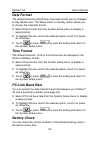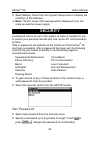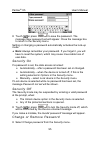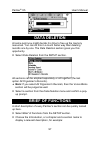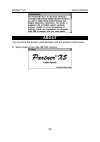- DL manuals
- Ectaco
- Electronic dictionary
- Partner ES-X5
- User Manual
Ectaco Partner ES-X5 User Manual - Pc Communication
Partner
®
X5
User's Manual
63
Finding and Playing Back a Record
•
Open a list of existing records.
There are three ways to search for records:
•
Scroll the list vertically to view more records.
•
Press one or more alphanumeric key(s) on the keyboard to
jump to an entry that starts with the corresponding
character(s). To abort the lookup or to delete extra
characters in the lookup box, press
.
•
Touch
to start listening to all Memos in the list from top
to bottom. You may interrupt the playback at any time by
pressing
.
•
To play back the
highlighted record only
, touch its name or
highlight its with Ð, Ï and touch
.
Use:
•
to delete the highlighted record
•
to delete all records in the list
•
to change a filename
•
to set internal speaker ON or OFF and to adjust the
microphone level.
PC COMMUNICATION
Using the Partner’s PC-Link cable (available separately as part of
Communication Pack) and the PC-Link software (included in the
package on a CD-ROM) you may exchange data between your
Partner
®
X5 and a personal computer. This feature will allow you to
keep a backup copy of the Telephones, Scheduler, Memo, and
User’s Dictionary data on your PC.
Summary of Partner ES-X5
Page 1
Partner ® x5 user's manual 1 contents introduction -------------------------------------------------------------------------3 general view ----------------------------------------------------------------------------5 power supply-----------------------------------------------------------------------...
Page 2
Partner ® x5 user's manual 2 calculations------------------------------------------------------------------------- 66 calculator -------------------------------------------------------------------------- 66 loan calculator ----------------------------------------------------------------- 66 account ...
Page 3: Introduction
Partner ® x5 user's manual 3 introduction congratulations on purchasing the english-spanish translator and organizer partner ® x5! This product is the result of combined efforts of ectaco’s staff of linguists, engineers, and programmers. You are now the owner of the most advanced electronic device e...
Page 4
Partner ® x5 user's manual 4 comprehensive reference section featuring travel guide, english names list, local and world time with map illustration etc. Game center featuring 4 fascinating games crossword solver with educational functions standard and scientific calculators account management digita...
Page 5: General View
Partner ® x5 user's manual 5 general view the general view and external appliances of the partner ® x5 are shown below. Power supply the partner ® x5 is powered by four aaa (lr03) batteries or by a special rechargeable battery pack. When the batteries or accumulators become weak, a warning message w...
Page 6: ♦ Note: The Partner
Partner ® x5 user's manual 6 ♦ note: when the batteries low! Message is displayed, the energy consuming text-to-speech function is disabled. The other voice functions, e.G. Voice memo, may still remain working. ♦ note: the voice recording, talking, and electronic communication functions consume cons...
Page 7: Note
Partner ® x5 user's manual 7 experience difficulty turning the device off, press the reset button on the right-hand side of the keyboard (above the button) and reinstall the system. • remove the battery compartment cover by sliding it away from the device. • remove the used batteries and replace the...
Page 8: Keyboard
Partner ® x5 user's manual 8 the system is initialized! Message indicates that the system initialization has been accomplished, freeing memory and restoring the factory defined settings. Also, the user may be prompted to conduct the touch-screen calibration, which configures the proper spacing and a...
Page 9: Control And Editing Keys
Partner ® x5 user's manual 9 open text translation start pc communication open system setup + u, t launch spell-checker use speech function control and editing keys Í , Î move cursor or highlight Ð , Ï move cursor or highlight / scroll lines u, t page by screen / switch main menu tab execute enter s...
Page 10: Display
Partner ® x5 user's manual 10 +Î toggle insert / overwrite … activate toolbar buttons 6 switch language or translation direction computational symbols and operations are available with the calculator options. Display the partner ® x5 features a large-size touch screen that provides a responsive and ...
Page 11
Partner ® x5 user's manual 11 text fragment in the organizer sections or a multi-word translation in a dictionary entry. ♦ note: if, for some reason, using the stylus does not provide the desired effect, use , and the arrow keys (Í,Î,Ð,Ï) to access the touch screen calibration procedure (see page 90...
Page 12
Partner ® x5 user's manual 12 alternatively, the submenus can be chosen by pressing the key or one of the paging t,u keys on the keyboard. Opening a section to open a section in the partner ® x5, display the appropriate part of the main menu and do one of the following: • touch the section name • mo...
Page 13
Partner ® x5 user's manual 13 the basic touchpad layout contains the letters of the respective alphabet and a set of symbols. The control key images have the following meaning: touch key meaning keyboard equivalent backspace enter shift caps lock additional spanish characters change language touchin...
Page 14
Partner ® x5 user's manual 14 on the physical keyboard or by touching the close button in the upper-right corner of the window. Also present in a window might be the vertical or horizontal scroll bars. The scroll box shows the position of the displayed portion relative to the rest of the relevant in...
Page 15
Partner ® x5 user's manual 15 • to select an option, touch its name or highlight it and press . • to hide a menu without making a selection, press or touch the screen outside the menu area. Dialog box a simple example of a dialog box is a prompt, which contains a yes/no question pending the user’s c...
Page 16
Partner ® x5 user's manual 16 checking boxes • to check an empty box touch it or move the dotted frame to the desired item with the arrow keys and press on the keyboard. A checked box appears solid: . • touch or press to apply the changes and close the window. Setting values • to change a value in t...
Page 17
Partner ® x5 user's manual 17 the partner ® x5 does not allow the moving or switching of active windows. Thus, you will have to close an overlapping window in order to proceed. Toolbar a toolbar is a set of vertically arranged push buttons appearing to the right of the pertaining window. The most fr...
Page 18: Dictionary
Partner ® x5 user's manual 18 dictionary the most important part of the partner ® x5 is the dictionary section – it encompasses eight language-related sections. • select the tab from the main menu to open the dictionary section. Main dictionary the partner ® x5 contains the most advanced english-spa...
Page 19: Dictionary Of The English
Partner ® x5 user's manual 19 dictionary of the english language the partner ® x5 includes the advanced english explanatory electronic dictionary. General dictionary function • select english dictionary from the dictionary section. ♦ note: please refer to the how to use the dictionaries section. How...
Page 20: Voice Input
Partner ® x5 user's manual 20 highlighted and press ) to see its translation(s) or explanation(s). • scroll or page through the advanced search area to manually find the word in question. • to enlarge the visible search area, hide the touchpad by touching . Voice input the voice input is a new exclu...
Page 21: Fn – Feminine Or Neuter
Partner ® x5 user's manual 21 fn – feminine or neuter mpl – masculine plural fpl – feminine plural n – neuter m – masculine npl – neuter plural mf – masculine or feminine pl – plural mfpl – masculine or feminine plural viewing entries suppose you want to translate the english word case into spanish....
Page 22
Partner ® x5 user's manual 22 ♦ note:similarly, you can get explanations of the words in the dictionary of the english language. • use the scroll bar or the Ð key to scroll the screen down to see more translations of the word case – you will also see translations of the word case as a verb. • touch ...
Page 23: Spell-Checker Vector Ultima
Partner ® x5 user's manual 23 • to translate or explain another word in the same dictionary, press or touch to return to the selection screen and begin a new search. • to change the direction of translation, make a reverse translation or press or touch to return to the selection screen, then touch o...
Page 24: Explanation
Partner ® x5 user's manual 24 • select the word board to see its translations. ♦ note: if the spell-checker is unable to suggest alternative words, the no variants message is shown. Instant reverse translation and instant explanation for your convenience, the partner ® x5 provides an instant reverse...
Page 25
Partner ® x5 user's manual 25 ♦ note: to get an explanation of the headword of a displayed entry, just touch . ♦ note: if there are entries in both main and user’s dictionaries, the entry in the latter dictionary is displayed first. • touch or press the u key to page down to the dictionary’s entry. ...
Page 26
Partner ® x5 user's manual 26 pronunciation of words and sentences one of the most exciting features of the partner ® x5 is the tts (text-to-speech) technology which allows the pronunciation of english and spanish words and phrases. • display an entry, for example: • to listen to the pronunciation o...
Page 27: Supplemental Dictionaries
Partner ® x5 user's manual 27 supplemental dictionaries spanish-russian dictionary the partner ® x5 contains a bidirectional spanish-russian electronic dictionary of over 50,000 words. General dictionary function • select spanish-russian dictionary from the supplemental dictionaries. ♦ note: all fun...
Page 28
Partner ® x5 user's manual 28 creating a record the record consists of a word or expression, its translation, and its part of speech. • when in a record list or in the viewing mode, touch , to open a new record template. • type in an english word or expression. For example: • touch or press uor to g...
Page 29: Select From The List
Partner ® x5 user's manual 29 automatically becomes a headword in the english-spanish user’s dictionary, and vice versa. This also means that by deleting one of them you will automatically delete the other. Finding a record there are three ways to find a record: select from the list • open a user’s ...
Page 30
Partner ® x5 user's manual 30 • touch or press to display the search results, if any. • open the desired entry. Access through the main dictionary the user’s dictionary entries are also accessible from the main dictionary. These are marked with a special icon: • open the main dictionary. ♦ note: the...
Page 31: Learner’S Cards
Partner ® x5 user's manual 31 ♦ note: your user’s dictionary headwords, if coinciding in spelling, will be displayed inadvanced search area before those of the main dictionary. • press to display the entry in the main dictionary format. ♦ note: you can save your user’s dictionary entry in a learner’...
Page 32
Partner ® x5 user's manual 32 an entry is saved in the appropriate learner’s set when you select in a dictionary and specify one of the available sets. • select learner’s cards from the supplemental dictionaries. The list of the available learner's sets will be displayed. By default three sets are a...
Page 33: Text Translation
Partner ® x5 user's manual 33 use: • Í ,Î to highlight any word in the translation or explanation of a given headword • to get an explanation of the english headword or of the highlighted english word or expression • to translate the headword or the highlighted word into another language • to search...
Page 34: Voice Phrasebook
Partner ® x5 user's manual 34 ♦ note: text for translation cannot contain more than 1,000 characters. • touch or press to automatically translate the text. • select the active box (indicated by a dotted frame) by touching it or by pressing the Ð, Ï keys. • to obtain an instant reverse translation of...
Page 35
Partner ® x5 user's manual 35 everyday conversation restaurant traveling shopping local transport bank driving health hotel housekeeper • select voice phrasebook from the dictionary section. You will see a list of topics displayed in the english or spanish language depending on the interface languag...
Page 36
Partner ® x5 user's manual 36 if the highlighting does not move to another position or a wrong phrase is displayed, this means that the phrase was either not recognized, recognized unsuccessfully or there is not such a phrase in this topic. For successful recognition it is necessary to take into acc...
Page 37: Accent Correction
Partner ® x5 user's manual 37 • to set or cancel the pronounce translation, show translation, auto playback options 7 • to set internal speaker on or off and to adjust the microphone level. ♦ note: if you hear no sound, make sure the internal speaker is on (it can be turned off by the program). Acce...
Page 38
Partner ® x5 user's manual 38 • touch to set the source language. • choose a topic. • touch or the rec key to make a voice input. First you will listen to a phrase recorded by the native speaker (if this function is enabled). • position yourself near the built-in microphone at a distance of 3 – 6 in...
Page 39: Reference
Partner ® x5 user's manual 39 • if you want to listen to a model pronunciation of a phrase before you make a voice input, touch and make sure the first listen to the phrase option is selected. • if you want to listen to the phrase you said before the result appeared, touch and check the auto playbac...
Page 40: Irregular Verbs
Partner ® x5 user's manual 40 • select reference from the dictionary section. Irregular verbs all commonly used english irregular verbs are stored in alphabetical order in the partner’s irregular verbs section. • select irregular verbs from the reference section. • find the verb you need by typing o...
Page 41: Popular Idioms
Partner ® x5 user's manual 41 • to save an entry into a learner's card to listen to the pronunciation of an english irregular verb along with its basic forms or of its spanish translation(s): • select the active box (indicated by a dotted frame) by touching it or by pressing the Ð, Ï keys • touch or...
Page 42: Toefl and Grammar
Partner ® x5 user's manual 42 • to save an entry into a learner's card to listen to the pronunciation of an idiom in english or its equivalent(s) in spanish: • select the active box (indicated by a dotted frame) by touching it or by pressing the Ð, Ï keys • touch or press the key. Toefl and grammar ...
Page 43
Partner ® x5 user's manual 43 tutorial the tutorial provides you with general information about the requirements, structure, and duration of a toefl test. The tutorial text is available in english. • select tutorial. • to read tutorial, use: • , or Ð,Ï for scrolling by line • u, t for paging. After ...
Page 44
Partner ® x5 user's manual 44 • by selecting the auxiliary toefl help option you can obtain detailed directions for the types of exercises included in the current menu. Regardless of the practice form you have chosen, each sample question is structured as follows: • question text (not displayed in t...
Page 45
Partner ® x5 user's manual 45 pop-up menu • touch to display the pop-up menu. ♦ note: the say hidden text and show hidden text options only work with questions from the listening comprehension part, and are disabled elsewhere. • select say hidden text to hear a listening comprehension question text ...
Page 46: Grammar
Partner ® x5 user's manual 46 total shows the total number of questions in the test or the section of sample exercises. Answers indicate how many questions were correctly answered during the concluded session. The third line shows your score, which is based on the formula used for the real toefl tes...
Page 47: Organizer
Partner ® x5 user's manual 47 • to display a text, select a third level option. Use: • Ð , Ï to scroll the text • Í ,Î to highlight words • , or u,tto display the beginning of the next or previous topic of the current menu • to make a reverse translation of the highlighted word • to get an explanati...
Page 48: Phone Directory
Partner ® x5 user's manual 48 phone directory in this section you can store names, telephone and fax numbers, postal and e-mail addresses in the english and spanish languages, as well as search, change, and delete records. • select phones directory from the organizer section. You will see a list of ...
Page 49: Select From List
Partner ® x5 user's manual 49 name fax number company name mobile / pager number position e-mail address web-address company telephone number address home telephone number note use: • , or t,u to open the next or previous page • to choose a specific page from the pop-up menu • to save a record. ♦ no...
Page 50: Contents Search
Partner ® x5 user's manual 50 in the viewing mode, use: • to open the displayed record for editing • to delete the displayed record • , or Ð,Ï to scroll the pages of the displayed record by two • , or u,t to go to the next or previous alphabetical record, respectively. Contents search • touch to dis...
Page 51: Memo
Partner ® x5 user's manual 51 • to cancel the lookup or delete extra characters in the lookup box, press the key. ♦ note: quick lookup is only used for searching within alphabetical lists of records sorted by names or by companies. • to open the selection, press or touch the highlighted area with th...
Page 52: Select From List
Partner ® x5 user's manual 52 • touch or press u to open the title input page. Type a title for your memo, which will appear in the memo list. • to return to the main page, touch or press t. • to save a record, touch or press . ♦ note: the record text cannot exceed 32kb. Finding a record there are t...
Page 53: Search Text
Partner ® x5 user's manual 53 in the viewing mode, use: • to reduce / enlarge the font size in the view window • to open the displayed record for editing • to delete the displayed record • , or t,u to go to the alphabetically next or previous record, respectively (the current record title is shown i...
Page 54: Scheduler
Partner ® x5 user's manual 54 scheduler you may effectively manage your time by using the scheduler section of your partner ® x5. You may enter records in english or spanish, as well as edit, search and delete them. • select scheduler from the organizer section to display a list of scheduler entries...
Page 55: Time
Partner ® x5 user's manual 55 • to set the desired day, month and year of an event, touch , or press number buttons. Use Í, Î to move between fields. Time the current time is the default setting in a new record. • to display the time setup dialog box: • touch the time value, or • touch the time icon...
Page 56: Recurrence
Partner ® x5 user's manual 56 • choose one of the available options. Recurrence if you need your reminder to operate on a recurrent basis, you should select one of the daily, weekly, monthly, or yearly recurrence intervals. None is the default setting for a new record. • touch the recurrence icon or...
Page 57: Select From List
Partner ® x5 user's manual 57 select from list • open the record list for the current date ordered by time. • when in the record list, use: • Ð , Ï to move the highlight bar • to open the highlighted record for editing • to delete the highlighted record • , or t,u to go to the next or previous date ...
Page 58: Search Through Calendar
Partner ® x5 user's manual 58 search through calendar • select calendar from the organizer section. • to open the scheduler list referring to the desired date, highlight a date for which a scheduler records exists (these dates will appear in bold) and press . Schedule alarm and reminder the schedule...
Page 59: Drawing Board
Partner ® x5 user's manual 59 • to page by month, use , or , at the month name on the screen. • to highlight a date, touch it or move the highlight bar with the Í ,Î keys. • touch to jump to a specific date via the dialog box. Dates of existing scheduler records are shown in bold. The current date, ...
Page 60: Select From List
Partner ® x5 user's manual 60 • to copy or cut a rectangular drawing fragment touch (copy) or (cut), respectively. • touch the drawing board next to the fragment you wish to copy and drag the stylus so that the fragment is included within a frame. • take the stylus off the screen. A framed drawing f...
Page 61: Find A Record Name
Partner ® x5 user's manual 61 • to delete the highlighted record. • to select an entry, touch or move the highlight bar to it and press . Find a record name • when in the record name list or in the viewing mode, select to display a search screen. • specify any contiguous string that might be a part ...
Page 62: From Voice Memo Section
Partner ® x5 user's manual 62 creating a record there are two ways to create and store a voice record. From voice memo section • touch or press the rec key to start recording. • press any key or touch the screen to stop recording. • enter a filename for your voice memo up to 8 characters in length. ...
Page 63: Pc Communication
Partner ® x5 user's manual 63 finding and playing back a record • open a list of existing records. There are three ways to search for records: • scroll the list vertically to view more records. • press one or more alphanumeric key(s) on the keyboard to jump to an entry that starts with the correspon...
Page 64
Partner ® x5 user's manual 64 software • insert the supplied cd into the cd-rom drive of a pc. If the installation program did not start automatically, run the install.Exe file from the cd root catalog. • choose to install pc-link. • when the program is installed, start it from the start menu, progr...
Page 65
Partner ® x5 user's manual 65 • right-click your mouse on the pc-link icon in the system tray. In the pc-link program, select a complementing data transfer mode. To download, also choose the section(s) to send. • start data transfer first on the receiving device, then on the sending one. You may ent...
Page 66: Calculations
Partner ® x5 user's manual 66 calculations the sections listed in the calculations section will satisfy a broad range of your everyday computing and money management needs. • select the tab from the main menu to open the calculationssection. Calculator • select calculator from the calculations secti...
Page 67
Partner ® x5 user's manual 67 • specify the inception year, inception month, and the amount of the mortgage (or loan). • to switch the active box, touch it or press for the next box. Touch or press + to clear the active box. • to go to the next page, use , or when in the mortgage box. • enter the an...
Page 68
Partner ® x5 user's manual 68 finding a record • open the loan calculator to display a list of saved loan calculations in the alphabetical order. • touch an entry or move the highlight bar to it and press , to display the info screen on a loan. Loan inquiry • on a loan's info screen or in the record...
Page 69: Account Management
Partner ® x5 user's manual 69 ♦ note: this function enables you to compare the conditions of different loans as they are projected into the future. Account management the account management section of your partner ® x5 allows you to keep track of your bank accounts and transactions. • select account...
Page 70: Posting A Transaction
Partner ® x5 user's manual 70 an account record in the viewing mode includes information on aggregate deposits and withdrawals, and on the adjusted new balance. ♦ note: if the account details are changed, a new balance is calculated, and the deposit and withdrawal values are reset. Use: • to open a ...
Page 71: Viewing Transactions
Partner ® x5 user's manual 71 • enter a transaction description. • touch or press to save the transaction as part of an account record and display the balance screen. Viewing transactions • display an account record in the viewing mode, or highlight its line in the list. • touch to open an itemized ...
Page 72
Partner ® x5 user's manual 72 checking and setting rates • when in the calculation window, touch , to open the currency rates window (by default all values are equal to 1). Use: • Ð ,Ï to highlight lines • to specify / change a user currency name (marked ??? At the bottom of list) • to switch to the...
Page 73: Metric Conversion
Partner ® x5 user's manual 73 • touch or press + to clear an incorrect input. • to move to the next or previous currency in the list and to set exchange rates for other currencies, use , or t,u. • close the window to return to calculation. Conversion • open the calculation window. Use: • Ð ,Ï to cha...
Page 74: Size Equivalents
Partner ® x5 user's manual 74 use: • Ð ,Ï to change the active input box • or Î to pull out a measure name or unit selection menu. • select a measure name from the upper menu and enter an amount in either input box, in any order. • after you have typed a new amount in one of the boxes, press to refr...
Page 75: Reference
Partner ® x5 user's manual 75 reference the reference section is your information and entertainment center. • select the tab from the main menu to open the referencesection. Local and world time the local & world time section of your partner ® x5, besides serving as a local and worldwide time and da...
Page 76: Set City
Partner ® x5 user's manual 76 the local time screen shows: the name of the city and country representing the local time zone and a map of the corresponding continent, the current date and day of the week, and the current time. • touch or press to listen to the time announcement (if the speech option...
Page 77
Partner ® x5 user's manual 77 ♦ note: use a comma to delimit the city and country names. • touch or press . Date default: 05-01-2003 in the mm-dd-yy format (may be changed to dd- mm-yy in system setup, see page 89). • touch the date value to display the set date setup dialog box. • touch , or press ...
Page 78: Set Alarm Time
Partner ® x5 user's manual 78 daily alarm set alarm time default: midnight 12:00. • touch to display the set alarm dialog box. • set the hours and minutes for the alarm time. • use Í,Î to select active field. • touch or press to apply the setting. Turn alarm on/off default: off. • touch to turn the ...
Page 79: World Time
Partner ® x5 user's manual 79 • touch or press in the local time or the world time screen, or • touch on the sidebar • interrupt a daily alarm beep to display a time pop-up window. World time using your partner’s world time subsection, you may view the international zone times in cities around the g...
Page 80: Travel Guide
Partner ® x5 user's manual 80 travel guide the partner ® x5 travel guide will help you find out a few important facts about any country you plan to visit – capital, weather conditions, spoken languages, currency, etc. 11 • select travel guide from the reference section. • to switch between english a...
Page 81: Game Center
Partner ® x5 user's manual 81 • select telephone codes from the reference section. • to switch between english and spanish, touch . • to display the information for a city, start entering its name and/or scroll the list. • touch the corresponding line in the list or make sure the line is highlighted...
Page 82: Mastermind
Partner ® x5 user's manual 82 mastermind • select mastermind from the game center menu. By entering digits try to guess a 4-digit number. • enter a number and press . The result of the try will appear in the table at left. A sign means that one of the entered digits is present in the hidden number, ...
Page 83: Brick Game
Partner ® x5 user's manual 83 • enter your name(s) and touch or press . Players take turns putting black and white chips on the intersection points of the game grid. Each player tries to build up an uninterrupted vertical, horizontal, or diagonal row of five chips of his color, simultaneously preven...
Page 84: Hangman
Partner ® x5 user's manual 84 • press to start a game. • use Î, Í (shift), Ï (rotate), and Ð (drop) to reposition the falling blocks, trying to eliminate empty spaces below them. Once a row is filled with bricks it will disappear from the screen, earning you points. The next two blocks to fall are s...
Page 85: English Names
Partner ® x5 user's manual 85 the used letters are highlighted on the touchpad. Correctly guessed letters appear in place of question marks in their actual positions in the word. The number shows the remaining number of tries. After the game ends, a translation of the hidden word is shown. • close t...
Page 86: Phone Wizard
Partner ® x5 user's manual 86 phone wizard the phone wizard helps you to easily learn a phone number by finding a word corresponding to this number. This way of dialing is used with phones which use an alphanumeric keyboard. • select phone wizard from the reference section. • input the phone number ...
Page 87: Usa Interview
Partner ® x5 user's manual 87 • to get an explanation of the selected english word • to get an instant translation of the selected word • and to listen to the pronunciation of an english or spanish word. Usa interview this is the ultimate talking preparation guide to the u.S. Citizenship exam. Anoth...
Page 88: Setup
Partner ® x5 user's manual 88 use: • , or t, u to move between the questions in the current chapter • to obtain an instant reverse translation of the highlighted word • to get an explanation of the highlighted english word • or to listen to the pronunciation of a question or answer text. Setup perso...
Page 89: System Setup
Partner ® x5 user's manual 89 system setup for best results and to ensure that you can fully employ all of the partner’s diverse features, it is recommended that you thoroughly familiarize yourself with the options of the system setup section, which will allow you to adjust the device configuration ...
Page 90: Auto Shutoff Period
Partner ® x5 user's manual 90 • touch or press to save the setting and return to the system setup menu. Auto shutoff period the automatic turnoff has a preset delay of 3 minutes. This feature saves battery life and prevents accidental display damage by shutting the device down after the specified pe...
Page 91: Adult Lock
Partner ® x5 user's manual 91 • if the calibration was successful, a confirmation message will be shown and the setup window will close. If the mismatch! Message appears, you will have to repeat the procedure. Adult lock in this subsection you can hide slang words or phrases contained in the diction...
Page 92: Audio Settings
Partner ® x5 user's manual 92 audio settings this option enables you to switch the internal speakers on or off and change the microphone input level. • select audio settings from the system setup menu to display a setup window. • touch the box next to the desired option to highlight it. • check or u...
Page 93: Date Format
Partner ® x5 user's manual 93 date format the default american month-day-year date format can be changed to day-month-year. The week starts on sunday option allows you to choose the calendar format. • select date format from the system setup menu to display a setup prompt. • to highlight the box nex...
Page 94: Security
Partner ® x5 user's manual 94 • select battery check from the system setup menu to display the condition of the batteries. ♦ note: the dc power on message will be displayed if you are using an external power supply. Security a password can be set up in the system to make it possible for you to prote...
Page 95
Partner ® x5 user's manual 95 • touch or press to save the password. The message new password set will appear. Close the message box to return to the security menu. Setting or changing a password automatically activates the lock-up mode. ♦ note: always remember your password. If you forget it, you w...
Page 96: Memory Check
Partner ® x5 user's manual 96 • enter the old password. Touch or press . • enter a new password and retype it for confirmation. Touch or press . ♦ note: to delete a password and turn security off, leave both password input fields blank and touch or press . The password cleared. The device unlocked m...
Page 97: Data Deletion
Partner ® x5 user's manual 97 data deletion at some point you might decide it is time to free up the memory resources. You can do this in a much faster way than deleting records one by one. The data deletion section gives you this opportunity. • select data deletion from the setup section. All secti...
Page 98: About
Partner ® x5 user's manual 98 about you can find the ectaco web address and the product name here. • select about from the setup section..