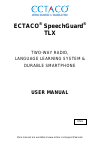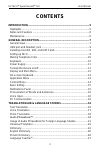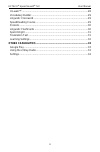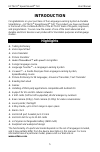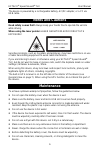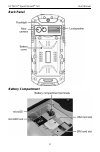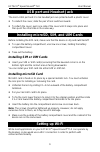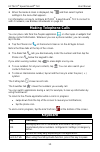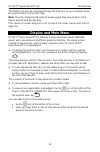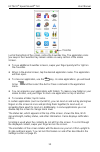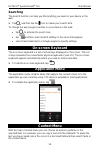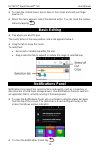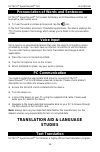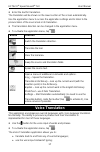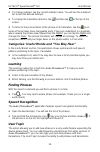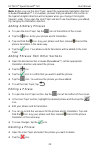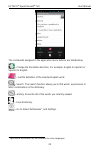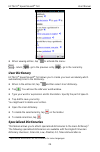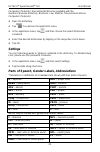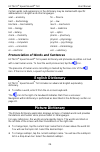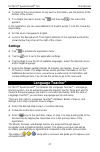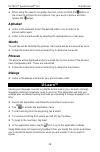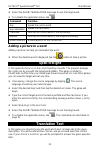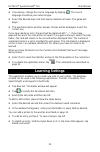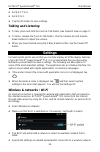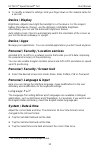Ectaco ® speechguard ® tlx two-way radio, language learning system & durable smartphone user manual more manuals are available at www.Ectaco.Com/support/manuals eng.
Ectaco ® speechguard ® tlx user manual 2 ectaco, inc. Assumes no responsibility for any damage or loss resulting from the use of this manual. Ectaco, inc. Assumes no responsibility for any loss or claims by third parties which may arise through the use of this product. Ectaco, inc. Assumes no respon...
Ectaco ® speechguard ® tlx user manual 3 contents introduction ....................................................................................... 5 highlights ................................................................................................. 5 notes and cautions ....................
Ectaco ® speechguard ® tlx user manual 4 u- learn™ .............................................................................................. 28 vocabulary builder ................................................................................. 29 linguistic crossword .............................
Ectaco ® speechguard ® tlx user manual 5 introduction congratulations on your purchase of the language learning system & durable smartphone – ectaco ® speechguard ® tlx! The product you have purchased is the result of the combined efforts of the ectaco team of linguists, engineers, and programmers. ...
Ectaco ® speechguard ® tlx user manual 6 the device is powered by a rechargeable battery, ac/dc adapter, or a pc via usb cable. Notes and cautions road safety comes first! Always keep your hands free to operate the vehicle while driving. When using the laser pointer: laser radiation! Avoid direct ey...
Ectaco ® speechguard ® tlx user manual 7 general description general view front panel.
Ectaco ® speechguard ® tlx user manual 8 back panel battery compartment.
Ectaco ® speechguard ® tlx user manual 9 usb port and headset jack the micro-usb port and 3.5 mm headset jack are protected with a plastic cover. To detach the cover, slide the pair of lock switches inward. To attach the cover, push one side of the cover until it snaps into place and then push the o...
Ectaco ® speechguard ® tlx user manual 10 when the home screen is displayed, tap and then select system settings in the menu that appears. For information on how to configure ectaco ® speechguard ® tlx to connect to a wi-fi network, see wireless & networks on page 34. Making telephone calls you can ...
Ectaco ® speechguard ® tlx user manual 11 volume up/ volume down adjust the volume. Camera button activate camera. Take a picture. Back close application and go to the home screen. Cancel. Menu show or hide the application menu. When in the home screen, press this key to activate the system menu. Se...
Ectaco ® speechguard ® tlx user manual 12 the battery can also be recharged through the usb port on your computer using the special usb to micro-usb cable. Note: use of an inappropriate external power supply may cause failure of the device and will void the warranty. If the device is locked, drag a ...
Ectaco ® speechguard ® tlx user manual 13 just at the bottom of the screen, notice the favorites tray. The application icons you keep in the favorites tray remain visible on every section of the home screen. To see additional favorites screens, swipe your finger quickly left or right on the favorite...
Ectaco ® speechguard ® tlx user manual 14 searching the search function can help you find anything you need on your device or the web. Tap and then tap the icon to speak your search term. To change the way google searches on your device or the web: tap to activate the search box; tap and then select...
Ectaco ® speechguard ® tlx user manual 15 to open the context menu, tap an item on the screen and hold your finger down on it. When the menu appears, select the desired action. You can close the context menu by tapping . Basic editing tap where you want to type. The cursor blinks in the new position...
Ectaco ® speechguard ® tlx user manual 16 pronunciation of words and sentences ectaco ® speechguard ® tlxspeaks dictionary and phrasebook entries out loud with a real human voice. To hear the word or phrase pronounced, tap the icon. In the text translation and voice translation applications, the dev...
Ectaco ® speechguard ® tlx user manual 17 enter the text for translation. The translation will be shown on the lower section of the screen automatically. Use the application menu to access the application settings and to listen to the pronunciation of the source text or its translation. The translat...
Ectaco ® speechguard ® tlx user manual 18 listen to the pronunciation of translations; transcribe translations in the latin script for languages that are not based on the latin alphabet – for example, chinese, japanese etc; paste the translation into another application, such as email, skype, messag...
Ectaco ® speechguard ® tlx user manual 19 to change subtopic, tap the current subtopic name. You will see the subtopics list. Select the desired subtopic. To change the translation direction, tap and then tap at the top of the screen. To listen to the pronunciation of the phrase or its translation, ...
Ectaco ® speechguard ® tlx user manual 20 note: before you use the user topic, select the appropriate translation direction in audio phrasebook™. For example, phrases that you added to this section in the spanish-english direction will not appear when you change it to english- spanish. Later, if you...
Ectaco ® speechguard ® tlx user manual 21 settings tap to activate the application menu. Tap the icon to go to the application settings. By specifying male or female in the speaker and interlocutor fields you can achieve greater translation flexibility and accuracy. They affect the way ectaco ® spee...
Ectaco ® speechguard ® tlx user manual 22 1. Ensure the room is relatively quiet. 2. Choose an optimum distance of 3 – 6 inches (8 – 15 cm) from the built-in microphone, taking your normal speaking volume into consideration. 3. Do not say unrelated words or phrases into the microphone. 4. Try to say...
Ectaco ® speechguard ® tlx user manual 23 the commands assigned to the application menu buttons are listed below. – change the translation direction. For example, english to spanish or spanish to english. – get the definition of the selected english word. – search. The search function allows you to ...
Ectaco ® speechguard ® tlx user manual 24 when viewing entries, tap to activate the menu: – return; – go to the previous entry; – go to the next entry. User dictionary ectaco ® speechguard ® tlx allows you to create your own vocabulary which automatically links to the dictionary. When in the entries...
Ectaco ® speechguard ® tlx user manual 25 computers (telecom). Specialized dictionaries available with the germanrussian dictionary: business, law, medical, telecommunication & computers (telecom). Open the dictionary. Tap . You will see the application menu. In the application menu, tap and then c...
Ectaco ® speechguard ® tlx user manual 26 certain words and expressions in the dictionary may be marked with specific abbreviations in english and other languages. Anat. – anatomy bact. – bacteriology biochem. – biochemistry biol. – biology bot. – botany chem. – chemistry comm. – commerce comp. – co...
Ectaco ® speechguard ® tlx user manual 27 to listen to the pronunciation of any word or translation, use the buttons at the bottom of the screen. To activate the search mode, tap and then tap in the menu that appears. In this application you can view definitions of english words. To do this, follow ...
Ectaco ® speechguard ® tlx user manual 28 when using the speech recognition function, press and hold the button on the screen to activate the microphone. Say your word or phrase and then release the button. Alphabet listen to the alphabet. Select the desired letter's icon to listen to its pronunciat...
Ectaco ® speechguard ® tlx user manual 29 the screen timeout lock option is designed to prevent the device from going into a sleep state. It keeps the display turned on during the course and ensures that your ectaco ® speechguard ® tlx stays awake. With the autostart option enabled, the course start...
Ectaco ® speechguard ® tlx user manual 30 pockets this is a traditional game targeting in-depth word learning. In this game, the same cards as those used in the flashcards game are divided into 4 groups (4 pockets). At the beginning of the game all cards are located in the first pocket. You turn the...
Ectaco ® speechguard ® tlx user manual 31 select the show translation message to see the target word. To activate the application menu, tap . Command function say speak the source word. Say translation speak the translation. Translate look up the current word in the dictionary. Explain look up the c...
Ectaco ® speechguard ® tlx user manual 32 if necessary, change the source language by tapping . The source language should be your native tongue. Select the desired topic and then tap the desired set name. The game will begin. The word description and four answer choices will be displayed. Select th...
Ectaco ® speechguard ® tlx user manual 33 other capabilities google play ectaco ® speechguard ® tlx allows you to browse and download music, magazines, books, movies, television programs, and applications that were published through google. If you don't have a google account, you can also create one...
Ectaco ® speechguard ® tlx user manual 34 set rx-ct to 0. Set sq to 1. Tap the ok button to save settings. Talking and listening to talk, press and hold the push-to-talk button (see general view on page 7). To listen, release the push-to-talk button. Use the volume up and volume down buttons to adju...
Ectaco ® speechguard ® tlx user manual 35 to modify a network's settings, hold your finger down on the network name for a second. Device / display brightness: adjusts how bright the backlight is on the device. For the longest battery life between charges, use the dimmest comfortable brightness. Alte...
Ectaco ® speechguard ® tlx user manual 36 allow installing third-party applications in the settings application, select security. Select the unknown sources check box. Note: we recommend that you only install applications from trusted, authorized sources, such as the website of the official supplier...