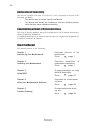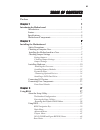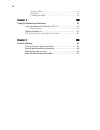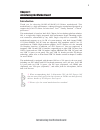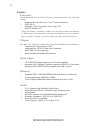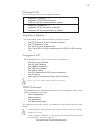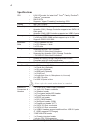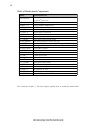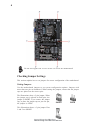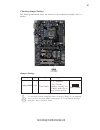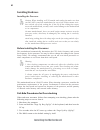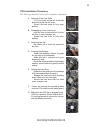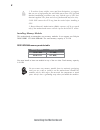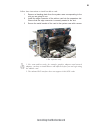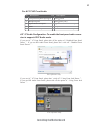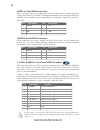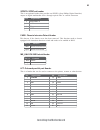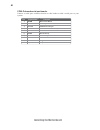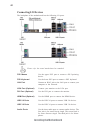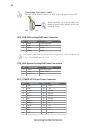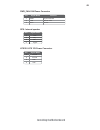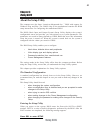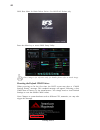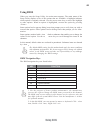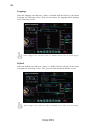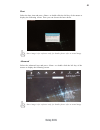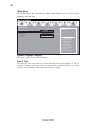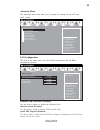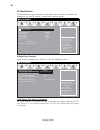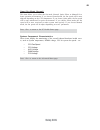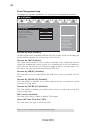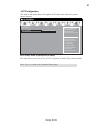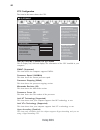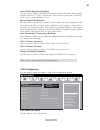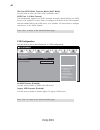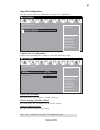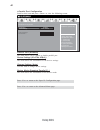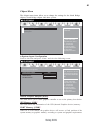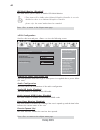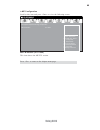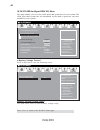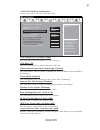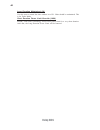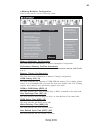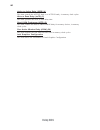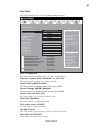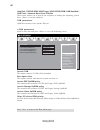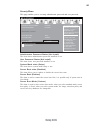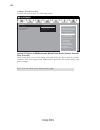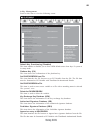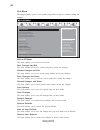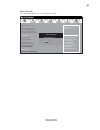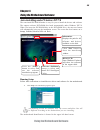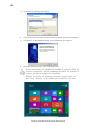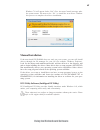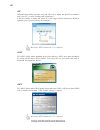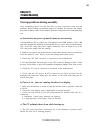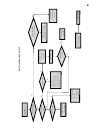- DL manuals
- ECX
- Motherboard
- H61H2-A2 Deluxe
- Manual
ECX H61H2-A2 Deluxe Manual - Introduction
1
Introducing the Motherboard
Chapter 1
Introducing the Motherboard
Introduction
Thank you for choosing H61H2-A2/H61H2-A2 Deluxe motherboard. This
motherboard is a high performance, enhanced-function motherboard designed to
support the LGA1155 socket for latest Intel
®
Core
TM
Family/ Pentium
®
/ Celeron
®
processors
*
1
.
This motherboard is based on Intel
®
H61 Chipset for best desktop platform solution.
H61 is a single-chip, highly integrated, high performance Hyper-Threading periph-
eral controller, unmatched by any other single chip-device controller. This
motherboard supports up to 16 GB of system memory with dual channel DDR3
1333/1066 SDRAM. Two PCI slots are supported, fully compliant with PCI rev 2.2
specification at 33MHz. High resolution graphics via PCI Express x16 slot, intended
for Graphics Interface. In addition, two PCI Express x1 slots are supported. It
integrates USB 2.0 and USB 3.0 interface, supporting up to eight USB 2.0 ports (four
USB 2.0 ports and two USB 2.0 headers support additional four USB 2.0 ports) and
two USB 3.0 ports at rear panel. The gray USB 2.0 header provides EZ charger
technology, please refer to Front Panel USB 2.0 Headers section in chapter 2 headers
for more details.
The motherboard is equipped with advanced full set of I/O ports in the rear panel,
including one PS/2 mouse and PS/2 keyboard connectors, one LAN port, four USB
2.0 ports and two USB 3.0 ports, one DVI port (Optional), one HDMI port
(Optional), one VGA port (Optional)
*
2
, and audio jacks for microphone, line-in
and 6-ch line-out.
*1
When accommodating Intel 3
rd
Generation CPU, the PCI Express 16X
slot can run at Gen3 speed, which accelerates on 32GB/s rate that effectively
delivers double of PCI Express Gen2 speed.
*2
Please refer the actual motherboard as standard.
Summary of H61H2-A2 Deluxe
Page 1
Preface preface copyright this publication, including all photographs, illustrations and software, is protected under international copyright laws, with all rights reserved. Neither this manual, nor any of the material contained herein, may be reproduced without written consent of the author. Versio...
Page 2
Ii preface canadian department of communications this class b digital apparatus meets all requirements of the canadian interference- causing equipment regulations. Cet appareil numérique de la classe b respecte toutes les exigences du réglement sur le matériel brouilieur du canada. About the manual ...
Page 3: Preface
Iii t t t t table of contents able of contents able of contents able of contents able of contents preface i chapter 1 1 introducing the motherboard 1 introduction....................................................................................1 feature................................................
Page 4
Iv chapter 4 59 59 59 59 59 using the motherboard software 59 auto-installing under windows xp/7/8.....................................59 running setup..........................................................................59 manual installation........................................................
Page 5: Introduction
1 introducing the motherboard chapter 1 introducing the motherboard introduction thank you for choosing h61h2-a2/h61h2-a2 deluxe motherboard. This motherboard is a high performance, enhanced-function motherboard designed to support the lga1155 socket for latest intel ® core tm family/ pentium ® / ce...
Page 6: Feature
2 introducing the motherboard feature • supports 22nm & 32nm intel ® core tm micro-architecture • dmi 5.0gt/s • supports “hyper-threading” technology cpu • one pci express x16 the motherboard uses an lga1155 type of socket that carries the following features: processor chipset the intel ® h61 chipse...
Page 7: Expansion Options
3 introducing the motherboard the motherboard comes with the following expansion options: • one pci express x16 slot for graphic interface • two pci express x1 slots • two 32-bit pci v2.2 compliant slots • four 7-pin sata 3.0 gb/s connectors and two sata 6.0 gb/s connec- tors expansion options the m...
Page 8: Specifications
4 introducing the motherboard • lga1155 socket for latest intel ® core tm family /pentium ® / celeron ® processors • dmi 5.0gt/s • supports “hyper-threading” technology cpu cpu specifications • intel ® h61 chipset chipset • ite it8893 pci bridge supports two pci slots expansion • asmedia (1061) stor...
Page 9: Motherboard Components
5 introducing the motherboard motherboard components form factor • atx size, 305mm x 195mm • ami bios with 64 mb spi flash rom • supports plug and play • supports s1, str(s3), std(s4) • supports hardware monitor • supports pgup clear cmos hotkey (has ps2 kb model only) • supports dual display • supp...
Page 10
6 introducing the motherboard table of motherboard components this concludes chapter 1. The next chapter explains how to install the motherboard. Label components 1. Cpu socket lga1155 socket for latest intel ® core tm family/pentium ® /celeron ® processors 2. Cpu_fan cpu cooling fan connector 3. Dd...
Page 11: Safety Precautions
7 installing the motherboard chapter 2 installing the motherboard safety precautions • follow these safety precautions when installing the motherboard • wear a grounding strap attached to a grounded device to avoid dam- age from static electricity • discharge static electricity by touching the metal...
Page 12: Checking Jumper Settings
8 installing the motherboard checking jumper settings this section explains how to set jumpers for correct configuration of the motherboard. Setting jumpers use the motherboard jumpers to set system configuration options. Jumpers with more than one pin are numbered. When setting the jumpers, ensure ...
Page 13
9 installing the motherboard checking jumper settings the following illustration shows the location of the motherboard jumpers. Pin 1 is labeled. Jumper settings to avoid the system instability after clearing cmos, we recommend users to enter the main bios setting page to “load default settings” and...
Page 14: Installing Hardware
10 installing the motherboard installing hardware installing the processor caution: when installing a cpu heatsink and cooling fan make sure that you do not scratch the motherboard or any of the surface-mount resis- tors with the clip of the cooling fan. If the clip of the cooling fan scrapes across...
Page 15
11 installing the motherboard a. Opening of the load plate · put your thumb on the tail of the load plate and press the tail down. · rotate the load plate to fully open position. B. Disengaging of the load lever · hold the hook of lever and pull it to the left side to clear retention tab. · rotate t...
Page 16
12 installing the motherboard installing memory modules this motherboard accommodates two memory modules. It can support two 240-pin ddr3 ddr3 1333/1066 sdram . The total memory capacity is 16 gb. You must install at least one module in any of the two slots. Total memory capacity is 16 gb. 1. To ach...
Page 17
13 installing the motherboard installation procedure refer to the following to install the memory modules. 1 this motherboard supports unbuffered ddr3 sdram . 2 push the latches on each side of the dimm slot down. 3 align the memory module with the slot. The dimm slots are keyed with notches and the...
Page 18
14 installing the motherboard installing add-on cards the slots on this motherboard are designed to hold expansion cards and connect them to the system bus. Expansion slots are a means of adding or enhancing the motherboard’s features and capabilities. With these efficient facilities, you can increa...
Page 19
15 installing the motherboard follow these instructions to install an add-on card: 1 remove a blanking plate from the system case corresponding to the slot you are going to use. 2 install the edge connector of the add-on card into the expansion slot. Ensure that the edge connector is correctly seate...
Page 20
16 installing the motherboard connecting optional devices refer to the following for information on connecting the motherboard’s optional devices: the front panel audio header allows the user to install auxiliary front-oriented microphone and line-out ports for easier access. This header supports hd...
Page 21
17 installing the motherboard for ac’97 hd front audio if you use ac ’ 97 front panel, please t ick off the option of “ disabled front panel detect ” . If you use hd audio front panel, please don ’ t t ick off “ disabled front panel detect ” . 10 left channel return from front panel 9 left channel t...
Page 22
18 installing the motherboard the motherboard has two usb 2.0 headers supporting four usb 2.0 ports. Addition- ally, some computer cases have usb 2.0 ports at the front of the case. If you have this kind of case, use auxiliary usb 2.0 connector to connect the front-mounted ports to the motherboard. ...
Page 23
19 installing the motherboard spdifo: spdif out header this is an optional header that provides an spdifo (sony/philips digital interface) output to digital multimedia device through optical fiber or coaxial connector. 1 spdifout 2 +5v 3 key 4 gnd pin signal name me_unlock: me unlock header short un...
Page 24
20 installing the motherboard com: onboard serial port header connect a serial port extension bracket to this header to add a serial port to your system. 1 dcdb data carrier detect 2 sinb serial input 3 soutb uart b serial output 4 dtrb uart b data terminal ready 5 gnd ground 6 dsrb data set ready 7...
Page 25
21 installing the motherboard installing a sata hard drive this section describes how to install sata devices such as a hard disk drive and a cd- rom drive. Sata cable (optional) sata power cable (optional) about sata connectors this motherboard features four sata 3.0 gb/s connectors and two sata 6....
Page 26: Connecting I/o Devices
22 installing the motherboard connecting i/o devices the backplane of the motherboard has the following i/o ports: lan port usb 2.0 ports ps2 keyboard use the lower ps/2 port to connect a ps/2 keyboard. Ps2 mouse audio ports vga port (optional) dvi port (optional) connect an rj-45 jack to the lan po...
Page 27: Connecting Case Components
23 installing the motherboard connecting case components after you have installed the motherboard into a case, you can begin connecting the motherboard components. Refer to the following: the atx 24-pin connector allows you to connect to atx v2.X power supply. With atx v2.X power supply, users pleas...
Page 28
24 installing the motherboard atx_power: atx 24-pin power connector users please note that the fan connector supports the cpu cooling fan of 1.1a ~ 2.2a (26.4w max) at +12v. Cpu_fan: cpu cooling fan power connector 1 gnd system ground 3 sense sensor 4 pwm pwm pin signal name function 2 +12v power +1...
Page 29
25 installing the motherboard spk: internal speaker pin signal name 1 vcc 2 key 3 nc 4 signal pwr_fan: fan power connector 3 sense sensor 2 +12v power +12v 1 gnd system ground pin signal name function atx12v: atx 12v power connector pin signal name 4 +12v 3 +12v 2 ground 1 ground.
Page 30
26 installing the motherboard hard drive activity led connecting pins 1 and 3 to a front panel mounted led provides visual indication that data is being read from or written to the hard drive. For the led to function properly, an ide drive should be connected to the onboard ide interface. The led wi...
Page 31: About The Setup Utility
27 using bios about the setup utility the computer uses the latest “american megatrends inc. ” bios with support for windows plug and play. The cmos chip on the motherboard contains the rom setup instructions for configuring the motherboard bios. The bios (basic input and output system) setup utilit...
Page 32
28 using bios bios boot menu for black deluxe series---for h61h2-a2 deluxe only. Press the delete key to access bios setup utility. Resetting the default cmos values when powering on for the first time, the post screen may show a “cmos settings wrong” message. This standard message will appear follo...
Page 33: Using Bios
29 using bios the default bios setting for this motherboard apply for most conditions with optimum performance. We do not suggest users change the default values in the bios setup and take no responsibility to any damage caused by changing the bios settings. Bios navigation keys the bios navigation ...
Page 34
30 using bios select the language icon and press or double click the left key of the mouse to display the following screen. Then you can choose the language which displays in the following screen. Language select the default icon and press or double click the left key of the mouse to display the fol...
Page 35
31 using bios select the advanced icon and press or double click the left key of the mouse to display the following screen. Advanced select the boot icon and press or double click the left key of the mouse to display the following screen. Then you can choose the boot device. Boot above image is for ...
Page 36
32 using bios choose the system default language main menu date & time the date and time items show the current date and time on the computer. If you are running a windows os, these items are automatically updated whenever you make changes to the windows date and time properties utility. System lang...
Page 37
33 using bios onboard lan controller (enabled) use this item to enable or disable the onboard lan. Lan configuration the item in the menu shows the lan-related information that the bios automatically detects. Enabled/disabled onboard lan1 controller main advanced chipset m.I.B iii boot security exit...
Page 38
34 using bios pc health status on motherboards support hardware monitoring, this item lets you monitor the parameters for critical voltages, temperatures and fan speeds. Scroll to this item and press to view the following screen: fsmart fan function this item enables you to define the cpu temperatur...
Page 39
35 using bios smart fan mode (normal) this item allows you to select the fan mode (normal, quiet, silent, or manual) for a better operation environment. If you choose normal mode, the fan speed will be auto adjusted depending on the cpu temperature. If you choose quiet mode, the fan speed will be au...
Page 40
36 using bios power management setup this page sets up some parameters for system power management operation. Resume by pme (disabled) the system can be turned off with a software command. If you enable this item, the system can automatically resume if there is an incoming call on the pci modem or p...
Page 41
37 using bios acpi configuration the item in the menu shows the highest acpi sleep state when the system enters suspend. Acpi sleep state (s3(suspend to ram)) this item allows user to enter the acpi s3 (suspend to ram) sleep state (default). Press to return to the advanced menu page. Aptio setup uti...
Page 42
38 using bios cpu configuration the item in the menu shows the cpu. Main advanced chipset m.I.B iii boot security exit +/- : change opt. Enter/dbl click : select lk mn : select screen /click: select item f1: general help f2: previous values f3: optimized defaults f4: save & exit esc/right click: exi...
Page 43
39 using bios excute disable bit (enabled) this item allows the processor to classify areas in memory by where application code can execute and where it cannot. When a malicious worm attempts to insert code in the buffer, the processor disables code execution, preventing damage or worm propa- gation...
Page 44
40 using bios sata port 1~4 (not present) this motherboard supports four sata channels and each channel allows one sata device to be installed. Use these items to configure each device on the sata channel, and each channel allows one sata device to be installed. Use these items to configure each dev...
Page 45
41 using bios super io configuration use this item to show the information of super io configuration. Fserial port 0 configuration scroll to this item and press to view the following screen: serial port (enabled) this item allows you to enable or disable serial port. Device settings (io=3f8h; irq=4)...
Page 46
42 using bios fparallel port configuration scroll to this item and press to view the following screen: parallel port (enabled) this item allows you to enable or disable parallel port. Device settings (io=378h; irq=5;) this item shows the information of the device settings. Change settings (auto) use...
Page 47
43 using bios f system agent configuration scroll to this item and press and view the following screen: the chipset menu items allow you to change the settings for the north bridge chipset, south bridge chipset and other system. Chipset menu system agent (sa) parameters main advanced chipset m.I.B i...
Page 48
44 using bios press to return to the chipset menu page. Fpch configuration scroll to this item and press to view the following screen. Press to return to the chipset menu page. Main advanced chipset m.I.B iii boot security exit +/- : change opt. Enter/dbl click : select lk mn : select screen /click:...
Page 49
45 using bios fme configuration scroll to this item and press to view the following screen. Me fw version (8.1.0.1248) this item shows the me fw version. Press to return to the chipset menu page. Me subsystem help main advanced chipset m.I.B iii boot security exit +/- : change opt. Enter/dbl click :...
Page 50
46 using bios this page enables you to set the clock speed and system bus for your system. The clock speed and system bus are determined by the kind of processor you have installed in your system. M.I.B iii (mb intelligent bios iii) menu press to return to the m.I.B iii menu page. Me subsystem help ...
Page 51
47 using bios fcpu overclocking configuration scroll to this item to view the following screen: main advanced chipset m.I.B iii boot security save & exit +/- : change opt. Enter/dbl click : select lk : select screen /click: select item f1: general help f2: previous values f3: optimized defaults esc/...
Page 52
48 using bios long duration maintained (10) use this item to control the time window over pl1 value should be maintained. This is for turbo mode. Intel(r) turbo boost technology will use this power limit for a very short duration. After that, the long duration power limit will be honored. Short dura...
Page 53
49 using bios memory multiplier configuration this item shows the information of memory multiplier configuration. Performance memory profiles (automatic) this item allows you to select the memory mode: automatic, manual, xmp profile 1 or 2. F memory multiplier configuration scroll to this item to vi...
Page 54
50 using bios active to active delay (trrd) (4) this item controls the active bank x to active bank y in memory clock cycles. Read cas# precharege (trtp) (5) this item controls the read to precharge delay for memory devices, in memory clock cycles. Four active window delay (tfaw) (20) this item cont...
Page 55
51 using bios this page enables you to set the keyboard numlock state. Boot menu main advanced chipset m.I.B iii boot security exit +/- : change opt. Enter/dbl click : select lk mn : select screen /click: select item f1: general help f2: previous values windows 7 or other os: boot policy for legacy ...
Page 56
52 using bios f csm parameters scroll to this item and press to view the following screen. Main advanced chipset m.I.B iii boot security exit +/- : change opt. Enter/dbl click : select lk mn : select screen /click: select item f1: general help f2: previous values f3: optimized defaults f4: save & ex...
Page 57
53 using bios this page enables you to set setup administrator password and user password. Security menu administrator password status (not install) this item shows administrator password installed or not. User password status (not install) this item shows user password installed or not. System mode...
Page 58
54 using bios internal fv/option rom/removable media/fixed media (always execute/ deny execute) these items allow you to select image execution policy per device path on security violation. Only users logged with administrative password can exercise query user policy setting. F image execution polic...
Page 59
55 using bios f key management scroll to this item to view the following screen: main advanced chipset m.I.B iii boot security exit +/- : change opt. Enter/dbl click : select lk mn : select screen /click: select item f1: general help f2: previous values force oem default secure boot keys if system i...
Page 60
56 using bios save options this item enables you to save the options that you have made. Save changes this item enables you to save the changes that you have made. Discard changes this item enables you to discard any changes that you have made. Restore defaults this item enables you to restore the s...
Page 61
57 using bios boot override use this item enables you to set the device order. Main advanced chipset m.I.B iii boot security exit +/- : change opt. Enter/dbl click : select lk mn : select screen /click: select item f1: general help f2: previous values restore/load default values for all the setup op...
Page 62
58 using bios updating the bios you can download and install updated bios for this motherboard from the manufacturer’s website. New bios provides support for new peripherals, improve- ments in performance, or fixes for known bugs. Install new bios as follows: this concludes chapter 3. Refer to the n...
Page 63
59 using the motherboard software chapter 4 using the motherboard software the auto-install dvd-rom makes it easy for you to install the drivers and software. The support software dvd-rom disc loads automatically under windows xp/7/8. When you insert the dvd-rom disc in the dvd-rom drive, the auto-r...
Page 64
60 using the motherboard software 2. Click next. The following screen appears: 3. Check the box next to the items you want to install. The default options are recommended. 5. Follow the instructions on the screen to install the items. Drivers and software are automatically installed in sequence. Fol...
Page 65: Manual Installation
61 using the motherboard software windows 7/8 will appear below uac (user account control) message after the system restart. You must select “yes” to install the next driver. Continue this process to complete the drivers installation. If the auto-install dvd-rom does not work on your system, you can...
Page 66
62 using the motherboard software eblu ecs eblu utility makes bios update faster and easier. Eblu will list the latest bios with a default check-mark. Click”install” button to install. Edlu ecs edlu utility makes updating drivers fast and easy. Edlu saves time and hassle by listing all the latest dr...
Page 67
63 trouble shooting chapter 5 trouble shooting start up problems during assembly after assembling the pc for the first time you may experience some start up problems. Before calling for technical support or returning for warranty, this chapter may help to address some of the common questions using s...
Page 68: Maintenance and Care Tips
64 trouble shooting maintenance and care tips your computer, like any electrical appliance, requires proper care and maintenance. Here are some basic pc care tips to help prolong the life of the motherboard and keep it running as best as it can. 1. Keep your computer in a well ventilated area. Leave...
Page 69
P o w er bu on is pr e sse d but pc f a ils t o s tart. Ye s check if p ower supply unit (p su) is w orkin g no no an y beep sound Λ no clr cmos and check if cpu 12v po w e r is connect e d art the pc st re pr oblem with psu or boar d? If boar d pr oble m -> c o n tact rma ac power cor d is plu e d ...
Page 70
66 memo.