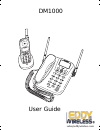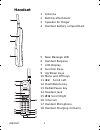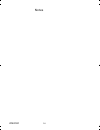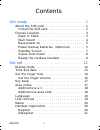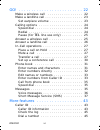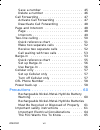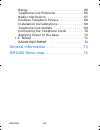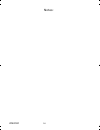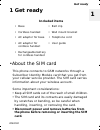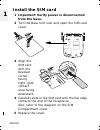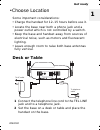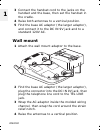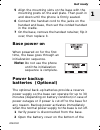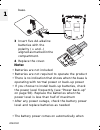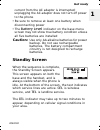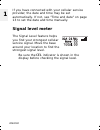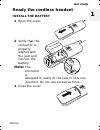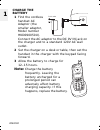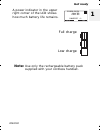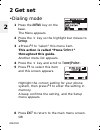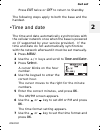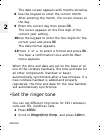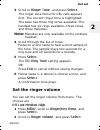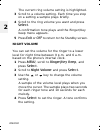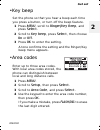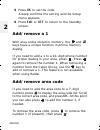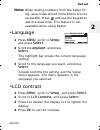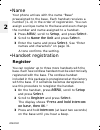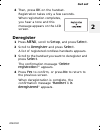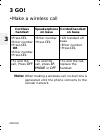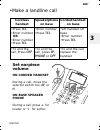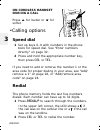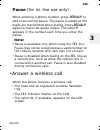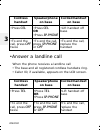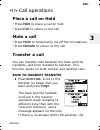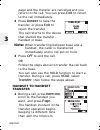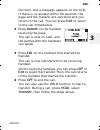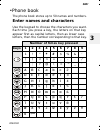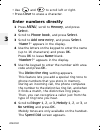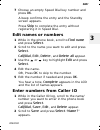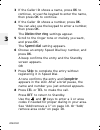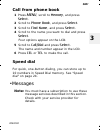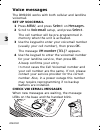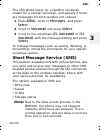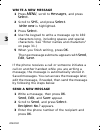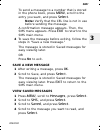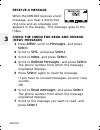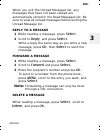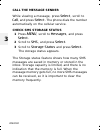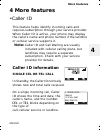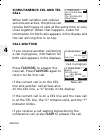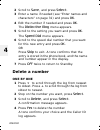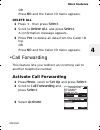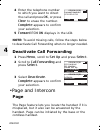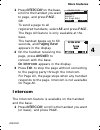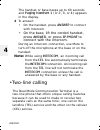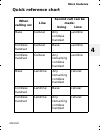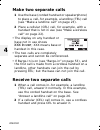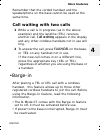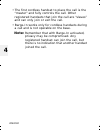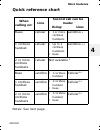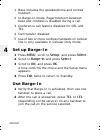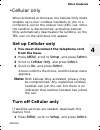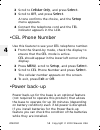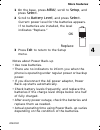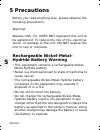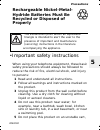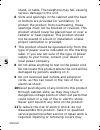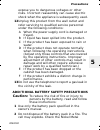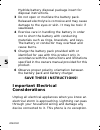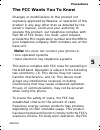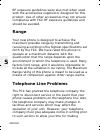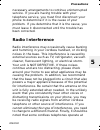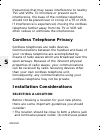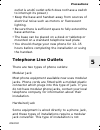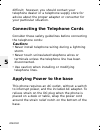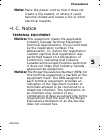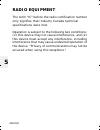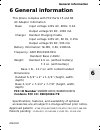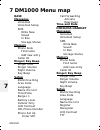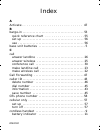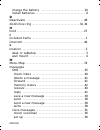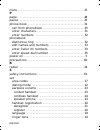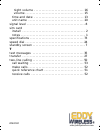- DL manuals
- Eddy Wireless
- Telephone
- DM1000
- User Manual
Eddy Wireless DM1000 User Manual
Summary of DM1000
Page 1
Dm1000 user guide dm1000 cb gsm.Book page i sunday, july 11, 2010 10:24 pm sales@eddywireless.Com.
Page 2: Handset
Dm1000 ii handset 1 antenna 2 betlclip attachment 3 speaker for ringer 4 handset battery compartment 5 new message led 6 handset earpiece 7 lcd display 8 function keys 9 up/down keys 10 menu and off keys 11 * scroll left 12 flash/delete key 13 redial/pause key 14 headset jack 15 # scroll right 16 in...
Page 3: Base
Dm1000 iii base 19 base speaker/ringer 20 lcd display 21 function keys 22 up/down keys 23 menu and off keys 24 intercom key 25 speaker phone key 26 speaker phone on led 27 redial/pause key 28 new message led 29 flash key 30 dc in 9v jack 31 tel line jack 32 corded handset jack 33 battery cover 34 si...
Page 4
Dm1000 iv notes dm1000 cb gsm.Book page iv sunday, july 11, 2010 10:24 pm.
Page 5
Dm1000 v contents get ready . . . . . . . . . . . . . . . . . . . . . . 1 about the sim card . . . . . . . . . . . . . . . . . . . 1 install the sim card . . . . . . . . . . . . . . . . . 2 choose location . . . . . . . . . . . . . . . . . . . . . 3 desk or table . . . . . . . . . . . . . . . . . . ...
Page 6
Dm1000 vi go! . . . . . . . . . . . . . . . . . . . . . . . . . 22 make a wireless call . . . . . . . . . . . . . . . . . 22 make a landline call . . . . . . . . . . . . . . . . . . 23 set earpiece volume . . . . . . . . . . . . . . . . 23 calling options . . . . . . . . . . . . . . . . . . . . . 24...
Page 7
Dm1000 vii save a number . . . . . . . . . . . . . . . . . . . 45 delete a number . . . . . . . . . . . . . . . . . . 46 call forwarding . . . . . . . . . . . . . . . . . . . . . 47 activate call forwarding . . . . . . . . . . . . . 47 deactivate call forwarding . . . . . . . . . . . 48 page and int...
Page 8
Dm1000 viii range . . . . . . . . . . . . . . . . . . . . . . . . . . 66 telephone line problems . . . . . . . . . . . . 66 radio interference . . . . . . . . . . . . . . . . . 67 cordless telephone privacy . . . . . . . . . . . 68 installation considerations . . . . . . . . . . . 68 telephone line ...
Page 9
Dm1000 ix notes: dm1000 cb gsmtoc.Fm page ix sunday, july 11, 2010 10:26 pm.
Page 10: Get Ready
Get ready dm1000 1 1 get ready •about the sim card this phone connects to gsm networks through a subscriber identity module card that you get from your cellular service provider. The sim card carries information about your wireless account. Some important considerations: • keep all sim cards out of ...
Page 11: Install The Sim Card
Dm1000 1 install the sim card 1 important: verify power is disconnected from the base. 2 turn the base unit over and open the sim card cover. 3 align the sim card with the beveled corner facing right, gold contact area facing downward. 4 carefully slide in the sim card until the flat edge contacts t...
Page 12: Get Ready
Get ready dm1000 1 •choose location some important considerations: • charge the handset for 12–15 hours before use it. • locate the base near both a phone jack and a power outlet which is not controlled by a switch. • keep the base and handset away from sources of electrical noise, such as motors an...
Page 13: Wall Mount
Dm1000 1 3 connect the handset cord to the jacks on the handset and the base, then set the handset in the cradle. 4 raise both antennas to a vertical position. 5 find the base ac adaptor (the larger adaptor), and connect it to the dc in 9v jack and to a standard 120v ac. Wall mount 1 attach the wall...
Page 14: Get Ready
Get ready dm1000 1 5 align the mounting slots on the base with the mounting posts on the wall plate. Then push in and down until the phone is firmly seated. 6 connect the handset cord to the jacks on the handset and base, then set the corded handset in the cradle. 7 on the base, remove the handset r...
Page 15: Note:
Dm1000 1 base. 3 insert five aa alkaline batteries with the polarity (+ and -) aligned as marked in the compartment. 4 replace the cover. Note: • batteries are not included • batteries are not required to operate the product • there is no indication that shows when the base is operating with normal ...
Page 16: Get Ready
Get ready dm1000 1 current from the ac adaptor is interrupted; unplugging the ac adaptor does not turn off power to the phone • be sure to remove at least one battery when disconnecting power • the battery level indicator on the base menu screen may not show true battery condition unless all five ba...
Page 17: Signal Level Meter
Dm1000 1 if you have connected with your cellular service provider, the date and time may be set automatically. If not, see “time and date” on page 13 to set the date and time manually. Signal level meter the signal level feature helps you find your strongest cellular service signal. Move the base a...
Page 18: Get Ready
Get ready dm1000 1 ready the cordless handset install the battery 1 open the cover. 2 verify that the connector is properly aligned with the jack and connect the battery. Note: the connector is designed to easily fit the jack in only one direction. Do not use excessive force. 3 close the cover. Dm10...
Page 19: Charge The
Dm1000 1 charge the battery 1 find the cordless handset ac adaptor (the smaller adaptor, model number hkd090050u). Connect the ac adaptor to the dc 9v in jack on the charger and to a standard 120v ac wall outlet. 2 set the charger on a desk or table, then set the handset in the charger with the keyp...
Page 20: Get Ready
Get ready dm1000 1 a power indicator in the upper right corner of the lcd shows how much battery life remains. Full charge low charge note: use only the rechargeable battery pack supplied with your cordless handset. 09:00a 01/01 total: 00 new: 00 handset - 1 cel tel dm1000 cb gsm.Book page 11 sunday...
Page 21: 2 Get Set
Dm1000 2 2 get set •dialing mode 1 press the menu key on the base. The menu appears. 2 press the key so the highlight bar moves to setup . 3 + press f1 to “select” this menu item. This action is called “press select ” throughout this guide. Another menu list appears. 4 press the key and scroll to to...
Page 22: Get Set
Get set dm1000 2 press exit twice or off to return to standby. The following steps apply to both the base and the handset. •time and date the time and date automatically synchronizes with the cellular network once when the base is powered on (if supported by your service provider). If the time and d...
Page 23
Dm1000 2 the date screen appears with months showing. 8 use the keypad to enter the correct month. After entering the month, the cursor moves to the day. 9 enter the correct day then press ok . The cursor appears on the first digit of the current year setting. 10 use the keypad to enter the four dig...
Page 24: Get Set
Get set dm1000 2 3 scroll to ringer tone , and press select . The ringer tone menu for cel calls appears first. The current ringer tone is highlighted. The base has three ring tones available. The handset has six rings available—three tones and three melodies. Note: melodies are only available on th...
Page 25: Night Volume
Dm1000 2 the current ring volume setting is highlighted. 3 scroll to a volume setting. Each time you stop on a setting a sample plays briefly. 4 scroll to the ring volume you want and press select . A confirmation tone plays and the ringer/key beep menu appears. 5 press exit or off to return to the ...
Page 26: Get Set
Get set dm1000 2 •key beep set the phone so that you hear a beep each time you press a button, or turn off the beep feature. 1 press menu , scroll to ringer/key beep , and press select . 2 scroll to key beep , press select , then choose on or off . 3 press ok to enter the setting. A tone confirms th...
Page 27: Add/remove A 1
Dm1000 2 5 press ok to set the code. A beep confirms the setting and the setup menu appears. 6 press exit or off to return to the standby screen. Add/remove a 1 with area codes stored in memory, the and keys have a unique function in phone memory dialing. If you need to add a 1 to a 10–digit phone n...
Page 28: Get Set
Get set dm1000 2 note: when dialing numbers from the caller id log, area codes stored in the phone are not accessible. Press and use the keypad to add the area code. This feature is not available when using redial. •language 1 press menu , scroll to setup , and press select . 2 scroll to language , ...
Page 29: Register
Dm1000 2 •name your phone arrives with the name “base” preassigned to the base. Each handset receives a number (1–4) in the order of registration. You can assign a unique name to the base and even change the number and name assigned to a handset. 1 press menu , scroll to setup , and press select . 2...
Page 30: Get Set
Get set dm1000 2 4 then, press ok on the handset. Registration takes only a few seconds. When registration completes, you hear a tone and this message appears on the lcd screen. Deregister 1 press menu , scroll to setup , and press select . 2 scroll to deregister and press select . A list of registe...
Page 31: 3 Go!
Dm1000 3 3 go! •make a wireless call note: when making a wireless call, no dial tone is generated until the phone connects to the cellular network. Cordless handset speakerphone on base corded handset on base •press cel •enter number •press cel or •enter number •press cel •enter number •press cel •l...
Page 32: Go!
Go! Dm1000 3 •make a landline call set earpiece volume on corded handset during a call, move the selector switch to l , m , or h . On base speaker phone during a call, press for louder or for softer. Cordless handset speakerphone on base corded handset on base •press tel •enter number or •enter numb...
Page 33: On Cordless Handset
Dm1000 3 on cordless handset during a call press for louder or for softer. •calling options speed dial 1 set up keys 0–9 with numbers in the phone book for speed dial. See “enter numbers directly” on page 32. 2 press and hold the appropriate number key, then press cel or tel . If you need to add or ...
Page 34: Go!
Go! Dm1000 3 pause (for tel line use only) while entering a phone number, press redial/p to add a two second pause. The pause is added as the digits are transmitted when dialing. Press redial/p again to make the pause longer. The letter p appears in the number each time you enter the pause. Note: • ...
Page 35: Cordless
Dm1000 3 •answer a landline call when the phone receives a landline call • the base and all registered cordless handsets ring. • caller id, if available, appears on the lcd screen. Cordless handset speakerphone on base corded handset on base •press cel •press cel or •press sp-phone •lift handset off...
Page 36: Go!
Go! Dm1000 3 •in-call operations place a call on hold • press hold to place a call on hold. • press exit to return to the call. Mute a call • press mute to temporarily cut off the microphone. • press unmute to return to the call transfer a call you can transfer calls between the base and the handset...
Page 37: Note:
Dm1000 3 page and the transfer are cancelled and you return to the call. You can press exit to return to the call immediately. 2 press answer to take the transfer, or press exit to reject the transfer. The call returns to the device that started the transfer - handset or base. Note: when transferrin...
Page 38: Go!
Go! Dm1000 3 function) and a message appears on the lcd. If there is no answer within 60 seconds, the page and the transfer are cancelled and you return to the call. You can press exit to return to the call immediately. 2 press answer on the handset receiving the page. The call is now on hold, and t...
Page 39: Set Up A Conference Call
Dm1000 3 set up a conference call conference calling lets you make a call with two other participants. The phone places the third call with the service (cellular or landline) that is not being used. The conference feature is available only with the cordless handset. 1 make a normal call to the first...
Page 40: Go!
Go! Dm1000 3 •phone book the phone book stores up to 50 names and numbers. Enter names and characters use the keypad to choose the characters you want. Each time you press a key, the letters on that key appear first as capital letters, then as lower case letters, then the number corresponding to tha...
Page 41: Enter Numbers Directly
Dm1000 3 • use and to scroll left or right. • press clear to erase a character. Enter numbers directly 1 press menu , scroll to memory , and press select . 2 scroll to phone book , and press select . 3 scroll to add new entry , and press select . “ name? ” appears in the display. 4 use the letters o...
Page 42: Go!
Go! Dm1000 3 7 choose an empty speed dial key number and press ok . A beep confirms the entry and the standby screen appears. Press skip to complete the entry without registering it in speed dial. Edit names or numbers 1 while in the phone book, scroll to find name and press select . 2 scroll to the...
Page 43
Dm1000 3 3 if the caller id shows a name, press ok to continue, or use the keypad to enter the name, then press ok to continue. 4 if the caller id shows a number, press ok . You can also use the keypad to enter a number, then press ok . The distinctive ring settings appear. 5 scroll to the ringer to...
Page 44: Go!
Go! Dm1000 3 call from phone book 1 press menu , scroll to memory , and press select . 2 scroll to phone book , and press select . 3 scroll to find name , and press select . 4 scroll to the name you want to dial and press select . Four options appear on the lcd. 5 scroll to call/dial and press selec...
Page 45: Voice Messages
Dm1000 3 voice messages the dm1000 works with both cellular and landline voicemail. Set up voicemail 1 press menu , and press select on messages . 2 scroll to voicemail setup, and press select . The cell number will be pre-programmed in memory when the unit is activated. 3 use the keypad to enter yo...
Page 46: Go!
Go! Dm1000 3 the led blinks faster for a landline voicemail, slower for a cellular voicemail, and equally if there are messages for both landline and cellular. 1 press menu , scroll to messages , and press select . 2 scroll to voicemail and press select . 3 scroll to the voicemail– cel voicemail or ...
Page 47: Write A New Message
Dm1000 3 write a new message 1 press menu , scroll to messages , and press select . 2 scroll to sms , and press select . Write new is highlighted. 3 press select . 4 use the keypad to write a message up to 160 characters long, including spaces and special characters. See “enter names and characters”...
Page 48: Go!
Go! Dm1000 3 to send a message to a number that is stored in the phone book, press menu , scroll to the entry you want, and press select . Note: verify that the cel line is not in use before sending the message. A confirmation message appears. Then, the sms menu appears. Press exit to return to the ...
Page 49: Receive A Message
Dm1000 3 receive a message when the dm1000 receives a text message, you hear a distinctive ring tone and an envelope icon appears in the display. The message goes to the inbox. Check the inbox for read and unread (new) messages 1 press menu , scroll to messages , and press select . 2 scroll to sms ,...
Page 50: Go!
Go! Dm1000 3 when you exit the unread messages list, any messages that have not been viewed are automatically stored in the read messages list. Be sure to view all unread messages before exiting the unread message list. Reply to a message 1 while reading a message, press select . 2 scroll to reply ,...
Page 51: Call The Message Sender
Dm1000 3 call the message sender while viewing a message, press select , scroll to call , and press select . The phone dials the number automatically on the cellular service. Check sms storage status 1 press menu , scroll to messages , and press select . 2 scroll to sms , and press select . 3 scroll...
Page 52: More Features
More features dm1000 4 4 more features •caller id this feature helps identify incoming calls and requires subscription through your service provider. When caller id is active, your phone may display the caller’s name and phone number if the landline or cellular service supports it. Note: caller id a...
Page 53: Simultaneous Cel And Tel
Dm1000 4 simultaneous cel and tel call when both landline and cellular services are active, the phone can receive both types of calls at the same time or very close together. When that happens, caller id information for both calls appears in the display and the call arriving first is on top. Call wa...
Page 54: More Features
More features dm1000 4 check the log the caller id log lists the name associated with the caller id data. If the data received does not have proper name data, the phone number is listed instead. Press to scroll through the log from newest to oldest. Press to scroll through the log from oldest to new...
Page 55: Delete A Number
Dm1000 4 2 scroll to save , and press select . 3 enter a name if needed (see “enter names and characters” on page 31) and press ok . 4 edit the number if needed and press ok . The distinctive ring menu appears. 5 scroll to the setting you want and press ok . The speed dial menu appears. 6 scroll to ...
Page 56: More Features
More features dm1000 4 or press no and the caller id menu appears. Delete all 1 press , then press select . 2 scroll to delete all and press select . A confirmation message appears. 3 press yes to delete all data from the caller id log. Or press no and the caller id menu appears. •call forwarding th...
Page 57: Note:
Dm1000 4 4 enter the telephone number to which you want to direct the call and press ok , or press clear to erase the number. Complete appears to confirm your selection. 5 forward fcn on displays in the lcd. Note: to avoid missing calls, follow the steps below to deactivate call forwarding when no l...
Page 58: More Features
More features dm1000 4 1 press intercom on the base, scroll to the handset you want to page, and press page . Or to send a page to all registered handsets, select all and press page . The page all feature is only available at the base. The handset beeps up to 60 seconds, and paging base appears in t...
Page 59: Note:
Dm1000 4 the handset or base beeps up to 60 seconds and paging handset 1 (or 2 , 3 , or 4 ) appears in the display. 2 to answer: • on the handset, press answer to connect with intercom. • on the base, lift the corded handset, press answer, or press sp-phone to connect with the intercom. During an in...
Page 60: More Features
More features dm1000 4 quick reference chart when calling on: line second call can be made: using line: base cellular any cordless handset landline cordless handset cellular base landline cordless handset cellular any remaining cordless handset landline base landline any remaining cordless handset c...
Page 61: Make Two Separate Calls
Dm1000 4 make two separate calls 1 use the base (corded handset or speakerphone) to place a call–for example, a landline (tel) call (see “make a landline call” on page 23). 2 place a cellular (cel) call, for example, with a handset that is not in use (see “make a wireless call” on page 22). • the di...
Page 62: More Features
More features dm1000 4 remember that the corded handset and the speakerphone on the base cannot be used at the same time. Call waiting with two calls 1 while a call is in progress (as in the above example) and the landline (tel) receives another call, call waiting appears in the display and any othe...
Page 63: Note:
Dm1000 4 • the first cordless handset to place the call is the “master” and fully controls the call. Other registered handsets that join the call are “slaves” and can only join or exit the call. • barge-in works only for cordless handsets during a call and is not operable on the base. Note: remember...
Page 64: More Features
More features dm1000 4 quick reference chart notes: see next page. When calling on: line second call can be made: using: line: base 1 cellular • 1 or more cordless handsets landline 2,4 1 cordless handset cellular • up to 3 cordless handsets • base landline 2,3,4 2 or more cordless handsets cellular...
Page 65: Set Up Barge-In
Dm1000 4 1 base includes the speakerphone and corded handset. 2 in barge-in mode, page/intercom between base and cordless is disabled during a call. 3 conference call feature disabled for cel and tel 4 call transfer disabled 5 use of two or more cordless handsets on cellular line is only available i...
Page 66: More Features
More features dm1000 4 •cellular only when activated on the base, the cellular only mode enables up to four cordless handsets to join in a conference call on the cellular line (cel) call. Once the landline is disconnected, activating cellular only automatically deactivates the landline, so the tel i...
Page 67
Dm1000 58 copyright © 2010 waxess usa 4 2 scroll to cellular only , and press select . 3 scroll to off , and press select . A tone confirms the choice, and the setup menu appears. 4 connect the telephone cord and the tel indicator appears in the lcd. •cel phone number use this feature to see your ce...
Page 68: More Features
More features dm1000 4 1 on the base, press menu , scroll to setup , and press select . 2 scroll to battery level , and press select . Current power level for the batteries appears. If no batteries are installed, the level indicates “replace.” ok replace 3 press exit to return to the setup menu. Not...
Page 69: 5 Precautions
Dm1000 5 5 precautions before you read anything else, please observe the following precautions. Warning! Waxess usa, inc. Does not represent this unit to be waterproof. To reduce the risk of fire, electrical shock, or damage to the unit, do not expose this unit to rain or moisture. Rechargeable nick...
Page 70: Precautions
Precautions dm1000 5 rechargeable nickel-metal- hydride batteries must be recycled or disposed of properly •important safety instructions when using your telephone equipment, these basic safety precautions should always be followed to reduce the risk of fire, electrical shock, and injury to persons:...
Page 71
Dm1000 5 stand, or table. The telephone may fall, causing serious damage to the unit. 6 slots and openings in the cabinet and the back or bottom are provided for ventilation. To protect the product from overheating, these openings must not be blocked or covered. This product should never be placed n...
Page 72: Precautions
Precautions dm1000 5 expose you to dangerous voltages or other risks. Incorrect reassembly can cause electric shock when the appliance is subsequently used. 12 unplug this product from the wall outlet and refer servicing to qualified service personnel under the following conditions: a when the power...
Page 73: Save These Instructions!
Dm1000 5 hydride battery disposal package insert for disposal instructions. 3 do not open or mutilate the battery pack. Released electrolyte is corrosive and may cause damage to the eyes or skin. It may be toxic if swallowed. 4 exercise care in handling the battery in order not to short the battery ...
Page 74: Precautions
Precautions dm1000 5 the fcc wants you to know changes or modifications to this product not expressly approved by waxess, or operation of this product in any way other than as detailed by the owner's manual, could void your authority to operate this product. Our telephone complies with part 68 of fc...
Page 75: Range
Dm1000 5 rf exposure guidelines were also met when used with the accessories supplied or designed for this product. Use of other accessories may not ensure compliance with fcc rf exposure guidelines and should be avoided. Range your new phone is designed to achieve the maximum possible range by tran...
Page 76: Precautions
Precautions dm1000 5 necessary arrangements to continue uninterrupted service. If you are having trouble with your telephone service, you must first disconnect your phone to determine if it is the cause of your problem. If you determine that it is the cause, you must leave it disconnected until the ...
Page 77: Cordless Telephone Privacy
Dm1000 5 frequencies that may cause interference to nearby tvs and vcrs. To minimize or prevent such interference, the base of the cordless telephone should not be placed near or on top of a tv or vcr. If interference is experienced, moving the cordless telephone farther away from the tv or vcr will...
Page 78: Precautions
Precautions dm1000 5 outlet is an ac outlet which does not have a switch to interrupt its power.) • keep the base and handset away from sources of electrical noise such as motors or fluorescent lighting. • be sure there is sufficient space to fully extend the base antenna. • the base can be placed o...
Page 79: Caution:
Dm1000 5 difficult; however, you should contact your telephone dealer or a telephone supply store for advice about the proper adapter or converter for your particular situation. Connecting the telephone cords consider these safety guidelines before connecting the telephone cords: caution: • never in...
Page 80: Precautions
Precautions dm1000 5 note: place the power cord so that it does not create a trip hazard, or where it could become chafed and create a fire or other electrical hazards. •i.C. Notice terminal equipment notice: this equipment meets the applicable industry canada terminal equipment technical specificat...
Page 81: Radio Equipment
Dm1000 5 radio equipment the term "ic" before the radio certification number only signifies that industry canada technical specifications were met. Operation is subject to the following two conditions: (1) this device may not cause interference, and (2) this device must accept any interference, incl...
Page 82: General Information
General information dm1000 6 6 general information this phone complies with fcc parts 15 and 68. Ac adaptor information: base: input voltage 120v ac, 60hz. 0.3a output voltage 9v dc, 1000 ma charger handset charging cradle input voltage 120v ac, 60 hz, 0.15a output voltage 9v dc, 500 ma battery info...
Page 83: 7 Dm1000 Menu Map
Dm1000 7 7 dm1000 menu map base messages voicemail voicemail setup sms write new saved in box storage status memory phone book find name add new entry caller id ringer/key beep ringer tone ringer volume night volume key beep setup distinctive ring area code language name the unit tone/pulse barge-in...
Page 84
Dm1000 index a activate . . . . . . . . . . . . . . . . . . . . . . . . . . . . . 47 b barge-in . . . . . . . . . . . . . . . . . . . . . . . . . . . . . . . . . . . . . . . . . . 53 quick reference chart . . . . . . . . . . . . . . . . . . .55 set up . . . . . . . . . . . . . . . . . . . . . . . . ...
Page 85
Dm1000 charge the battery . . . . . . . . . . . . . . . . . . . . . . . . . . . . . 10 install batteries . . . . . . . . . . . . . . . . . . . . . . . . . . . . . . . . . . 9 d deactivate . . . . . . . . . . . . . . . . . . . . . . . . . . . . . . . . . . . . . . . 48 distinctive ring . . . . . . . ...
Page 86
Dm1000 mute . . . . . . . . . . . . . . . . . . . . . . . . . . . . . . . . . . . . . . . . . . . . . 27 p page . . . . . . . . . . . . . . . . . . . . . . . . . . . . . . . . . . . . . . . . . . . . . 48 pause . . . . . . . . . . . . . . . . . . . . . . . . . . . . . . . . . . . . . . . . . . . . 2...
Page 87
Dm1000 night volume . . . . . . . . . . . . . . . . . . . . . . . . . . . . . . . . . . 16 volume . . . . . . . . . . . . . . . . . . . . . . . . . . . . . . . . . . . . . . . . 15 time and date . . . . . . . . . . . . . . . . . . . . . . . . . . . . . . . . . . 13 unit name . . . . . . . . . . . . ...