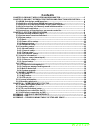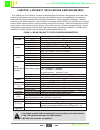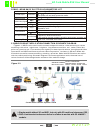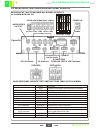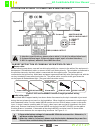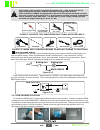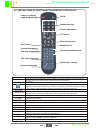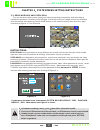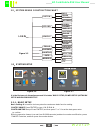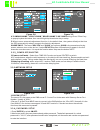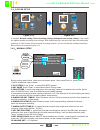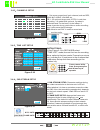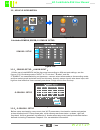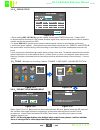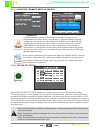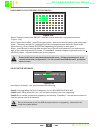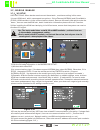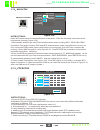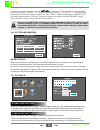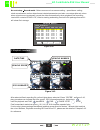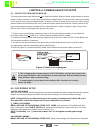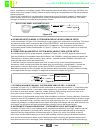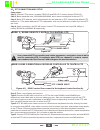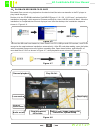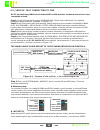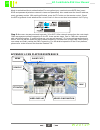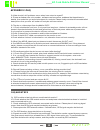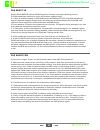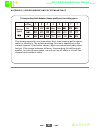- DL manuals
- Eddy Wireless
- DVR
- SD Cards Series
- User Manual
Eddy Wireless SD Cards Series User Manual
Summary of SD Cards Series
Page 1
W 2 0 1 2 p sd cards series mdvr user's manual no.:w2012k0101p002 v1.07e v1.07e ireless i ® sales@eddywireless.Com.
Page 2: Contents
W 2 0 1 2 p chapter 1:product application and parameter-------------------------------------- chapter 2:product interface definition and function description------- 2.1:mdvr out-design and dimension--------------------------------------------------------- 2.2:definition of functional mdvr back panel...
Page 3
W 2 0 1 2 p 1.1 mdvr is a cost-effective, function extensibile equipment which is designed for on-board video monitoring and remote monitoring, it uses the rapid handling device and embedded linux platform, combined with the most advanced h.264 video compression / decompression technology , network ...
Page 4
W 2 0 1 2 p form 2 : mdvr basic electrical parameters list 1.2 mdvr product application connection schematic diagram figure 1-1, mdvr can be used both in common and special vehicles video monitoring or remote monitoring such as bus , logistics car , freight car , long-distance travel bus , taxi , ta...
Page 5
W 2 0 1 2 p 1.3: mdvr notice: to make sure mdvr safety use, acquire satisfactory performance, and extend the service life of the equipments , please fully consider the following factors when install the equipment : 1. When install and operate the equipment , please obey all the electronic products g...
Page 6
W 2 0 1 2 p 47 162 80 180 5 138 chapter 2 : interface and description of the functions 2.1 mdvr out-design and dimension figure 2-1 figure2-3 function type mdvr dimension and installation hole site (double sd card machine), as shown in figure 2-1 unit mm panel indicator light description v-out video...
Page 7
W 2 0 1 2 p 2.2: definition of functional mdvr back panel interface av-out cam1 cam2 cam4 cam4 power definition of functional mdvr back panel interface as shown in figure 2-8: rs485 rs232 sensors speed gps antenna 3g antenna wifi antenna extension output control panel canbus power in 4ch audio/video...
Page 8
W 2 0 1 2 p 1--12vout 2--gnd 3--a-in 4--v-in 2.3: definition of simple type mdvr's back panel interface aviation head video & audio input figure 2-9 gps antenna power input video/audio output 1: interface specifications, please refer to table 3, v-in & a-in with aviation head ; 2: 2 channel alarm in...
Page 9
W 2 0 1 2 p alarm output are all level output , the drive ability is 200 ma, if you want larger power devices, you must connect it to external relays. This is the optoelectronic alarm wiring diagram of alarm output mdvr alarm output +24v mdvr alarm output for functional mdvr card, if support the wir...
Page 10
W 2 0 1 2 p power on /power off login info figure keys 1, 2, 3, 4 return pause/step goto frame play forward rew stop rec recording next prev ptz note: this function is not used temporarily if the video has set the password, press login key to input the password. As the system does not have recovery ...
Page 11
W 2 0 1 2 p chapter 3 system menu setting instructions 3.1: demo working and user login. Trun on the device after power supply and other connecting successfully and according to installation guidance. Interface refer to 3-1and there are four-image monitoring interface after the device start working....
Page 12
W 2 0 1 2 p 3.3 system setup it is the first menu in the main menu and it includes basic setup ;power setup ;network setup and password setup . " " 3.3-1 basic setup basic setting: it is used for device system time and some basic function setting . 1.Date format: press enter to type y-m-d/ d-m-n. 2....
Page 13
W 2 0 1 2 p 3.3-3:network setup 1.Center : the server ip is the same as the cms server ip. Control port is the same with gateway server port number. Usually is 8501 2.Server ip is the ip that mdvr uses to connect to the cms platform via 3g or wifi. Normally it is the fixed wan ip. Our devices can su...
Page 14
W 2 0 1 2 p 3.4 record setup it includes: normal setting, channel setting, timing setting and sub-stream setting. It can reach the highest quality recording after settings. With default settings, the device will start recording after powering on. But in order to reach better recording function, you ...
Page 15
W 2 0 1 2 p sub-stream 00:00--23:59 00:00--00:00 00:00--00:00 00:00--00:00 00:00--00:00 00:00--00:00 00:00--00:00 00:00--00:00 00:00--00:00 00:00--00:00 00:00--00:00 00:00--00:00 00:00--00:00 00:00--00:00 00:00--00:00 00:00--00:00 3.4-2 channels setup 1 set some properties of each channel,such as re...
Page 16
W 2 0 1 2 p figure 3-21 g-sensor setup sensor setup figure 3-20 3.5 vehicle information it includes sensor, speed, setup. G-sensor 1.When users install mdvrs, define the sensors according to different port settings, see the figures 3-20. Like change name "input" to "front door", "brakes", and etc. 2...
Page 17
W 2 0 1 2 p 3.6 tools manage tool including 4 menus: format ,configure, log and detection. 3.6-1 format disk management refer figure 2-2 or 2-5, before turn on device should insert sd card, please format the sd card and the set then video under normal circumstances. Please refer above pictures for t...
Page 18
W 2 0 1 2 p select motion detection in manage tool module and enter into motion detection setting. In user selected area ,when there are moving objects, information will be written in the log file which named md alarm events after the system detected. If its continuous alarm or several alarms in 30s...
Page 19
W 2 0 1 2 p upgrade select configure and press enter , enter into motion detection configurationinterface. (figure 3-30). Step1 : select the first box , press enter gets yellow , after move the arrow keys ,gets dark green ) step2 : the select second box, the diagonals of the rectangle between these ...
Page 20
W 2 0 1 2 p instructions: when device need connect the network , must have setting in this menu . 1)insert usim card , which can support two options : china telecom(wcdma) and china mobile (evdo) usim card slot is in the communications board , remove the small plate which under the demo , then can s...
Page 21
W 2 0 1 2 p 3.7-2 wifi setup instructions: insert wifi antenna into the backside mount of the demo , edith the following information at the interface as pictures (figure 3-36) 1.Make enable and encrypt status on authentication mode including wpa , wpa-psk,open and share. Encryption contains tkip and...
Page 22
W 2 0 1 2 p instructions: enter into main menu, the last menu is the info besides enter into main menu select info to check related information, but also have the bellowing brief ways : press f1 on the remote control under four pictures at the scene to monitor the status, will show the system inform...
Page 23
W 2 0 1 2 p figure 3-43 c:playback interface date/time vehicle speed vehicle number gps coordinates after selected fixed recording file, yellow lights shows selected ,press enter", as figure 3-43, play procedure can indicate the time, speed , gps information and etc. The buttons used for playback ar...
Page 24
W 2 0 1 2 p chapter 4: common shortcut setup 4.1 cables testing and power on the host power cable has three wires red, black and yellow. Red and black wires connect to the car battery directly,red wire to positive pole and black to negative pole.The yellow wire directly connects to the ignition wire...
Page 25
W 2 0 1 2 p alarm preparation record time (range 0-60s) and the alarm record delay time (range 30-900s); the alarm output time (range 5-240s), the alarm output setting can be dependent on the actual external alarm equipment. Second, the installation of corresponding external alarm input devices is n...
Page 26
W 2 0 1 2 p 4.3 ptz connection and setup user connected ptz successfully and set the parameters, need select channel which used for connecting ptz , for example, when ptz is on channel 2, in order to control it we need transfer into channel 2 and enlarge on the monitor interface setup steps: step 1,...
Page 27
W 2 0 1 2 p channel playback figure 4-8 play file list g-sensor waveform map display playback speed control audio on/off stop/play/pause/ full screen multi-screen, image capture, avi conversion, system setup 4.4 playback recorded files on pc recorded files can not only playback on the device itself,...
Page 28
W 2 0 1 2 p 4.5 vehicle fast connecting to cms step 1: install sim card which support wcdma/evdo. Please refer to section 2.6 for detailed installation steps reference, as shown in figure 2-15. Step 2: enter into system menu after booting, modify the host s device number from 00000 to 99999 firstly,...
Page 29
W 2 0 1 2 p appendix 1: cms platform interface vehicle vehicle infomation map ptz control video display shortcuts menu mode is workable without authentication,for encryption type, need to choose wep, then insert ssid and password (wireless network's name and password). Also need to set the host ip a...
Page 30
W 2 0 1 2 p q: what should i do if problems occur when i can not solve myself? A: please write down the units number, software version number and describe theproblems in details, then submit to our technical support for analysis. Please kindly note that the more detailed descriptions that you offer ...
Page 31
W 2 0 1 2 p faq about 3g (basic sd card mdvr without 3g/wifi modules ,please notice the bellowing points: ) q: what need i pay attention on using 3g wireless module to dial? A: 1.Built-in wireless module is different between wcdma and evdo, also different devices support different modules. Please ma...
Page 32
W 2 0 1 2 p appendix 3: corresponding table of storage space quality resolution storage space corresponding table between image quality and recording space the storage space for one channel per hour is as showing as the above table for reference. The actual recording file size is depending on the cu...