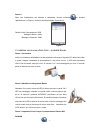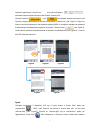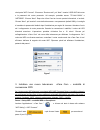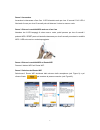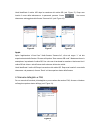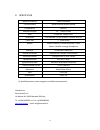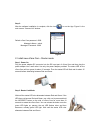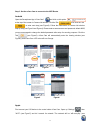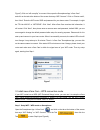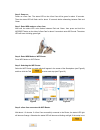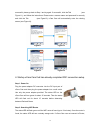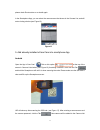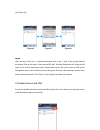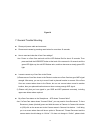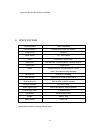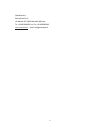- DL manuals
- Emme Esse
- Webcam
- 87460 WiFi uCare Cam
- Quick Install Manual
Emme Esse 87460 WiFi uCare Cam Quick Install Manual
1
87460
WiFi uCare Cam
Manuale rapido di installazione
1. Installazione APP (Richiede Smartphone con sistema operativo
Android 4.0 e superiore o iOS 5.0 e superiore)
Passo 1.
Scaricare “uCare Cam” App da Google Play o App store
Dispositivo Android Dispositivo iOS
Google Play Store App Store
“uCare Cam” Collegamento Download “uCare Cam” Collegamento Download
Summary of 87460 WiFi uCare Cam
Page 1
1 87460 wifi ucare cam manuale rapido di installazione 1. Installazione app (richiede smartphone con sistema operativo android 4.0 e superiore o ios 5.0 e superiore) passo 1. Scaricare “ucare cam” app da google play o app store dispositivo android dispositivo ios google play store app store “ucare c...
Page 2
2 passo 2. Dopo che l’installazione del software è completata, cliccare sull’icona per lanciare l’applicazione. La figura 1 mostra la finestra principale “camera list” . Default ucare cam password : 0000 manager’s name : admin manager’s password : 0000 2. Installare una nuova ucare cam – modalità ro...
Page 3
3 lanciare l’applicazione “ucare cam” e cliccare sull’opzione nella parte superiore dello schermo nella finestra “camera list”. Cliccare l’etichetta e poi per accedere al passo successivo (ved. Figura 2). Seguire passo passo le istruzioni nella finestra “camera list” (ved. Figura 3 e figura 4 ). Ins...
Page 4
4 che riporta “wifi connect”. Cliccare su “router mode”, poi “next”. Inserire il ssid wifi del router e la password del router personale. Ad esempio, potrebbe essere “tp-link-xxxxx” o “netgear”. Cliccare “next”. Dopo che ucare cam ha ricevuto queste informazioni, si avvierà. Cliccare “next”, poi ins...
Page 5
5 passo 2. Accensione accendere la telecamera ucare cam. Il led diventerà verde per circa 15 secondi. Poi il led si illuminerà di rosso per circa 15 secondi prima di alternare il colore tra rosso e verde. Passo 3. Entrare in modalità wps mode su ucare cam attendere che il led lampeggi di colore ross...
Page 6
6 passo 6. Connessione della telecamera ucare cam con router wifi attendere circa 1-2 minuti. Se ucare cam si connette correttamente al router, la luce del led diventerà arancione. In caso contrario, la luce del led diventerà rossa lampeggiante. Se l’installazione non va a buon fine, tornare al punt...
Page 7
7 passo 2. Ricerca del router wifi il led di stato assumerà un colore verde lampeggiante fino a che non è stato trovato il router wifi (fino a 10 minuti). Una volta che il router è stato trovato, il led diventa di colore arancione. Se ucare cam non si riesce a connettere al router, controllare lo st...
Page 8
8 verrà identificato il codice uid dopo la scansione del codice qr (ved. Figura 17). Dopo aver inserito il nome della telecamera e la password, premere il tasto . Una nuova telecamera sarà aggiunta alla finestra “camera list” (ved. Figura 18). Apple aprire l’applicazione “ucare cam”. Nella finestra ...
Page 9
9 7. Risoluzione di problemi generali si prega di scollegare il cavo di alimentazione e ricollegarlo. Si prega di resettare la telecamera premendo il pulsante di reset per più di 10 secondi. Come resettare e cancellare le impostazioni di ucare cam? Risp: accendere ucare cam e attendere fino a che il...
Page 10
10 8. Specifiche banda di frequenze 2.400~2.4835ghz 2.4ghz antenna antenna omnidirezionale esterna compressione m-jpeg sensore immagine 1/6″ cmos a colori lenti f3.6mm/90° campo visivo risoluzione vga 640x480 / qvga 320x240 / qqvga 160x120 frame rate 1~25 fps qvga allarme motion detection / rilevame...
Page 11: 87460
11 87460 wifi ucare cam quick install guide 1. App installation (requires smartphone running android 4.0 and up or ios 5.0 and up) step 1. Download “ucare cam” app from google play or app store android device ios device google play store app store “ucare cam” download link “ucare cam” download link.
Page 12
12 step 2. After the software installation is complete, click the icon to run the app. Figure1 is the main screen “camera list” window. Default ucare cam password : 0000 manager’s name : admin manager’s password : 0000 2. Install new ucare cam - router mode step 1. Power on plug the power adapter dc...
Page 13
13 step 3. Set the ucare cam to connect to the wifi router android open the smartphone app “ucare cam” and click on this option at the top of the screen in camera list window. Click the tab then click the tab to enter next step (see figure2). Follow the instructions in camera list window step by ste...
Page 14
14 figure7). Click on “wifi-cam-p2p” to connect. Now, open the smartphone app “ucare cam” and click on the tab at the bottom of the screen that says “wifi connect”. Click on “router mode”, then “next”. Enter the wifi router ssid and password for your home router. For example, it might be “tp-link-xx...
Page 15
15 step 2. Power on power on ucare cam. The status led on the ucare cam will be green for about 15 seconds. Then the status led will flash red for about 15 seconds before alternating between red and green. Step 3. Enter wps mode on ucare cam wait until the status led color flashes between red and gr...
Page 16
16 successful, please go back to step 1 and try again. If successful, click the tab (see figure 11), and follow the instructions. Please enter a camera name and password for security and click the tab (see figure13). Ucare cam will automatically enter the viewing screen (see figure14). 4. Startup uc...
Page 17
17 please check router status or re-install again. In the smartphone app, you can select the camera name that shows in the camera list, and will enter viewing window (see figure15). 5. Add already installed ucare cam into smartphone app android open the app “ucare cam” click on this option at the to...
Page 18
18 (see figure 18). Apple open the app “ucare cam”. In camera list window, click on the “+” sign on the top right hand of the window. Click on this option “scan camera qr code”. Hold the smartphone still, facing the qr code, until it is done scanning the code. Please make sure the qr code is clear a...
Page 19
19 7. General trouble shooting please pull power cable and reconnect . Please reset camera by pressing reset button for more than 10 seconds. How to reset and clear the ucare cam settings? Ans: power on ucare cam and wait until the led flashes red for about 15 seconds. Then press and hold the wps/re...
Page 20
20 your home router and internet connection. 8. Specifications frequency band 2.400~2.4835ghz 2.4ghz antenna external omni-directional antenna compression m-jpeg image sensor 1/6″color cmos lens f3.6mm/90° field of view resolution vga 640x480 / qvga 320x240 / qqvga 160x120 framte rate 1~25 fps qvga ...
Page 21
21 distribuited by: emme esse s.P.A via moretto 46, 25025 manerbio (bs) italy te. +39.030.9938500 r.A. Fax +39.0309380592 www.Emmeesse.It email: info@emmeesse.It.