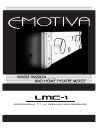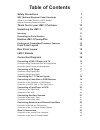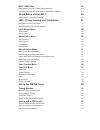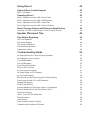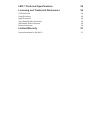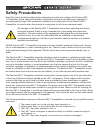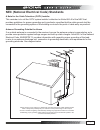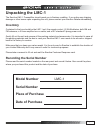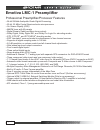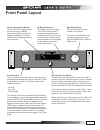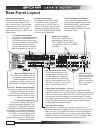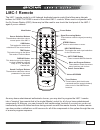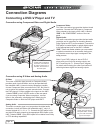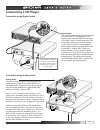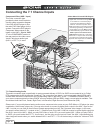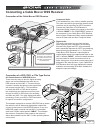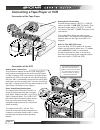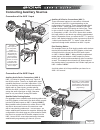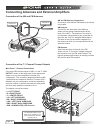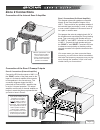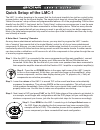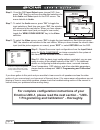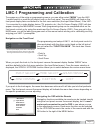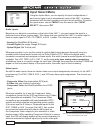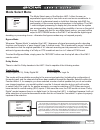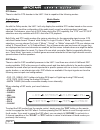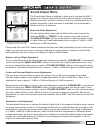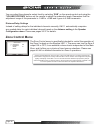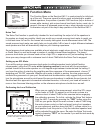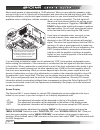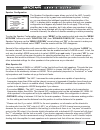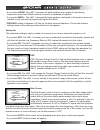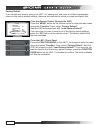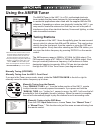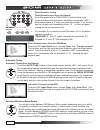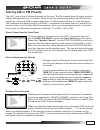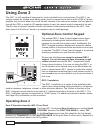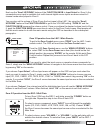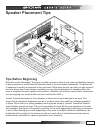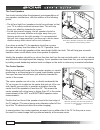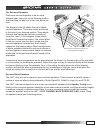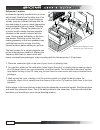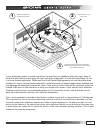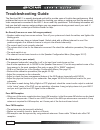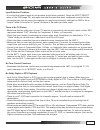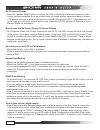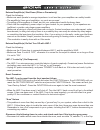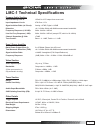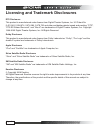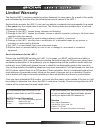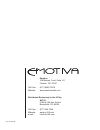- DL manuals
- Emotiva
- Amplifier
- LMC-1
- Manual
Emotiva LMC-1 Manual
Summary of LMC-1
Page 1
Professional 7.1 av preamplifier/processor.
Page 3: Table of Contents
Table of contents safety precautions 7 nec (national electrical code) standards 9 a note for the cable television (catv) installer 9 antenna grounding outside the house 9 thank you for your lmc-1 purchase 10 unpacking the lmc-1 11 inventory 11 recording the serial number 11 emotiva lmc-1 preamplifi e...
Page 4
Rrc-1 wall plate 24 description of the rrc-1 wall plate accessory 24 installing and connecting the rrc-1 wall plate accessory 24 quick setup of the lmc-1 25 a note about “learning” remotes 25 lmc-1 programming and calibration 27 navigation on the front panel 27 navigating the osd with the remote 27 ...
Page 5
Using zone 2 42 optional zone control keypad 42 rrc-1 installation 42 operating zone 2 42 zone 2 operation from the lmc-1 front panel 42 zone 2 operation from the lmc-1 main remote 43 zone 2 operation from the rrc-1 wall plate 43 zone 2 operation from the lmc-1 zone 2 remote 44 zone 2 preamp outputs...
Page 6
Lmc-1 technical specifi cations 55 licensing and trademark disclosures 56 dts disclosure 56 dolby disclosure 56 apple disclosure 56 sirius satellite radio disclosure 56 xm satellite radio disclosure 56 emotiva disclosure 56 limited warranty 57 service assistance for the lmc-1 57.
Page 7: Safety Precautions
Page 7 safety precautions read this user’s guide thoroughly before attempting to install and configure the emotiva lmc- 1 preamplifier. All the safety and operation instructions should be read before any operation of the component(s) begin. After successful installation and configuration of the emot...
Page 8
Page 8 the user should not attempt to service the lmc-1 preamplifier beyond the means described in this owner’s guide. All other servicing should be referred to qualified service personnel. To prevent electric shock, do not use this polarized plug with an extension cord, receptacle or other outlet u...
Page 9
Page 9 nec (national electrical code) standards a note for the cable television (catv) installer this reminder is to call the catv system installer’s attention to article 820-40 of the nec that provides guidelines for proper grounding and in particular, specifies that the cable ground shall be conne...
Page 10
Page 10 thank you for your lmc-1 purchase dear home entertainment enthusiast, thank you for purchasing the emotiva lmc-1 preamplifier. We sincerely believe that it offers you outstanding performance and value. Emotiva products are engineered and produced with the highest quality materials and incorp...
Page 11: Unpacking The Lmc-1
Page 11 unpacking the lmc-1 the emotiva lmc-1 preamplifier should reach you in flawless condition. If you notice any shipping damage or other issues upon unpacking the unit, please contact your emotiva retailer immediately. Inventory contained in the box should be the lmc-1 unit, the remote control,...
Page 12
Page 12 emotiva lmc-1 preamplifi er professional preamplifier/processor features • 24-bit/192khz audiophile grade digital processing • 32-bit, 20 mhz crystal semiconductor microprocessor • on screen display (osd) • am/fm tuner with 40 presets • digital domain treble and bass tone controls • dolby dig...
Page 13: Front Panel Layout
Page 13 front panel layout function knob this is a simple, yet multi-functional control that offers complete programming and control of the lmc-1 (with the exception of volume). The function knob has 3 separate functions: • push in • scroll up • scroll down the majority of functions are selected by ...
Page 14: Rear Panel Layout
Page 14 rear panel layout zone 2 powered output this 50 watt x 2 output offers an onboard source for powering the lmc-1 second zone. The speakers in the second room would connect to these terminals (or to a rotary type volume control if no rrc-1 wall plate is used) 7.1 channel analog input this grou...
Page 15: Lmc-1 Remote
Page 15 lmc-1 remote the lmc-1 remote control is a full featured, dedicated remote control that offers many discrete buttons for direct access to most of the critical lmc-1 controls. When used in conjunction with the on screen display (osd), there may be little need to ever touch the front panel of ...
Page 16: Connection Diagrams
Page 16 connection diagrams connecting a dvd-v player and tv connection using component video and digital audio connection using s-video and analog audio component video this video connection type provides the best visual resolution. Connect the dvd player’s component video outputs to the inputs on ...
Page 17: Connecting A Cd Player
Page 17 connecting a cd player connection using digital audio connection using analog audio analog audio this audio connection type is not as good as the digital audio connection, but will still deliver full bandwidth audio. Connect the cd player’s left and right rca audio outputs to the appropriate...
Page 18
Page 18 connecting the 7.1 channel inputs 7.1 channel analog audio this audio connection type is specifically for post processed delivery of dvd-a or sacd source material (or for dolby/ dts programming where the decoder is external). The connections are simple - just connect each labeled rca audio c...
Page 19
Page 19 connecting a cable box or dss receiver connection of the cable box or dss receiver connection of a hdd, dvr, or tivo type device component video if it is available from your cable or satellite provider, this video connection type provides the best visual resolution and is necessary for hdtv ...
Page 20
Page 20 connecting a tape player or vcr connection of the tape player connection of the vcr analog audio connections connect the tape player’s “input” or “line in” jacks to the lmc-1 “line out” rca jacks. Then connect the tape player’s “output” or “line out jacks to the lmc-1 “tape” rca jacks in the...
Page 21
Page 21 connecting auxiliary sources connection of the aux 1 input connection of the aux 2 input auxiliary a/v device connections (aux 1) there are several options for connection of external a/v devices to the aux 1 inputs depending on the configuration of the device. There are assignable digital in...
Page 22
Page 22 connecting antennas and external amplifi ers connection of the am and fm antennas connection of the 7.1 channel preamp outputs am and fm antenna connections connection of the am and fm antennas should be very simple. Am antenna connect the two wire ends of the am loop antenna to the spring lo...
Page 23: Zone 2 Connections
Page 23 zone 2 connections connection of the internal zone 2 amplifi er connection of the zone 2 preamp outputs with the optional rrc-1 wall plate connected to lmc-1, you can control volume, source, and mute functions from the room in which the speakers are installed. Zone 2 connections (on board amp...
Page 24: Rrc-1 Wall Plate
Page 24 rrc-1 wall plate description of the rrc-1 wall plate accessory installing and connecting the rrc-1 wall plate accessory 3 1 2 pin positions 3 1 2 how the rrc-1 works: the rrc-1 wall plate is an easy solution to control the zone 2 functions of the lmc-1 from a remote location. To turn zone 2 ...
Page 25: Quick Setup of The Lmc-1
Page 25 quick setup of the lmc-1 the lmc-1 is rather deceiving in the respect that the front panel simplicity has just two control knobs, a power button, and the front panel display. The simple layout does not convey the great flexibility of “behind the scenes” setup routines and programmable featur...
Page 26
Page 26 step 6 - from the osd input select menu choose dvd, then press “ok”. Next you will see the defaulted selections for both audio and video inputs for the dvd source. The menu defaults to audio. Step 7 - to select the audio source, press “ok” to toggle the input selections. Each time you press ...
Page 27
Page 27 lmc-1 programming and calibration to engage any of the setup or programming menus, you can either select “menu” from the lmc- 1 remote control or push the left control knob on the front panel. The word menu will flash on the front panel display twice and default to the first menu selection (...
Page 28: Input Select Menu
Page 28 input select menu using the inputs menu, you can specify the input configurations of each source type so your entertainment value of the lmc-1 is always maximized with the best possible sound and visual qualities. To access the inputs menu, choose “menu” from the remote, then “input select ”...
Page 29: Mode Select Menu
Page 29 mode select menu the mode select menu of the emotiva lmc-1 offers the user an unparalleled opportunity to hear both music and movie soundtracks in their format of preference based on both their listening style and the configuration of the source inputs and speakers in the system. The lmc- 1 ...
Page 30
Page 30 dts modes there is a built in dts decoder in the lmc-1 that is capable of the following modes: digital modes matrix modes dts, dts-es dts neo:6 as with the dolby modes, the lmc-1 will only display the available dts modes based on the source input selection (and the configuration of the audio...
Page 31: Sound Adjust Menu
Page 31 sound adjust menu the sound adjust menu is intended to allow you to fine tune the lmc-1 operation to overcome the restrictions that may be inherent in furniture/ speaker placement, reflective surfaces in the room, seating positions, or multiple subwoofers. Each sub menu is described for the ...
Page 32: Zone Control Menu
Page 32 you can adjust the subwoofer output level by selecting “sub” on the remote control and using the “volume up/down” buttons on the remote to adjust the subwoofer levels. Remember that the adjustment range of this parameter is -10db to +10db and it goes in 0.5db increments. Distance/delay setti...
Page 33: Function Menu
Page 33 function menu the function menu on the emotiva lmc-1 is used primarily for initial set- up of the unit. There are several functions such as selecting to enable/ disable speakers, the position of parallel osd functions (top or bottom of screen while viewing), pink noise channel level tests, f...
Page 34
Page 34 adjust each speaker to approximately a 75 db reference. When you are adjusting speakers, make sure your body is not in a direct path of the speaker and make sure the listening area is quiet. When doing the calibration, only the test signal should be heard, so you should minimize hvac noises,...
Page 35
Page 35 speaker confi guration the speaker configuration menu allows you to tell the lmc-1 exactly how things are set up in your home entertainment system. In doing so, you are allowing the intelligent operational characteristics of the lmc-1 to display and/or engage only the options that suit your s...
Page 36
Page 36 center speaker set you have a choice of small or large for the center speaker, or you can choose not to have one enabled at all. • if you select large: the lmc-1 assumes the center speaker is capable of reproducing frequencies lower than 60hz and the internal crossover is bypassed all togeth...
Page 37
Page 37 • if you select large: the lmc-1 assumes the back speakers are capable of reproducing frequencies lower than 60hzhe internal crossover is bypassed all together. • if you select small: the lmc-1 assumes the back speakers configured in the previous menu are capable of only reproducing frequenc...
Page 38
Page 38 factory default if you should ever want to return your lmc-1 to “square one” and reset all of the programmable menus to the factory default settings, there are two methods by which you may accomplish this. From the remote control (through the osd) press the “menu” button on the remote contro...
Page 39: Using The Am/fm Tuner
Page 39 using the am/fm tuner the am/fm tuner in the lmc-1 is a pll synthesized electronic tuner module that has been designed to have excellent reception in residential applications when used with the supplied am and fm antennas. Depending on where you physically locate the lmc-1, you may need to l...
Page 40
Page 40 direct numeric tuning direct numeric input from the remote from the remote, press “frequency” at the bottom right corner and then enter the station frequency numerically. Lmc-1 automatically adds a “0” after you press the number “1” as the first digit so the entry will immediately show “10_”...
Page 41: Storing Am Or Fm Presets
Page 41 storing am or fm presets the lmc-1 has a total of 40 station presets for the tuner. The fm channels have 30 preset locations and the am channels have 10 locations. When numerically selecting the stations, the fm channels range from 0-29 and the am channels range from 0-9. Many people ask why...
Page 42: Using Zone 2
Page 42 using zone 2 the lmc-1 is fully capable of being used in (and controlled from) a second zone. The lmc-1 can function entirely as a stand alone device when used in a second zone with its built in 50w x 2 power amplifier, but you must either turn on/off the unit manually in its main room locat...
Page 43
Page 43 next use the “scroll up/down” feature of the function knob to input select for zone 2. Any connected source input is available, but multi-channel digital source inputs are down mixed to 2 channel mode when played in zone 2. You can also set the volume of zone 2 from the front panel of the lm...
Page 44
Page 44 zone 2 operation from the lmc-1 zone 2 remote for remote control operation in zone 2, you must aim the i/r remote at the rrc- 1 wall plate so it can receive the commands. To turn zone 2 on from the zone 2 remote control, press the “standby” button on the right side. Repeat this step to turn ...
Page 45: Speaker Placement Tips
Page 45 speaker placement tips tips before beginning read this section thoroughly. There are a number of ways in which it may seem aesthetically pleasing to place speakers in a room that will ultimately result in a sound quality compromise. The placement of speakers is equally as important as the ro...
Page 46
Page 46 the front speakers you should closely follow the placement recommendations of your speaker manufacturer, with the addition of the following points: • the left and right front speakers should be positioned so that your tv is exactly centered between them. This will help focus your attention t...
Page 47
Page 47 the surround speakers place each surround speaker to be an equal distance away from your central listening position and keep them at least one or two feet above ear level. The diagram to the left shows the use of dipole surround speakers. These are usually positioned to the side of your list...
Page 48
Page 48 subwoofer location a subwoofer typically sounds best in a corner with at least 5 feet of wall to either side. Due to the short wavelengths of high-frequency sounds, they don’t interact strongly with the size and shape of a room. Lower frequencies long wavelengths that can cause “standing wav...
Page 49
Page 49 if your subwoofer seems to sound best when it is near the front speakers (often the case), keep in mind that most television sets may not react well to the subwoofer if it is not built specifically for use in a home theater application. While most front left/center/right speakers do have shi...
Page 50: Troubleshooting Guide
Page 50 troubleshooting guide the emotiva lmc-1 is expertly designed and built to provide years of trouble-free performance. Most problems that occur can usually be solved by checking your setup or making sure that the audio and video components connected to the lmc-1 are on and fully operational. T...
Page 51
Page 51 input selection problems • if you fi nd that certain inputs do not produce results when selected, check the input select menu of the osd (page 28), and make sure that the input has been confi gured correctly for the connection type you are using (for example you may have incorrectly selected t...
Page 52
Page 52 no on screen display • press the remote’s menu button to activate the osd. It should be present even when no video source has been selected. If you do not have any on screen display, make sure there is at least a tv picture from one or more of the sources controlled through the lmc-1. If the...
Page 53
Page 53 external amplifi er(s) shut down (often or prematurely) check the following: • make sure each speaker’s average impedance is not less than your amplifi ers can safely handle. • the amplifi er(s) have good ventilation, no vents are covered. • try setting all the speakers to small, and let your s...
Page 54
Page 54 antennas. Make sure that they are disconnected where they fi rst enter the room, so they are making no connection to the lmc-1 or the tv, or any other component. If the hum is caused by the cable tv line, then you will need a “ground loop isolator.” this is an inexpensive device fi tted in lin...
Page 55
Page 55 lmc-1 technical specifi cations preamp audio section input sensitivity line in: 125mv for 0.5v output from source unit input impedance line in: 47k ohm +/-5% signal-to-noise ratio (rel 2v out): analog = 97db, digital = 105db distortion: frequency response (+/-0.5db): 20hz- 20 khz / 0db ref li...
Page 56
Page 56 licensing and trademark disclosures dts disclosure this product is manufactured under license from digital theater systems, inc. Us patent no 5,451,942, 5,956,674, 5,974,380, 5,978,762 and other worldwide patents issued and pending. “dts”, “dts-es extend surround”, and “neo:6” are trademarks...
Page 57: Limited Warranty
Page 57 limited warranty the emotiva lmc-1 has been created to perform flawlessly for many years. As a result of this quality and craftsmanship, emotiva offers the following warranty to owners of the lmc-1. Emotiva audio warrants the lmc-1 to be free from defects in materials and workmanship for a p...
Page 58
Rev 2.2 05/2006 emotiva 106 mission court, suite 101 franklin, tn. 37067 toll free - (877) emo-tech website - www.Emotivaaudio.Com distributed exclusively in the us by: av123 2150 w. 6th ave, suite l broomfield, co 80020 toll free - (877) 543-7500 website - www.Av123.Com e-mail - info@av123.Com.