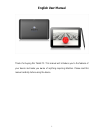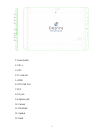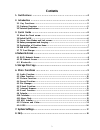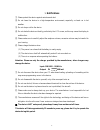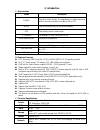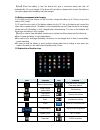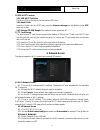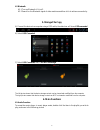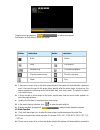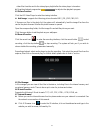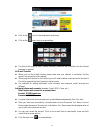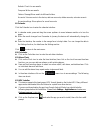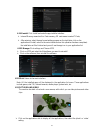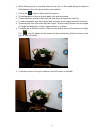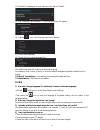- DL manuals
- Empire
- Tablet
- Electronix
- User Manual
Empire Electronix User Manual
Summary of Electronix
Page 1
1 english user manual thanks for buying this tablet pc. This manual will introduce you to the features of your device and make you aware of anything requiring attention. Please read this manual carefully before using the device..
Page 2
2 1. Power button 2. Vol+ 3. Vol- 4. Tf card slot 5. Hdmi 6. Otg usb port 7. Mic 8. Dc jack 9. Earphone jack 10. Camera 11. Photoflash 12. Speaker 13. Reset ① ② ③ ④ ⑤ ⑥ ⑦ ⑧ ⑨ ⑩ ⑪ ⑪ ⑪.
Page 3: Contents
3 contents 1. Notifications ………………………………………………………………4 2. Introduction ……………………………………………………………………5 2.1 key functions………………………………………………………………………..5 2.2 features overview. ……………………………………………………………………5 2.3 technical specifications……………………………………………………………………..5 3. Quick guide …………………………………………………………………6 3.1...
Page 4
4 1. Notifications ①. Please protect the device against moisture and dust. ②. Do not leave the device in a high-temperature environment, especially a closed car in hot weather. ③. Do not drop or strike the device. ④. Do not shake the device violently, particularly the lcd screen, as this may cause t...
Page 5
5 2. Introduction 2.1 key functions name description power press this button briefly for sleep/wake up mode, press and hold for several seconds to turn device on or off menu press this button briefly to access the submenu esc press briefly to exit current mode tf card slot for external tf card, 128 ...
Page 6
6 3g: external 3g by usb dongle. Applications apk format applications gps gps navigation function video avi, mov, wmv, mp4, asf, 3gp, ts, mkv, mpeg, etc. All videos support hd 1080p. Music mp3, wma, wav, ape, flac, aac, ogg, etc. Pictures jpg, bmp, png, tiff, etc. E-books txt, pdf, chm, html, pdb, u...
Page 7
7 【note】when the battery is low, the device will give a continuous alarm and shut off automatically if it is not charged. If the device will not start up, please check to see if the battery is low and try again after the battery has been charged. 3.4 battery management and charging. 3.4.1 before usi...
Page 8
8 status bar 3.6 usb host function 3.6.1 usb host definition the micro usb on the device can be used as usb host. 3.6.2 read u-disk: insert the u-disk into the host port, press the resource manager on the desktop, press usb enter into u-disk. 3.6.3 external 3g usb dongle. (see network access guide i...
Page 9
9 4.3 bluetooth 4.3.1 turn on bluetooth if it is off. 4.3.2 search for the bluetooth signal of other machines and then click to achieve connectivity. 5. Storage file copy a) connect the device to a computer using a usb cable; the status bar will show usb connected. B) select usb connected c) select ...
Page 10
10 drag the music progress bar to adjust the progress. Explanation of the buttons in the music player button instruction button instruction artist album song play playlist random play continuous playback play the previous song play the next song pause play if there are no music files in the audio ...
Page 11
11 video files from the card to the video player playlist after the video player is turned on. drag the playback progress bar to adjust video playback progress. 6.3 picture function click the hd video player to enter the viewing interface add image(supports the following picture formats: bmp, jp...
Page 12
12 click on the icon to view bookmarks and history. click on the menu icon to access settings the device also supports other internet browsers; please see the instructions for the internet browsers in question. 6.8 e-mail function before you use the e-mail function please make sure your netw...
Page 13
13 refresh: check for new emails. Compose: write new emails. Folders: manage/move emails to different folders. Accounts: view accounts in the device, add new accounts, delete accounts, set main account. Accounts settings: more options for e-mail accounts. 6.9 calendar click the calendar icon to ente...
Page 14
14 6.12.1 install: click install and enter the app installer interface. internal memory means built-in flash memory, sd card means inserted t-flash; after entering, select the app format setting program on the right side, click on the application to install, return to the main interface when thi...
Page 15
15 before taking pictures or recording video you can click on the camera settings to adjust the white balance, picture size, photo quality, point mode etc. click on the button to start or stop the recording. the photographs or video can be previewed in the preview window. to play previously ...
Page 16
16 6.14 gps function click on the icon to enter the gps satellite positioning software, you can quickly receive gps satellite signals and positioning. Note: users can purchase third party maps site map and navigation apk (android), can use the gps function. This product does not provide maps and n...
Page 17
17 (2) select the 'language and input' submenu, then tap on 'default'' (3) tap 'configure input methods.' the following options will appear: (4) tap the icon. The following options will appear: (5) select 'input language' (6) check the 'use system language' box the default keyboard will be set to th...
Page 18
18 5) i can't hear any sound through the earphones. · check if the device is in mute mode. · check the volume setting, in case it is 0. · check the earphone connector. 6) why can't i install apps? Please check settings – applications and make sure you have selected unknown sources. 7) there is an er...