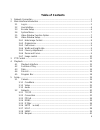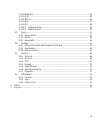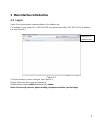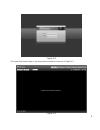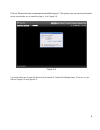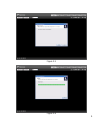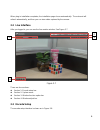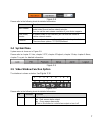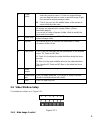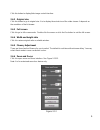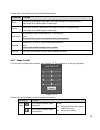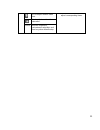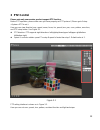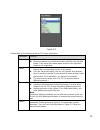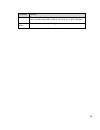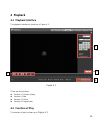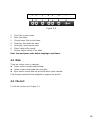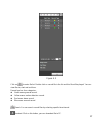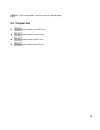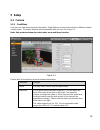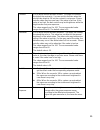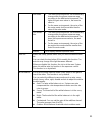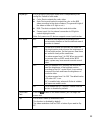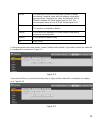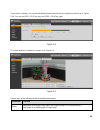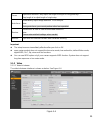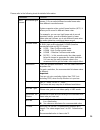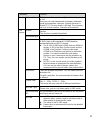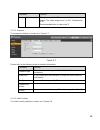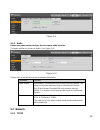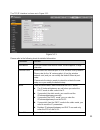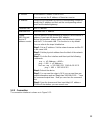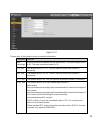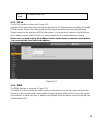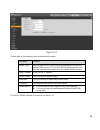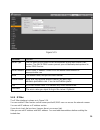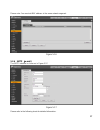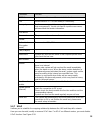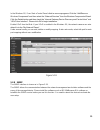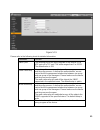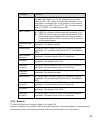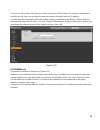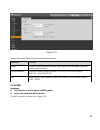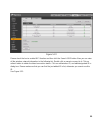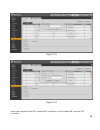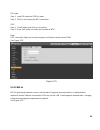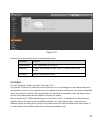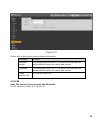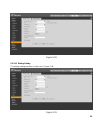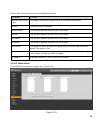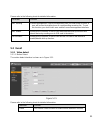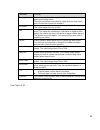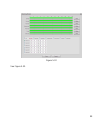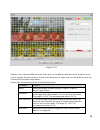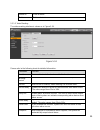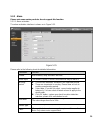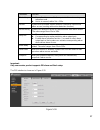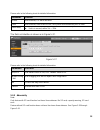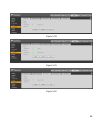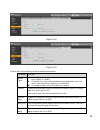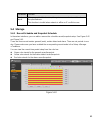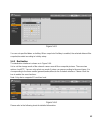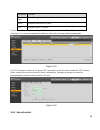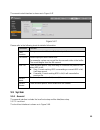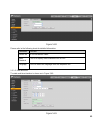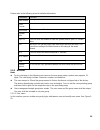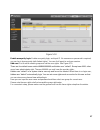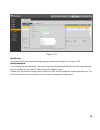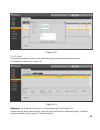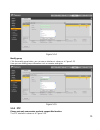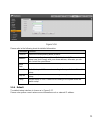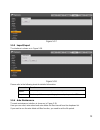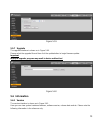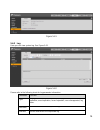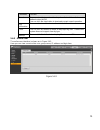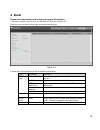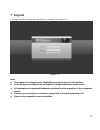- DL manuals
- EYEsurv
- Security Camera
- ESIP-MP2-BT1
- Operation Manual
EYEsurv ESIP-MP2-BT1 Operation Manual
Summary of ESIP-MP2-BT1
Page 1
I network camera web3.0 operation manual version 1.0.0e.
Page 2: Table Of Contents
Ii table of contents 1 network connection ...................................................................................................... 1 2 main interface introduction ............................................................................................ 2 2.1 log in ....................
Page 3
Iii 5.2.10 multicast ................................................................................................... 42 5.2.11 wifi .......................................................................................................... 43 5.2.12 802.1x ...........................................
Page 4
Iv important the following functions are for reference only. Some series products may not support all the functions listed below..
Page 5: 1 Network Connection
1 1 network connection these series network camera products support the web access and management via pc. Web includes several modules: monitor channel preview, ptz control, system configuration, alarm and etc. Please follow the steps listed below for network connection. make sure the network came...
Page 6: 2.1 Log In
2 2 main interface introduction 2.1 log in open ie and input network camera address in the address bar. For example, if your camera ip is 192.168.1.108, then please input http:// 192.168.1.108 in ie address bar. See figure 2-1. Figure 2-1 the login interface is shown as below. See figure 2-2. Please...
Page 7
3 figure 2-2 if it is your first time to login in, you may see the interface shown as in figure 2-3. Figure 2-3.
Page 8
4 click on “please click here to download and install the plug-in”. The system pops up warning information to ask you whether run or save this plug-in. See figure 2-4. Figure 2-4 you must either run or save the file to local and install it. Follow the following steps. Click on run, you will see figu...
Page 9
5 figure 2-5 figure 2-6.
Page 10: 2.2 Live Interface
6 when plug-in installation completes, the installation page closes automatically. The web-end will refresh automatically, and then you can view video captured by the camera. 2.2 live interface after you logged in, you can see the live monitor window. See figure 2-7 figure 2-7 there are four section...
Page 11: 2.4 System Menu
7 figure 2-8 please refer to the following sheet for detailed information. Parameter function main stream in normal network width environment, main stream can record audio/video file and realize network monitor. You can set the main stream resolution if your device supports. Sub (extra) stream if ne...
Page 12: 2.6 Video Window Setup
8 2 digital zoom when the video is in the original status, click it you can select any zone to zoom in. In the non-original status, you can drag the zoom-in zone in specified range. Right click mouse to restore previous status. Click it; you can use the middle button of the mouse to zoom in/out th...
Page 13
9 click this button to display/hide image control interface. 2.6.2 original size click this button to go to original size. It is to display the actual size of the video stream. It depends on the resolution of the bit stream. 2.6.3 full screen click it to go to full-screen mode. Double click the mous...
Page 14
10 please refer to the following sheet for detailed information. Parameter function zoom adjust lens focal length. May adjust via single clicking on or long pressing + - . Step length is to adjust length of single step. Focus adjust lens definition. May adjust via single clicking on or long pressing...
Page 15
11 it is to adjust monitor video hue. >camera->conditions to adjust corresponding items. It is to adjust monitor video saturation. Reset r e restore brightness, contrastness saturation and hue to system default setup..
Page 16: 3 Ptz Control
12 3 ptz control please note only some series product support ptz function. Before ptz operation, please make sure you have properly set ptz protocol. (please go to setup- >system->ptz to set.). Here you can view direction keys, speed, zoom, focus, iris, preset, tour, pan, scan, pattern, aux close, ...
Page 17
13 figure 3-2 please refer to the following sheet for ptz setup information. Parameter function scan click setup button, you can set scan left and right limit. Move the camera to you desired location and then click left limit button. Then move the camera again and then click right limit button to ...
Page 18
14 parameter function assistant please input the corresponding aux value here. You can select one option and then click aux on or aux off button. Light and wiper you can turn on or turn off the light/wiper..
Page 19: 4 Playback
15 4 playback 4.1 playback interface the playback interface is shown as in figure 4- 1. Figure 4- 1 there are four sections: section 1: function of play section 2: date section 3: file list section 4: progress bar 4.2 function of play the function of play is shown as in figure 4- 2 . 2 3 4 1.
Page 20: 4.3 Date
16 figure 4- 2 1. Play: play or pause video. 2. Stop: stop video. 3. Play by frame: skip to next frame. 4. Slow play: slow down the video. 5. Quick play: speed up the video. 6. Silent: switch off/on sound. 7. Volume: adjust volume of the video. Note: you must pause video before skipping to next fram...
Page 21
17 figure 4- 3 click on to enter file list. Double click on record file in the list and this file will be played. You can view file size, start and end time. Record type has four catagories: green means general record. yellow means motion detection record. red means alarm record. blue means ...
Page 22: 4.5 Progress Bar
18 back: click on this button, you will go back to calendar page. 4.5 progress bar means video in past 24 hours. Means video in past 2 hours. Means video in past 1 hour. Means video in past 30 min..
Page 23: 5 Setup
19 5 setup 5.1 camera 5.1.1 conditions here you can view device property information. Slight differences may be found due to different network camera series. The setups become valid immediately after you set. See figure 5-1. Note: only motorized zoom lens device has zoom and focus function. Figure 5...
Page 24
20 contrast it is to adjust monitor window contrast. The larger the number, the higher the contrast is. You can use this function when the whole video bright is ok but the contrast is not proper. Please note the video may become hazy if the value is too low. If this value is too high, the dark secti...
Page 25
21 low noise the video whole brightness can automatically change within the proper exposure range according to the different environments. The higher the gain max value is, the lower the noise is. for the same environments, the noise of the low noise mode shall be smaller than the noise of the a...
Page 26
22 day&night it is to set device day/night mode switch independently from config file. Default is auto mode. color: device outputs the color video. auto: device auto select to output the color or the b/w video according to the device feature (the general bright of the video or there is ir light ...
Page 27
23 3d nr this threshold is mainly for multi-frame (at least 2) image processing. It reduces noise with info between a frame and previous frame. The higher the value, the better nr will be. Default is enabled. Nr level ranges from 0 to 100. The recommended value to from 40 to 60. Default value is 50....
Page 28
24 if you select schedule, you can decide detained day time interval and night time interval as in figure 5-64. You can set 0:00 ~ 12:00 as day, and 12:00 ~ 24:00 as night. Figure 5-4 the zoom and focus interface is shown as in figure 5-5. Figure 5-5 please refer to the following sheet for detailed ...
Page 29
25 focus adjust lens definition. May adjust via single clicking on or long pressing + - . Step length is to adjust length of single step. Auto focus automatically adjust image definition. Click to adjust. Note: during auto focus, you cannot perform other lens operation. Restore restore lens to zero ...
Page 30
26 please refer to the following sheet for detailed information. Parameter function main stream bit stream type it includes general stream, motion stream and alarm stream. You can select different encode frame rates form different recorded events. System supports active control frame function (acf)....
Page 31
27 parameter function watermark this function allows you to verify the video is tampered or not. Here you can select watermark bit stream, watermark mode and watermark character. Default character is digitalcctv. The max length is 85-digit. The character can only include number, character and underl...
Page 32
28 parameter function i frame here you can set the p frame amount between two i frames. The value ranges from 1 to 150. Default value is 50. Recommended value is frame rate *2. 5.1.2.2 snapshot the snapshot interface is shown as in figure 5-7. Figure 5-7 please refer to the following sheet for detai...
Page 33
29 figure 5-8 please refer to the following sheet for detailed information. Parameter function privacy mask here you can privacy mask the specified video in the monitor video. System max supports 4 privacy mask zones. Time title you can enable this function so that system overlays time informati...
Page 34: 5.2 Network
30 figure 5-9 5.1.3 audio please note some series products do not support audio function. The audio interface is shown as below. See figure 5-10. Figure 5-10 please refer to the following sheet for detailed information. Parameter function audio enable main stream: recorded file only contains video b...
Page 35
31 the tcp/ip interface is shown as in figure 5-11. Figure 5-11 please refer to the following sheet for detailed information. Parameter function host name it is to set current host device name. It max supports 32-digit character. Ethernet card please select the ethernet port. It is for the wire lan ...
Page 36
32 ip version it is to select ip version. Ipv4 or ipv6. You can access the ip address of these two version. Ip address please use the keyboard to input the corresponding number to modify the ip address and then set the corresponding subnet mask and the default gateway. Preferred dns dns ip address. ...
Page 37
33 figure 5-12 please refer to the following sheet for detailed information. Parameter function max connection it is the max web connection for the same device. The value ranges from 1 to 20. The max connection amount is 20. Tcp port the default value is 37777. You can input the actual port number i...
Page 38
34 https enable the default value is 443. 5.2.3 pppoe the pppoe interface is shown as in figure 5-13. Input the pppoe user name and password you get from the ips (internet service provider) and enable pppoe function. Please save current setup and then reboot the device to get the setup activated. De...
Page 39
35 figure 5-14 please refer to the following sheet for detailed information. Parameter function server type you can select ddns protocol from the dropdown list and then enable ddns function. The quick ddns protocol means you use your self-defined private protocol to realize ddns function. Server add...
Page 40
36 figure 5-15 parameter function server type you can select ddns protocol from the dropdown list and then enable ddns function. The quick ddns means you use your self-defined private protocol to realize ddns function. Server address ddns server ip address. Under ddns the default server address is w...
Page 41
37 please note: you must set mac address in the same network segment. Figure 5-16 5.2.6 smtp (e-mail) the smtp interface is shown as in figure 5-17. Figure 5-17 please refer to the following sheet for detailed information..
Page 42
38 parameter function smtp server input server address and then enable this function. Port default value is 25. You can modify it if necessary. Anonymity for the server supports the anonymity function. You can auto login anonymously. You do not need to input the user name, password and the sender in...
Page 43
39 in the windows os, from start->control panel- >add or remove programs. Click the “add/remove windows components” and then select the “network services” from the windows components wizard. Click the details button and then check the “internet gateway device discovery and control client” and “upnp ...
Page 44
40 figure 5-19 please refer to the following sheet for detailed information. Parameter function snmp port the listening port of the proxy program of the device. It is a udp port not a tcp port. The value ranges from 1 to 65535. The default value is 161 read community it is a string. It is a command ...
Page 45
41 parameter function trap port the destination port of the trap information from the proxy program of the device. It is for the gateway device and the client-end pc in the lan to exchange the information. It is a non-protocol connection port. It has no effect on the network applications. It is a ud...
Page 46
42 you can use the browse of the bonjour service in the same lan to search the network camera device and then access if you do not know the network camera information such as ip address. You can view the server name when the network camera is detected by the bonjour. Please note the safari browse su...
Page 47
43 figure 5-21 please refer to the following sheet for detailed information. 5.2.11 wifi important: this function is for the device of wifi module. only some series has wps function. The wifi interface is shown as in figure 5-22. Parameter function enable select to enable multicast function. Mai...
Page 48
44 figure 5-22 please check the box to enable wifi function and then click the search ssid button. Now you can view all the wireless network information in the following list. Double click a name to connect to it. Click on refresh button to obtain the latest connection status. Click on add wireless ...
Page 49
45 figure 5-23 figure 5-24 some series products (with wifi) support wps connection, and it includes pin code and pbc connection..
Page 50
46 pin code: step 1. Input pin code and ssid of router. Step 2. Click on connecting for wps connection. Pbc: step 1. Check button and click on connecting. Step 2. Press qos button on router and connect to wps. Note: pbc connection steps can be interchanged, and interval cannot exceed 120s. See figur...
Page 51
47 figure 5-26 please refer to the following sheet for detailed information. Parameter function authentication peap (protected eap protocol). Username it needs the username to login, which is authenticated by the server. Password please input password here. 5.2.13 qos the qos interface is shown as b...
Page 52
48 figure 5-27 please refer to the following sheet for detailed information. Parameter function real-time monitor the value ranges from 0 to 63. The router or the switcher can provide different service for various data packets. Command the value ranges from 0 to 63. The router or the switcher can pr...
Page 53
49 figure 5-28 5.2.14.1 dialing setting the dialing setting interface is shown as in figure 5-28. Figure 5-29.
Page 54
50 please refer to the following sheet for detailed information. Parameter function wireless connection type the default is auto and it supports dial-up, sms and incoming call. Enable check to enable 3g module. Authentication this function depends on your local 3g provider. Dial-up this function dep...
Page 55: 5.3 Event
51 please refer to the following sheet for detailed information. Parameter function sms sending in event management, check corresponding sms, so when there is event, a sms will be sent to mobile phone in corresponding receiving list. To use this function, you shall check sms enable in event manageme...
Page 56
52 parameter function working period here you can set arm/disarm period. Click on set button to open period setup menu. There are six periods every day for setup and you must check box in front of each period to enable it. Anti-dither system only memorizes one event during the anti-dither period. Th...
Page 57
53 figure 5-32 see figure 5-32..
Page 58
54 figure 5-33 different colors represent different areas. Each area can set different detection zones. Detection zone cam be irregular and discontinuous. If device monitoring zone is large, user can sub-divide the area into several zones for better motion detect. Please refer to the following sheet...
Page 59
55 delete all clear all areas. Delete delete selected area. 5.3.1.2 video masking the video masking interface is shown as in figure 5-34. Figure 5-34 please refer to the following sheet for detailed information. Parameter function enable you need to check the box to enable this function. Working per...
Page 60
56 5.3.2 alarm please note some series products do not support this function. 5.3.2.1 alarm activation the alarm activation interface is shown as in figure 5-35. Figure 5-35 please refer to the following sheet for detailed information. Parameter function enable after enabled, relay activation will w...
Page 61
57 parameter function flash delay means flash become off after a period of time when relay activation ends. unit is in second, within 10s ~ 300s. Record system auto activates motion detection channel to record once alarm occurs (working with motion detection function). Record delay system can de...
Page 62
58 please refer to the following sheet for detailed information. Parameter1 function enable after enabled, pir alarm will work. Flash after enabled, when alarm occurs, the system will automatically turn on flash. Flash delay means flash become off after a period of time when relay activation ends....
Page 63
59 figure 5-38 figure 5-39 figure 5-40
Page 64
60 figure 5-40 figure 5-41 please refer to the following sheet for detailed information. Parameter function event type the abnormal events include: no disk, no space, disk error, net error, offline, ip conflict. threshold: you can set the minimum percentage value here. The device can alarm when ...
Page 65: 5.4 Storage
61 parameter function send email after you enabled this function, the system can send out email to alarm the specified user. This function is invalid when network is offline or ip conflict occurs. 5.4 storage 5.4.1 record schedule and snapshot schedule in these two interfaces, you can add or remove ...
Page 66
62 figure 5-43 you can set specified dates as holiday. When snapshot of holiday is enabled, the selected dates will be snapshot/recorded according to holiday setup. 5.4.2 destination the destination interface is shown as in figure 5-44. It is to set the storage mode of the network camera record file...
Page 67
63 parameter function event type it includes: general, motion detect and alarm. Local it saved in the micro sd card. Ftp it saved in the ftp server. The local interface is shown as in figure 5-45. Here you can view local micro sd card or disk information. You can also operate the read-only, write-on...
Page 68: 5.5 System
64 the record control interface is shown as in figure 5-47. Figure 5-47 please refer to the following sheet for detailed information. Parameter function pack duration here you can select file size. Default setup is 8 minutes. Pre-record please input pre-record value here. For example, system can rec...
Page 69
65 figure 5-48 please refer to the following sheet for detailed information. Parameter function device no it is to set device name. Video standard this is to display video standard such as pal. Language you can select the language from the dropdown list. 5.5.1.2 date and time the date and time inter...
Page 70
66 please refer to the following sheet for detailed information. Parameter function date format here you can select date format from the dropdown list. Time format there are two options: 24-h and 12-h. Time zone the time zone of the device. System time it is to set system time. It becomes valid afte...
Page 71
67 figure 5-50 enable anonymity login: enable anonymity login, and input ip. No username or password is required, you can log in by anonymity (with limited rights). You can click logout to end your session. Add user: it is to add a name to group and set the user rights. See figure 5-51. There are fo...
Page 72
68 figure 5-51 modify user it is to modify the user property, belonging group, password and rights. See figure 5-522. Modify password it is to modify the user password. You need to input the old password and then input the new password twice to confirm the new setup. Please click the ok button to sa...
Page 73
69 figure 5-52 5.5.2.2 group the group management interface can add/remove group, modify group password and etc. The interface is shown as in figure 5-53. Figure 5-53 add group: it is to add group and set its corresponding rights. See figure 5-54. Please input the group name and then check the box t...
Page 74
70 figure 5-54 modify group click the modify group button, you can see an interface is shown as in figure 5-55. Here you can modify group information such as remarks and rights. Figure 5-55 5.5.3 ptz please note only some series products support this function. The ptz interface is shown as in figure...
Page 75
71 figure 5-56 please refer to the following sheet for detailed information. Parameter function protocol select the corresponding dome protocol. Address set corresponding dome address. Default value is 1. Please note your setup here shall comply with your dome address; otherwise you can not control ...
Page 76
72 figure 5-57 5.5.5 import/export the interface is shown as in figure 5-58. Figure 5-58 please refer to the following sheet for detailed information. Parameter function import it is to import the local setup files to the system. Export it is to export the corresponding system setup to your local pc...
Page 77: 5.6 Information
73 figure 5-59 5.5.7 upgrade the upgrade interface is shown as in figure 5-60. Please select the upgrade file and then click the update button to begin firmware update. Important improper upgrade program may result in device malfunction! Figure 5-60 5.6 information 5.6.1 version the version interfac...
Page 78
74 figure 5-61 5.6.2 log here you can view system log. See figure 5-62. Figure 5-62 please refer to the following sheet for log parameter information. Parameter function type log types include: system operation, configuration operation, data operation, event operation, record operation, user managem...
Page 79
75 parameter function search you can select log type from the drop down list and then click search button to view the list. You can click the stop button to terminate current search operation. Log information you can select one item to view the detailed information. Clear you can click this button t...
Page 80: 6 Alarm
76 6 alarm please note some series product does not support this function. Click alarm function, you can see an interface is shown as in figure 6-1. Here you can set device alarm type and alarm sound setup. Figure 6-1 please refer to the following sheet for detailed information. Type parameter funct...
Page 81: 7 Log Out
77 7 log out click log out button, system goes back to log in interface. See figure 7-1. Figure 7-1 note: this manual is for reference only. Slight difference may be found in user interface. all the designs and software here are subject to change without prior written notice. all trademarks an...