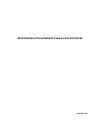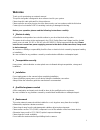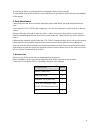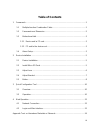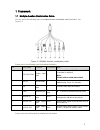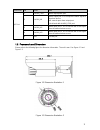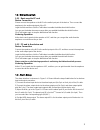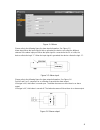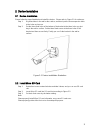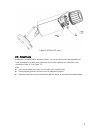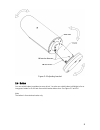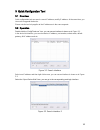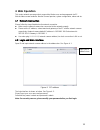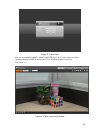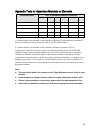- DL manuals
- EYEsurv
- Security Camera
- ESIP-MP3-BTZF1
- Quick Start Manual
EYEsurv ESIP-MP3-BTZF1 Quick Start Manual
Summary of ESIP-MP3-BTZF1
Page 1
Hd ir waterproof fixed network camera quick start guide version 1.0.0
Page 2: Welcome
I welcome thank you for purchasing our network camera! This quick start guide is designed to be a reference tool for your system. Please keep this start guide well for future reference. Please open the accessory bag to check the items one by one in accordance with the list below. Contact your local ...
Page 3
Ii thunder-proof device is recommended to be adopted to better prevent thunder. The grounding studs of the product are recommended to be grounded to further enhance the reliability of the camera. 6. Daily maintenance please shut down the device and then unplug the power cable before you begin daily ...
Page 4: Table Of Contents
Iii table of contents 1 framework..................................................................................................................... 1 1.1 multiple-function combination cable................................................................. 1 1.2 framework and dimension ...............
Page 5
1 1framework 1.1multiple-function combination cable you can refer to the following figure for multiple-function combination cable information. See figure 1-1 . Figure 1-1 multiple-function combination cable please refer to the following sheet for detailed information. Sn port name function connectio...
Page 6
2 port name sn name note i/o port 1 alarm_com alarm output public port. 2 alarm_no alarm output port. It is to output the alarm signal to the alarm device. No: normal open alarm output port. It shall work with alarm_com port. 3 alarm_in1 alarm input port 1. It is to receive the on-off signal from th...
Page 7
3 1.3bidirectional talk 1.3.1 device-end to pc-end device connection please connect the speaker or the mic to the audio input port of the device. Then connect the earphone to the audio output port of the pc. Login the web and then click the talk button to enable the bidirectional talk function. You ...
Page 8
4 figure 1-4 alarm please refer to the following figure for alarm input information. See figure 1-5. Alarm input: when the input signal is idle or grounded, the device can collect the different statuses of the alarm input port. When the input signal is connected to the 5v or is idle, the device coll...
Page 9
5 2device installation 2.1device installation please follow the steps listed below to install the device. Please refer to figure 2-1 for reference. Step 1. Dig three holes in the wall or the surface, and then input the three expansion bolts to the holes and secure. Step 2. Put the three fixed holes ...
Page 10
6 figure 2-2 micro-sd card 2.3adjust lens rotate lens counterclockwise, and take it down. You can see its front and rear adjusting rod. Front rod adjusts focus while rear rod adjusts zoom. After adjusting rod, rotate lens cover clockwise to fasten it. See figure 2-3. Note: if you cannot rotate len...
Page 11
7 figure 2-3 adjusting lens 2.4adjust bracket you adjust bracket with a m4 inner hex screw. Before adjustment, you loosen the screw with inner hex wrench in accessories bag. Rotate rear cover 360°horizontally, and 90°vertically. Rotate pedestal 360°. Secure the screw with inner hex wrench after adju...
Page 12
8 figure 2-4 adjusting bracket 2.5button you can switch button to up/down to zoom in/out. You also can switch button to left/right to focus. Long press button for 2s for auto focus which makes video clear. See figure 2-5 and 2-6. Note: the button is for motorized series only..
Page 13
9 figure 2-5 button position figure 2-6 button.
Page 14
10 3quick configuration tool 3.1overview quick configuration tool can search current ip address, modify ip address. At the same time, you can use it to upgrade the device. Please note the tool only applies to the ip addresses in the same segment. 3.2operation double click the “configtools.Exe” icon,...
Page 15
11 if you want to modify the device ip address without logging in the device web interface, you can go to the configuration tool main interface to set. In the configuration tool search interface (figure 3-1), please select a device ip address and then double click it to open the login interface. Or ...
Page 16: 4 Web Operation
12 4 web operation this series network camera products support the web access and management via pc. Web includes several modules: monitor channel preview, system configuration, alarm and etc. 4.1network connection please follow the steps listed below for network connection. make sure the network ...
Page 17
13 figure 4- 2 web login after you successfully logged in, please install web plug-in unit. Please refer to the web operation manual included in the resource cd for detailed operation instruction. See figure 4- 3. Figure 4- 3 web monitoring window.
Page 18
14 appendix toxic or hazardous materials or elements component name toxic or hazardous materials or elements pb hg cd cr vi pbb pbde circuit board component ○ ○ ○ ○ ○ ○ device construction material ○ ○ ○ ○ ○ ○ wire and cable ○ ○ ○ ○ ○ ○ packing components ○ ○ ○ ○ ○ ○ accessories ○ ○ ○ ○ ○ ○ o: indic...