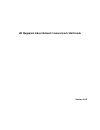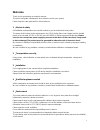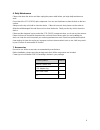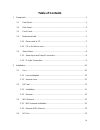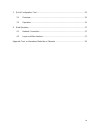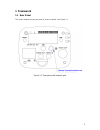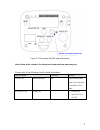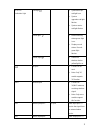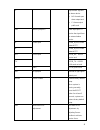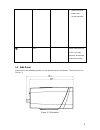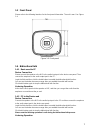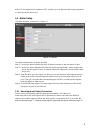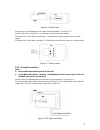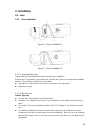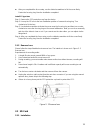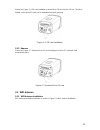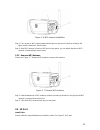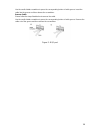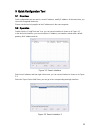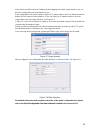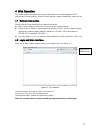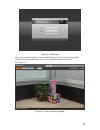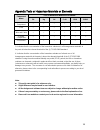Summary of ESIP-MP3-BX2
Page 1
Hd megapixel indoor network camera quick start guide version 1.0.0
Page 2: Welcome
I welcome thank you for purchasing our network camera! This quick start guide is designed to be a reference tool for your system. Please keep this start guide well for future reference. 1 .electrical safety all installation and operation here should conform to your local electrical safety codes. The...
Page 3
Ii 6. Daily maintenance please shut down the device and then unplug the power cable before you begin daily maintenance work. Do not touch the ccd (cmos) optic component. You can use the blower to clean the dust on the lens surface. Always use the dry soft cloth to clean the device. If there is too m...
Page 4: Table Of Contents
Iii table of contents 1 framework..................................................................................................................... 1 1.1 rear panel ........................................................................................................ 1 1.2 side panel .............
Page 5
Iv 3 quick configuration tool ............................................................................................. 15 3.1 overview ......................................................................................................... 15 3.2 operation ........................................
Page 6: 1 Framework
1 1 framework 1.1 rear panel this series network camera rear panel is shown as below. See figure 1-1. Figure 1-1 rear panel with network port.
Page 7
2 figure 1-2 rear panel with mb optical fiber port note: picture in this chapter is for reference only and actual rear panel may vary. Please refer to the following sheet for detail information. Interface name connector function video out video output port bnc output analog video signal. Can connect...
Page 8
3 status indication light red light system boot up- red light is on system upgrades-red light flashes system resets- red light flashes. Green light normal working status-green light is on. display record status: record- green light flashes. Yellow light detect the wireless device- yellow...
Page 9
4 c output alarm signal to the alarm device. no: normal open alarm output end. c: alarm output public end. In2 alarm input port 2 alarm input port. To receive the signal from the external alarm device. A rs485 port rs485_a port, control external ptz b rs485_b port, control external ptz rx rs232 ...
Page 10
5 audio out audio output port audio output 3.5mm jack port. Output audio signal to the passive device such as earphone. Audio in audio input port audio input 3.5mm jack port. Input audio signal from devices such as pick-up. Lan network port ethernet port connect to standard ethernet cable. suppo...
Page 11
6 before hot swap, please stop record operation. Gnd please make sure the device is securely earthed to prevent the thunderstorm strike. 1.2 side panel please refer to the following interface for side panel dimension information. The unit is mm. See figure 1-3. Figure 1-3 side panel.
Page 12
7 1.3 front panel please refer to the following interface for the front panel information. The unit is mm. See figure 1-4. Figure 1-4 front panel 1.4 bidirectional talk 1.4.1 device-end to pc device connection please connect the speaker or the mic to the audio input port in the device rear panel. Th...
Page 13
8 at the pc-end, speak via the speaker or mic, and then you can get the audio from the earphone or sound box at the device-end. 1.5 alarm setup the alarm interface is shown as in figure 1-5. Figure 1-5 alarm the alarm setup interface is shown as below. Step 1. Connect the alarm input device to the i...
Page 14
9 figure 1-6 alarm input please refer to the following figure for alarm output information. See figure 1-7. Port no and port c composes an on-off button to provide the alarm output. If the type is no, this button is normal open. The button becomes on when there is an alarm output. If the type is nc,...
Page 15: 2 Installation
10 2 installation 2.1 lens 2.1.1 lens installation figure 2- 1 lens installation 1 figure 2- 2 lens installation 2 2.1.1.1 auto aperture lens please follow the steps listed below for auto aperture lens installation. Remove the ccd protection cap of the device, and then line up the lens to the proper...
Page 16
11 after you completed the focus setup, use the slotted screwdriver to fix the screw firmly. Fasten the focusing ring. Now the installation completed. Install cs type lens step 1. Remove the ccd protection cap from the device. Step 2. Line up the cs lens to the lens installation position of camera...
Page 17
12 please see figure 2- 4 sd card installation to insert micro sd card into the sd slot. The slot is flexible, so the micro sd card can be embedded via lightly pressing. Figure 2- 4 sd card installation 2.2.2 remove please see figure 2- 5 remove micro sd card to lightly press micro sd card and it wi...
Page 18
13 figure 2- 6 wifi antenna installation step 1. Face screw on wifi antenna toward bolt of port on rear panel. Rotate according to the figure until the antenna is fixed in place. Step 2. After wifi antenna is fixed on wifi port on rear panel, you can adjust direction of wifi antenna corresponding to...
Page 19
14 use the small slotted screwdriver to press the corresponding button of cable groove. Insert the cable into the groove and then release the screwdriver. Remove cable please follow the steps listed below to remove the cable. Use the small slotted screwdriver to press the corresponding button of cab...
Page 20
15 3quick configuration tool 3.1overview quick configuration tool can search current ip address, modify ip address. At the same time, you can use it to upgrade the device. Please note the tool only applies to the ip addresses in the same segment. 3.2operation double click the “configtools.Exe” icon,...
Page 21
16 if you want to modify the device ip address without logging in the device web interface, you can go to the configuration tool main interface to set. In the configuration tool search interface (figure 3-1), please select a device ip address and then double click it to open the login interface. Or ...
Page 22
17 4web operation this series network camera products support the web access and management via pc. Web includes several modules: monitor channel preview, system configuration, alarm and etc. 4.1network connection please follow the steps listed below for network connection. make sure the network c...
Page 23
18 figure 4- 2 web login after you successfully logged in, please install web plug-in unit. Please refer to the web operation manual included in the resource cd for detailed operation instruction. See figure 4- 3. Figure 4- 3 web monitoring window.
Page 24
19 appendix toxic or hazardous materials or elements component name toxic or hazardous materials or elements pb hg cd cr vi pbb pbde circuit board component ○ ○ ○ ○ ○ ○ case ○ ○ ○ ○ ○ ○ wire and cable ○ ○ ○ ○ ○ ○ packing components ○ ○ ○ ○ ○ ○ accessories ○ ○ ○ ○ ○ ○ o: indicates that the concentrat...