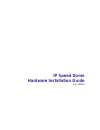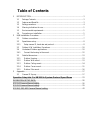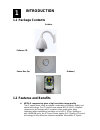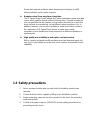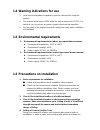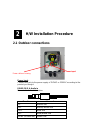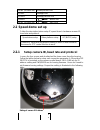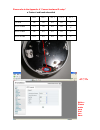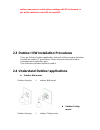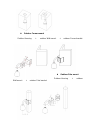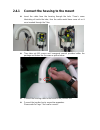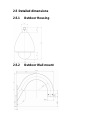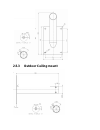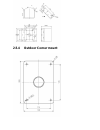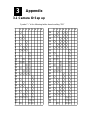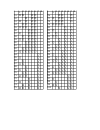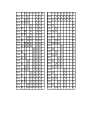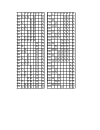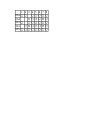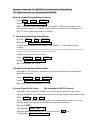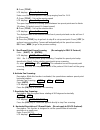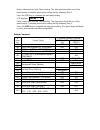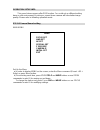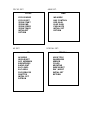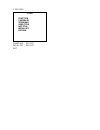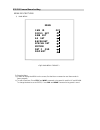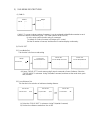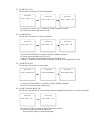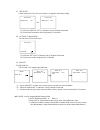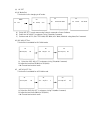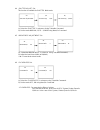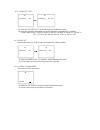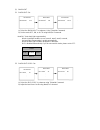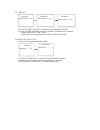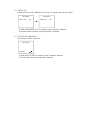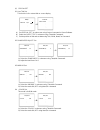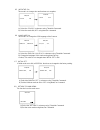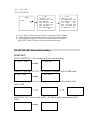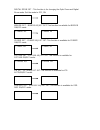- DL manuals
- EyeView
- IP Camera
- IPS-H110
- Hardware Installation Manual
EyeView IPS-H110 Hardware Installation Manual
Summary of IPS-H110
Page 1
Ip speed dome hardware installation guide ver. 100119.
Page 2: Table Of Contents
Table of contents 1 introduction ................................................................................................................. 3 1.1 package contents ....................................................................................................... 3 1.2 features and benefit...
Page 3: Introduction
1 introduction 1.1 package contents outdoor software cd power box (for outdoor) 1.2 features and benefits mpeg-4 compression gives a high resolution image quality the ip speed dome offers an optimal combination of network, digital, and optical technology. The ip speed dome adopts mpeg-4 asp complian...
Page 4: 1.3 Safety Precautions
Dome also supports multicast video streaming technologies to fulfill almost unlimited on-line video requests. Remote control from any place at any time the ip speed dome series adopts soc base embedded system and web server which enables remote control of the camera. Through bundled ap, you can pan/...
Page 5
1.4 warning indications for use 1. Local electrical appliance regulations must be observed for using this product. 2. The outdoor model uses ac24v, while the indoor model uses dc15v. For safety of use, do not use any power supply other than that specified. 3. For the safety of the engineering staffs...
Page 6
Power before re-setting. 5. Self test of camera the camera is available with the following self test. Carry them out prior to installation. After connecting power, speed dome camera will turn 90 degrees down vertically, then start horizontal scanning. This will last for 20- 30 seconds. Speed dome ca...
Page 7: H/w Installation Procedure
2 h/w installation procedure 2.1 outdoor connections power input connect this jack to the power supply of 110vac or 230vac according to the product you bought. Rs485, di/o, & audio in please refer to the table below function line color di- brown line di+ brown/white line do+ blue line do- blue/white...
Page 8: 2.2 Speed Dome Set Up
None (in blank line) green/white line rs485- orange line rs485+ orange/white line audio in black line none (in blank line) red line 2.2 speed dome set up follow the description below setup ip speed dome’s hardware camera id, baud rate and protocol. Speed dome setup video platform setup ap (nvr2) set...
Page 9
Please refer to the appendix. A “camera hardware id setup” ● protocol and baud rate switch dip 1 dip 2 dip 3 dip 4 dip 5 eyeview on on off off x pelco p-9600 off on off off x pelco p-4800 on off off off x pelco d-2400 off off off off x notice: please make sure that you have.
Page 10
Set the same protocol and id address settings with ips in firmware, or you will be unable to control ips through nvr. 2.3 outdoor h/w installation procedures there are 4 kinds of outdoor application. And each of them requires two steps to install the outdoor ip speed dome. Please refer to the pictur...
Page 11
Outdoor corner mount outdoorhousing + outdoor wall mount + outdoor corner bracket outdoor pole mount outdoorhousing + outdoor wall mount + outdoor pole bracket.
Page 12: 2.4.1
2.4.1 connect the housing to the mount insert the cable from the housing through the hole. There’s some lubricating oil inside the tube, thus the cable would have some oil on it once inserted through the tube. Then take out m6 screws and hexagonal wrench provided within the package and fasten the 4 ...
Page 13: 2.5 Detailed Dimensions
2.5 detailed dimensions 2.5.1 outdoor housing 2.5.2 outdoor wall mount.
Page 14: 2.5.3
2.5.3 outdoor ceiling mount.
Page 15: 2.5.4
2.5.4 outdoor corner mount.
Page 16: 2.5.5
2.5.5 outdoor pole mount these four holes are symmetrical to each other.
Page 17: Appendix
3 appendix 3.1 camera id sep up symbol “ ○ ” in the following tables denote setting “on” 1 2 3 4 5 6 7 8 1 2 3 4 5 6 7 8 9 10 11 12 13 14 15 16 17 18 19 20 21 22 23 24 25 4 50 44 47 49 48 46 45 41 43 42 40 39 27 33 36 37 38 34 35 30 31 32 29 28 26 2 1 3 6 5 7 8 3.
Page 18
1 2 3 4 5 6 7 8 51 52 53 54 55 56 57 58 59 60 61 62 63 64 65 66 67 68 69 70 71 72 73 74 75 4 100 94 97 99 98 96 95 91 93 92 90 89 77 83 86 87 88 84 85 80 81 82 79 78 76 2 1 3 6 5 7 8.
Page 19
1 2 3 4 5 6 7 8 101 102 103 104 105 106 107 108 109 110 111 112 113 114 115 116 117 118 119 120 121 122 123 124 125 4 150 144 147 149 148 146 145 141 143 142 140 139 127 133 136 137 138 134 135 130 131 132 129 128 126 2 1 3 6 5 7 8.
Page 20
1 2 3 4 5 6 7 8 151 152 153 154 155 156 157 158 159 160 161 162 163 164 165 166 167 168 169 170 171 172 173 174 175 4 200 194 197 199 198 196 195 191 193 192 190 189 177 183 186 187 188 184 185 180 181 182 179 178 176 2 1 3 6 5 7 8.
Page 21
1 2 3 4 5 6 7 8 201 202 203 204 205 206 207 208 209 210 211 212 213 214 215 216 217 218 219 220 221 222 223 224 225 4 250 244 247 249 248 246 245 241 243 242 240 239 227 233 236 237 238 234 235 230 231 232 229 228 226 2 1 3 6 5 7 8.
Page 22
1 2 3 4 5 6 7 8 251 252 253 254 255.
Page 23
Operation setup info. For kb3000 in eyeview protocol speed dome p.S. These functions are only available to kb3000 select to control the speed dome camera: enter: cam + nnn + enter display: cur camid : nnn nnn: users may enter one number from number 0 ~255 as the number of the speed dome cameras. The...
Page 24
B. Press [ tele ] : lcd displays: no: 1 point: 1 enter one of the preset points of the group ranging from no. 1-64. C. Press [ tele ] : set up the moving speed lcd displays: no: 1 speed: 1 the speed represents the moving speed between two preset points and is divinto 1-8 phase. (1: fastest speed; 8:...
Page 25
Enter a start point for auto pan scanning. The start point should be one of the preset points. Complete preset point setting first by following step 2. Press the [on] key to complete the start point setting. Lcd displays: 2nd no : 0 enter a stop point for auto pan scanning. The stop point should be ...
Page 26
Operation setup info this speed dome camera offer osd function. You could set up different setting base on site environment. By doing so, speed dome camera will have better image quality. Please refer to following operation mode. Ips-110 camera manual setting main menu set up the menu a) in order to...
Page 27
Focus set: awb set: ae set: special set: focus focus mode focus dist zoom start zoom end zoom speed zoom track initialset return ae ae mode iris adjust agc maximum brightness backlight blc level blc area flickerless shutter initial set retrun special user title sharpness mirror color negative wide b...
Page 28
F osd disp: camera id on / off initial set on / off exit f osd function camera id zoom mag user title init title initial set return.
Page 29
Ips-220 camera manual setting menu descriptions 1) main menu menu cam id off focus set awb set ae set backlight special set motion det f osd disp exit 2) setup the menu a) in order to display the menu on the screen, set the menu commend or use menu mode in demo program. B) to select each item, zoom ...
Page 30
3) sub menu descriptions (1) cam id menu1 cam id off . . . . . Menu1 cam id 1 . . . . . Cam id: to connect a large number of cameras. It can be assigned to identification number to each camera for camera control easily (000 ~ 255: total numbers of id are 256.) * it only can be set this function usin...
Page 31
2.3 zoom start set: this function is for selection of zoom start position. Focus set . Zoom start x1 . . . . Focus set . Zoom start x16 . . . . Focus set . Zoom start x26 . . . . A) select the “zoom start” in submenu. Using tele/wide command, b) set the zoom start mode from x1 to x26. 2.4 zoom end s...
Page 32
2.7 initial set: if initial mode set to on, all focus function is changed to the factory setting. Focus set . Initial set on . . . . Focus set . Initial set off . . . . A) select the “inintial set” in submenu. Using tele/wide command, b) set the initial set mode to on using near/far command. 2.8 ret...
Page 33
3.2 red adjust set: this function is available for special wb, push auto and manual mode. This mode is the adjustment of user option for special color. Awb set . Red adjust 0 . . . Awb set . Red adjust -30 . . . Awb set . Red adjust +30 . . . A) select the “red adjust” in submenu. Using tele/wide co...
Page 34
(4) ae set 4.1 ae mode set: this function is for changing to ae mode. Menu . Ae set . . . Ae ae mode auto . . . . . Ae ae mode iris man . . . . . Ae ae mode agc ma.N . . . A) set up “ae set” in main menu using protocol command or demo software. B) select the “ae mode” in submenu. Using tele/wide com...
Page 35
4.4 shutter adjust set: this function is available for shutter man mode. Ae . Shutter adj normal . . . Ae . Shutter adj 1/250 . . . Ae . Shutter adj 1/10000 . . A) select the “shutter” in submenu. Using tele/wide command, b) set the mode normal, 1/125 ~ 1/10000 using near/far command. 4.5 brightness...
Page 36
4.7 e. Sensitivity set: ae ae . . E.Sensitive off e.Sensitive x32 auto . . . . . A) select the “e.Sensitivity” in submenu using tele/wide command. B) select the sensitivity mode what you want in submenu. Using near/far command * mode sequence: off-x2 auto-x4 auto-x8 auto-x10auto-x16 auto- x32 auto -...
Page 37
(5) backlight 5.1 backlight set: backlight backlight off . . . Backlight . Backlight on . . . Backlight . Backlight auto . . . A) select the “backlight” in submenu. Using tele/wide command, b) set the mode off, on, or auto using near/far command. * auto blc (auto back light compensation) when a back...
Page 38
. . 5.3 wdr set: backlight . Wdr control off . . Backlight . Wdr control on . . Backlight . Wdr control auto. . . A) select the “wdr control” in submenu using tele/wide command. B) select the wdr mode what you want in submenu. Using near/far command * mode sequence: off-- on -- auto * wdr auto mode ...
Page 39
5.5 initial set: if initial mode set to on, all backlight function is changed to the factory setting backlight . Initial set on . . . . Backlight . Initial set off . . . . A) select the “inintial set” in submenu using tele/wide command. B) set the initial set mode to on using near/far command. 5.6 r...
Page 40
(6) special set 6.1 user title set: this function is for custom title on screen display. Menu . Special set . . . Special user title - - - - - - . . . .. A) set “special set” in main menu using protocol command or demo software. B) select the “user title” in submenu using tele/wide command. C) set t...
Page 41
6.5 negative set: this mode is to change color and luminance to negative. Special . Color on . . . Special . Color off . . . A) select the “color” in submenu using tele/wide command. B) select the mode on, off using near/far command. 6.6 language set: this mode is to change the osd language of the c...
Page 42
(7) motion detection set 7.1 detection mode set: menu . Motion det . . . Motion detection on . . . . . Motion motion off . . . . . A) set “motion” in main menu using protocol command or demo software. B) select the “detection” in submenu using tele/wide command. C) set the mode to on, off using near...
Page 43
(8) f. Osd set 8.1 function set: f. Osd menu . . . . F. Osd function disp on motion det disp on camera id disp on zoom mag disp on user title disp on initial disp on initial set on f. Osd function disp off motion det disp off camera id disp off zoom mag disp off user title disp off initial disp off ...
Page 44
Digital zoom set : this function is for changing the optic zoom and digital zoom mode. Set the mode to off, on mirror set : mirror adjust set: this function is available for mirror on/off mode. Freeze set : freeze adjust set: this function is available for freeze on/off mode. Picture set : picture a...