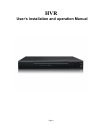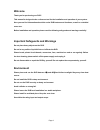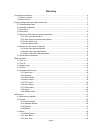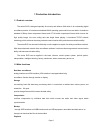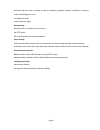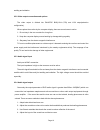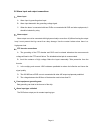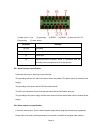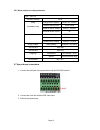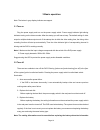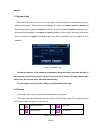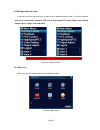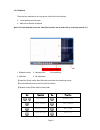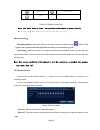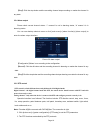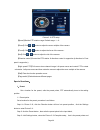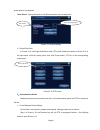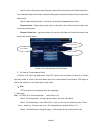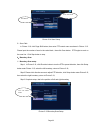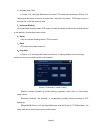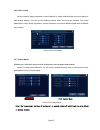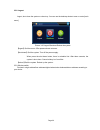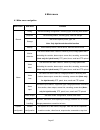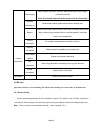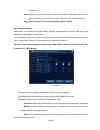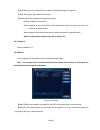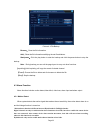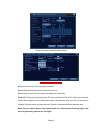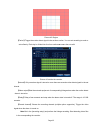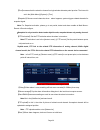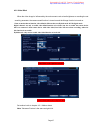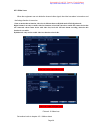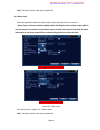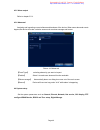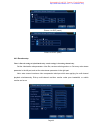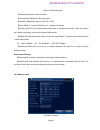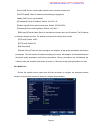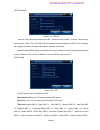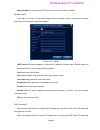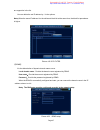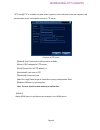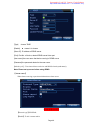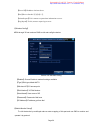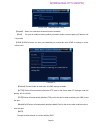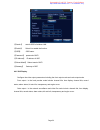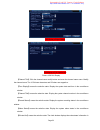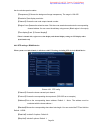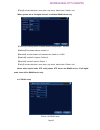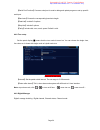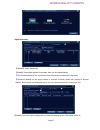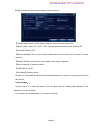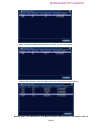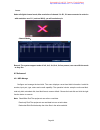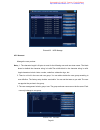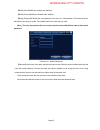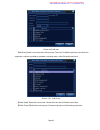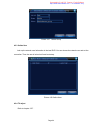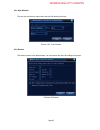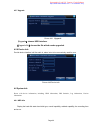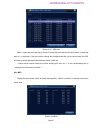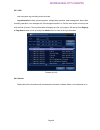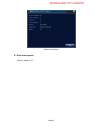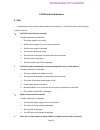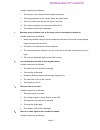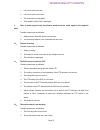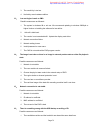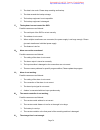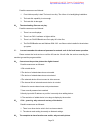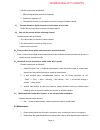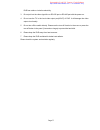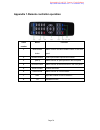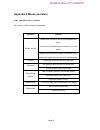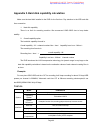- DL manuals
- EyeView
- DVR
- SD-0400A
- User's Installation And Operation Manual
EyeView SD-0400A User's Installation And Operation Manual
Summary of SD-0400A
Page 1
Page 1 hvr user’s installation and operation manual.
Page 2: Welcome
Page 2 welcome thank you for purchasing our dvr! This manual is designed to be a reference tool for the installation and operation of your system. Here you can find information about this series dvr features and functions, as well as a detailed menu tree. Before installation and operation please rea...
Page 3: Directory
Page 3 directory 1 production introduction............................................................................................................................ 4 1.1 product overview .................................................................................................................
Page 4
Page 4 4.3.4 alarm input ........................................................................................................................ 39 4.3.5 alarm output ...................................................................................................................... 40 4.3.6 abno...
Page 5
Page 5 1 production introduction 1.1 product overview the series dvr is designed specially for security and defence field which is an outstanding digital surveillance product. It introduces embedded linux operating system which is more stable. It introduces standard h.264mp video compressed format a...
Page 6
Page 6 individual real-time video recording as well as searching, playback, network surveillance, recording check, downloading and so on multi-playback mode zoom at arbitrary region net operating through net tele-surveillance in the real time tele-ptz control tele-recording check and real-time playb...
Page 7
Page 7 2 open-package check and cable connections 2.1 open-package check when you receive the dvr, please check first . First, please check whether there is any visible damage to the package appearance. The protective materials used for the package of the dvr can protect most accidental clashes duri...
Page 8
Page 8 fix the screw of hard disk connect the data wire connect the power wire ④ ⑤ ⑥ cover the machine fix the co ⑦ ⑧ ver 2.3 front panel (1) ir remoter receiver (2) power indicator light (3) alarm indicator light (4)hdd indicator light (5) record indicator light (6) network indicator light (7) stat...
Page 9
Page 9 2.4 rear panel (1) video input (2) port for outer device (3)sd card port (4)usb (5)network (6)vga (7)port for outer device (8)dc power port (9)switch (10)hdmi port (11)bnc video output (12)audio input (13)audio output 2.5 audio and video input and output connections 2.5.1 video input connecti...
Page 10
Page 10 welding and oxidation. 2.5.2 video output connections and options the video output is divided into pal/ntsc bnc(1.0v p-p ,75Ω) and vga output(selective configuration). When replace the monitor by the computer display, there are some issues to notice. 1、do not stay in the turn-on state for a ...
Page 11
Page 11 2.6 alarm input and output connections 1、alarm input a. Alarm input is grounding alarm input. B. Alarm input demand is the grounding voltage signal. C. When the alarm is connected with two dvrs or connected with dvr and other equipments, it should be isolated by relay. 2、alarm output alarm o...
Page 12
Page 12 (1) alarm input 1,2,3,4 (2) grounding (3) rs232 (4) rs485 (5) alarm input 5,6,7,8 (6) grounding (7) alarm output parameter meaning (2) & (6) grounding (7) alarm output interface(constant open type) (3) rs232 port (4) 485communication interface which is connected with the recording control eq...
Page 13
Page 13 2.6.3 alarm output port relay parameters type:jrc-27f interface material silver rating switch capacity 30vdc 2a, 125vac maximal switch power 125va 160w maximal switch voltage 250vac, 220vdc rating (resistance load) maximal switch current 1a homo-polarity 1000vac 1minute inhomo-polarity 1000v...
Page 14
Page 14 3 basic operation note: the button in gray display indicates nonsupport. 3.1 turn on plug the power supply and turn on the power supply switch. Power supply indicator light shining indicates turning on the video recorder. After the startup you will hear a beep. The default setting of video o...
Page 15
Page 15 will lose. 3.3 system login when the dvr boots up, the user must login and the system provides the corresponding functions with the user purview. There are three user settings. The names are admin, guest and default and these names have no password. Admin is the super user purview; guest and...
Page 16
Page 16 3.5 desktop shortcut menu in preview mode you can right click mouse to get a desktop shortcut menu. The menu includes: main menu, record mode, playback, ptz control, high speed ptz, alarm output, color setting, output adjust, logout, view mode shift . Shortcut under hybrid mode shortcut menu...
Page 17
Page 17 3.5.2 playback there are two methods for you to play the video files in the hard disk. 1、 in the desktop shortcut menu. 2、 main menu>record->playback note: the hard disk that saves the video files must be set as read-write or read-only state.(4.5.1) picture 3.4 video playback 1. Playback con...
Page 18
Page 18 round play full screen stop picture 3.5 playback control key note: play under frame by frame, the playback status should be paused firstly. 【operation tips】show function of the key that cursor placed. Special functions: accurate playback:input time (h/m/s) in the time column and then click p...
Page 19
Page 19 【stop】click the stop button and the according channel stops recording no matter the channel in any state. 3.5.4 alarm output please check current channel status: “○” means it is not in alarming status, “●” means it is in alarming status. You can use desktop shortcut menu or click [main menu]...
Page 20
Page 20 picture 3.10 ptz setup 【speed】set the ptz rotation range. Default range: 1 ~ 8. 【zoom】click / button to adjust the zoom multiple of the camera. 【focus】click / button to adjust the focus of the camera . 【iris】click / button to adjust the iris of the camera. 【direction control】control the ptz ...
Page 21
Page 21 preset position corresponds. Clear preset:input preset points, click remove button, remove the preset。 picture 3.11 preset settings 2)preset point calls in picture 3.10, click page shift button, enter ptz control interface as shown in picture 3.12. In the input blank, write the preset points...
Page 22
Page 22 step 2: click cruise buttons, the write proper value into the cruise line and preset points blank, then click add preset points button, complete setting (also can add and delete cruise line which has been set up) step 3: repeat step1 and step2 , until set out all the preset designated cruise...
Page 23
Page 23 picture 3.14 scan setup 2)scan calls in picture 3.10, click page shift button, then enter ptz control menu as shown in picture 3.12. Please input the number of scan in the value blank , then click scan button,ptz begins to work on the scan line . Click stop button to stop. 4、boundary scan 1)...
Page 24
Page 24 2)boundary scan calls in picture 3.10, click page shift button, then enter ptz control menu as shown in picture 3.12. Please input the number of scan in the value blank , then click scan button,ptz begins to work on the scan line . Click stop button to stop. 5、horizontal rotating click horiz...
Page 25
Page 25 3.5.6 color setting set the selective image parameters (current channel for single window display and cursor place for multi-window display). You can use the desktop shortcut menu and enter the interface. The image parameters include: tonality, brightness, contrast, saturation. You can set d...
Page 26
Page 26 3.5.8 logout logout, shut down the system or reboot up. You can use the desktop shortcut menu or enter [main menu]. Picture 3.20 logout/shutdown/reboot the system 【logout】quit the menu. Offer password next entrance. 【shut down】quit the system. Turn off the power supply. When press the shut d...
Page 27
Page 27 4 main menu 4.1 main menu navigation main menu sub menu function config set the recording configuration, recording type, recording time section playback set recording search, recording play, video file storage storage set screen capture period, type ,etc. Note: only hybrid mode have this fun...
Page 28
Page 28 encode configuration set main (assistant) coding parameter: code mode, resolving ability, frame rate, code stream control, image quality type, code stream value, frame between value, video/audio enable, note: only hybrid mode with encode settings. Network configuration set basic network para...
Page 29
Page 29 output adjust adjust upside, downside, nearside, starboard distance, black margin vertical & horizontal (note: only hybrid mode with black margin vertical & horizontal) automatic maintenance set automatic reboot system and automatic deleting files. Restore resume setup state: common setup, c...
Page 30
Page 30 picture 4.1 record config 【channel】choose the corresponding channel number to set the channel. Choose the all option to set the entire channels. 【redundancy】choose the redundancy function option to implement the file double backup function. Double backup is writing the video files in two har...
Page 31
Page 31 file type is “m”. Alarm:trigger the external alarm signal in the set time section. When above alarm is set as opening recording, the “detection recording” state is on. The video file type is “a”. Note:refer to chapter 4.3 to set corresponding alarm function. 4.2.2 snapshot storage when devic...
Page 32
Page 32 【period】set normal record period,it only startup snapshot storage at set period. 【type】three types:regular,detect and alarm 【record type】three types:regular,detect and alarm regular: snapshot at set period detect:snapshot at set period when motion detect,video blind and video loss which are ...
Page 33
Page 33 picture 4.4 file backup remove:clear the file information. Add:show the file information satisfying the set file attributes. Start/pause:click the play button to start the backup and click the pause button to stop the backup. Note:during backup you can exit the page layout to carry out other...
Page 34
Page 34 picture 4.4 hybrid mode(4+2) motion detect full digital mode motion detect 【channel】choose the set motion detect channel. 【enable】■ means that the motion detect function is on. 【sensitivity】choose in the six options according to the sensitivity. 【region】click [set] to enter the set area. The...
Page 35
Page 35 picture 4.5 region 【period】trigger the motion detect signal in the set time section. You can set according to week or set uniformly. Each day is divided into four time sections.■ means the set valid. Picture 4.6 set the time section 【interval】only one alarm signal is turned on even there are...
Page 36
Page 36 【tour】■ means that the selective channel is single window alternate patrol preview. The interval is set in the [main menu]>[system] > [tour]. 【snapshot】choose record channels, when alarm happens, system triggers related channels for snapshot signal. Note: for snapshot activation, please go t...
Page 37
Page 37 4.3.2 video blind when the video image is influenced by the environment such as bad brightness or reaching the set sensitivy parameter, the camera mask function is turned on and the linkage function is turned on. *same as motion detect function, video blind is different between hybrid mode &...
Page 38
Page 38 4.3.3 video loss when the equipment can not obtain the channel video signal, the video loss alarm is turned on and the linkage function is turned on. *same as motion detect function, video loss is different between hybrid mode & full digital mode: digital channel: not only to enable video lo...
Page 39
Page 39 note: "advanced" button is the same as right click. 4.3.4 alarm input when the equipment obtains the external alarm signal, the alarm function is turned on. *alarm input is the same between hybrid mode & full digital mode, function enable, when it was set normal, only need to connect alarm s...
Page 40
Page 40 4.3.5 alarm output refer to chapter 3.5.4. 4.3.6 abnormal analysing and inspecting current software and hardware of the device: when some abnormal events happen,the device will make a relative answer such as show message and buzzer. Picture 4.12 abnormal 【event type】 selecting abnormity you ...
Page 41
Page 41 4.4.1 general picture 4.13 general setup 【system time】set the system data and time. 【date format】choose the data format: ymd, mdy, dmy. 【date separator】choose list separator of the data format. 【time format】choose time format: 24-hour or 12-hour. 【language】 arabic,czech,english,finnish,greek...
Page 42
Page 42 picture 4.14 dst (week) picture 4.15 dst (date) 4.4.2 encode setup there is encode settings at hybrid mode only, encode settings is for analog channel only. Set the video/audio code parameter: video file, remote monitoring and so on. Set every main stream parameter in the left part, and set ...
Page 43
Page 43 picture 4.16 encode setup 【channel】choose the channel number. 【compression】standard h.264 main profile. 【resolution】resolution type:d1/ hd1/cif / qcif. 【frame rate】p:1 frame/s~25 frame/s; n: 1 frame/s~30 frame/s 【bit rate type】you can choose limited code stream or variable code stream. When ...
Page 44
Page 44 【net card】you can choose cable network card or wireless network card. 【dhcp enable】obtain ip address automatically(not suggested) note:dhcp server is preinstalled. 【ip address】set the ip address. Default: 192.168.1.10. 【subnet mask】set the subnet mask code. Default: 255.255.255.0. 【gateway】s...
Page 45
Page 45 【pppoe setup】 picture4.19 pppoe input the user name and password that isp(internet service provider)provides. After saving it reboot up your system. Then the dvr will build a network connection based on pppoe. The ip address will change into dynamic ip address after above operation is well d...
Page 46
Page 46 update period:the same with the ntp server check interval. Default: 10minutes. 【email setup】 if the alarm is turned on or the alarm linkage photos are taken, send an email about the alarm information and the photos to appointed address. Picture 4.21 email smtp server:email server address. It...
Page 47
Page 47 are supportive in the list. You can delete the set ip address by √ in the options. Note:when the same ip address is in the white and black list at the same time, the black list precedence is higher. Picture 4.22 ip ip filter 【ddns】 it is the abbreviation of dynamic domain name server. Local ...
Page 48
Page 48 【ftp setup】ftp is available only when alarm happens,or alarm activates record and snapshot,it will upload related record and snapshot pictures to ftp server. Picture 4.24 ftp setup 【enable】click enable,then all settings will be available 【server ip】 ip address for ftp server 【port】 domain po...
Page 49
Page 49 [type] choose "dns" [enable]: ■ means it is chosen [sever ip]: ip address of ddns server [port]: port no. Of device, related ddns server listen port [user name] the user name that device can log in ddns server [password] the password related to the user name. [refresh cycle]:time interval be...
Page 50
Page 50 【server ip】ip address of alarm server; 【port】device port no.设备的端口号; 【alarm report】tick it means to report alarm information to server. 【log report】tick it, means to report log to server. 【wireless config】 adsl through 3g net card,use cms to visit and config the device picture 4.25 wireless c...
Page 51
Page 51 picture 4.26 mobile monitor setup 【enable】 select it to make sure abnormal function workable 【port】 it’s a port of mobile monitoring which you need to make a router mapping of if want to visit it by mobile 【upnp】upnp protocol can auto port forwarding on router,make sure upnp is running on ro...
Page 52
Page 52 【search】 search ssid of wireless lan 【enable】 select it to enable the function 【ssid】 ssid name 【password】 password of wifi 【ip address】 ip address of wifi 【subnet mask】 subnet mask of wifi 【gateway】 gateway of wifi 4.4.5 gui display configure the video output parameters including the front ...
Page 53
Page 53 gui display of hybrid mode gui display of full digital mode picture 4.28 gui display 【channel title】click the channel name modify button and enter the channel name menu. Modify the channel name. The 16 chinese characters and 25 letters are supportive. 【time display】means the selective state....
Page 54
Page 54 the nine-window preview status. 【transparency】choose the background image transparency. The range is 128~255. 【resolution】set display resolution. 【channel】choose the set code output channel number. 【region cover】means the selective state. Click the cover area button and enter the correspondi...
Page 55
Page 55 【parity】include odd check, even check, sign check, blank check. Default: void. *when system set as full digital channel, it will show rs485 device only 【protocol】choose protocol of related brand model(example:dahua); 【address】set related address, default is 1; 【baudrate】choose bardrate of re...
Page 56
Page 56 【serial port function】common serial port is used to debug and update program or set up specific serial port. 【baud rate】choose the corresponding baud rate length. 【data bits】include 5-8 options. 【stop bits】include 2 options. 【parity】include odd, even, mark, space. Default is void. 4.4.8 tour...
Page 57
Page 57 digital channels: 【channel】select channel title; 【enable】open digital channel, tick enable, then can do related settings; 【time synchronization】tick it means the time of this channel and device is the same. 【connection mode】can be singe connect or multi-ink, multi-link modes can connect to s...
Page 58
Page 58 【add】click add will come out below page to add new device: 【configur name】device is with default config title, user can revise it as you like; 【device type】3 types: ipc、dvr、hvr,user can choose as what you like, default is ipc; 【protocol】default is tcp 【remote channel】user can input remote ch...
Page 59
Page 59 when a channel is added with device and it is online, you will see as below: channel status interface under full digital mode (one of the channel without device) remark: when this resolution is over max resolution, when preview it, will show a red x, as generated by foxit pdf creator © foxit...
Page 60
Page 60 beow: under all digital channel mode, max resolution of channel 3 is d1, if it was connected to a device with resolution over d1 ( such as 960h), you will see below pic: channel mode: remark: the system support mode of 0+6, 4+2, 2+4, 0+4, 0+2 as present, user can shift the mode as they like....
Page 61
Page 61 picture4.32 hdd manage 4.5.2 account manage the user purview. Note:1. The character length is 8 bytes at most for the following user and user team name. The blank ahead or behind the character string is invalid.The middle blank in the character string is valid. Legal characters include: lett...
Page 62
Page 62 【modify user】modify the existed user attribute. 【modify group】modify the existed team attribute. 【modify password】modify the user password. You can set 1-6 bit password. The blank ahead or behind the char string is invalid. The middle blank in the char string is valid. Note:the user who poss...
Page 63
Page 63 picture 4.35 add user 【add group】add a user team and set the purview. There are 36 different purviews: shut down the equipment, real time surveillance, playback, recording setup, video file backup and so on. Picture 4.36 add group 【delete user】delete the current user. Choose the user and cli...
Page 64
Page 64 picture 4.37 delete group 4.5.3 online user look up the network user information in the local dvr. You can choose the network user and cut the connection. Then the user is locked until next boot-strap. Picture 4.38 online user 4.5.4 tv adjust refer to chapter 3.5.7 . Generated by foxit pdf c...
Page 65
Page 65 4.5.5 auto maintain the user can set the auto reboot time and auto file deleting time limit. Picture 4.39 auto maintain 4.5.6 restore the system restore to the default setup. You can choose the items according to the menu. Picture 4.40 restore generated by foxit pdf creator © foxit software ...
Page 66
Page 66 4.5.7 upgrade picture 4.41 upgrade 【 upgrade】choose usb interface. 【upgrade file】choose the file which needs upgraded. 4.5.8 device info provide device interface info like audio in, alarm in/out to be conveniently used for user. Picture 4.42 device info. 4.6 system info shows with device inf...
Page 67
Page 67 picture 4.43 hdd info clue:○ means that the hard disk is normal. X means that the hard disk is broken-down.- means that there is no hard disk. If the user need to change the damaged hard disk, you must shut down the dvr and take up all the damaged hard disks,then install a new one. * behind ...
Page 68
Page 68 4.6.3 log look up system log according to the set mode. Log information include: system operation, configuration operation, data management, alarm affair, recording operation, user management, file management and so on. Set the time section to look up and click the look up button. The log in...
Page 69
Page 69 picture 4.46 version 4.7 shut down system refer to chapter 3.5.8. Generated by foxit pdf creator © foxit software http://www.Foxitsoftware.Com for evaluation only..
Page 70
Page 70 5 faq and maintenance 5.1 faq if the problems are not listed, please contact the local service or call the hq service. We are willing to offer the service. 1、 the dvr can not boot up normally. Possible reasons are as followed: 1 the power supply is not correct. 2 switch power supply line is ...
Page 71
Page 71 possible reasons are as followed: 1 the program is not matched. Please update the program. 2 the image brightness is all 0. Please restore the default setup. 3 there is no video input signal or the signal is too weak. 4 the channel protection or the screen protection is set. 5 the hardware o...
Page 72
Page 72 1 it is not an active tone arm. 2 it is not an active sound box. 3 the audio lines are damaged. 4 the hardware of the dvr is damaged. 9、 there is audio signal in the surveillance window but mo audio signal in the playback state. Possible reasons are as followed: 1 setting issues: the audio o...
Page 73
Page 73 3 the sensitivity is too low. 4 limited by some hardware edition. 13、 i can not login via web or cms. Possible reasons are as followed: 1 the system is windows 98 or win me. We recommend updating to windows 2000sp4 or higher version or installing the software for low edition. 2 activex is ho...
Page 74
Page 74 2 the data is too much. Please stop recording and backup. 3 the data exceeds the backup storage. 4 the backup equipment is not compatible. 5 the backup equipment is damaged. 17、 the keyboard can not control the dvr. Possible reasons are as followed: 1 the serial port of the dvr is not set co...
Page 75
Page 75 possible reasons are as followed: 1 front vidicon quality is bad. The lens is too dirty. The vidicon is in backlighting installation. 2 the hard disk capability is not enough. 3 the hard disk is damaged. 22、 the downloading files can not play. Possible reasons are as followed: 1 there is no ...
Page 76
Page 76 possible reasons are as followed: 1 hdd manage without partition for snapshot. 2 partition for snapshot is 0 3 the snapshot function is not enable on record-> storage of related channel. 27、 the time shows on digital channel is not the same as local side: enable the time synchronous function...
Page 77
Page 77 dvr from static or inductive electricity. 3 do not pull out the video signal line or rs-232 port or rs-485 port with the power on. 4 do not use the tv in the local video output port(vout) of dvr. It will damage the video output circuit easily. 5 do not turn off the switch directly. Please us...
Page 78
Page 78 appendix 1.Remote controller operation serial number name function 1 multi-window button same function as multi-window button in the front panel 2 numeric button code input/number input/channel switch 3 【esc】 same function as【esc】button in the front panel 4 direction button same function as ...
Page 79: Appendix 2.Mouse Operation
Page 79 appendix 2.Mouse operation *take right hand as an example the mouse in usb connection is supported. Operation function double click one item in the file list to playback the video double click the playback video to zoom in or out the screen double left click double click the channel to make ...
Page 80
Page 80 appendix 3.Hard disk capability calculation make sure the hard disk installed to the dvr for the first time. Pay attention to the ide hard disk lines connection. 1、 hard disk capability there is no limit for recording machine. We recommend 120g~250g size to keep better stability. 2、 overall ...
Page 81
Page 81 video preview monitor:d1, vga:high definition, hdmi(optional) playback 1080p/720p/960h/d1/hd1/cif/qcif hybrid input analog + digital: 4*d1+2*d1 2*d1+4*d1 only digital: 6*d1 1*720p+ 3*d1 2*720p 4*960h 1*1080p motion detect zones:64(8*8)detection zones,sensitivity:1-6(6 is highest) trigger rec...