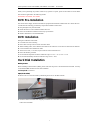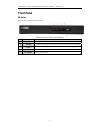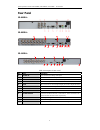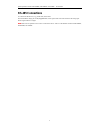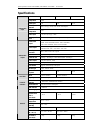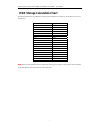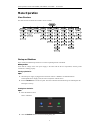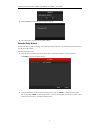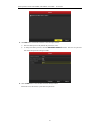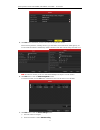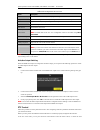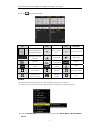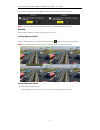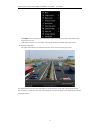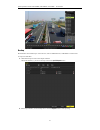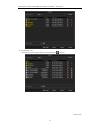Summary of SD-0400HL
Page 1
960h wd1 digital video recorder quick operation guide.
Page 2: Dvr Pre-Installation
Quick operation guide of sd-0400hl, sd-0802hl, sd-1602hl series dvr 1 thank you for purchasing our product. If there is any question or request, please do not hesitate to contact dealer. This manual is applicable to the following models: sd-0400hl, sd-0802hl, sd-1602hl. Dvr pre-installation this ser...
Page 3
Quick operation guide of sd-0400hl, sd-0802hl, sd-1602hl series dvr 2 3. Connect the hdd to the motherboard of the dvr with the included data cable. 4. Connect the power cable to the hdd. 5. Re-install the cover of the dvr and fasten screws..
Page 4: Front Panel
Quick operation guide of sd-0400hl, sd-0802hl, sd-1602hl series dvr 3 front panel sd series: the front panel of sd series is shown below: table 1 description of control panel buttons no. Name function description 1 power power indicator turns green when dvr is powered up. 2 status status indicator l...
Page 5: Rear Panel
Quick operation guide of sd-0400hl, sd-0802hl, sd-1602hl series dvr 4 rear panel sd-0400hl: sd-0802hl: sd-1602hl: 3 4 5 7 8 9 10 11 1 2 6 12 . Table 2 description of rear panel no. Item description 1 video in bnc connector for analog video input. 2 video out bnc connector for video output. 3 usb int...
Page 6: Rs-485 Connections
Quick operation guide of sd-0400hl, sd-0802hl, sd-1602hl series dvr 5 rs-485 connections to connect rs-485 devices (e.G., pan/tilt unit) to the dvr: press and hold the orange part of the pluggable block; insert signal cables into slots and release the orange part. Ensure signal cables are in tight. ...
Page 7: Specifications
Quick operation guide of sd-0400hl, sd-0802hl, sd-1602hl series dvr 6 specifications model sd-04000hl sd-0802hl sd-1602hl video compression h.264 video input 4-ch 8-ch 16-ch video input interface bnc (1.0 vp-p, 75 Ω), pal /ntsc self-adaptive audio compression g.711 audio input 1-ch, rca (2.0 vp-p, 1...
Page 8
Quick operation guide of sd-0400hl, sd-0802hl, sd-1602hl series dvr 7 hdd storage calculation chart the following chart shows an estimation of storage space used based on recording at one channel for an hour at a fixed bit rate. Bit rate storage used 96k 42m 128k 56m 160k 70m 192k 84m 224k 98m 256k ...
Page 9: Menu Operation
Quick operation guide of sd-0400hl, sd-0802hl, sd-1602hl series dvr 8 menu operation menu structure the menu structure of the sd series dvr is shown as below: startup and shutdown proper startup and shutdown procedures are crucial to expanding the life of the dvr. Before you start: check that the vo...
Page 10
Quick operation guide of sd-0400hl, sd-0802hl, sd-1602hl series dvr 9 3. Click the yes button. The following message box pops up: 4. Turn off the power switch on the rear panel of dvr. Using the setup wizard the setup wizard can walk you through some important settings of the device. By default, the...
Page 11
Quick operation guide of sd-0400hl, sd-0802hl, sd-1602hl series dvr 10 3. Click next button on the wizard window to enter the login window. 1) enter the admin password. By default, the password is 12345. 2) to change the admin password, check the new admin password checkbox. Enter the new password a...
Page 12
Quick operation guide of sd-0400hl, sd-0802hl, sd-1602hl series dvr 11 5. Click next button which takes you back to the network setup wizard window. Set the network parameters, including the nic type, ipv4 address, ipv4 subnet mask, default gateway, etc. You can enable the dhcp to automatically obta...
Page 13
Quick operation guide of sd-0400hl, sd-0802hl, sd-1602hl series dvr 12 3) select the recording mode to normal or motion detection. 4) click copy to copy the record settings of the current camera to other camera (s) if needed. 5) click ok to return to the record settings window. 8. Click ok to comple...
Page 14
Quick operation guide of sd-0400hl, sd-0802hl, sd-1602hl series dvr 13 using the mouse in live view in the live view mode, use the mouse to right-click on the window to access the following menu:.
Page 15
Quick operation guide of sd-0400hl, sd-0802hl, sd-1602hl series dvr 14 table 3 mouse operation in live view name description menu enter the main menu of the system by right-clicking the mouse. Single screen switch to the single full screen by choosing channel number from the dropdown list. Multi-scr...
Page 16
Quick operation guide of sd-0400hl, sd-0802hl, sd-1602hl series dvr 15 control icon to enter the ptz toolbar. Table 4 description of the ptz toolbar icons icon description icon description icon description direction button and the auto-cycle button zoom+, focus+, iris+ zoom-, focus-, iris- the speed...
Page 17
Quick operation guide of sd-0400hl, sd-0802hl, sd-1602hl series dvr 16 3. In the pop-up message box, click yes to finish the quick recording settings for all channels. Note: the full-screen motion detection triggered recording is configured by default in this mode. Playback play back the record file...
Page 18
Quick operation guide of sd-0400hl, sd-0802hl, sd-1602hl series dvr 17 press play button on the front panel or ir remote control to play back record files of the channel under single-screen live view. Under multi-screen live view, record files of the top left channel (not masked) will be played back...
Page 19
Quick operation guide of sd-0400hl, sd-0802hl, sd-1602hl series dvr 18 backup recorded files can be backed up to various devices, such as usb flash drives, usb hdds or a dvd writer. To export recorded files: 1. Click menu>export to enter video export interface. Choose the channel (s) you want to bac...
Page 20
Quick operation guide of sd-0400hl, sd-0802hl, sd-1602hl series dvr 19 3. Check backup result. Choose the record file in export interface and click the button to check it. 0202031030416.