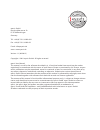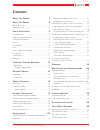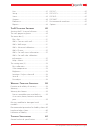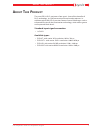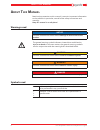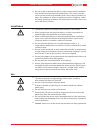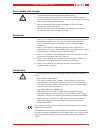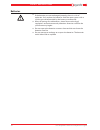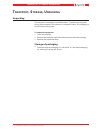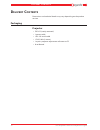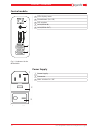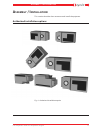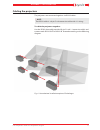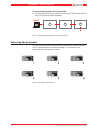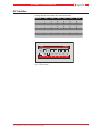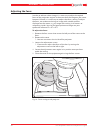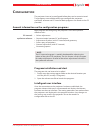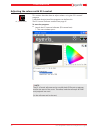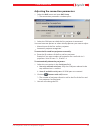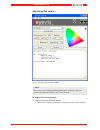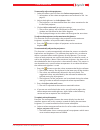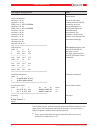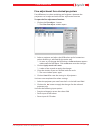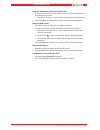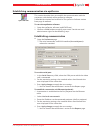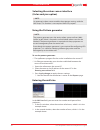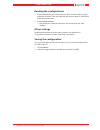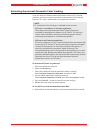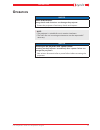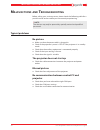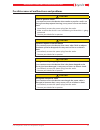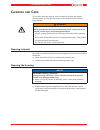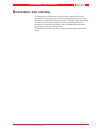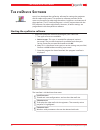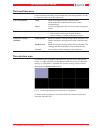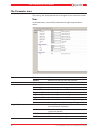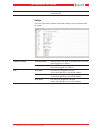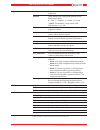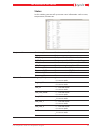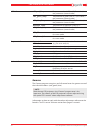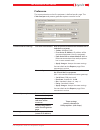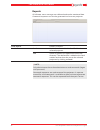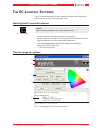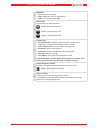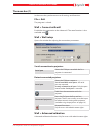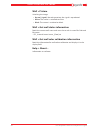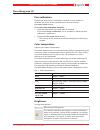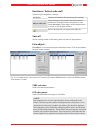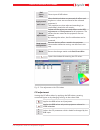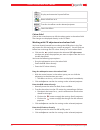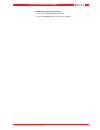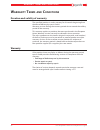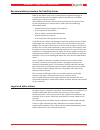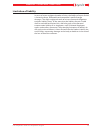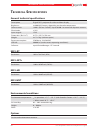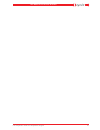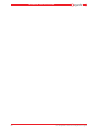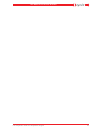- DL manuals
- Eyevis
- Projector
- ESP SERIES
- User Manual
Eyevis ESP SERIES User Manual
Summary of ESP SERIES
Page 1
Eyevis esp projectors with led projektions-engine user manual version 1.1 / 03.2012 / english esp series.
Page 2
Eyevis gmbh hundsschleestrasse 23 d-72766 reutlingen germany tel.: +49 (0) 7121/43303-291 fax: +49 (0) 7121/43303-22 e-mail: info@eyevis.De www: www.Eyevis.De version: 1.1 (03.2012) copyright © 2011 eyevis gmbh. All rights reserved. Eyevis user manual this manual, as well as the software described i...
Page 3: Ontents
A bout t his p roduct 7 a bout t his m anual 8 warnings used ..................................................................8 symbols used ....................................................................8 s afety i nstructions 9 intended use ......................................................
Page 4
User ................................................................................ 42 setup ............................................................................. 43 status ............................................................................. 45 gamma .................................
Page 5: Bout
A bout t his p roduct the new led-lit dlp® projectors from eyevis share all the benefits of dlp® technology, just like conventional lamp-based projectors. In addition to that the led-lit versions feature several advantages such as enhanced life-time fo the illumination technology, wider colour gamut...
Page 6: Bout
A bout t his m anual read and pay attention to this manual. It contains important information on the product. In particular, note all of the safety instructions and warnings. Keep this manual in a safe place! Warnings used notice indicates a hazard that could lead to damage or destruction of the pro...
Page 7: Afety
S afety i nstructions in this chapter you will find general instructions for the safe handling of this product. ► read this safety information thoroughly and follow all the instructions carefully. In the following chapters, warning signs displayed in colour also indicate hazards that are imminent. I...
Page 8
► do not install or operate the device under environmental conditions that deviate from the technical specifications. This mainly includes areas with constantly high humidity levels and in direct proximity to water, fire, radiators or ovens or exposed to direct sunlight or similar. Deviating operati...
Page 9
Disassembly and storage ► let the device cool down completely before storing. ► disconnect the power cable and all other cables before moving or disassembling the device. Remove the power plug by pulling the plug (and not the cable) out of the outlet. ► pack the device into the original packaging to...
Page 10
Batteries ► if the batteries are not exchanged properly, there is a risk of explosion. Only replace the batteries with the same type or with a similar type recommended by the battery manufacturer. ► when disposing of used batteries, please observe the legal regulations and environmental protection d...
Page 11: Ransport
T ransport , s torage , u npacking unpacking the projector is packaged in a cardboard box. To protect the projector during transportation, the projector is wrapped in foam. The packaging is secured with packing tape. To unpack the projector: 1. Open the package 2. Remove the projector with the prote...
Page 12: Elivery
D elivery c ontents dimensions and technical details may vary depending on the product version. Packaging projector • esp-lyy (ready mounted) • 1 power cable • 1 rs-232 serial cable • 1 dvi cable (1 meter) • 1 eyevis projector adjustment software on cd • user manual 12 esp-projectors with led projec...
Page 13: Roduct
P roduct o verview this section provides an overview of the entire product, the individual parts as well as the connection and adjustment elements. Projector fig. 1: front view of projector on edg 1 2 3 4 5 6 7 8 1 5 6 4 3 2 1 optics 2 service cover for focus adjustment 3 dvi in from input box 4 mai...
Page 14
Control module fig. 2: vorderansicht des bedienfeldes 1 leds display status 2 powerbutton (on / off ) 3 dip-switcher 4 vga (rs232 in) 5 vga (rs232 out) power supply fig. 3: power supply 1 power supply 2 protection 3 main switcher on / off on edg 1 2 3 4 5 6 7 8 1 2 3 4 5 1 2 3 14 esp-projectors with...
Page 15: Ssembly
A ssembly / i nstallation this section describes how to mount and install the projector. Authorized installation options fig. 4: authorized installation option esp-projectors with led projection engine 15 assembly / installation.
Page 16
Unauthorized installation options in the following position shows the cooling element of the projector down. In this position, a sufficient cooling performance can not be guaranteed. Fig. 5: unauthorized installation options/ einbaulagen 16 esp-projectors with led projection engine assembly / instal...
Page 17
Cabling the projectors the projectors are connected together via rs232 cables. ) note: the rs232 cable is a 9-pin d-sub extension cable with 1:1 wiring. To cable the projectors together: use the rs232 data cable provided (9-pin d-sub 1:1 extension cable) and connect each rs232 out to rs232 in. Proce...
Page 18
To connect the projectors to the control pc: ► connect the control pc to projector 1 either via a rs232 data cable or via a kat.5 ethernet cable (optional): 1 2 3 rs232 fig. 7: connecting the projecotrs to the control pc adressing the projectors to control the projectors and to enable communication,...
Page 19
Dip switches setting of projector address for serial connection adresse dip 1 dip 2 dip 3 dip 4 dip 5 dip 6 1 1 0 0 0 0 0 2 0 1 0 0 0 0 3 1 1 0 0 0 0 4 0 0 1 0 0 0 ... 9 1 0 0 1 0 0 ... Fig. 9: dip switches on edg 1 2 3 4 5 6 7 8 esp-projectors with led projection engine 19 assembly / installation.
Page 20
Adjusting the focus in order to achieve a clear image, it is necessary to adjust the optical focus of the projection engine. In the event that the image on the screen becomes blurred, it is necessary to readjust the focus setting. To adjust the focus, we recommend using an image with suitable conten...
Page 21: Onfiguration
C onfiguration the projectors have to be configured before they can be commissioned. Two programs are available to help you configure the projectors: eyedevice software and ec-lcontrol. Both programs are stored on the cd provided. General information on the configuration programs both programs for c...
Page 22
Adjusting the colours with ec-lcontrol this section describes how to adjust colours using the “ec-lcontrol” program. A detailed description of the program can be found in the ec-lcontrol software section from page 47. To start the program: ► launch the ec-lcontrol software (ec-lcontrol.Exe). ª the s...
Page 23
Adjusting the connection parameters 1. Select the wall menu and open wall setup. ª the connection parameters window opens. 2. Select the com port to which the first projector is connected. You now have two options to select which projectors you want to adjust: • manual input of the first and last pr...
Page 24
Adjusting the colours fig. 11: the ec-lcontrol start window ) note: the settings you change will be applied to all projectors that you previously selected (serial id start, serial id end). To display the current settings: ► press the get actual values button. ª the current projector settings are dis...
Page 25
To manually adjust the projectors: 1. Select the colour you wish from the colour temperature field. ª information on the colour temperatures can be found in tab. 1 on page 53. 2. Adjust the brightness in the brightness field. ª the brightness can be estimated from the values contained in the list fo...
Page 26
Text output in display field notes 2010_07_21 13:09:46 adjust whitepoint.... Iteration: 1 of 10 iteration: 2 of 10 [err] cube_2 red-overrun iteration: 3 of 10 [err] cube_2 red-overrun iteration: 4 of 10 iteration: 5 of 10 iteration: 6 of 10 iteration: 7 of 10 iteration: 8 of 10 iteration: 9 of 10 it...
Page 27
Fine adjustment for selected projectors fine differences in colour rendering and brightness between the projectors can be adjusted with the fine adjustment function. To open the fine adjustment function: 1. Click on the fine adjust... Button. ª the color fine adjust window opens. 2. Select a project...
Page 28
Drag the whitepoint across the colour field: 1. Use the arrow buttons in the colour space to shift the whitepoint in the direction you want. ª the effects on the x, y and l values are displayed simultaneously. 2. Click on adjust to transfer the settings to the selected projector. Enter the rgb value...
Page 29
Establishing communication via eyedevice this section describes how to establish the communication with the projectors with the help of the eyedevice software. A detailed description can be found in the eyedevice software section from page 38 onwards. To start the eyedevice software: 1. Open the eye...
Page 30
Selecting the colour sensor interface (color analyzer option) ) note: an automatic colour sensor enables the projector settings with the uhp lamp. This function is not required with led projects. Using the pattern generator ) note: the pattern generator tests the entire colour spectrum from 100% (wh...
Page 31
Reading the configurations 1. Mark the projector you want in the wall view. You can select several projectors at once: click and hold the left mouse button in a field and mark the relevant area. 2. Click on read current... ª the data of the selected projectors are displayed in the view window. Other...
Page 32
Activating the internal automatic color tracking once you have finished the colour adjustment with the ec-lcontrol software, you have to activate the internal automatic color tracking function. This step is performed in the eyedevice software. ) note: act (automatic color tracking) is available in t...
Page 33: Peration
O peration notice shocks and vibrations strong shocks and vibrations can damage the projector. ► protect the projectors from heavy shocks and impacts. ) note: • the projector is suitable for use in motion simulators. • the limits for use in moving environments can be requested if necessary. Notice s...
Page 34: Alfunctions
M alfunctions and t roubleshooting before calling your service partner, please check the following table for a possible cause to the trouble you are currently experiencing. ) note: the devices may only be opened by specially trained and qualified personnel. Typical problems no picture ► make sure th...
Page 35
Possible causes of malfunctions and problems caution smoke or peculiar smells if you continue to use the device when smoke or peculiar smells are coming from the projector housing, it may cause a fire or an electric shock. ► immediately remove the power plug from the outlet. ► make sure that the dev...
Page 36: Leaning
C leaning and c are this section describes how to clean the device. Regular and proper cleaning helps to maintain the quality of this device and to protect it from damage. Warning dangerous electric voltage inside the device cleaning the device while connected to the power supply can result in death...
Page 37: Isassembly
D isassembly and disposal this device was made almost exclusively from material that can be disposed of and recycled in an environmentally friendly manner. Once the device is removed from operation eyevis will take it back to promote the reuse or recycling of material resources, provided the device ...
Page 38: Eye
T he eye d evice s oftware eyevis has developed the eyedevice software for setting the projectors and for colour adjustment. The eyedevice software provides all the necessary functions for adjusting the colours, brightness and contrast of the projectors. The ec-lcontrol program is used in conjunctio...
Page 39
The load/save area in this area of the window, you can load and save configurations as well as determine the size of the video wall. File configuration load loads a configuration file saved on the pc (for example the saved file of the first system configuration). Write saves a configuration file wit...
Page 40
The parameter area the settings are displayed and can be changed in this area of the screen. User in the user menu, you can find parameters for adjusting the colour values, buttons refresh refreshes the screen content update reloads the settings from the projector color adjustment contrast_red sets ...
Page 41
Power control power activates/deactivates the check box to switch the display on/off. Setup the basic password, projector and scaler settings can be performed on this page. Security setting user password administrators can enter a password for users here when logged in as admin. Admin password admin...
Page 42
Projector setup orientation projection mode for rear/front/ceiling or floor projection gamma loads default pre-configured gamma curves. Meaning of values: 0 = film, 1 = graphics, 2 = video, 3 = linear ) note: the function is only active if the dip switches 1+2 = off. Boot mode activates/deactivates ...
Page 43
Status in this window, you can call up current status information such as errors, temperature, firmware etc. Projector info database_version database version id projector projector type cpu_temperature temperature of the cpu board in °c pled_temperature temperature of the pled board in °c led_on num...
Page 44
Led info led_red_temp temperature of red led in °c (first value) / raw parameter (second value) led_green_temp temperature of green led in °c (first value) / raw parameter (second value) led_blue_temp temperature of blue led in °c (first value) / raw parameter (second value) heatpipe_temp temperatur...
Page 45
Preference the communication to the first projector is defined on this page. The color analyzer and pattern generator options can also be set. Communication settings use local area network with an ethernet connection between the pc and the first prjector • socket: standard 7992 • first device ip add...
Page 46
Reports all software status messages are collected and can be monitored here. Command sequences can also be generated and sent to a projector. Clear reports deletes all reports send send sends the command in the send field to the selected projector. File selects a previously created file from the fi...
Page 47: Ec-L
T he ec-l control s oftware the ec-lcontrol program has been specially developed for controlling the colour of the eyevis led projectors series. Starting the ec-lcontrol software ) note: the ec-lcontrol software uses serial interfaces only.. 3 you have created a connection to the first projector. Us...
Page 48
1 menu bar • file: closes the program • wall: projection settings, calibration • help: calls up the online help 2 button bar quick access to these functions: establishes the connection switches on the entire wall switches off the entire wall 3 setting area • post calibration: compares internal value...
Page 49
The menu bar (1) in the menu bar, you have access to all settings and functions. File > exit the program is closed. Wall > connect with wall establishes the connection to the video wall. The same function is also available with . Wall > wall setup opens the window for adjusting the connection parame...
Page 50
Wall > picture switching the image: • normal (signal): normal operation, the signal is reproduced. • white: the screen is switched to white. • black: the screen is switched to black. Wall > get wall status information reads the current wall status and saves the results in a text file. Path and file ...
Page 51
The setting area (3) post calibration enables the selection of a calibration standard. Once a standard is selected, the values of the standard can be retrieved via the get actual values button. To use the „port calibration” function: 1. Open the drop-down menu and select a standard. If you select no...
Page 52
Iterations / adjust cube wall optimising the brightness settings. Iterations number of iterations for optimising the settings. Adjust cube wall after clicking on the button, the optimisation is performed with the number of iterations listed under iterations. The progress of the optimisation is shown...
Page 53
Red green blue direct input of rgb values apply actual wall status after the desired values are entered, all offsets and brightness values are transferred to the selected projector(s). The projectors are then adjusted accordingly to immediately check the new entries. Reset adjustment deletes all the...
Page 54
Cie x cie y l display and numerical input of offsets. Resets all offsets to 0. Adjust transfers the offsets to the selected projector. Saves the offsets. Colour field click on the arrow buttons to shift the colour point in the colour field. The changes are displayed directly in the cie fields. Worki...
Page 55
Complete the entry and then save: 1. Close the color fine adjust window. 2. Press the save all button in the start window. Esp-projectors with led projection engine 55 the ec-lcontrol software.
Page 56: Arranty
W arranty t erms and c onditions duration and validity of warranty the specified product is under warranty for 24 months beginning from the date of delivery by eyevis gmbh. Warranty services during the warranty period do not extend the validity period of the warranty. This warranty applies to produc...
Page 57
Warranty disclaimers non-accountable errors and defects this warranty only covers malfunctions caused by material damage and/ or faulty workmanship on a product that was distributed by eyevis gmbh. The warranty therefore excludes faults and defects beyond the responsibility of eyevis gmbh, particula...
Page 58
Recommended procedure for liability claims refer to the malfunctions and troubleshooting section from page 34 onwards and check if the problem could be rectified on-site before claiming for a warranty service. If the problem continues, the customer should claim for support from his/her regional eyev...
Page 59
Limitation of liability in cases of minor negligent breaches of duty, the liability of eyevis gmbh is limited to direct, foreseeable and contractual-specific average damages. The slight negligent breach of minor contractual obligations excludes liability cliams. In the event that the liability of ey...
Page 60: Echnical
T echnical s pecifications general technical specifications description digital dlp® projector for video and data display brightness: ca 600 ansi lumens, depending on the color temperature contrast ratio: 1.800:1 (full on / full off ). Up to 10.000:1 or more with dynamic contrast. Illumination ≥ 95%...
Page 61
Esp-projectors with led projection engine 61 technical specifications.
Page 62
62 esp-projectors with led projection engine technical specifications.
Page 63
Esp-projectors with led projection engine 63 technical specifications.