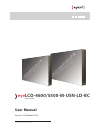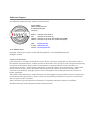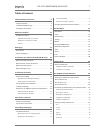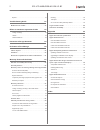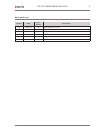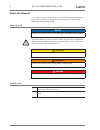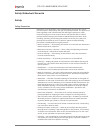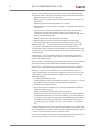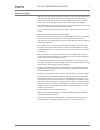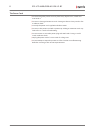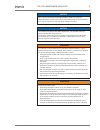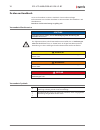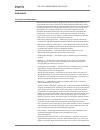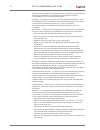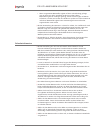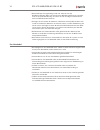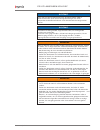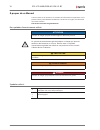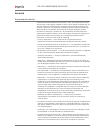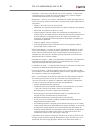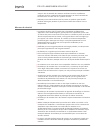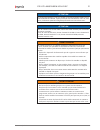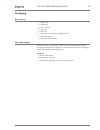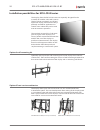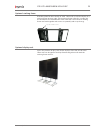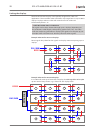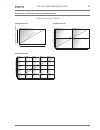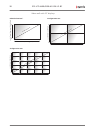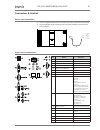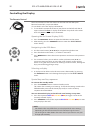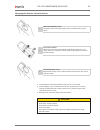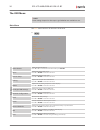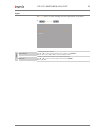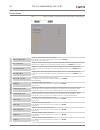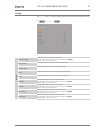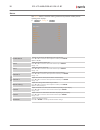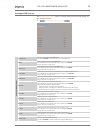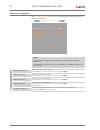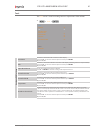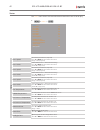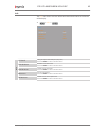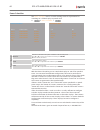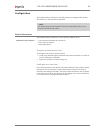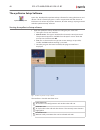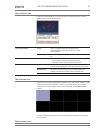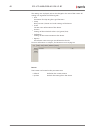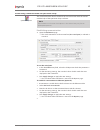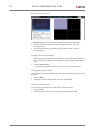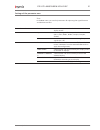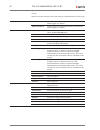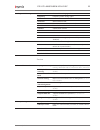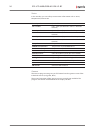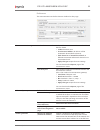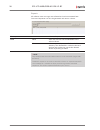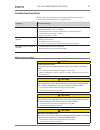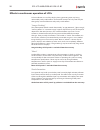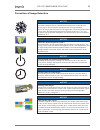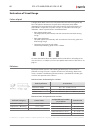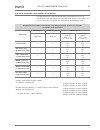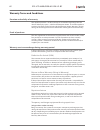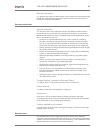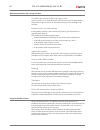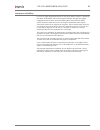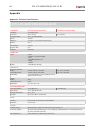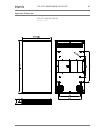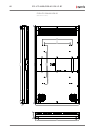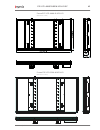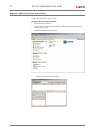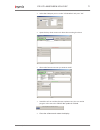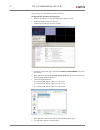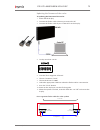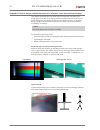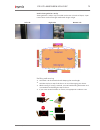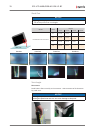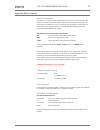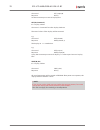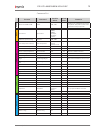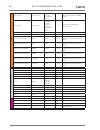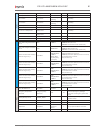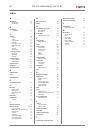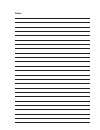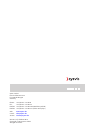- DL manuals
- Eyevis
- Monitor
- EYE-LCD-4600-M-USN-LD-BC
- User Manual
Eyevis EYE-LCD-4600-M-USN-LD-BC User Manual
Summary of EYE-LCD-4600-M-USN-LD-BC
Page 1
Eye lcd-4600/5500-m-usn-ld-bc eyevis lcd line user manual version 1.0 (oktober 2014) technical changes reserved..
Page 2
Additional support for additional support for eyevis products, please contact: eyevis gmbh hundsschleestrasse 23 d-72766 reutlingen germany phone: +49 (0)7121-4 33 03-0 fax: +49 (0)7121-4 33 03-22 hotline: +49 (0)7121-4 33 03-290 (netpix & eyecon) hotline: +49 (0)7121-4 33 03-291 (cubes & displays) ...
Page 3
Table of content safety/sicherheit/ sécurité 5 safety precaution . . . . . . . . . . . . . . . . . . . . . . . . . . . . . . . . . .5 sicherheitsvorkehrungen . . . . . . . . . . . . . . . . . . . . . . . . . 11 précautions de sécurité . . . . . . . . . . . . . . . . . . . . . . . . . . . 17 about ou...
Page 4
Reports 56 troubleshooting guide 57 malfunction or trouble . . . . . . . . . . . . . . . . . . . . . . . . . . . . 57 effects in continuous operation of lcds 58 "image sticking" ...
Page 6
About this manual read and pay attention to this manual. It contains important information on the product. In particular, note all of the safety instructions and warnings. Keep this manual in a safe place! Warnings used notice indicates a hazard that could lead to damage or destruction of the produc...
Page 7
Safety/sicherheit/ sécurité safety safety precaution electricity is used to perform many useful functions, but it can also cause personal injuries and property damage if improperly handled. This product has been engineered and manufactured with the highest priority on safety. However, improper use c...
Page 8
) repair — if any of the following conditions occurs, unplug the power cord from the ac outlet, and request a qualified service person to perform repairs. • when the power cord or plug is damaged. • when a liquid was spilled on the product or when objects have fallen into the product. • when the pro...
Page 9
Safety intructions ) the tft colour lcd panel used in this monitor is made with the application of high precision technology. However, there may be minute points on the screen where pixels never light or are permanently lit. Also, if the screen is viewed from an acute angle there may be uneven colou...
Page 10
The power cord ) do not damage the power cord nor place heavy objects on it, stretch it or over bend it. ) do not use damaged extension cords. Damage to the cord may result in fire or electric shock. ) use only the power cord supplied with the monitor. ) do not use the power cord with a power tap. A...
Page 11
Notice this is a class a product according en 55022: 2010. In a domestic environment this product may cause radio interference in which case the user may be required to take adequate counter measures. Notice to maintain compliance with emc regulations, use shielded cables to connect to the following...
Page 12
Zu diesem handbuch lesen und beachten sie dieses handbuch. Darin stehen wichtige informationen zum produkt. Beachten sie insbesondere alle sicherheits- und warnhinweise. Bewahren sie diese anleitung sorgfältig auf! Verwendete warnhinweise achtung kennzeichnet eine gefahr, die zur beschädigung oder z...
Page 13
Sicherheit sicherheitsvorkehrungen elektrizität erfüllt viele nützliche aufgaben, kann aber auch personen- und sachschäden verursachen, wenn sie unsachgemäß gehandhabt wird. Dieses produkt wurde mit sicherheit als oberster priorität konstruiert und hergestellt. Dennoch besteht bei unsachgemäßer hand...
Page 14
Gegenständen besteht stromschlaggefahr bzw. Die gefahr von kurzschlüssen zwischen den bauteilen. Aus demselben grunde dürfen auch keine flüssigkeiten auf das gerät verschüttet werden. ) wartung — versuchen sie auf keinen fall, selbst wartungsarbeiten am gerät durchzuführen. Durch das entfernen von a...
Page 15
• wenn ausgetretene batterieflüssigkeit auf haut oder kleidung gelangt, müssen sie diese sofort gründlich mit wasser spülen. Wenn batterieflüssigkeit in die augen gelangt, dürfen sie die augen auf keinen fall reiben, sondern am besten mit viel wasser spülen und sofort einen arzt aufsuchen. Batterief...
Page 16
) bitte entfernen sie regelmäßig staub und schmutz von der belüftungsöffnung. Wenn sich staub an der belüftungsöffnung ansammeln, kann es zu einer Überhitzung des geräts und in der folge zu einem brand oder zu fehlfunktionen kommen. ) reinigen sie das innere des monitors mindestens einmal jährlich. ...
Page 17
Achtung dieses gerät ist ein produkt der klasse a gemäß en 55022: 2010. In wohnräumen kann dieses gerät störsignale erzeugen, die durch entsprechende abhilfemaßnahmen durch den benutzer beseitigt werden müssen. Achtung verwenden sie emv-gerechte, abgeschirmte kabel, um die folgenden anschlüsse zu ve...
Page 18
À propos de ce manuel lisez et suivez ces instructions. Ils contient des informations importantes sur le produit. Faites particulièrement attention à toutes les consignes de sécurité et aux avertissements. Conservez ce manuel soigneusement! Des symboles d`avertissement utilisés attention indique un ...
Page 19
Sécurité précautions de sécurité l’électricité remplit de nombreuses fonctions utiles, mais elle peut provoquer des blessures et des dégâts matériels si elle n’est pas utilisée correctement. Cet appareil a été conçu et fabriqué en attachant la plus grande importance à la sécurité. Cependant, une uti...
Page 20
) entretien — n’essayez pas de réparer vous-même l’appareil. La dépose des couvercles peut vous exposer à une haute tension ou à d’autres dangers. Confiez toute réparation à un personnel qualifié. ) réparation — dans les cas suivants, débranchez le cordon d’alimentation au niveau de la prise secteur...
Page 21
Compris dans le contrôle des réactions nucléaires dans les installations nucléaires, dans le système médical de réanimation, et dans le contrôle de lancement des missiles dans les systèmes d’armes. ) n’entrez pas en contact direct avec les parties du produit ayant chauffé pendant de longues périodes...
Page 22
) veuillez vous assurer que la prise est installée près du système et est facilement accessible. Le cordon d‘alimentation est un dispositif de déconnexion. Le cordon d’alimentation ) n’endommagez pas le cordon d’alimentation, ne déposez pas d’objets lourds sur le cordon d’alimentation, ne tirez pas ...
Page 23
Attention ce produit appartient à la classe a d‘après la norme en 55022: 2010. Dans un environnement résidentiel, il peut provoquer des interférences radio et, dans ce cas, l’utilisateur peut être obligé de prendre les mesures nécessaires. Attention afin de satisfaire aux normes emc, utiliser des câ...
Page 24
About our product product description with this lc display type, eyevis presents a special version of its seamless lcd optimised for the use in broadcast applications. Therefore the eye-lcd-m-usn- ld-bc monitor provides several functions and features which make it the ideal solution for the installa...
Page 25
Packaging box content • 1 display unit • 1 power cord • 1 user‘s manual • 1 dvi cord • 1 vga cord • 1 eyevis display adjustment software on cd • 1 ir remote control • 1 ir remote control sensor way of packaging the eyevis display is packed in a carton box. To provide protection during transportation...
Page 26
Installation possibilities for eye-lcd-m series the displays from the eye-lcd-m series are especially designed for the assembly of modular video wall systems. Thanks to their mini bezels and several optimised display characteristics they a perfectly suitable for applications in control rooms where t...
Page 27
Optional stacking frame a further option for the assembly of `tiled` video walls is to fix the display to a stacking frame (picture, right). These stacking frames allow for a simple and fast installation and deinstallation of the video wall. The individual stacking frames are fixed together with scr...
Page 28
Eye-lcd-4600/5500-m-usn-ld-bc 26 user manual installation/assembly video wall assembly equipment for mounting and moving the eye-lcd-m series displays are optimised for the assembly of „tiled“ lcd video walls. The housing of the device provides a t-slot all-around. This slot can take tools for mount...
Page 30
Eye-lcd-4600/5500-m-usn-ld-bc 28 user manual linking the displays the eye-lcd-m series displays are especially designed for video wall applications. The size of the video wall matrix may range from 1x1 up to 10x10 displays. Displays within a video wall matrix have to be addressed consecutively from ...
Page 32
Eye-lcd-4600/5500-m-usn-ld-bc 30 user manual video wall with 55” displays individual unit 55”: ca. 687 mm (housing) / 1,080 p ix el ca. 1216 mm (housing) / 1,920 pixel ca. 55“ (s creen) ca. 1374 mm / 2,160 p ix el ca. 2432 mm / 3,840 pixel ca. 110“ s creen diagonal configuration 2x2: configuration 5...
Page 34
Controlling the display the remote control the menu functions of the osd menu can be accessed with the eyevis remote-control (rc), see picture below. (to use the rc aim at the display’s ir-receiver) ► to use the rc connect the ir sensor (see picture on the left) with the ir input socket of the first...
Page 35
Changing the remote control batteries 1 remove the battery cover slide back and remove the battery cover in the direction of the arrow. 2 insert the batteries align and insert two aaa batteries according to their plus and minus ports (as indicated on the button of the battery case of the remote cont...
Page 36
Eye-lcd-4600/5500-m-usn-ld-bc 34 user manual the osd menu ) note some settings depend on the input signal whether are available or not. Main menu the main menu contains all submenus of the osd. ► main menu select device 002 input picture setup scaling matrix analogue rgb settings network configurati...
Page 38
Eye-lcd-4600/5500-m-usn-ld-bc 36 user manual picture setup the picture setup menu is used for making common adjustments of the picture. ► > input > picture setup color temperature 9500 user color red 128 user color green 128 user color blue 128 manual bl control on backlight 200 set backlight bright...
Page 40
Eye-lcd-4600/5500-m-usn-ld-bc 38 user manual matrix the matrix menu is used for making common adjustments of the picture spitting over displays. ► > scaling > matrix enable matrix off size x 001 size y 001 element x 001 element y 001 matrix scaling fillall frame x 000 frame y 000 set matrix m atrix ...
Page 42
Eye-lcd-4600/5500-m-usn-ld-bc 40 user manual network configuration the network configuration menu is used for making common adjustments of the network settings. ► > network configuration > network configuration netboard ip address 192 168 000 062 netboard netmask 255 255 255 000 netboard gateway 192...
Page 44
Eye-lcd-4600/5500-m-usn-ld-bc 42 user manual status the status menu shows common information about the status of the display. ► > status > status fan 1 speed 24 fan 1 status ok fan 2 speed 24 fan 2 status ok fan 3 speed 41 fan 3 status ok cpu temperature 34 dvbpm temperature 29 fan sensor 1 temperat...
Page 46
Eye-lcd-4600/5500-m-usn-ld-bc 44 user manual power scheduler the power scheduler menu is used for making common adjustments for switching on / off the display in specific time. ► > power scheduler > power scheduler mon-fri 08:00:00-18:00:00 active mon-fri 08:00:00-18:00:00 not active mon-fri 08:00:0...
Page 47
Configuration the eyedevicesetup software is available to help you configure the devices. The software is stored on the cd provided. ) note: the devices have to be configured at the dip switch before they can be commissioned for the first time. General information the eyedevicesetup software is used...
Page 48
The eyedevice setup software eyevis has developed the eyedevicesetup software for setting the devices and devices. The ec-lcontrol program is used in conjunction with the devices or esp devices for colour adjustment. However, all other settings are programmed with the eyedevicesetup software. Starti...
Page 49
The load/save area in this area of the window, you can load and save configurations as well as determine the size of the video wall. File configuration load loads a configuration file saved on the pc (for example the saved file of the first system configuration). Write saves a configuration file wit...
Page 50
The settings are displayed and can be changed in this area of the screen. All settings are segmented in following tabs: • user parameters for adjusting the signal functions. • setup basic password, device and scaler settings of the device. • status current status information of the device. • gamma s...
Page 51
Establishing communication via eyedevice setup this section describes how to establish the communication with the devices with the help of the eyedevice setup software. ) note the illustrations and certain descriptions in this manual may vary due to development process. Establishing communication ► ...
Page 52
Entering the wall size in the wall size field, you can enter the number and layout of the devices: 1. In the first window, select the number of columns, which is 2 in the example above. 2. In the second window, select the number of rows, which is 2 in the example above. Reading the configurations 1....
Page 53
Settings of the parameter area user in the user menu, you can find parameters for adjusting the signal functions and the device matrix. Power control power activates/deactivates the check box to switch the display on/off. Source input source select input signal of the input board (dvi-1, dvi-2, rgb-...
Page 54
Setup the basic password, display and scaler settings can be performed on this page. Security setting user password administrators can enter a password for users here when logged in as admin. Admin password administrators can change the admin password here when logged in as admin. Picture setup colo...
Page 55
Analogue rgb settings phase phase of the analog signal frequency frequency of the analog signal h-position horizontal picture shift v-position vertical picture shift options [disabled, mode1, mode2, mode3] h-visible h-resolution in pixels v-visible v-resolution in pixels h-total h-total in pixels h-...
Page 56
Status in this window, you can call up current status information such as errors, temperature, firmware etc. Status fan 1 speed speed of fan 1 fan 1 status fan 1 status (ok indicates active / !! Indicates inactive) fan 2 speed speed of fan 2 [depends on fan temperature] fan 2 status status of fan 3 ...
Page 57
Preference the communication to the first device is defined on this page. Communication settings use local area network with an ethernet connection between the pc and the first device • socket standard 7992 • first device ip address ip address of the connected device (the first device) • each device...
Page 58
Reports all software status messages are collected and can be monitored here. Command sequences can also be generated and sent to a device. Clear reports deletes all reports send send sends the command in the send field to the selected device. File selects a previously created file from the file dir...
Page 59
Troubleshooting guide before calling service personnel, please check the following chart for a possible cause of the trouble you are experiencing. Symptom check these things no picture • make sure the power cord is plugged in • maybe the power is off or standby • check whether the auxiliary equipmen...
Page 60
Effects in continuous operation of lcds false installation or use of the display during operating time may bring undesirable partly visible effects. The internal structure of lcd panel may be changed by outside influences with partly visible effects. "image sticking" this phenomenon which named alte...
Page 61
Prevention of image retention notice! Reduce ambient temperature the ambient temperature and therefore the temperature inside the lcd display plays a decisive role for the appearance of image retention. The risk of image retention increases the higher the surrounding temperature is. If possible, the...
Page 62
Evaluation of visual range failure of pixel a image point (pixel) consist of 3 sub pixel with basic colour red, green and blue. The physical dimension of a pixel (also called pixel pitch) differs depending on the model (look at the data sheet for more information). If a pixel failure is larger than ...
Page 63
Overview acceptable total number of dot defects isolated pixel errors can not be eliminated for production reasons. The standard iso 9241-307 specify the acceptable total number of dot defects for class ii panels. You can see the tolerance limits in the following table: acceptable total number of do...
Page 64
Warranty terms and conditions duration and validity of warranty the specified product is under warranty for 24 months beginning from the date of delivery by eyevis , valid for the european union. 12 months applies to products that were purchased outside the european union. Warranty services during t...
Page 65
Warranty on repairs as a general rule, repairs or replacements do not extend or restart the warranty period. The repaired parts/components will be treated under warranty for 3 months for same kind of problems. Warranty exclusions general exclusions this warranty covers only malfunction due to any de...
Page 66
Advised procedure for raising a claim consider the manual before raising a claim see the sections on "troubleshooting" and in the manual and check whether the problem might be solved on-site before raising a claim referring to this warranty. Prepare necessary information if the problem still exists,...
Page 67
Limitations of liability in cases of slight negligent breaches of duty, the liability of eyevis is limited to the direct, foreseeable, and contract-typical average damage. The slightly negligent breach of minor contractual obligations excludes the liability. Eyevis will not be liable for any loss, d...
Page 68
Appendix appendix: technical specifications ) eye-lcd-4600/5500-m-usn-ld-bc lcd model: eye-lcd-4600-m-usn-ld-bc eye-lcd-5500-m-usn-ld-bc installation: landscape/portrait screen size: 46“ (ca.116 cm) 55“ (ca.139 cm) display resolution: 1920 × 1080 pixel (full hd) colours: 16,7 mio. Brightness: 700 cd...
Page 70
Eye-lcd-5500-m-usn-ld (dimentions in mm) 103 ,4 687,4 1216 ,6 400 ,0 0 460 ,0 0 400 ,0 0 600 ,0 0 1112 ,2 4 52 ,1 8 52 ,1 8 52 ,1 8 583 ,0 4 52 ,1 8 24 ,5 24 ,5 all fixi ng po in ts ar e th reade d m 8 eye-lcd-4600/5500-m-usn-ld-bc 68 user manual.
Page 72
Eye-lcd-4600/5500-m-usn-ld-bc 70 user manual appendix: updating firmware and database updating firmware of the cpu to update the firmware of the cpu: 1. Switch off the lcd device. 2. Create a direct serial connection with a cable between the display and a com port of your pc. 3. Open the eyebootload...
Page 74
Eye-lcd-4600/5500-m-usn-ld-bc 72 user manual upgrading the database of the display to upgrade the database of the display: 1. Be sure, that there is a connection between display and pc. 2. Open the eyedevicesetup software. 3. Choose the display you want to update. 4. Open the service tab, press the ...
Page 76
Eye-lcd-4600/5500-m-usn-ld-bc 74 user manual appendix: product-design related characteristics of eyevis super narrow bezel displays this chapter describes the care which must be exercised in handling lcd panel. The lcd panels are so sensitive that its material and structure may be easily damaged or ...
Page 78: 10°
Eye-lcd-4600/5500-m-usn-ld-bc 76 user manual shock test notice dropping the display. ► do not drop from over 5 cm height. Model panel height 5 cm 10 cm 15 cm 20 cm eye-lcd-4600/5500-m-usn-ld #1 passed failed - - #2 passed failed - - #3 passed passed failed - #4 passed failed - - panel #1 panel #2 pa...
Page 79
Appendix: rs232 protocol general description the eyevis lc displays can be controlled using an ascii-serial protocol. Each display is assigned an id and can be addressed in the protocol using this id. Commands can either be sent to a single id or to all devices simultaneously (broadcast mode). Devic...
Page 80
Command set(1;input;0) response ack(1) set the current input source to display port. Get(id;command) id = display address command = command from the display database the actual values of the display will be returned. E.G.: command get(1;power) response data(1;power;1) the display no. 1 is switched o...
Page 81
Command list function command possible values default values comment po w er switch the lcd on or off power 0=off, 1=on 1 sending to an individual id will enable sleep mode. Set(0;power;0) will set the entire wall to deep sleep mode. Input input source input source 0=dvi-1, 1=dvi-2, 2=rgb-1, 3=rgb-2...
Page 82
Scaling picture scaling picture scaling 0=1:1, 1 = fillall, 2=fillaspect, 3 = user 1 only applicable with dvi and rgb sources video scaling video scaling 0=fill4:3, 1=fill16:9, 2=clip4:3, 3=clip16:9, 4 =fillall, 5=clip4:3lb to 16:9, 6 = user 4 only applicable with compv1, compv2, svideo v-resolution...
Page 83
Sta tus fan 1 speed fan 1 speed 24-63 25 read only fan 2 speed fan 2 speed 24-63 25 read only fan 1 status fan 1 status 0=not working 1=working read only fan 2 status fan 2 status 0=not working 1=working read only cpu temperature cpu temperature read only dvbpm temperature dvbpm temperature read onl...
Page 84
A assembly 26 equipment 26 video wall 26 b batteries changing 33 c claim 64 costs 64 legal 64 limitations 65 packing 64 raising a claim 64 reaction time 63 rma 64 service 63 transport 64 configuration 45 loading 50 reading 50 saving 50 connections input source 31 power cord 31 connectors 31 control ...
Page 85
Notes:.
Page 86
Eyevis gmbh hundsschleestrasse 23 d-72766 reutlingen germany phone: +49 (0)7121-4 33 03-0 fax: +49 (0)7121-4 33 03-22 hotline: +49 (0)7121-4 33 03-290 (netpix & eyecon) hotline: +49 (0)7121-4 33 03-291 (cubes & displays) web: www.Eyevis.De e-mail: info@eyevis.De service: service@eyevis.De version: 1...