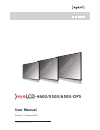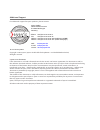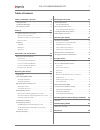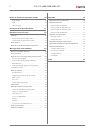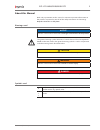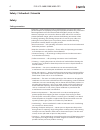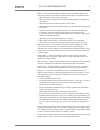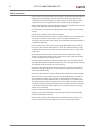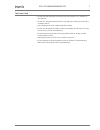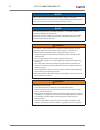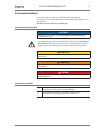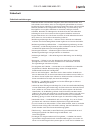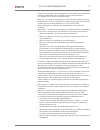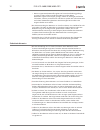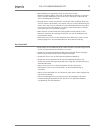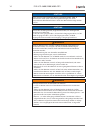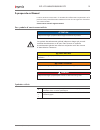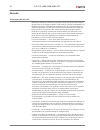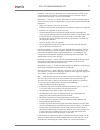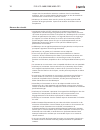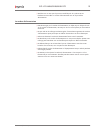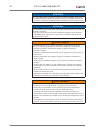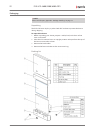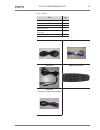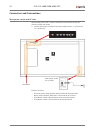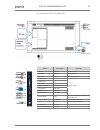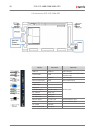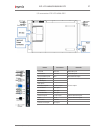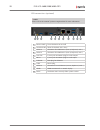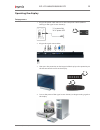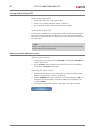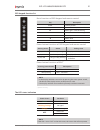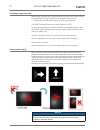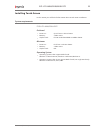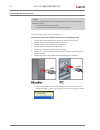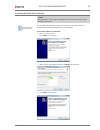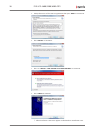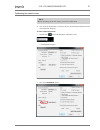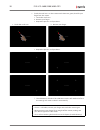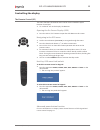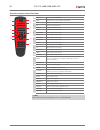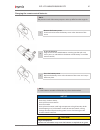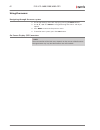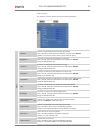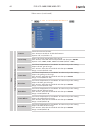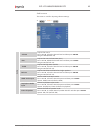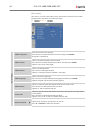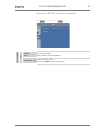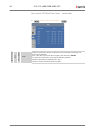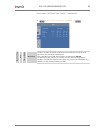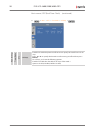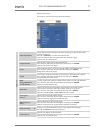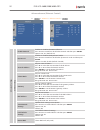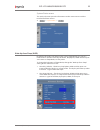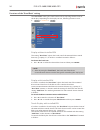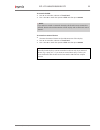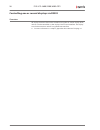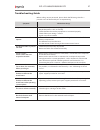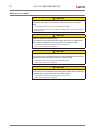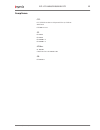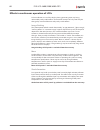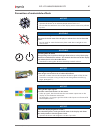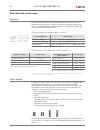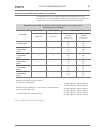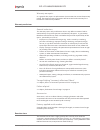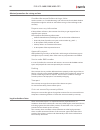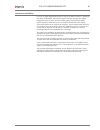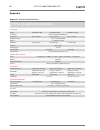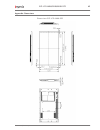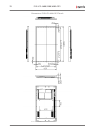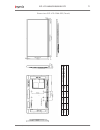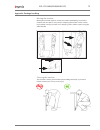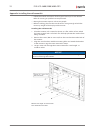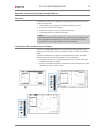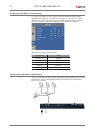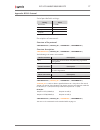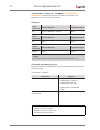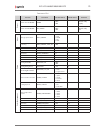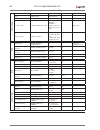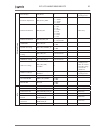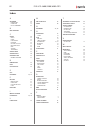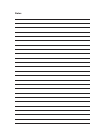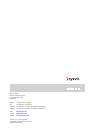- DL manuals
- Eyevis
- TV
- EYE-LCD-4600-OPS
- User Manual
Eyevis EYE-LCD-4600-OPS User Manual
Summary of EYE-LCD-4600-OPS
Page 1
Eye lcd- 4600/5500/6500-ops eyevis lcd line user manual version 1.1 (january 2015) technical changes reserved..
Page 2
Additional support for additional support for eyevis products, please contact: eyevis gmbh hundsschleestrasse 23 d-72766 reutlingen germany phone: +49 (0)7121-4 33 03-0 fax: +49 (0)7121-4 33 03-22 hotline: +49 (0)7121-4 33 03-290 (netpix & eyecon) hotline: +49 (0)7121-4 33 03-291 (cubes & displays) ...
Page 3
Table of content safety / sicherheit / sécurité 4 safety precaution . . . . . . . . . . . . . . . . . . . . . . . . . . . . . . . . . . . . . . . . 4 sicherheitsvorkehrungen . . . . . . . . . . . . . . . . . . . . . . . . . . . . . . . . 10 précautions de sécurité . . . . . . . . . . . . . . . . . ....
Page 4
Effects in continuous operation of lcds 60 image sticking 60 mura 60 shade formation ...
Page 5
About this manual read and pay attention to this manual. It contains important information on the product. In particular, note all of the safety instructions and warnings. Keep this manual in a safe place! Warnings used notice indicates a hazard that could lead to damage or destruction of the produc...
Page 6
Safety / sicherheit / sécurité safety safety precaution electricity is used to perform many useful functions, but it can also cause personal injuries and property damage if improperly handled. This product has been engineered and manufactured with the highest priority on safety. However, improper us...
Page 7
) repair — if any of the following conditions occurs, unplug the power cord from the ac outlet, and request a qualified service person to perform repairs. • when the power cord or plug is damaged. • when a liquid was spilled on the product or when objects have fallen into the product. • when the pro...
Page 8
Safety intructions ) the tft colour lcd panel used in this monitor is made with the application of high precision technology. However, there may be minute points on the screen where pixels never light or are permanently lit. Also, if the screen is viewed from an acute angle there may be uneven colou...
Page 9
The power cord ) do not damage the power cord nor place heavy objects on it, stretch it or over bend it. ) do not use damaged extension cords. Damage to the cord may result in fire or electric shock. ) use only the power cord supplied with the monitor. ) do not use the power cord with a power tap. A...
Page 10
Notice this is a class a product according en 55022: 2010. In a domestic environment this product may cause radio interference in which case the user may be required to take adequate counter measures. Notice to maintain compliance with emc regulations, use shielded cables to connect to the following...
Page 11
Zu diesem handbuch lesen und beachten sie dieses handbuch. Darin stehen wichtige informationen zum produkt. Beachten sie insbesondere alle sicherheits- und warnhinweise. Bewahren sie diese anleitung sorgfältig auf! Verwendete warnhinweise achtung kennzeichnet eine gefahr, die zur beschädigung oder z...
Page 12
Sicherheit sicherheitsvorkehrungen elektrizität erfüllt viele nützliche aufgaben, kann aber auch personen- und sachschäden verursachen, wenn sie unsachgemäß gehandhabt wird. Dieses produkt wurde mit sicherheit als oberster priorität konstruiert und hergestellt. Dennoch besteht bei unsachgemäßer hand...
Page 13
Gegenständen besteht stromschlaggefahr bzw. Die gefahr von kurzschlüssen zwischen den bauteilen. Aus demselben grunde dürfen auch keine flüssigkeiten auf das gerät verschüttet werden. ) wartung — versuchen sie auf keinen fall, selbst wartungsarbeiten am gerät durchzuführen. Durch das entfernen von a...
Page 14
• wenn ausgetretene batterieflüssigkeit auf haut oder kleidung gelangt, müssen sie diese sofort gründlich mit wasser spülen. Wenn batterieflüssigkeit in die augen gelangt, dürfen sie die augen auf keinen fall reiben, sondern am besten mit viel wasser spülen und sofort einen arzt aufsuchen. Batterief...
Page 15
) bitte entfernen sie regelmäßig staub und schmutz von der belüftungsöffnung. Wenn sich staub an der belüftungsöffnung ansammeln, kann es zu einer Überhitzung des geräts und in der folge zu einem brand oder zu fehlfunktionen kommen. ) reinigen sie das innere des monitors mindestens einmal jährlich. ...
Page 16
Achtung dieses gerät ist ein produkt der klasse a gemäß en 55022: 2010. In wohnräumen kann dieses gerät störsignale erzeugen, die durch entsprechende abhilfemaßnahmen durch den benutzer beseitigt werden müssen. Achtung verwenden sie emv-gerechte, abgeschirmte kabel, um die folgenden anschlüsse zu ve...
Page 17
À propos de ce manuel lisez et suivez ces instructions. Ils contient des informations importantes sur le produit. Faites particulièrement attention à toutes les consignes de sécurité et aux avertissements. Conservez ce manuel soigneusement! Des symboles d`avertissement utilisés attention indique un ...
Page 18
Sécurité précautions de sécurité l’électricité remplit de nombreuses fonctions utiles, mais elle peut provoquer des blessures et des dégâts matériels si elle n’est pas utilisée correctement. Cet appareil a été conçu et fabriqué en attachant la plus grande importance à la sécurité. Cependant, une uti...
Page 19
) entretien — n’essayez pas de réparer vous-même l’appareil. La dépose des couvercles peut vous exposer à une haute tension ou à d’autres dangers. Confiez toute réparation à un personnel qualifié. ) réparation — dans les cas suivants, débranchez le cordon d’alimentation au niveau de la prise secteur...
Page 20
Compris dans le contrôle des réactions nucléaires dans les installations nucléaires, dans le système médical de réanimation, et dans le contrôle de lancement des missiles dans les systèmes d’armes. ) n’entrez pas en contact direct avec les parties du produit ayant chauffé pendant de longues périodes...
Page 21
) veuillez vous assurer que la prise est installée près du système et est facilement accessible. Le cordon d‘alimentation est un dispositif de déconnexion. Le cordon d’alimentation ) n’endommagez pas le cordon d’alimentation, ne déposez pas d’objets lourds sur le cordon d’alimentation, ne tirez pas ...
Page 22
Attention ce produit appartient à la classe a d‘après la norme en 55022: 2010. Dans un environnement résidentiel, il peut provoquer des interférences radio et, dans ce cas, l’utilisateur peut être obligé de prendre les mesures nécessaires. Attention afin de satisfaire aux normes emc, utiliser des câ...
Page 23
Features high-resolution wide-screen panel with a resolution of 1920 x 1080 pixels (full hd) and 1.073 billion colours you can display extremely fine pictures with this tft lcd display. Input connection possibilities • 1x hdmi • 1x vga • 1x dvi-d • 1x display port • 1x rs232 (d-sub 9 pin) • 1x ether...
Page 24
Packaging ) note: please see chapter „appendix : package handling“ on page 73. Unpacking the eye-lcd-series display is packed with epe cushion to protect the device during shipping. To unpack the device: 1. Before unpacking your device, prepare a stable, level, and clean surface near a wall outlet. ...
Page 25
Box content item q’ty power cord 1 vga cable (black) 1 ir extender 1 remote control 1 batteries (aaa, in remote control included) 2 usb cable (touch model available) 1 power cord (black) vga cable (d-sub) ir extender osd remote control usb cable (included only with touch models) eye-lcd-4600/5500/65...
Page 26
Connectors and connections main power switch and ac inlet the included power cord is used to connect the side controls of the lcd monitor and the wall outlet. ► connect the power cord into main power of the monitor, “i” is power on, “o” is power off. Main power switch ac in socket connectors power s...
Page 27
I/o connectors eye-lcd-4600-ops name connector remarks usb 3.0 usb 3.0 usb 3.0 input usb 2.0 x2 usb 2.0 usb 2.0 input epu slot epu epu module input displayport source input hdmi input dvi input vga (pc) input d-sub 15 pin pc audio in mini jack ir extender mini jack pc audio out mini jack touch usb u...
Page 28
I/o connectors eye-lcd-5500-ops name connector remarks usb 3.0 usb 3.0 usb 3.0 input touch usb usb eye-lcd-5500-ops-touch-6ir available only usb 2.0 x2 usb 2.0 usb 2.0 input epu module input epu epu module input displayport source input hdmi input dvi input vga (pc) input d-sub 15 pin pc audio in mi...
Page 29
I/o connectors eye-lcd-6500-ops name connector remarks usb 3.0 usb 3.0 usb 3.0 input usb 2.0 x2 usb 2.0 usb 2.0 input epu module input epu epu module input displayport source input hdmi input dvi input vga (pc) input d-sub 15 pin pc audio in mini jack ir extender mini jack pc audio out mini jack rs2...
Page 30
Epu connections (optional) ) note please refer to the manual “eyeprocessingunit-epu” for more information. 1 2 3 4 5 6 7 8 9 10 11 1 power switch turns the device on and off. 2 hard disk led shows if the hard disk is busy. 3 usb 3.0 connector for usb devices (mouse, keyboard, stick...) 4 usb 3.0 con...
Page 31
Operating the display setup process 1. Plug in the power cable and turn on the main power switch (without turning on the signal source device(s)). "i " is power on "o" is power off 2. Plug in the signal source cables. 3. Then press the power key on the keypad of the display or the power key on the r...
Page 32
Turning display on and off turning the display on 1. Connect the display to an ac power outlet. 2. Power on by switching the main power switch to “i”. 3. Press the power button on the remote control or keypad. Turning the display off if the display is switched on, press the power button on the remot...
Page 33
Osd keypad function list basic functions of osd keypad and remote control key description power standby button source source selection; activate selection ► menu right / value increasing ◄ menu left / value decreasing ▲ menu up ▼ menu down menu / exit menu / exit selection power button functions of ...
Page 34
Avoiding image retention fixed images displayed over a long periods of time may cause image "burn-in" or image retention. Image retention is not covered under warranty. ► follow the recommendations below to avoid image retention. Set irfm (image retention frame motion) to on to avoiding image retent...
Page 35
Installing touch-screen in this section you will find all information about touch screen installation. System requirements eye-lcd-4600/5500-ops preferred: • processor: quad core 2.5 ghz or better • memory: 4 gb or more • graphic card: dx 9.0 standalone vram: 512 mb or better minimum: • processor: d...
Page 36
Connecting the touch screen ) note: if an epu is installed, the epu will automatically be connected internally to the touch system. ª no external cables are required. ª the external touch usb port will have no function. Connecting cables and switching on connect the cables and switch on the power in...
Page 37
Installing the multi-touch software ) note the illustrations and certain descriptions of the software may vary due to development process. The true multi-touch touch screen requires drivers. Insert the attached installation-cd into the dedicated pc´s cd-rom drive. To start the software installation:...
Page 38
5. Accept the terms of the license agreement then press next > to continue. 6. Press install to continue. 7. Press on ”install this driver software anyway” to continue. 8. Press finish to continue. ª after installation a new icon appears in the windows notification area. Eye-lcd-4600/5500/6500-ops 3...
Page 39
Calibrating the touch screen ) note: before operating the touch screen, you need to calibrate it. ► first close all applications so that you have a clear desktop with the normal mouse pointer showing. To enter calibration mode: 1. Double press icon in the windows notification area. ª main window ope...
Page 40
3. Touch the small cross on the screen until it becomes green, then lift your finger from the screen. A. Touch the small cross b. Remove your finger c. Repeat the process at all quadrants. A. Touch the small cross b. Remove your finger c. Repeat the process at all quadrants. ª the calibration is fin...
Page 41
Controlling the display the remote control (rc) the menu functions of the osd menu can be accessed with the eyevis remote-control (rc). ► to use the rc aim at the display’s ir-receiver. Opening the on-screen-display (osd) ► press the menu/exit button to open the osd menu on the screen. Navigating in...
Page 42
Overview remote control functions 2 1 3 4 5 6 7 8 9 11 10 12 1 on/off turns the monitor on/off 2 info provides source and resolution information 3 vga selects the pc rgb source dvi selects the pc dvi source hdmi 1 selects the hdmi 1 source 4 comp not available at this model. Av (video ) not availabl...
Page 43
Changing the remote control batteries ) note: the pictures are for illustration purposes and may differ from the originals. 1 remove the battery cover slide back and remove the battery cover in the direction of the arrow. 2 insert the batteries align and insert two aaa batteries according to their p...
Page 44
Using the menus navigating through the menu system ► the image settings menu will display by pressing the menu button. ► use ▲ , ▼ , ◄ , ► and enter to navigate through the menus and adjust options. ► press menu to return to the previous menu. ► to exit the menu system, press the exit button. On-scr...
Page 45
Video menu this menu is used for making common image adjustments. ► > video > video scheme selects a predefined preset of image adjustment. Press ◄ or ► to select the desired option and then press enter . Options: user, vivid, cinema, game, sport (default: user) brightness increases or decreases the...
Page 46
Video menu (continued) ► > video > color temperature and gamma > video color temper atur e and g amma gamma selects the gamma function. Press ◄ or ► to enable or disable the function. Options: off, 2.2 (default: 2.2) color temp adjusts the colour temperature of the image. Press ◄ or ► , select the d...
Page 47
Audio menu this menu is used for adjusting volume settings. ► > audio > a udio volume adjusts the sound. Press ◄ or ► , select the desired level and then press enter . Range: 0-100 (default: 50) bass adjusts the sound in low tones (bass). Press ◄ or ► , select the desired level and then press enter ...
Page 48
Basic menu this menu is used to make initial set-up adjustments to the osd (on-screen display) menu and other on-screen messages. ► > basic > basic s ettings osd transparent adjusts the menu transparency. Press ◄ or ► to select the desired level and then press enter . Range: 0-12 (default: 0) osd lo...
Page 50
Basic menu / rtc(real time clock) (continued) ► > basic > rtc > time mode > basic s ettings rtc timer m ode user enable or disable the power on/off timer and specify the on/off times for each day of the week. Press ◄ or ► to adjust the desired option and then press enter . For each day of the week, ...
Page 51
Basic menu / rtc(real time clock) (continued) ► > basic > rtc > time mode > work days > basic s ettings rtc timer m ode work days enable or disable the power on/off timer and specify the on/off times for work days and individual weekend days. Press ◄ or ► to adjust the desired option and then press ...
Page 52
Basic menu / rtc(real time clock) (continued) ► > basic > rtc > time mode > all days > basic s ettings timer m ode rtc all days enable or disable the power on/off timer and specify the on/off times for all days. Press ◄ or ► to specify the desired time for turning on/off and then press enter . For a...
Page 53
Advanced menu this menu is used for adjusting advanced settings. ► > advanced > a dv anc ed auto adjustment forces the monitor to reacquire and lock to the input signal if the signal quality is marginal. Press ► or enter to start the auto adjustment. Note: this feature does not continually reacquire...
Page 54
Advanced menu (ethernet control) ► > advanced > ethernet control > a dv anc ed s ettings ethernet s etup enable network enables or disables the network feature. Press ◄ or ► to enable or disable the network and then press enter . Options: no, yes (default: no) dynamic ip enables or disables the dyna...
Page 55
System status menu this read-only menu provides information on the active sources and the installed firmware version. ► > system status > wake up from sleep (wod) by default, the display will enter power saving (sleep mode) if no signal is received for 5 minutes. Normally, the rs232, displayport, hd...
Page 56
Functions of the "baud rate" setting the "baud rate" setting has more functions than adjusting the baud rate of the display. Depending on the display version, following functions exists: ► > advanced > display without installed epu the setting "baud rate" adjusts the baud rate of the external rs232 ...
Page 57
To control the epu: ► press ► to enter the submenu of "baud rate". ► press ◄ or ► to switch the option to epu and then press enter . ) note: if you want to control an external device by the touch-frame, connect the external device to the usb connector of the display and set the baud rate to "extern"...
Page 58
Controlling one or several displays via rs232 overview all display functions that can be controlled using the on-screen display (osd) and can also be controlled via the display’s rs232 serial interface. The display can also be turned on and off using the rs232 interface. ► for more information see c...
Page 59
Troubleshooting guide before calling service personnel, please check the following chart for a possible cause of the trouble you are experiencing. Symptom check these things no picture • make sure the power cord is plugged in • maybe the power is off or standby • check whether the auxiliary equipmen...
Page 60
Malfunction or trouble caution smoke or peculiar smells if the unit is still used in this condition, it may cause a fire or an electric shock. ► immediately remove the power plug from the outlet. ► make sure that the smoke or smell has stopped, then contact your dealer for inspection. . Caution liqu...
Page 62
Effects in continuous operation of lcds false installation or use of the display during operating time may bring undesirable partly visible effects. The internal structure of lcd panel may be changed by outside influences with partly visible effects. Image sticking this phenomenon which named altern...
Page 63
Prevention of undesirable effects notice! Reduce ambient temperature ► operate the device at an ambient temperature of max. 25°c. ► ensure that the ventilation slots of the display are not covered or polluted by dust. Achtung! Avoid direct sunlight this extends the life-time of the display an reduce...
Page 64
Evaluation of visual range pollutions by the production process and handling of the displays occurs kinds of pollution in range of vision. It applies to inclusions, blistering, depressions, marks, scratches. The following tolerance limits is specified for bonded glass surfaces and optional touch sur...
Page 65
Overview acceptable total number of dot defects isolated pixel errors can not be eliminated for production reasons. The standard iso 9241-307 specify the acceptable total number of dot defects for class ii panels. You can see the tolerance limits in the following table: acceptable total number of do...
Page 66
Warranty terms and conditions duration and validity of warranty the specified product is under warranty for 24 months beginning from the date of delivery by eyevis , valid for the european union. 12 months applies to products that were purchased outside the european union. Warranty services during t...
Page 67
Warranty on repairs as a general rule, repairs or replacements do not extend or restart the warranty period. The repaired parts/components will be treated under warranty for 3 months for same kind of problems. Warranty exclusions general exclusions this warranty covers only malfunction due to any de...
Page 68
Advised procedure for raising a claim consider the manual before raising a claim see the sections on "troubleshooting" and in the manual and check whether the problem might be solved on-site before raising a claim referring to this warranty. Prepare necessary information if the problem still exists,...
Page 69
Limitations of liability in cases of slight negligent breaches of duty, the liability of eyevis is limited to the direct, foreseeable, and contract-typical average damage. The slightly negligent breach of minor contractual obligations excludes the liability. Eyevis will not be liable for any loss, d...
Page 70: Eye-Lcd-4600/5500/6500-Ops
Appendix appendix: technical specifications ) eye-lcd-4600/5500/6500-ops projector: model: eye-lcd-4600-ops eye-lcd-5500-ops eye-lcd-6500-ops description: professional edge-led lcd monitor screen size: 46“ (ca. 116 cm) 55“ (ca. 139 cm) 65“ (ca. 165 cm) display resolution: 1920 × 1080 pixel (full hd)...
Page 72
Dimensions eye-lcd-4600-ops-touch dimensions in mm eye-lcd-4600/5500/6500-ops 70 user manual.
Page 74
Dimensions eye-lcd-6500-ops dimensions in mm a b c d e 68,4 33,5 43,1 43,1 55,8 eye-lcd-4600/5500/6500-ops 72 user manual.
Page 75: Avoid
Appendix: package handling moving the monitor moving the monitor requires at least two people. Attempting to move the monitor with one person may result in dropping the monitor and/or serious injury. When moving a monitor in its shipping carton, lift the carton using the white handles. Carrying the ...
Page 76
Appendix: installing the wall mount kit 3 follow the manual instructions for the type of mount you have selected. Refer all servicing to qualified service personnel. 3 moving the monitor requires at least two people. 3 before installing, please make sure the wall is strong enough to hold the necessa...
Page 77
Appendix: controlling the display through ethernet overview to control the display via an ethernet (lan) connection, the following steps need to be performed: 1. Check whether your display has the ethernet option installed 2. Assign an ip address to the display 3. Connect the display to the local ar...
Page 78
Assigning an ip address to the display to assign an ip address to your display, access the network settings menu under advanced settings -> ethernet setup (page 41). Consult your system administrator if you do not know how to configure the parameters shown in the menu. Select “save network settings”...
Page 79
Eye-lcd-4600/5500/6500-ops 77 appendix: rs232 protocol serial port default settings setting value baud rate: 115200 data bit: 8 parity bit: none stop bit: 1 description of commands structure of the protocol: ( ; ; ) structure description: ( ; ; ) the following instructions are available. Read instru...
Page 80
Eye-lcd-4600/5500/6500-ops 78 ( ; ; ) are optional and only used with set commands. Any arguments in a get command are ignored. Responses read instruction positive response negative response get data(1;;) nack(1) write instruction positive response negative response set ack(1) nack(1) other instruct...
Page 81
Eye-lcd-4600/5500/6500-ops 79 command list function command possible values default values comment po w er switch the lcd on/off power 0=off 1=on controls only display switch the epu on/off epu_power 0=off 1=on controls only epu input change input source input_source 0 = vga 1 = dvi 2 = hdmi 3 = dp ...
Page 83
Eye-lcd-4600/5500/6500-ops 81 a dv anc ed s etup reset display cpu_reset 1 trigger by sending value 1 baud rate adjustment com_rs232_baud 0 = 115200 1 = 38400 2 = 19200 3 = 9600 remote control unit com_rc_key 0 = menu 1 = info 2 = up 3 = down 4 = left 5 = right 6 = enter 7 = exit write only remote c...
Page 84
A appendix 68 dimensions 69 handling 73 rs232 protocol 83 b box content 23 c claim 66 costs 66 legal 66 limitations 67 packing 66 raising a claim 66 reaction time 65 rma 66 service 65 transport 66 compliance 59 connectors 24 controlling 39 remote control 39 d dimensions 69 doa 64 dot defects 63 e ep...
Page 85
Notes:.
Page 86
Eyevis gmbh hundsschleestrasse 23 d-72766 reutlingen germany phone: +49 (0)7121-4 33 03-0 fax: +49 (0)7121-4 33 03-22 hotline: +49 (0)7121-4 33 03-290 (netpix & eyecon) hotline: +49 (0)7121-4 33 03-291 (cubes & displays) web: www.Eyevis.De e-mail: info@eyevis.De service: service@eyevis.De version: 1...