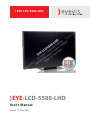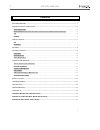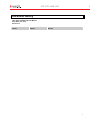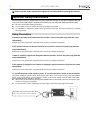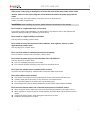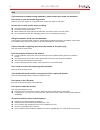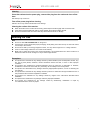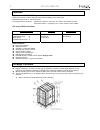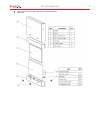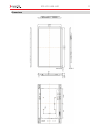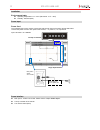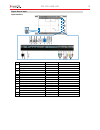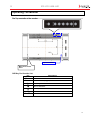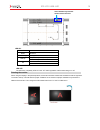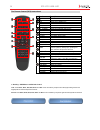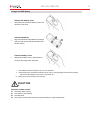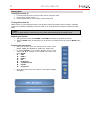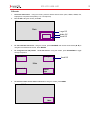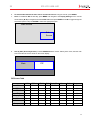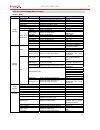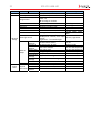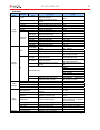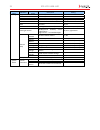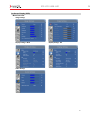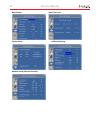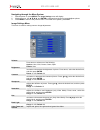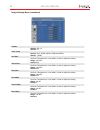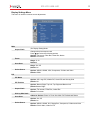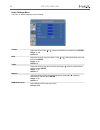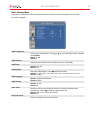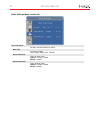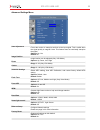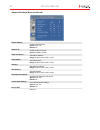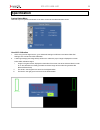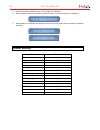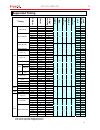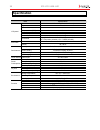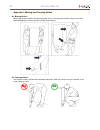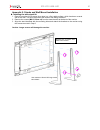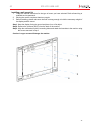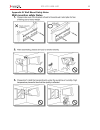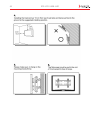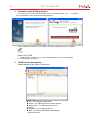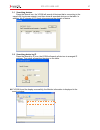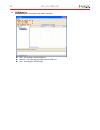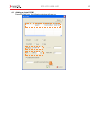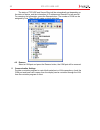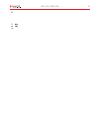- DL manuals
- Eyevis
- TV
- EYE-LCD-5500-LHD
- User Manual
Eyevis EYE-LCD-5500-LHD User Manual
Summary of EYE-LCD-5500-LHD
Page 1
) eye-lcd-5500-lhd user’s manual version 1.1 (june 2011) eye -lcd-5500-lhd.
Page 2
Eye-lcd-5500-lhd 2 2 contents document history.................................................................................................................................................................. 3 important safety instructions ..............................................................
Page 3: Document History
Eye-lcd-5500-lhd 3 3 document history title: eye-lcd-5500-lhd user manual issue date: oct. 2010 revision: 01 version update remark ver.1.0 2010.Oct. First version release.
Page 4
Eye-lcd-5500-lhd 4 4 ※ please read this user’s manual thoroughly and completely before operating this monitor. Important safety instructions before using the monitor, please read this user’s manual thoroughly to help protect against damage to your own and other people’s property and ensure your own ...
Page 5
Eye-lcd-5500-lhd 5 5 if the power cord or plug is damaged or becomes hot, turn off the main power switch of the monitor, make sure the power plug has cooled down and remove the power plug from the outlet. If the monitor is still used in this condition, it may cause a fire or an electrical shock. Con...
Page 6
Eye-lcd-5500-lhd 6 6 use if you encounter a problem during installation, please contact your dealer for assistance. Don’t repair or open the monitor by yourself. Failure to do so may result in fire or electrical shock. Contact your dealer for inspection. Protect and correctly use the power cord/plug...
Page 7
Eye-lcd-5500-lhd 7 7 cleaning if dust has collected on the power plug, removed the plug from the outlet and clean off the dust. Dust build-up may cause a fire. Take off the power plug before cleaning. Failure to do so may result in electrical shock or damage. Cleaning the surface of the monitor. Whe...
Page 8: Features
Eye-lcd-5500-lhd 8 8 features high-resolution full-hd 120hz panel - this monitor supports a 1920 x 1080 hdtv format and can display true 1.073g colors. - optimized response time for 120 hz frame rate - full range interface type support – displayport / hdmi x2 / vga / dvi / pc audio in / ir extender ...
Page 9
Eye-lcd-5500-lhd 9 9 step 2: remove the top cushion and take the accessories bag out. Packing list.
Page 10
Eye-lcd-5500-lhd 10 10 contents of the accessory bag vga cable (d-sub) power cord –black ir extender osd remote control 2 piece batteries (aaa) inside..
Page 11
Eye-lcd-5500-lhd 11 11 dimensions.
Page 12
Eye-lcd-5500-lhd 12 12 installation environmental state operating temperature: 5c ~ 35c (fahrenheit : 41f ~ 95f) humidity : 85% rh (max) power input power cord the included power cord is used to connect the side controls of the lcd monitor and the wall outlet. Connect the power cord into main po...
Page 13
Eye-lcd-5500-lhd 13 13 signal source input input interface name connecter remarks rs232c input x 1 d-sub 9 pin 1 lan input x1 rj-45 2 displayport x1 hdmi 1 input x1 3 hdmi 2 input x1 4 dvi-d input x1 d-sub 24 pin 5 vga (pc) input x 1 d-sub 15 pin 6 pc audio in x1 mini jack 7 ir extender x1 mini jack...
Page 14: Operating The Monitor
Eye-lcd-5500-lhd 14 14 operating the monitor the top controller of the monitor osd key pad function list key descriptions power power on/power off source source selection (toggle) menu right/volume + menu left/volume - menu up menu down menu/exit menu/exit selection main power switch ac in. Input co...
Page 15
Eye-lcd-5500-lhd 15 15 led on: power status condition green power on blink orange no signal sleep mode (standby mode) orange power saving mode ac off off power off led off: the led turns completely off when in the “off” mode regardless of the monitor being on or off. Rotating the monitor when using ...
Page 16
Eye-lcd-5500-lhd 16 16 the remote control (rcu) instructions hot key : osd menu lock/unlock control lock: press enter, enter, exit, exit, enter and exit on the controller by sequence and all keys(including remote and keypad) will be locked except enter and exit. Unlock: press enter, enter, exit, exi...
Page 17: Caution
Eye-lcd-5500-lhd 17 17 change the rcu battery 1. Remove the battery cover slide back and remove the battery cover in the direction of the arrow. 2. Insert the batteries align and insert two aaa batteries according to their plus and minus ports (as indicated in the remote control). 3. Close the batte...
Page 18
Eye-lcd-5500-lhd 18 18 display mode turning the monitor on 1. Correctly insert the power cord into monitor and into the power outlet. 2. Ensure the ac switch is set to “—“. 3. Press the power button on the remote or side control panel. Turning the monitor off with the power on, press the power butto...
Page 19
Eye-lcd-5500-lhd 19 19 pip mode 1. Select the main source – using the remote, press the desired source button (vga, hdmi1, hdmi2, dvi, displayport, composite video(video), s-v, or component). 2. Turn on pip: using the remote, press pip. 3. To select the pip/ sub-source: using the remote, press p-sou...
Page 20
Eye-lcd-5500-lhd 20 20 6. To switch audio between the main source and the sub-source: using the remote, press audio. 7. Note: for additional pip functionality, press menu and navigate to the display settings menu. Use the arrow buttons ( ) to navigate to the desired pip feature and press enter. Pr...
Page 21
Eye-lcd-5500-lhd 21 21 osd (on screen display) menu function graphics mode main menu sub‐menu sub‐sub menu description setting scheme disabled in graphics mode brightness adjust the brightness of the screen 0~100 contrast adjust the contrast of the screen 0~100 sharpness adjust the sharpness of the ...
Page 22
Eye-lcd-5500-lhd 22 22 main menu sub‐menu sub‐sub menu description setting real time clock setup date & time auto adjustment select auto adjustment function off, on image position ► 0~ ‐100 ◄ 0 ~ 100 ▲ according to resolution ▼ according to resolution phase 0~63 according to resolution clock 0~100 a...
Page 23
Eye-lcd-5500-lhd 23 23 video mode main menu sub‐menu sub‐sub menu description setting scheme select the scheme user, vivid, cinema, game, sport brightness adjust the brightness of the screen 0~100 contrast adjust the contrast of the screen 0~100 sharpness adjust the sharpness of the screen 0~24 satu...
Page 24
Eye-lcd-5500-lhd 24 24 main menu sub‐menu sub‐sub menu description setting image position disabled if not a vga mode phase disabled if not a vga mode clock disabled if not a vga mode flesh tone select the flesh tone setting off, high, medium, low front led select the front led function off, on irfm ...
Page 25
Eye-lcd-5500-lhd 25 25 on-screen display (osd) menu overview image settings display settings ‐main display settings ‐ pip audio settings.
Page 26
Eye-lcd-5500-lhd 26 26 basic setting real time clock system status advanced settings network setup (ethernet function).
Page 27
Eye-lcd-5500-lhd 27 27 navigating through the menu system 1. With the power on, press menu. The image settings menu will display. 2. Within the menu, use ,,, , and enter to navigate through the menus and adjust options. 3. Press menu to return to the previous menu. To exit the menu system, press...
Page 28
Eye-lcd-5500-lhd 28 28 image settings menu (continued) gamma options: off, 2.2 default: 2.2 color temp options: user, 5000k, 6500k, 7500k and 9300k. Default: 9300k red gain set color temperature to “user mode” in order to adjust this setting. Range: 128~384 default: 256 green gain set color temperat...
Page 29
Eye-lcd-5500-lhd 29 29 display settings menu this menu is used for common source adjustments. Main the display setting mode. Aspect ratio changes the picture aspect ratio press ,to select the following options: options: full screen, pillar box, letter box ,native default: full screen zoom range: ...
Page 30
Eye-lcd-5500-lhd 30 30 audio settings menu this menu is used for adjusting volume settings. Volume adjust the sound. Press or , select the desired level, and then press enter. Range: 0~100 default: 50 bass adjust the sound in low tones (bass). Press or , select the desired level, and then pres...
Page 31
Eye-lcd-5500-lhd 31 31 basic settings menu this menu is used to make initial set-up adjustments to the osd (on-screen display) menu and other on-screen messages. Osd transparent set the menu transparency. Press or to select the desired level, and then press enter. Range: 0~100 default: 0 osd loc...
Page 32
Eye-lcd-5500-lhd 32 32 basic settings menu (continued) real time clock set date, and switch alarm on and off real time current time setting year / month / date hour : minutes alarm power on power on timer setup options : disable , enable default : disable alarm power off power off timer setup option...
Page 33
Eye-lcd-5500-lhd 33 advanced settings menu auto adjustment forces the monitor to reacquire and lock to the input signal. This is useful when the signal quality is marginal. Note: this feature does not continually reacquire the signal. Options: no, yes default: no image position image location can be...
Page 34
Eye-lcd-5500-lhd 34 34 advanced settings menu (continued) enable network enable network feature options: no, yes default: no dynamic ip enable dynamic ip mode options: disable, enable static ip address set static ip address range: 0~255.0~255. 0~255. 0~255 subnet mask set subnet mask range: 0~255.0~...
Page 35: Specification
Eye-lcd-5500-lhd 35 37 specification item specification resolution 1920 x 1080 (hd monitor format) brightness 500 cd/m² (400 cd/m² with tempered glass) contrast ratio 5000:1 (4000:1 with tempered glass) response time (gtg) 8 ms aspect ratio 16:9 horizontal sync. Positive / negative vertical sync. Po...
Page 36: Default Setting
Eye-lcd-5500-lhd 36 36 3. After proper image is displayed, click “yes” to begin adc calibration 4. During calibration process, the following image will show to notify user to wait for the calibration. 5. After calibration is completed, the display will notify user if the process is done successfully...
Page 37: Supported Timing
Eye-lcd-5500-lhd 37 37 supported timing timing fh (k h z) fv (hz) dot clock (mhz) hdmi vga compone nt s-video composit e dvi display port 31.469 59.94 25.175 o o - - - o o 37.861 72.809 31.5 o o - - - o o 37.5 75 31.5 o o - - - o o vga 640x480 43.269 85.008 36 o o - - - o o 35.156 56.25 36 o o - - -...
Page 38: Specification
Eye-lcd-5500-lhd 38 38 specification item specification resolution 1920 x 1080 (hd monitor format) brightness 450 cd/m² contrast ratio 4000 response time (gtg) 6.5 ms aspect ratio 16:9 horizontal sync. Positive / negative vertical sync. Positive / negative lcd panel connectors displayport/hdmix2/vga...
Page 39: Troubleshooting
Eye-lcd-5500-lhd 39 39 troubleshooting before calling service personnel, please check the following chart for a possible cause to the trouble you are experiencing. Perform the adjustments according to page 13 “operation the monitor” if the problem you have experienced isn’t described below or you ca...
Page 40
Eye-lcd-5500-lhd 40 40 appendix i: moving and carrying notice moving notice: moving the monitor requires at least two people. If not, it may drop and a serious injury may result. Moving/shipping the monitor, please hold the white handles. Carrying notice : this monitor is heavy; please follow as bel...
Page 41
Eye-lcd-5500-lhd 41 41 appendix ii: stands and wall mount installation installing the table stand kit: 1. Place the monitor (lcd screen face down) on a flat, stable surface, which has been covered with a soft cloth. This will help prevent the monitor from being scratched. 2. Remove the screws ( m8*1...
Page 42
Eye-lcd-5500-lhd 42 42 installing a wall mount kit: 1. Follow the manual instructions for the type of mount you have selected. Refer all servicing to qualified service personnel. 2. Moving the monitor requires at least two people. 3. Before installing, please make sure the wall is strong enough to h...
Page 43: Wall Mounting Safety Notes
Eye-lcd-5500-lhd 43 43 appendix iii: wall mount safety notes wall mounting safety notes.
Page 44
Eye-lcd-5500-lhd 44 44.
Page 45
Eye-lcd-5500-lhd 45 45 appendix iv: vcom-ethernet driver installation procedure 1. About vcom vcom utility is a display control tool. The tool controls display by network protocol on lan. The utility also permits control the display by rs-232 through visual serial port. Supported os the utility supp...
Page 46
Eye-lcd-5500-lhd 46 46 2. Installation- install vcom application on the main screen of the enclosed cd-rom, select ' exe_icplus_vcom_v3.6' _ ' / ’ vcomsetup' , then the installation screen will be automatically displayed. . Then a “vcom” icon will show on the desktop, means the installation process ...
Page 47
Eye-lcd-5500-lhd 47 47 3.1 searching devices press the search icon, the vcom will search all devices that is connecting to the same lan (local area network), and then show all searched devices on the table. In addition, the ip domain of pc needs to be same as the domain of device. 3.2 searching devi...
Page 48
Eye-lcd-5500-lhd 48 49 4. Com mapping com mapping shows the display com port information. Add – for creating a virtual com port remove – for removing an existing virtual com port exit – for exiting the vcom utility.
Page 49
Eye-lcd-5500-lhd 49 50 4.1 adding a virtual com press the add icon, the following window will pop up..
Page 50
Eye-lcd-5500-lhd 50 51 the status of tcp/udp and server/client will be automatically set depending on the status of device, and the information of ip address and remote port are as well. For renewing the information, press the rescan button. The number of com can be assigned by user. Then os will cr...
Page 51
Eye-lcd-5500-lhd 51 52 6. 7. Kjk 8. Lkj 9..