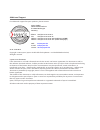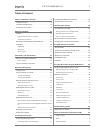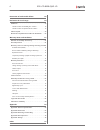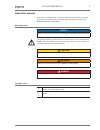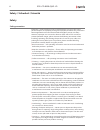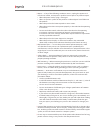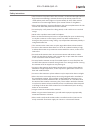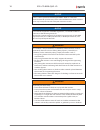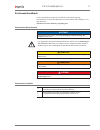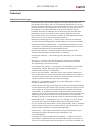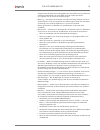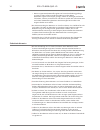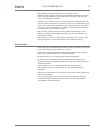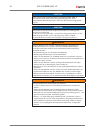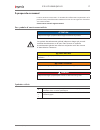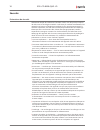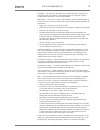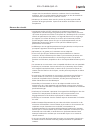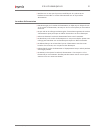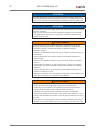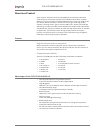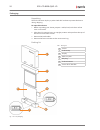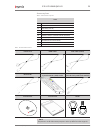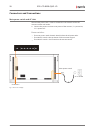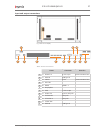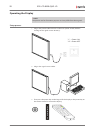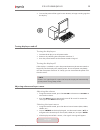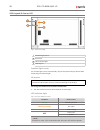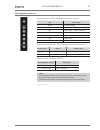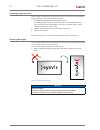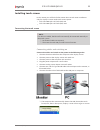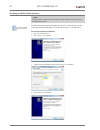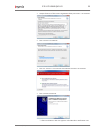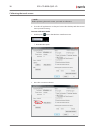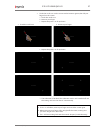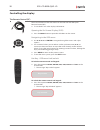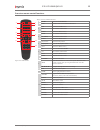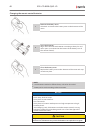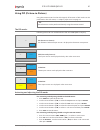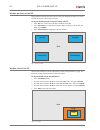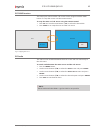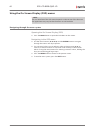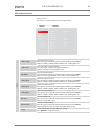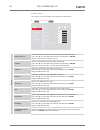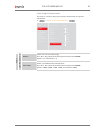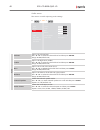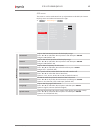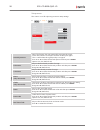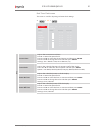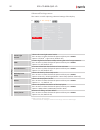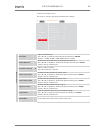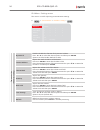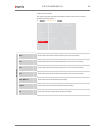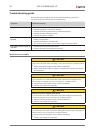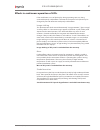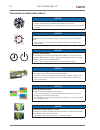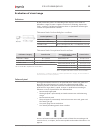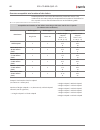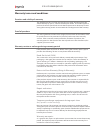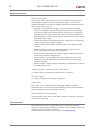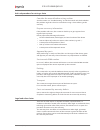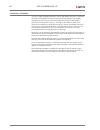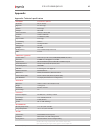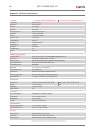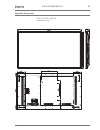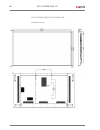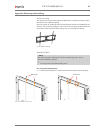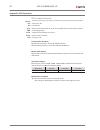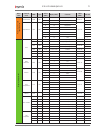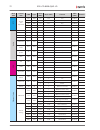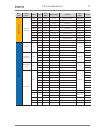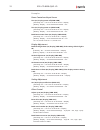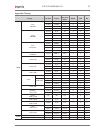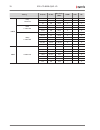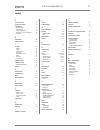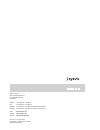- DL manuals
- Eyevis
- Monitor
- EYE-LCD-8500-QHD-LD
- User Manual
Eyevis EYE-LCD-8500-QHD-LD User Manual
Summary of EYE-LCD-8500-QHD-LD
Page 1
Product variants: eye-lcd-8500-qhd-ld eye-lcd-8500-qhd-ld-touch(ag)-6ir eye-lcd-8500-qhd-ld-touch(ag)-32ir eye lcd-8500-qhd-ld eyevis lcd line user manual version 1.3 (june 2015) technical changes reserved..
Page 2
Additional support for additional support for eyevis products, please contact: eyevis gmbh hundsschleestraße 23 d-72766 reutlingen germany phone: +49 (0)7121-4 33 03-0 fax: +49 (0)7121-4 33 03-22 hotline: +49 (0)7121-4 33 03-290 (netpix & eyecon) hotline: +49 (0)7121-4 33 03-291 (cubes & displays) w...
Page 3
Table of content safety / sicherheit / sécurité 6 safety precaution . . . . . . . . . . . . . . . . . . . . . . . . . . . . . . . . . .6 sicherheitsvorkehrungen . . . . . . . . . . . . . . . . . . . . . . . . . 12 précautions de sécurité . . . . . . . . . . . . . . . . . . . . . . . . . . . 18 about...
Page 4
Prevention of undesirable effects 58 evaluation of visual range 59 pollutions . . . . . . . . . . . . . . . . . . . . . . . . . . . . . . . . . . . . . . . 59 tolerance limits for bonded glass surfaces 59 tolerance limits for optional touch surfaces 59...
Page 5
About this manual read and pay attention to this manual. It contains important information on the product. In particular, note all of the safety instructions and warnings. Keep this manual in a safe place! Warnings used notice indicates a hazard that could lead to damage or destruction of the produc...
Page 6
Safety / sicherheit / sécurité safety safety precaution electricity is used to perform many useful functions, but it can also cause personal injuries and property damage if improperly handled. This product has been engineered and manufactured with the highest priority on safety. However, improper us...
Page 7
) repair — if any of the following conditions occurs, unplug the power cord from the ac outlet, and request a qualified service person to perform repairs. • when the power cord or plug is damaged. • when a liquid was spilled on the product or when objects have fallen into the product. • when the pro...
Page 8
Safety intructions ) the tft colour lcd panel used in this monitor is made with the application of high precision technology. However, there may be minute points on the screen where pixels never light or are permanently lit. Also, if the screen is viewed from an acute angle there may be uneven colou...
Page 9
The power cord ) do not damage the power cord nor place heavy objects on it, stretch it or over bend it. ) do not use damaged extension cords. Damage to the cord may result in fire or electric shock. ) use only the power cord supplied with the monitor. ) do not use the power cord with a power tap. A...
Page 10
Notice this is a class a product according en 55022: 2010. In a domestic environment this product may cause radio interference in which case the user may be required to take adequate counter measures. Notice to maintain compliance with emc regulations, use shielded cables to connect to the following...
Page 11
Zu diesem handbuch lesen und beachten sie dieses handbuch. Darin stehen wichtige informationen zum produkt. Beachten sie insbesondere alle sicherheits- und warnhinweise. Bewahren sie diese anleitung sorgfältig auf! Verwendete warnhinweise achtung kennzeichnet eine gefahr, die zur beschädigung oder z...
Page 12
Sicherheit sicherheitsvorkehrungen elektrizität erfüllt viele nützliche aufgaben, kann aber auch personen- und sachschäden verursachen, wenn sie unsachgemäß gehandhabt wird. Dieses produkt wurde mit sicherheit als oberster priorität konstruiert und hergestellt. Dennoch besteht bei unsachgemäßer hand...
Page 13
Gegenständen besteht stromschlaggefahr bzw. Die gefahr von kurzschlüssen zwischen den bauteilen. Aus demselben grunde dürfen auch keine flüssigkeiten auf das gerät verschüttet werden. ) wartung — versuchen sie auf keinen fall, selbst wartungsarbeiten am gerät durchzuführen. Durch das entfernen von a...
Page 14
• wenn ausgetretene batterieflüssigkeit auf haut oder kleidung gelangt, müssen sie diese sofort gründlich mit wasser spülen. Wenn batterieflüssigkeit in die augen gelangt, dürfen sie die augen auf keinen fall reiben, sondern am besten mit viel wasser spülen und sofort einen arzt aufsuchen. Batterief...
Page 15
) bitte entfernen sie regelmäßig staub und schmutz von der belüftungsöffnung. Wenn sich staub an der belüftungsöffnung ansammeln, kann es zu einer Überhitzung des geräts und in der folge zu einem brand oder zu fehlfunktionen kommen. ) reinigen sie das innere des monitors mindestens einmal jährlich. ...
Page 16
Achtung dieses gerät ist ein produkt der klasse a gemäß en 55022: 2010. In wohnräumen kann dieses gerät störsignale erzeugen, die durch entsprechende abhilfemaßnahmen durch den benutzer beseitigt werden müssen. Achtung verwenden sie emv-gerechte, abgeschirmte kabel, um die folgenden anschlüsse zu ve...
Page 17
À propos de ce manuel lisez et suivez ces instructions. Ils contient des informations importantes sur le produit. Faites particulièrement attention à toutes les consignes de sécurité et aux avertissements. Conservez ce manuel soigneusement! Des symboles d`avertissement utilisés attention indique un ...
Page 18
Sécurité précautions de sécurité l’électricité remplit de nombreuses fonctions utiles, mais elle peut provoquer des blessures et des dégâts matériels si elle n’est pas utilisée correctement. Cet appareil a été conçu et fabriqué en attachant la plus grande importance à la sécurité. Cependant, une uti...
Page 19
) entretien — n’essayez pas de réparer vous-même l’appareil. La dépose des couvercles peut vous exposer à une haute tension ou à d’autres dangers. Confiez toute réparation à un personnel qualifié. ) réparation — dans les cas suivants, débranchez le cordon d’alimentation au niveau de la prise secteur...
Page 20
Compris dans le contrôle des réactions nucléaires dans les installations nucléaires, dans le système médical de réanimation, et dans le contrôle de lancement des missiles dans les systèmes d’armes. ) n’entrez pas en contact direct avec les parties du produit ayant chauffé pendant de longues périodes...
Page 21
) veuillez vous assurer que la prise est installée près du système et est facilement accessible. Le cordon d‘alimentation est un dispositif de déconnexion. Le cordon d’alimentation ) n’endommagez pas le cordon d’alimentation, ne déposez pas d’objets lourds sur le cordon d’alimentation, ne tirez pas ...
Page 22
Attention ce produit appartient à la classe a d‘après la norme en 55022: 2010. Dans un environnement résidentiel, il peut provoquer des interférences radio et, dans ce cas, l’utilisateur peut être obligé de prendre les mesures nécessaires. Attention afin de satisfaire aux normes emc, utiliser des câ...
Page 23
About our product eyevis new 85” ultra-hd lcd eye-lcd-8500-qhd-ld represents the latest state-of-the-art in the fields of professional 4k/ultra-hd monitor solutions. With a pin-sharp resolution of 3840×2160 pixels and a frame rate of 60 hz this new device delivers perfectly smooth and vivid images w...
Page 24
Packaging unpacking the eye-lcd-series display is packed with epe cushion to protect the device during shipping. To unpack the device: 1. Before unpacking your device, prepare a stable, level, and clean surface near a wall outlet. 2. Place the lcd monitor box in an upright position and open from the...
Page 25
Accessory box tab. 2: content of accessory box item 1x power cord 1x hdmi cable 1x vga cable (sub-d) 1x ir extender 1x remote control 2x batteries (aaa, in remote control included) 1x usb cable (at touch versions available) 1x cd-rom (driver and manual) 1x user manual 2x hooks (m8) tab. 3: overview ...
Page 26
Connectors and connections main power switch and ac inlet the included power cord is used to connect the side controls of the lcd monitor and the wall outlet. ► connect the power cord into main power of the monitor, “i” is power on, “o” is power off. Power switches • the main power switch located di...
Page 27
Input and output connections fig. 3: rear view of display 1 2 3 4 5 6 7 9 11 12 8 10 tab. 4: overview of connections name connector remarks 1 1× rs232c in d-sub 9 pin communication port 2 1× usb3.0 usb type a 3 1× lan in rj-45 communication port 4 1× ops slot 5 4× hdmi hdmi 1.4 6 1× displayport 7 1×...
Page 28
Operating the display ) note the pictures are for illustration purposes and may differ from the originals. Setup process 1. Plug in the power cable and turn on the main power switch (without turning on the signal source device(s)). "i " = power on "o" = power off 2. Plug in the signal source cables....
Page 29
4. Turn on the power of the signal source device(s) to begin sending signal to the display. Turning display on and off turning the display on 1. Connect the display to an ac power outlet. 2. Power on by switching the main power switch to “i”. 3. Press the power button on the remote control or keypad...
Page 30
Osd keypad, ir-sensor, led fig. 4: 1 2 3 4 rearview of display 1 ambient light sensor 2 ir receiver 3 led indicator light 4 osd keypad ambient light sensor an ambient light sensor automatically adjusts the optimal display illumination depending on ambient light. Ir receiver ) tip: connect the ir ext...
Page 31
Osd keypad function list basic functions of osd keypad and remote control key description power standby button source source selection; activate selection ► menu right / value increasing ◄ menu left / value decreasing ▲ menu up ▼ menu down menu / exit menu / exit selection power button functions of ...
Page 32
Avoiding image retention fixed images displayed over a long periods of time may cause image retention. Image retention is not covered under warranty. ► set irfm (image retention frame motion) to on: to avoiding image retention, we recommend to set the irfm feature to "on". This feature can be activa...
Page 33
Installing touch-screen in this section you will find all information about touch screen installation. Only for displays variants with touch-screen option: • eye-lcd-8500-qhd-ld-touch(ag)-6ir • eye-lcd-8500-qhd-ld-touch(ag)-32ir connecting the touch screen ) note: if an epu is installed, the epu wil...
Page 34
Installing the multi-touch software ) note the illustrations and certain descriptions of the software may vary due to development process. For the full functionality, the true multi-touch touch screen requires drivers. Insert the attached installation-cd into the dedicated pc´s cd-rom drive. To star...
Page 35
5. Accept the terms of the license agreement then press next > to continue. 6. Press install to continue. 7. Press on ”install this driver software anyway” to continue. 8. Press finish to continue. ª after installation a new icon appears in the windows notification area. Eye-lcd-8500-qhd-ld 35 versi...
Page 36
Calibrating the touch screen ) note: before operating the touch screen, you need to calibrate it. ► first close all applications so that you have a clear desktop with the normal mouse pointer showing. To enter calibration mode: 1. Double press icon in the windows notification area. ª main window ope...
Page 37
3. Touch the small cross on the screen until it becomes green, then lift your finger from the screen. A. Touch the small cross b. Remove your finger c. Repeat the process at all quadrants. A. Touch the small cross b. Remove your finger c. Repeat the process at all quadrants. ª the calibration is fin...
Page 38
Controlling the display the remote control (rc) the menu functions of the osd menu can be accessed with the eyevis remote-control (rc). ► to use the rc aim at the display’s ir-receiver. Opening the on-screen-display (osd) ► press the menu button to open the osd menu on the screen. Navigating in the ...
Page 39
Overview remote control functions 2 1 3 4 5 6 7 8 9 11 10 12 fig. 6: view of ir controller tab. 6: overview of button functions 1 on/off turns the monitor on/off 2 info provides source and resolution information 3 vga selects the pc rgb source dvi not available at this model. Hdmi 1 selects the hdmi...
Page 40
Changing the remote control batteries 1 remove the battery cover slide back and remove the battery cover in the direction of the arrow. 2 insert the batteries align and insert two aaa batteries according to their plus and minus ports (as indicated on the button of the battery case of the remote cont...
Page 41
Using pip (picture-in-picture) using the remote control or the osd keypad, all functions of pip modes can be performed in the osd menu, see chapter „input menu“ on page 45. ) tip: some functions can be performed directly using the remote control. The pip modes following pip modes are available for t...
Page 42
Window positions of the pip the position of the pip window can be moved to different positions. To move the pip window use the remote control. To adjust the pip position using the remote control: 1. Press pip and use the arrow buttons ( ▼▲ ) to select pip. 2. Press p-source , use the arrow buttons (...
Page 43
Pip swap function the main input source and the sub source can be swapped with the swap button. To swap the sources use the remote control. To swap the main and sub source using the remote control: 1. Press pip and use the arrow buttons ( ▼▲ ) to select the desired pip. 2. Press swap on to swap the ...
Page 44
Using the on-screen-display (osd) menus ) note: the user interface of the osd menu depends on the version of the firmware. The appearance may vary but the functions are still available. Navigating through the menu system opening the on-screen-display (osd) ► press the menu button to open the osd men...
Page 45
Osd menu overview input menu this menu is used for common source adjustments. ► > input > input main input selects the input source. Press ◄ or ► to select the desired option and then press enter . Options: hdmi1, hdmi2, hdmi3, hdmi4, dp1, analog vga, ops auto scan scans the input source sequently. ...
Page 46
Picture menu this menu is used for making common picture adjustments. ► > picture > input picture format • full screen full screen picture scheme • user audio contrast • 50 osd settings brightness • 50 setup sharpness • 50 adv. Setup hue • 50 communication saturation • 50 information backlight • 50 ...
Page 47
Color temp & gamma menu this menu is used for making common color temperature and gamma adjustments. ► > picture > color temp & gamma > input picture format • gamma picture scheme • 2.2 audio contrast • off osd settings brightness • color temp setup sharpness • 5000k adv. Setup hue • 6500k communica...
Page 48
Audio menu this menu is used for adjusting audio settings. ► > audio > input volume • 50 picture treble • 50 audio bass • 50 osd settings balance • 50 setup internal speaker • on 50 adv. Setup audio source • displayport1 communication • information • • • a udio volume adjusts the volume level. Press...
Page 49
Osd menu this menu is used to make initial set-up adjustments to the osd (on-screen display) menu and other on-screen messages. ► > osd settings > input horizontal • 50 picture vertical • 50 audio transparency • off osd settings osd time out • 30s setup osd rotation • off adv. Setup language • engli...
Page 50
Setup menu this menu is used for adjusting common setup settings. ► > setup > input auto adjustment • picture h. Position • 50 audio v. Position • 50 osd settings phase • 50 setup clock • 50 adv. Setup zoom • 0 communication power led • on information real time clock • user mode • • setup auto adjus...
Page 51
Real time clock menu this menu is used for adjusting real time clock settings. ► > rtc > current time 2015 / 12 / 31 23 : 59 thursday timer mode user mode week enable power on power off monday 00 : 00 00 : 00 tuesday 00 : 00 00 : 00 wednesday 00 : 00 00 : 00 thursday 00 : 00 00 : 00 friday 00 : 00 0...
Page 52
Advanced settings menu this menu is used for adjusting advanced settings of the display. ► > adv. Settings > input smart light control • off picture irfm • off audio noise reduction • off osd settings wake up from sleep • vga only setup dp. Ver. • 1.2 adv. Setup edid setup • dp 4k2k communication fa...
Page 53
Communication menu this menu is used for adjusting communication settings. ► > communication > input baud rate • 115200 picture enable network • no audio ip address settings • >>> osd settings power status alert • no setup source status alert • no adv. Setup signal lost alert • no communication load...
Page 54
Ip address settings menu this menu is used for adjusting communication settings. ► > communication > ip address setting > dynamic ip disable static ip address 0 • 0 • 0 • 0 subnet mask 0 • 0 • 0 • 0 gateway 0 • 0 • 0 • 0 dns addr. 0 • 0 • 0 • 0 save settings no refresh >>> processing communica tion ...
Page 55
Information menu this read-only menu provides information on the active sources and the installed firmware version. ► > information > input main: dp1 • 3840x2160@60hz picture sub • audio sub • osd settings sub • setup • adv. Setup • communication 8500-qhd-ld • v0.29 information subver: • v08/0000 sn...
Page 56
Troubleshooting guide before calling service personnel, please check the following chart for a possible cause of the trouble you are experiencing. Symptom check these things no picture • check if the power cord is plugged in. • check if the power is not off or standby. • check if the auxiliary equip...
Page 57
Effects in continuous operation of lcds false installation or use of the display during operating time may bring undesirable partly visible effects. The internal structure of lcd panel may be changed by outside influences with partly visible effects. Image sticking this phenomenon which named altern...
Page 58
Prevention of undesirable effects notice! Reduce ambient temperature ► operate the device at an ambient temperature of max. 25°c. ► ensure that the ventilation slots of the display are not covered or polluted by dust. Notice! Avoid direct sunlight this extends the life-time of the display an reduce ...
Page 59
Evaluation of visual range pollutions by the production process and handling of the displays occurs kinds of pollution in range of vision. It applies to inclusions, blistering, depressions, marks, scratches. The following tolerance limits is specified for bonded glass surfaces and optional touch sur...
Page 60
Overview acceptable total number of dot defects isolated pixel errors can not be eliminated for production reasons. The standard iso 9241-307 specify the acceptable total number of dot defects for class ii panels. You can see the tolerance limits in the following table: tab. 10: acceptable total num...
Page 61
Warranty terms and conditions duration and validity of warranty the specified product is under warranty for 24 months beginning from the date of delivery by eyevis, valid for the european union. 12 months applies to products that were purchased outside the european union. Warranty services during th...
Page 62
Warranty exclusions general exclusions this warranty covers only malfunction due to any defect in material and/or workmanship of a product put into circulation by eyevis . A guarantee is therefore excluded for any faults and defects beyond the responsibility of the eyevis, particularly in cases of: ...
Page 63
Advised procedure for raising a claim consider the manual before raising a claim see the sections on "troubleshooting" and in the manual and check whether the problem might be solved on-site before raising a claim referring to this warranty. Prepare necessary information if the problem still exists,...
Page 64
Limitations of liability in cases of slight negligent breaches of duty, the liability of eyevis is limited to the direct, foreseeable, and contract-typical average damage. The slightly negligent breach of minor contractual obligations excludes the liability. Eyevis will not be liable for any loss, d...
Page 65
Lcd panel eye-lcd-8500-qhd-ld screen size: 85“ (ca. 216 cm) brightness: 500 cd/m 2 (typ.) contrast: 3000:1 (typ.) backlight: direct-led active screen area: 1872 (h) × 1053 (v) mm pixel pitch: 0.4875 × 0.4875 mm colours: 1.07 g colours (10bit) response time: 6.5 ms (typ.) local dimming: 64 zones inst...
Page 66
Lcd panel eye-lcd-8500-qhd-ld-touch(ag)-6ir eye-lcd-8500-qhd-ld-touch(ag)-32ir screen size: 85“ (ca. 216 cm) brightness: 500 cd/m 2 (typ.) contrast: 3000:1 (typ.) backlight: direct-led active screen area: 1872 (h) × 1053 (v) mm pixel pitch: 0.4875 × 0.4875 mm colours: 1.07 g colours (10bit) response...
Page 68
Eye-lcd-8500-qhd-ld-touch(ag)-6ir dimensions in mm. Eye-lcd-8500-qhd-ld 68 user manual.
Page 69
Appendix: mounting and handling wall mounting the display housing has vesa approved m8 threats on the backside that allow their quick and simple mounting. Eyevis provides an optionally wall-mounting kit for the eye-lcd-8500-qhd-ld displays. These wall-mounting kits consist of wall-mounting brackets ...
Page 70
Appendix: rs232 protocol rs232 command format format: stx(1byte)+idt(1byte)+type(1byte)+cmd(3bytes)+[value/reply(1byte)]+etx(1byte) stx: start byte = 07 idt: do not care. Type: read or write command, 01: read, 02: write; 00: return to host (from display) cmd: as following tables value: setting value...
Page 71
Main item control item cmd type value (dec) reply (dec) content cmd (hex) remark power control and input source power control pow w/r 00 00 off (soft power) 50 4f 57 ▲ 01 01 on (soft power) ▲ input source min w/r 13 13 displayport1 4d 49 4e 16 16 displayport2 9 9 hdmi1 10 10 hdmi2 11 11 hdmi3 12 12 ...
Page 72
Main item control item cmd type value (dec) reply (dec) content cmd (hex) remark rtc current time adjustment rty w/r 0-99 0-99 year 52 54 59 rtm w/r 1-12 1-12 month 52 54 4d rtd w/r 1-31 1-31 day 52 54 44 rth w/r 0-23 0-23 hour 52 54 48 rtn w/r 0-59 0-59 minute 52 54 4e a udio volume vol w/r 0-100 c...
Page 73
Main item control item cmd type value (dec) reply (dec) content cmd (hex) remark ether net s etup static ip settings mk4 w/r 0-255 0-255 subnet mask 4 4d 4b 34 gw1 w/r 0-255 0-255 gateway 1 47 57 31 gw2 w/r 0-255 0-255 gateway 2 47 57 32 gw3 w/r 0-255 0-255 gateway 3 47 57 33 gw4 w/r 0-255 0-255 gat...
Page 74
Examples: power control and input source turn (01) display power off [cmd: pow] [transmit] : pc → 07 01 02 50 4f 57 00 08 → display [return] : display → 07 01 00 50 4f 57 00 08 → pc turn (01) display power on [cmd: pow] [transmit] : pc → 07 01 02 50 4f 57 01 08 → display [return] : display → 07 01 0...
Page 75
Appendix: timings timing fh (khz) fv (hz) dot clock (mhz) hdmi vga dp vesa vga 640x480 31,469 59,94 25,175 o o o 37,861 72,809 31,5 o o o 37,5 75 31,5 o o o 43,269 85,008 36 o o o svga 800x600 35,156 56,25 36 o o o 37,879 60,317 40 o o o 48,077 72,188 50 o o o 46,875 75 49,5 o o o 53,674 85,06 56,25...
Page 76
Timing fh (khz) fv (hz) dot clock (mhz) hdmi vga dp hdtv 720p 1280x720 37,5 50 74,25 o - o 44,995 59,94 74,176 o - o 45 60 74,25 o - o 1080i 1920x1080 28,13 50 74,25 o - o 33,716 59,94 74,176 o - o 33,75 60 74,25 o - o 1080p 1920x1080 27 24 74,25 o - o 28,125 25 74,25 o - o 33,75 30 74,25 o - o 56,2...
Page 77
A accessories 62 accessory box 25 appendix dimensions 67 mounting 69 rs232 protocol 70 technical specification 65 timings 75 b batteries 40 bright pixel 59 c claim 63 costs 63 legal 63 limitations 64 packing 63 raising a claim 63 rma 63 service 62 transport 63 connectors 26 controlling 38 remote con...
Page 78
Eyevis gmbh hundsschleestraße 23 d-72766 reutlingen germany phone: +49 (0)7121-4 33 03-0 fax: +49 (0)7121-4 33 03-22 hotline: +49 (0)7121-4 33 03-290 (netpix & eyecon) hotline: +49 (0)7121-4 33 03-291 (cubes & displays) web: www.Eyevis.De e-mail: info@eyevis.De service: service@eyevis.De version: 1....