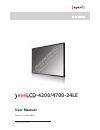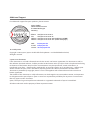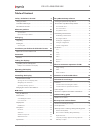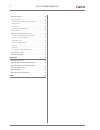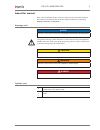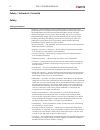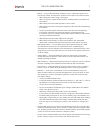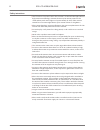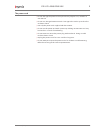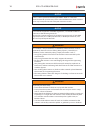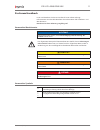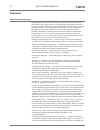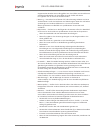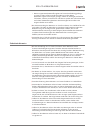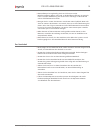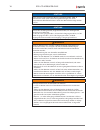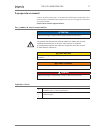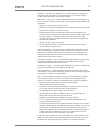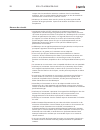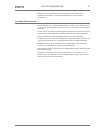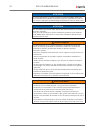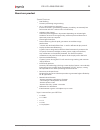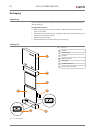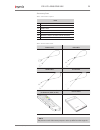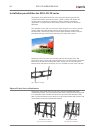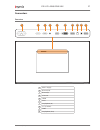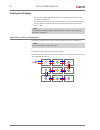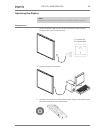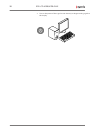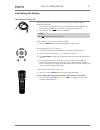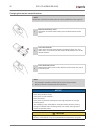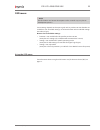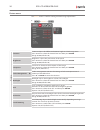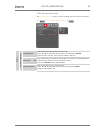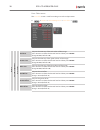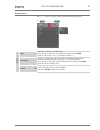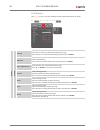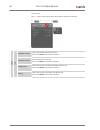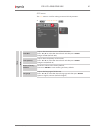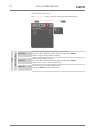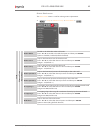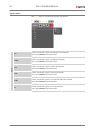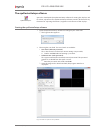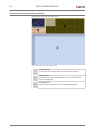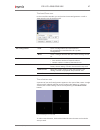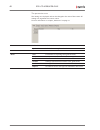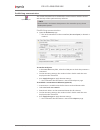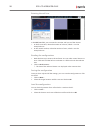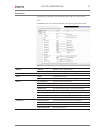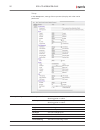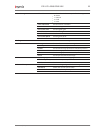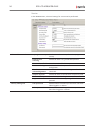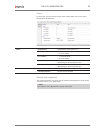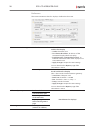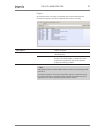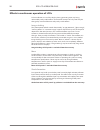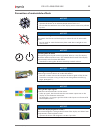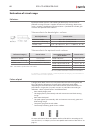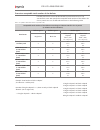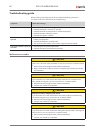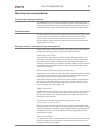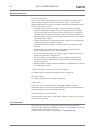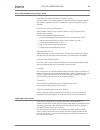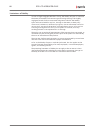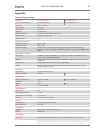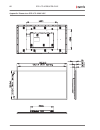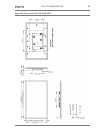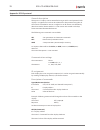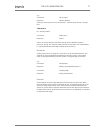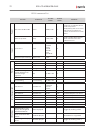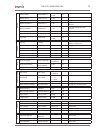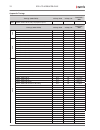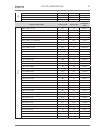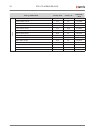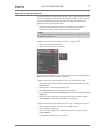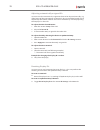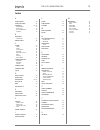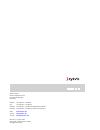- DL manuals
- Eyevis
- LCD TV
- LCD-4200
- User Manual
Eyevis LCD-4200 User Manual
Summary of LCD-4200
Page 1
User manual version 1.2 (may 2015) technical changes reserved. Eye lcd-4200/4700-24le eyevis lcd line.
Page 2
Additional support for additional support for eyevis products, please contact: eyevis gmbh hundsschleestrasse 23 d-72766 reutlingen germany phone: +49 (0)7121-4 33 03-0 fax: +49 (0)7121-4 33 03-22 hotline: +49 (0)7121-4 33 03-290 (netpix & eyecon) hotline: +49 (0)7121-4 33 03-291 (cubes & displays) ...
Page 3
Table of content safety / sicherheit / sécurité 6 safety precaution . . . . . . . . . . . . . . . . . . . . . . . . . . . . . . . . . . . . . . . . 6 sicherheitsvorkehrungen . . . . . . . . . . . . . . . . . . . . . . . . . . . . . . . . 12 précautions de sécurité . . . . . . . . . . . . . . . . . ....
Page 4
Warranty exclusions . . . . . . . . . . . . . . . . . . . . . . . . . . . . . . . . . . . . . 64 general exclusions 64 "image sticking" (memory) effect and "mura" 64 failure of pixel...
Page 5
About this manual read and pay attention to this manual. It contains important information on the product. In particular, note all of the safety instructions and warnings. Keep this manual in a safe place! Warnings used notice indicates a hazard that could lead to damage or destruction of the produc...
Page 6
Safety / sicherheit / sécurité safety safety precaution electricity is used to perform many useful functions, but it can also cause personal injuries and property damage if improperly handled. This product has been engineered and manufactured with the highest priority on safety. However, improper us...
Page 7
) repair — if any of the following conditions occurs, unplug the power cord from the ac outlet, and request a qualified service person to perform repairs. • when the power cord or plug is damaged. • when a liquid was spilled on the product or when objects have fallen into the product. • when the pro...
Page 8
Safety intructions ) the tft colour lcd panel used in this monitor is made with the application of high precision technology. However, there may be minute points on the screen where pixels never light or are permanently lit. Also, if the screen is viewed from an acute angle there may be uneven colou...
Page 9
The power cord ) do not damage the power cord nor place heavy objects on it, stretch it or over bend it. ) do not use damaged extension cords. Damage to the cord may result in fire or electric shock. ) use only the power cord supplied with the monitor. ) do not use the power cord with a power tap. A...
Page 10
Notice this is a class a product according en 55022: 2010. In a domestic environment this product may cause radio interference in which case the user may be required to take adequate counter measures. Notice to maintain compliance with emc regulations, use shielded cables to connect to the following...
Page 11
Zu diesem handbuch lesen und beachten sie dieses handbuch. Darin stehen wichtige informationen zum produkt. Beachten sie insbesondere alle sicherheits- und warnhinweise. Bewahren sie diese anleitung sorgfältig auf! Verwendete warnhinweise achtung kennzeichnet eine gefahr, die zur beschädigung oder z...
Page 12
Sicherheit sicherheitsvorkehrungen elektrizität erfüllt viele nützliche aufgaben, kann aber auch personen- und sachschäden verursachen, wenn sie unsachgemäß gehandhabt wird. Dieses produkt wurde mit sicherheit als oberster priorität konstruiert und hergestellt. Dennoch besteht bei unsachgemäßer hand...
Page 13
Gegenständen besteht stromschlaggefahr bzw. Die gefahr von kurzschlüssen zwischen den bauteilen. Aus demselben grunde dürfen auch keine flüssigkeiten auf das gerät verschüttet werden. ) wartung — versuchen sie auf keinen fall, selbst wartungsarbeiten am gerät durchzuführen. Durch das entfernen von a...
Page 14
• wenn ausgetretene batterieflüssigkeit auf haut oder kleidung gelangt, müssen sie diese sofort gründlich mit wasser spülen. Wenn batterieflüssigkeit in die augen gelangt, dürfen sie die augen auf keinen fall reiben, sondern am besten mit viel wasser spülen und sofort einen arzt aufsuchen. Batterief...
Page 15
) bitte entfernen sie regelmäßig staub und schmutz von der belüftungsöffnung. Wenn sich staub an der belüftungsöffnung ansammeln, kann es zu einer Überhitzung des geräts und in der folge zu einem brand oder zu fehlfunktionen kommen. ) reinigen sie das innere des monitors mindestens einmal jährlich. ...
Page 16
Achtung dieses gerät ist ein produkt der klasse a gemäß en 55022: 2010. In wohnräumen kann dieses gerät störsignale erzeugen, die durch entsprechende abhilfemaßnahmen durch den benutzer beseitigt werden müssen. Achtung verwenden sie emv-gerechte, abgeschirmte kabel, um die folgenden anschlüsse zu ve...
Page 17
À propos de ce manuel lisez et suivez ces instructions. Ils contient des informations importantes sur le produit. Faites particulièrement attention à toutes les consignes de sécurité et aux avertissements. Conservez ce manuel soigneusement! Des symboles d`avertissement utilisés attention indique un ...
Page 18
Sécurité précautions de sécurité l’électricité remplit de nombreuses fonctions utiles, mais elle peut provoquer des blessures et des dégâts matériels si elle n’est pas utilisée correctement. Cet appareil a été conçu et fabriqué en attachant la plus grande importance à la sécurité. Cependant, une uti...
Page 19
) entretien — n’essayez pas de réparer vous-même l’appareil. La dépose des couvercles peut vous exposer à une haute tension ou à d’autres dangers. Confiez toute réparation à un personnel qualifié. ) réparation — dans les cas suivants, débranchez le cordon d’alimentation au niveau de la prise secteur...
Page 20
Compris dans le contrôle des réactions nucléaires dans les installations nucléaires, dans le système médical de réanimation, et dans le contrôle de lancement des missiles dans les systèmes d’armes. ) n’entrez pas en contact direct avec les parties du produit ayant chauffé pendant de longues périodes...
Page 21
) veuillez vous assurer que la prise est installée près du système et est facilement accessible. Le cordon d‘alimentation est un dispositif de déconnexion. Le cordon d’alimentation ) n’endommagez pas le cordon d’alimentation, ne déposez pas d’objets lourds sur le cordon d’alimentation, ne tirez pas ...
Page 22
Attention ce produit appartient à la classe a d‘après la norme en 55022: 2010. Dans un environnement résidentiel, il peut provoquer des interférences radio et, dans ce cas, l’utilisateur peut être obligé de prendre les mesures nécessaires. Attention afin de satisfaire aux normes emc, utiliser des câ...
Page 23
About our product special features • pixel shifting function preventing image sticking. • 24 / 7 / 365 continuous operation industrial solutions guaranteeing reliability, durability, an extremely low failure ratio and thus a reduced cost of ownership. • ambient light control automatic panel brightne...
Page 24
Packaging unpacking the eye-lcd-series display is packed with epe cushion to protect the device during shipping. To unpack the device: 1. Before unpacking your device, prepare a stable, level, and clean surface near a wall outlet. 2. Place the lcd monitor box in an upright position and open from the...
Page 25
Accessory box tab. 2: content of accessory box item 1x power cord 1x dvi cable 1x hdmi cable 1x ir extender 1x remote control 2x batteries (aaa, in remote control included) 1x user manual tab. 3: overview of box content power cord dvi cable hdmi cable ir extender osd remote control (2x batteries (aa...
Page 26
Installation possibilities for eye-lcd-fx series the displays from the eye-lcd-fx series are especially designed for the assembly of modular video wall systems. Thanks to their mini bezels and several optimised display characteristics they a perfectly suitable for applications in control rooms where...
Page 28
Linking the displays • the eye-lcd-4200/4700-24le displays are especially designed for fixed video wall applications. • the size of the video wall matrix may range from 1x1 up to 10x10 displays • displays within a video wall matrix have to be addressed consecutively from 1 - 100 ) note: for detailed...
Page 29
Operating the display ) note the pictures are for illustration purposes and may differ from the originals. Setup process 1. Plug in the power cable and turn on the main power switch (without turning on the signal source device(s)). "i " is power on "o" is power off 2. Plug in the signal source cable...
Page 30
4. Turn on the power of the signal source device(s) to begin sending signal to the display. Eye-lcd-4200/4700-24le 30 user manual.
Page 31
Controlling the display the remote control (rc) the menu functions of the osd menu can be accessed with the eyevis remote-control (rc). ► to use the rc connect the ir sensor (see picture on the left) with the ir input socket of the first daisy-chained display of the video wall. ► to use the rc aim a...
Page 32
Changing the remote control batteries ) note: the pictures are for illustration purposes and may differ from the originals. 1 remove the battery cover slide back and remove the battery cover in the direction of the arrow. 2 insert the batteries align and insert two aaa batteries according to their p...
Page 33
Osd menu ) note the illustrations and certain descriptions in this manual may vary due to development process. Some settings depend on the input signal and/or product version whether are available or not. Available settings are coloured white and unavailable settings are coloured gray. Reasons for u...
Page 34
Picture menu the picture menu is used for making common image adjustments. ► > picture > pic tur e contrast contrast adjusts the difference between bright and dark image areas. Press ◄ or ► to select the desired level and then press enter . Range: 0-100 (default: 50) brightness brightness adjusts th...
Page 35
Color management menu the color management menu is used for making common colour adjustments. ► > picture > color management > pic tur e color m anagemen t color balance selects the colour temperature of the image. Press ◄ or ► to select the desired option and then press enter . Options: warm, norma...
Page 36
User color menu the user color menu is used for making user colour adjustments. ► > picture > color management > user color > pic tur e color m anagemen t u ser c olor red gain adjusts the intensity of the red colour of the image. Press ◄ or ► to select the desired level and then press enter . Range...
Page 37
Display menu the display menu is used for making common display adjustments. ► > display > d ispla y zoom adjusts the aspect ratio of the image. Press ◄ or ► to select the desired option and then press enter . Options: full screen, 16:9, 1:1 and matrix (default: 1:1) game mode activates or deactivat...
Page 38
Pc rgb menu the pc rgb menu is used for making common rgb adjustments of the pc. ► > display > pc rgb > d ispla y pc rgb timing increases or decreases the timing setting of image. Press ◄ or ► to set the desired timing and then press enter . Mode id shows the mode id. Press ◄ or ► to select the desi...
Page 39
Setup menu the setup menu is used for making common setup adjustments. ► > setup > setup info shows information about manufacture data, resolution, device temperature. Press ► or enter to display the setup information. Osd enters the submenu for osd adjustments or factory reset. Press ► or enter to ...
Page 40
Info menu the info menu shows information about the hardware and software. ► > setup > info > setup in fo software version shows the installed firmware version. Press ◄ or menu to leave the submenu. Software revision shows the firmware revision. Press ◄ or menu to leave the submenu. Temperature show...
Page 41
Osd menu the osd menu is used for making common osd adjustments. ► > setup > osd > setup osd time out adjusts the automatic time out of the osd menu. Press ◄ or ► to select the desired level and then press enter . Range: off-60s (default: 60s) transparency adjusts the transparency of osd menu. Press...
Page 42
Advanced setup menu the advanced setup menu is used for making advanced adjustments. ► > setup > advanced setup > setup a dv anc ed s etup dvi-i edid switches between digital and analog dvi input signal. Press ◄ or ► to select the desired option and then press enter . Options: digital, analog (defau...
Page 43
Matrix mode menu the matrix mode menu is used for making matrix adjustments. ► > setup > advanced setup > matrix mode > setup a dv anc ed s etup m atrix m ode matrix mode enables or disables the video wall mode. Press ◄ or ► to enable or disable the option and then press enter . Options: enabled, di...
Page 44
Inputs menu the inputs menu is used for making input adjustments. ► > inputs > inputs dp shows connected signals via displayport in connector. Press ◄ or enter to leave the menu. Hdmi shows connected signals via hdmi in connector. Press ◄ or enter to leave the menu. Dvi shows connected signals via d...
Page 45
The eyedevicesetup software eyevis has developed the eyedevicesetup software for setting the displays and for colour adjustment. The eyedevicesetup software provides all the necessary functions for adjusting the colours, brightness and contrast of the displays. Starting the eyedevicesetup software 1...
Page 46
The interface of eyedevicesetup software the interface is divided into three areas: fig. 4: interface areas of eyedevicesetup software 1 load/save area to load and save configurations and set the video wall size. 2 selection area to display the video wall with the devices. The currently active devic...
Page 47
The load/save area in this area of the window, you can load and save configurations as well as determine the size of the video wall. File configuration load loads a configuration file saved on the pc (for example the saved file of the first system configuration). Write saves a configuration file wit...
Page 48
The parameter area the settings are displayed and can be changed in this area of the screen. All settings are segmented in various menus. For more information see chapter „parameters“ on page 51. Buttons refresh refreshes the screen content update reloads the settings from the device menu user param...
Page 49
Establishing communication this section describes how to establish the communication with the devices with the help of the eyedevicesetup software. ) note the illustrations and certain descriptions in this manual may vary due to development process. Establishing communication ► open the preference p...
Page 50
Entering the wall size in the wall size field, you can enter the number and layout of the devices: 1. In the first window, select the number of columns, which is 2 in the example above. 2. In the second window, select the number of rows, which is 2 in the example above. Reading the configurations 1....
Page 51
Parameters the settings are displayed and can be changed in this area of the screen. User in the user menu, you can find parameters for adjusting the colour values: buttons refresh refreshes the screen content update reloads the settings from the display input input set the input source source scan ...
Page 52
Setup in the setup menu, settings of basic password, display and scaler can be performed. Security setting user password administrators can enter a password for users here when logged in as admin. Admin password administrators can change the admin password here when logged in as admin. Picture contr...
Page 53
Color management color balance sets the colour balance to predefined setting • 0=warm • 1=normal • 2=cold • 3=user color saturation sets the colour saturation user red gain sets the red gain user green gain sets the green gain user blue gain sets the blue gain user red offset set the red offset user...
Page 54
Service in the service menu, advanced settings for service can be performed. Advanced command at program startup set the action that to be performed at program startup field by field scanning enables/disables using accelerated protocol. Max number of field sets the number of fields on eprom size use...
Page 55
Status in this menu, you can call up current status information such as fan status, temperature, firmware etc. Status temperature temperature of the device in °c fan 1 status • 1 = normal mode • 0 = error mode fan 2 status • 1 = normal mode • 0 = error mode fan 1 speed information about the fan spee...
Page 56
Preference the communication to the first display is defined in this menu. Communication settings use local area network with an ethernet connection between the pc and the first display • socket: standard 7992 • first device ip address: ip address of the connected display (the first display) • each ...
Page 57
Reports all software status messages are collected and can be monitored here. Command sequences can also be generated and sent to a display. Clear reports deletes all reports send send sends the command in the send field to the selected display. File selects a previously created file from the file d...
Page 58
Effects in continuous operation of lcds false installation or use of the display during operating time may bring undesirable partly visible effects. The internal structure of lcd panel may be changed by outside influences with partly visible effects. Image sticking this phenomenon which named altern...
Page 59
Prevention of undesirable effects notice! Reduce ambient temperature ► operate the device at an ambient temperature of max. 25°c. ► ensure that the ventilation slots of the display are not covered or polluted by dust. Notice! Avoid direct sunlight this extends the life-time of the display an reduce ...
Page 60
Evaluation of visual range pollutions by the production process and handling of the displays occurs kinds of pollution in range of vision. It applies to inclusions, blistering, depressions, marks, scratches. The following tolerance limits is specified for bonded glass surfaces and optional touch sur...
Page 61
Overview acceptable total number of dot defects isolated pixel errors can not be eliminated for production reasons. The standard iso 9241-307 specify the acceptable total number of dot defects for class ii panels. You can see the tolerance limits in the following table: tab. 4: acceptable total numb...
Page 62
Troubleshooting guide before calling service personnel, please check the following chart for a possible cause of the trouble you are experiencing. Symptom check these things no picture • check if the power cord is plugged in. • check if the power is not off or standby. • check if the auxiliary equip...
Page 63
Warranty terms and conditions duration and validity of warranty the specified product is under warranty for 24 months beginning from the date of delivery by eyevis, valid for the european union. 12 months applies to products that were purchased outside the european union. Warranty services during th...
Page 64
Warranty exclusions general exclusions this warranty covers only malfunction due to any defect in material and/or workmanship of a product put into circulation by eyevis . A guarantee is therefore excluded for any faults and defects beyond the responsibility of the eyevis, particularly in cases of: ...
Page 65
Advised procedure for raising a claim consider the manual before raising a claim see the sections on "troubleshooting" and in the manual and check whether the problem might be solved on-site before raising a claim referring to this warranty. Prepare necessary information if the problem still exists,...
Page 66
Limitations of liability in cases of slight negligent breaches of duty, the liability of eyevis is limited to the direct, foreseeable, and contract-typical average damage. The slightly negligent breach of minor contractual obligations excludes the liability. Eyevis will not be liable for any loss, d...
Page 67
Appendix technical specification lcd display: eye-lcd-4200-24le eye-lcd-4700-24le active screen dimensions: 930 × 523 mm (h × v) 1039 × 584 mm (h × v) resolution: 1920 × 1080 pixel viewing angle: 178° (typ.) contrast ratio: 1300:1 (typ.) brightness: 700 cd/m 2 (typ.) colour performance: 16,7 m colou...
Page 68
Appendix: dimensions eye-lcd-4200-24le eye-lcd-4200/4700-24le 68 user manual.
Page 70
Appendix: rs232 protocol general description the eyevis lc displays can be controlled using an ascii-serial protocol. Each display is assigned an id and can be addressed in the protocol using this id. Commands can either be sent to a single id or to all devices simultaniously (broadcast mode). Devic...
Page 71
E.G.: command get(1;input) response data(1;input;0) query the current input source for display 1. Current input source is display port. Save(id;all) id = display address command save(1;all) response ack(1) values are automatically saved after change. Due to different internal processor design, this ...
Page 72
Rs232 command list function command possible values default values comment po w er switch the lcd on or off power 0=off, 1=on 1 sending to an individual id will enable sleep mode. Set(0;power;0) will set the entire wall to deep sleep mode. Cf. Remarks in the broadcast section above enable sleep mode...
Page 73
M atrix matrix mode enable matrix 0=off 1=on 0 matrix size x matrix size x 1-10 1 matrix size y matrix size y 1-10 1 matrix position x matrix pos x 1-10 1 set individually for each device matrix position y matrix pos y 1-10 1 set individually for each device matrix cropping x % matrix crop x 1-100 0...
Page 74
Appendix:timings timings (30hz table) h-freq / khz v-freq / hz pixelclock / mhz 4k2k 3840 x 2160 x 30 hz (only displayport input) timings (60hz table) h-freq / khz v-freq / hz pixelclock / mhz edt v 480i/525i -720 x 240 x 60i 15,7 59,9 13,4706 576i/625i -720 x 288 x 50i 15,6 50 13,4784 480p -720 x 4...
Page 75
Vesa 720 x 576 x 60 hz 35,9 60 32,7408 640 x 480 x 60 hz 31,5 60 25,2 848 x 480 x 60 hz 31 60 33,728 848 x 480 x 60 hz - rb 29,8 60 30,0384 timings (70hz table) h-freq / khz v-freq / hz pixelclock / mhz vesa 1600 x 1200 x 75 hz 93,7 75 202,392 1600 x 1200 x 70 hz 87,5 70 189 1400 x 1050 x 75 hz 82,3...
Page 76
Timings (80hz table) h-freq / khz v-freq / hz pixelclock / mhz vesa 1400 x 1050 x 85 hz 93,9 85 179,5368 1280 x 1024 x 85 hz 91,1 85 157,4208 1280 x 960 x 85 hz 85,9 85 148,4352 1440 x 900 x 85 hz 80,4 84,8 156,9408 1152 x 864 x 85 hz 77,1 84,8 119,6592 1280 x 800 x 85 hz 71,6 84,9 122,5792 1024 x 7...
Page 77
Appendix: assigning display ids to be able to control a combination of displays with a single interface (control software or with one remote control) each display has to be assigned a unique id. This can be achieved by using automatic id assignment. Automatic id assignment follows the topology of th...
Page 78
Adjusting automatically assigned ids in some cases the automatic id assignment have to be adjusted manually, e.G. If the layout of the automatically assigned ids do not match the logical layout required by the control software. This can be achieved by manually adjusting the display id in the osd. To...
Page 79
A accessories 64 accessory box 25 appendix 67, 77 dimensions 68 display id 77 rs232 protocol 70 timings 74 b batteries changing 32 bright pixel 60 c claim 65 costs 65 legal 65 limitations 66 packing 65 raising a claim 65 rma 65 service 64 transport 65 configuration loading 50 reading 50 saving 50 co...
Page 80
Eyevis gmbh hundsschleestrasse 23 d-72766 reutlingen germany phone: +49 (0)7121-4 33 03-0 fax: +49 (0)7121-4 33 03-22 hotline: +49 (0)7121-4 33 03-290 (netpix & eyecon) hotline: +49 (0)7121-4 33 03-291 (cubes & displays) web: www.Eyevis.De e-mail: info@eyevis.De service: service@eyevis.De version: 1...