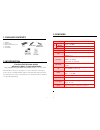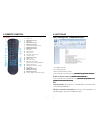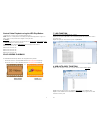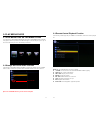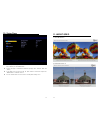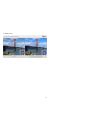EYEZONE 1080PXX-LED Button User Manual
of
8
1
B1080PXX-5LedButtons
User Manual
M a r 1 1 , 1 1
2
CONTENTS
1. Package Contents……………………..………………………..
4
2. Introduction……………………………….……………………...
4
3. Features………………………………………….………………
5
4. Hardware Overview…………………..………………………...
6
5. Remote Control…………………………..……………………..
7
6. Auto Play Setup ……..……………….……………………….
8
7. Log Function………………….….….…. ………………………. 10
8. USB Auto Copy …………….….….….………………………. 10
9. Play Media Files ……..……………….………………………. 11
10. Setup Page ……………….……….….………………………. 13
11. About QDEO……………….….….….……………………….
14