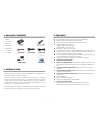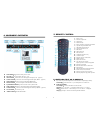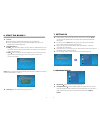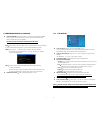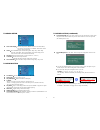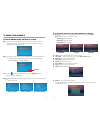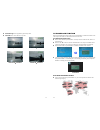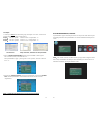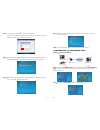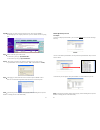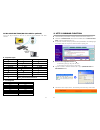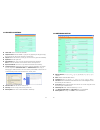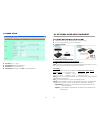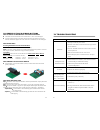EYEZONE B1080P-1 User Manual
EYEZONE B1080P-1
User Manual
Oct 26, 07
34422F03
1. Package Contents………………………………………….. 1
2. Introduction………………………………………………... 1
3. Features…………………………………………………… 2
4. Hardware Overview………………………………………... 3
5. Remote Control…………………………………………….. 4
5.1 Entering Text or IP Address………..…………………… 4
6. Start the B1080P-1…………………………………………. 5
7. Setting Up………………………………………………….. 6
7.1 Network Setup…………………………………………. 6
7.2 FTP Setup……………………………………………… 8
7.3 Video Setup…………………………………………….. 9
7.4 Other Setup…………………………………………….. 9
8. Using the B1080P-1………………………………………... 11
8.1 Play Media Files on the CF Card………………………. 11
8.2 Download Function……………………………………. 14
8.3 Play the Media Files on the PC………………………… 17
8.4 Download/ Upload Media Files………………………… 20
8.5 RS-232 Function……………………………………….. 23
9. Http Command Function………….……………………….. 24
9.1 Player Control………………….……………………….. 25
9.2 Network Setup………………………………………….. 26
9.3 Timer Setup…………………………………………….. 27
10. Optional Auxiliary Equipment……..……..……………….. 28
10.1 Play-Button Box (Eyezone BB)………..…………….. 28
10.2 Wireless Touch-Sensor Buttons…..……..…………….. 28
11. Troubleshooting……………………………………………. 30
CONTENTS