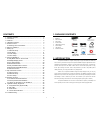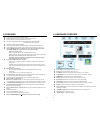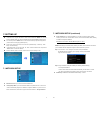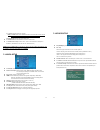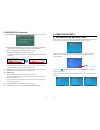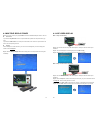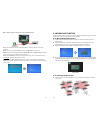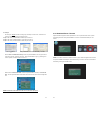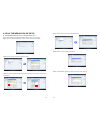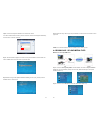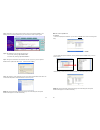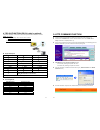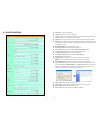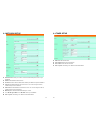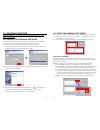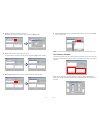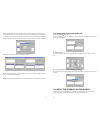EYEZONE B1080P-4 User Manual
1
EYEZONE B1080P-4
User Manual
Feb 25, 09
F 3 4 4 8 1 1 8
2
FCC Notices
It’s herewith confirmed to comply with the requirements of FCC Part 15 Rules. Operation is
subject to the following two conditions:
z
This device may not cause harmful interference.
z
This device must accept any interference received, including interference that may
cause undesired operation.
Note: This equipment has been tested and found to comply with the limits for a Class B
digital device, pursuant to part 15 of the FCC Rules. These limits are designed to provide
reasonable protection against harmful interference when the equipment is operated in a
residential installation. This equipment generated uses and can radiate radio frequency
energy and if not installed and used in accordance with the instruction manual may cause
harmful interference to radio communications. However, there is no guarantee that
interference will not occur in a particular installation. If this equipment does cause harmful
interference to radio of television reception, which can be determined by turning the
equipment off or on, the user is encouraged to try to correct the interference by one or more
of the following measures:
z
Reorient or relocate the receiving antenna.
z
Increase the separation between the equipment and receiver.
z
Connect the equipment into an outlet on a circuit different from that to which the
receiver is connected.
z
Consult the dealer or an experienced radio TV technician for help.
CE Declaration
This device complies with CE class B.
EN55022
IEC 61000-4-4
EN61000-3-2
IEC 61000-4-5
EN61000-3-3
IEC 61000-4-6
EN55024
IEC 61000-4-8
IEC 61000-4-2
IEC 61000-4-11
IEC 61000-4-3
Printed in Taiwan R.O.C.
All contents are subject to change without notice.
All trademarks are the property of their respective owner.