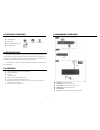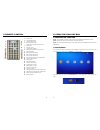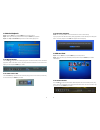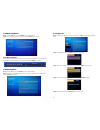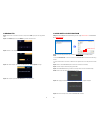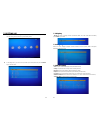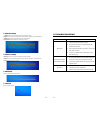EYEZONE Gallery Box User Manual
EYEZONE Gallery Box
User Manual
Sep 21, 11
CONTENTS
1. Package Contents………………..………..…………………………..
1
2. Introduction……………………………..…….………………………...
1
3. Features…………………………………………………………………
1
4. Hardware Overview………………………………….….……………...
2
5. Remote Control…………………….…………………….……………..
3
6. Using the GALLERY BOX……….…………………..…………….....
4
6.1 Start the GALLERY BOX……………...….……………………...
4
6.2 Home Menu………………………………………...……………….
4
6.3 Movie Playback………………………….….……………………...
5
6.4 Photo View………………………………………….……………….
6
6.5 Music Playback…………….…………….….……………………...
7
6.6 File Interface……………………..………………...……………….
7
6.7 Copy File………………………………….….……………………...
8
6.8 Delete File……………….………………………….……………….
9
7. Setting Up…………………………………………..…………….…….. 10
7.1 Display…………….………………………………..……………….
11
7.2 Language………………………………………………..…………..
11
7.3 Photo Setup…….…………………………………..………………. 12
7.4 Movie Setup………….………………………..………..………….. 12
7.5 Music Setup…….…………………………………..………………. 13
7.6 Default……………….…………………………………..………….. 13
7.7 About……………..….…………………………………..………….. 13
8. Troubleshooting…………………………………………….……………. 14