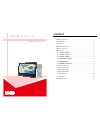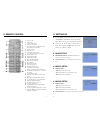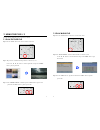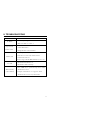EYEZONE P102-1 User Manual
EYEZONE P102-1/ 2
User Manual
Oct 26, 07
3 4 4 1 2 F 0 4
1. Package Contents……………………..……………………..
1
2. Introduction………………………………….……………...
1
3. Features…………………………………..…………………
2
4. Hardware Overview…………………………….…………...
2
5. Remote Control……………………………………………..
3
6. Setting Up……………………………………..……..……..
4
6.1 SLIDE SETUP……………………………………..….
4
6.2 MUSIC SETUP…………….…………………………
4
6.3 MOVIE SETUP…………….…………………………
4
6.4 SLIDESHOW SETUP…………….…………………….
5
6.5 PREFERENCE……………….…………………………
5
6.6 TIMER FUNCTION…..…….…………………………
6
7. Using the P102-1/ 2.………………………………………...
7
7.1 Play Picture File……………………………………..….
7
7.2 Play Music File……….…………………………………
8
7.3 Play Movie File……………..………………………..…
9
7.4 File Library…………………………….…….……….… 10
7.5 Hot Key……….………………………………….…….. 10
8. Troubleshooting…………….………………………………. 11
CONTENTS