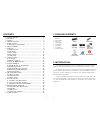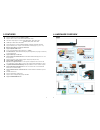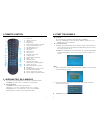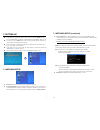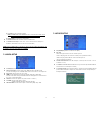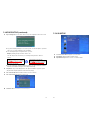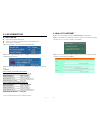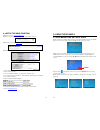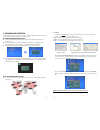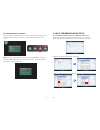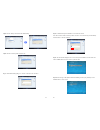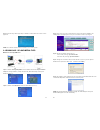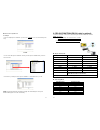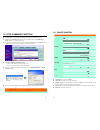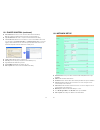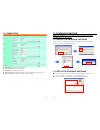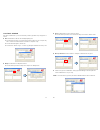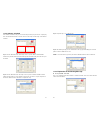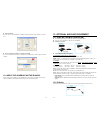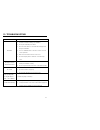1 eyezone b1080p-5 user manual j u n 1 2 , 0 9 3 4 4 8 1 2 0 2 fcc notices it’s herewith confirmed to comply with the requirements of fcc part 15 rules. Operation is subject to the following two conditions: this device may not cause harmful interference. This device must accept any interference rece...
3 contents 1. Package contents……..……………………………………….. 4 2. Introduction……………….……………………………………... 4 3. Features………………………….……………………………… 5 4. Hardware overview……………………..……………………... 6 5. Remote control……………………………..………………….. 7 5.1 entering text or ip address……………..………………… 7 6. Start the b1080p-5……………………………....
5 3. Features supports multiple file formats: hd wmv9 and wma. Supports video, s-video, y.Pb.Pr, hdmi, vga and audio output. Hd y.Pb.Pr output supports resolution: ntsc mode(60hz): 480p/ 720p/ 1080i. Pal mode(50hz): 576p/ 720p/ 1080i. Hdmi output: 480p/ 720p/ 1080i/ 1080p. Vga output supports resolu...
7 5. Remote control 1 2 3 4 5 6 7 8 9 10 11 12 13 14 15 16 17 18 19 20 21 22 23 24 power on/ off select the output mode numeric key delete last entry select a function or to play the selected file open the setup menu mute sound osd display function on/ off auto-play function on/ off mute sound volum...
9 7. Setting up in the main menu, using the “ ▼ ” button on remote control to select the “setup” item, then press the “enter” button. You will be presented with the eyezone b1080p-5 settings screen. You can also press the “setup” button on remote control to directly open the settings screen. (if the...
11 7.2 ftp setup local ftp server: turn on/ off the eyezone b1080p-5 server. (if you use the eyezone b1080p-5 server, please disable the dhcp function and input a fixed ip address, mask, gateway and dns of the eyezone b1080p-5) local ftp server setup: set the “port”, “user id” and “password” of the ...
13 ② local time: set the system time manually. Note: if the ntp server and local time have been set, the ntp server will be the first priority (the eyezone b1080p-5 is already connected to the network). ③ download time: set the ftp auto-download time. Local http server: enable/ disable the http comm...
15 7.4 other setup (continued) export setting file: press the “enter” button to export the configuration value to the cf card. Copy the file “hdplayersetting.Txt” on cf card to your pc. Use the “wordpad” to open the file, and you can see all the configuration value of b1080p-5. You can modify direct...
17 8. 3.5g connection 8.1 setting up supports hsdpa, umts & gprs system please use your cell phone to disable the pin code setting on sim card first. Set the apn (access point name) step1. Select the network interface: 3.5g (support umts/hsdpa/gprs) step2. Select the “export setting file” and press ...
19 8.3 setup the ddns function step1. Please connect to http://www.Dyndns.Org/ step2. If you own one account, please login or you need to sign up a new one. Step3. Connect to the page” my services... ” and click add zone services step4. Add dynamic dns host 1. Select a dns server (we suggest “dyndns...
21 9.1.1 using the remote control when media file is playing setup: press the button to adjust the brightness, contrast or saturation while the movie or picture is playing. With the “+ volume –” button. - first press: adjust the brightness. - second press: adjust the contrast. - third press: adjust ...
23 9.2 download function before it downloading files from the ftp server, eyezone b1080p-5 will delete all contents on cf card except the file on the cf card and the ftp server are the same. 9.2.1 manual download function please confirm that the eyezone b1080p-5 is already connected to the network. ...
25 9.2.3 download pause / resume the eyezone b1080p-5 supports download pause/resume. You can press the “stop” button to pause downloading media files. The eyezone b1080p-5 can continue unfinished downloads upon next session. Note: f the network connection is unstable or broken, a pop-up window will...
27 step 5: click the “library” tab, and then click “media sharing”. Step 6: select the “share my media”, and click “ok”. Step 7 : : : : in the media sharing dialog box, select the “share my media” check box. 28 step 8: confirm that the eyezone b1080p-5 is connected to the network. In the list of dev...
29 step 11: select the file you want to play, and press “enter” or “play” button on the remote control to play the file. Note: if the media files shared from pc are not listed on screen, restart your pc. 9.4 download / upload media files method 1: connect by ie browser step 1: confirm the “ip assign...
31 method 2: connect by ftp tools for example. - if there are multiple eyezone b1080p-5, you can use the “cuteftp” tool to connect and manage files easily. Cuteftp - you can create all the eyezone b1080p-5, and only select the eyezone b1080p-5 that you want to connect in the list. - select the files...
33 10. Http command function confirm that the eyezone b1080p-5 is already connected to the network. (refer to 7.1) confirm the “local http server” function has been enabled, and the “local http server setup” set has been completed (refer to 7.2). Set your router or firewall, and open a port 80 for t...
35 10.1 player control (continued) auto download: click “send” to execute the auto download function immediately. Note: the “ftp auto download” function must be turned on and completed set. Stop auto download: click “send” to stop the auto download function immediately. Connect ftp server: click the...
37 10.3 timer setup ntp timer: set the ntp server and time zone. Auto download: set the auto download time. Remote ftp: set the remote ftp server. Auto power: enable/ disable the auto power on/ off function and set the time of power on/ off. Reboot system: after setting, click “send” to reboot the b...
39 11.2.1 basic schedule in the “basic schedule” mode, you can select files that you want to play and the set up the play times of each file. Add: click this button to add a file. The following diagram appears : click the “browser” button to search for files that you want to add. You can also set up...
41 11.2.2 advance schedule in the “advance schedule” mode, you can select files that you want to play, and can also set up the play times, and the initial and end time of each file. There are “time setup” and “file setup” in the “advance schedule”. Step 1: click the “add” button in the “time setup” ...
43 date setup error ! ! ! ! there are some errors in the “advance schedule”. Check the date/ time of the schedule for conflict or error. No any schedule file in advance schedule ! ! ! ! can’t save ! ! ! ! there is no schedule file in the advance schedule. Please add files that you want to play in th...
45 12.3 pir sensor (eyezone pir) application 1: the eyezone pir is an external remote control receiver. Application 2: the eyezone pir is a motion detector. 12.3.1 using the pir sensor step 1: connect the pir sensor to the b1080p-5, and insert the cf card with media contents to the eyezone b1080p-5....
47 13. Troubleshooting situation check point no picture 1. Insert the cf card before turning on the b1080p-5. 2. Check power cable and power switches. 3. Ensure the video cables are connected between the player and the eyezone b1080p-5. 4. Press the “tv mode” button on the remote control to select t...