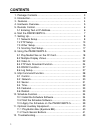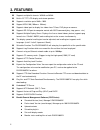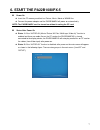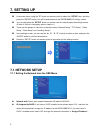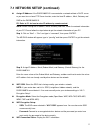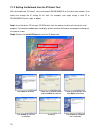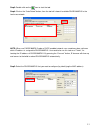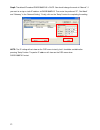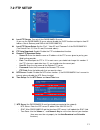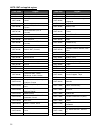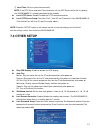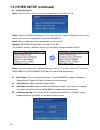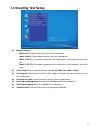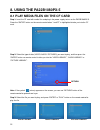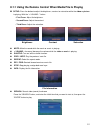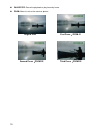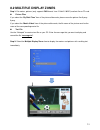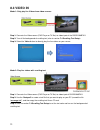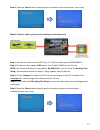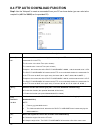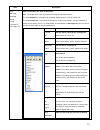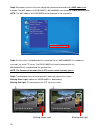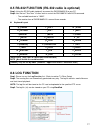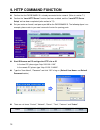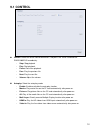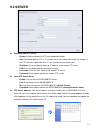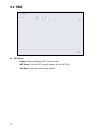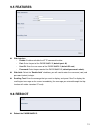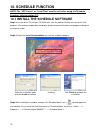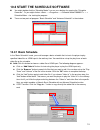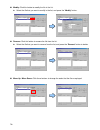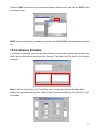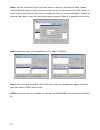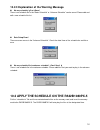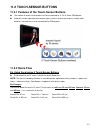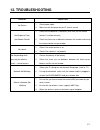Summary of PA22B1080PX Series
Page 1
1 eyezone pa22b1080px-5 user manual aug 10, 10
Page 2: Contents
2 contents 1. Package contents……………………..……………………….. 3 2. Introduction……………………………….……………………... 3 3. Features………………………………………….……………… 4 4. Hardware overview…………………..………………………... 5 5. Remote control…………………………..…………………….. 6 5.1 entering text or ip address…………..…………………… 6 6. Start the pa22b1080px-5 ….…………...
Page 3: 1. Package Contents
3 1. Package contents 1. Pa22b1080px 2. Quick guide 3. Remote control 4. Cf card protective cover 5. Power adapter 2. Introduction the eyezone pa22b1080px series is a high-class digital signage with high-end performance. T he advanced technology provides the smoothest and clearest image for playing ...
Page 4: 3. Features
4 3. Features supports multiple file formats: wmv9 and wma. Built-in 22 ” tft-lcd display and stereo speakers. Supports resolution up to 1680 x 1050. Support vesa 100 (100mm x 100mm). Supports video input to display live videos from tv box, dvd player or camera. Supports rs-232 port for computer con...
Page 5: 4. Hardware Overview
5 4. Hardware overview cf card slot: insert the cf memory card with contents. Rs-232 connector: used for computer control with ascii command. Video & audio input: connects to video sources (tv box or dvd player). Dc input: for the power adapter. (dc 12v / 4.16a) rj-45 ethernet connector: connects to...
Page 6: 5. Remote Control
6 5. Remote control 1 2 3 4 5 6 7 8 9 10 11 12 13 14 15 16 17 18 19 20 21 22 23 24 power on/ off select the output mode numeric key delete last entry select a function or to play the selected file open the setup menu mute sound osd display function on/ off auto-play function on/ off mute sound volum...
Page 7: 6. Start The Pa22B1080Px-5
7 6. Start the pa22b1080px-5 power on insert the cf memory card that has picture, music, movie or wmv9 files. Connect the power adapter and the pa22b1080px will power on automatically. Note: the pa22b1080px can’t be turned on without inserting the cf card. Status after power on status 1: if the “aut...
Page 8: 7. Setting Up
8 7. Setting up in the main menu, using the “▼” button on remote control to select the “ setup ” item, and then press the “enter” button. You will be presented with the pa22b1080px-5 settings screen. You can also press the “ setup ” button on remote control to directly open the settings screen. (if ...
Page 9
9 7.1 network setup (continued) assign ip address: if the pa22b1080px-5 is connected to a network without a dhcp server or you want to use local ftp server function, enter the fixed ip address, mask, gateway and dns for the pa22b1080px-5. Ps. Refer to 5.1 for how to enter ip address by remote contro...
Page 10
10 7.1.2 setting the network from the ip detect tool with the bundle tool “ip detect”, user could search pa22b1080px-5 on the local area network. User could also change the ip setting via this tool. For example, user might assign a static ip to pa22b1080px-5 by the steps as below: step1: insert the ...
Page 11
11 step3: double click on the icon to start the tool. Step4: click on the “auto detect” button, then the tool will show all available pa22b1080px-5 in the local area network. Note: when use pa22b1080px-5 under a dhcp-enabled network, user sometimes does not know which ip address is assigned to pa22b...
Page 12
12 step6: the default ip mode of pa22b1080px-5 is dhcp. You should change the mode to “manual”, if you want to assign a static ip address to pa22b1080px-5. Then enter the preferred “ip”, “net mask” and “gateway” in the “network setting”. Finally, click on the “setup” button for completing the settin...
Page 13: 7.2 Ftp Setup
13 7.2 ftp setup local ftp server: turn on/ off the pa22b1080px-5 server. (if you use the pa22b1080px-5 server, please disable the dhcp function and input a fixed ip address, mask, gateway and dns of the pa22b1080px-5) local ftp server setup: set the “port”, “user id” and “password” of the pa22b1080...
Page 14
14 note: gmt and applied regions time zone region time zone region (gmt-12:00) eniwetok, quazalen (gmt+02:00) helsinki, riga, tallinn (gmt-11:00) midway, ireland, samoa (gmt+03:00) nairobi (gmt-10:00) hawaii (gmt+03:00) moscow, saint petersburg, volgograd (gmt-09:00) alaska (gmt+03:00) baghdad (gmt-...
Page 15: 7.3 Other Setup
15 ② local time: set the system time manually. Note: if the ntp server and local time have been set, the ntp server will be the first priority (the pa22b1080px-5 is already connected to the network). Local http server: enable/ disable the http command function. Local http server setup: to set the “p...
Page 16
16 7.3 other setup (continued) export setting file step1. Press the “enter” button to export the configuration value to the cf card. Step2: copy the file “hdplayersetting.Txt” on cf card to your pc. Use the “wordpad” to open the file, and you can see all the configuration value of pa22b1080px-5. Ste...
Page 17: 7.4 Scrolling Text Setup
17 7.4 scrolling text setup multiple display: - movie (full): display videos (full screen) with scrolling text. - movie (small): display videos (original size) with scrolling text. - movie + pic (l): play videos and pictures with scrolling text, and the pictures are on the left. - movie + pic (r): p...
Page 18: 8. Using The Pa22B1080Px-5
18 8. Using the pa22b1080px-5 8.1 play media files on the cf card step 1: insert the cf card with media files and plug in the power supply to turn on the pa22b1080px-5. P ress the “enter” button on the remote control when “’mnt/cf” is highlighted to take you into the cf card. Step 2: select the type...
Page 19
19 8.1.1 using the remote control when media file is playing setup: press the button to adjust the brightness, contrast or saturation while the video or picture is playing. With the “+ volume –” button. - first press: adjust the brightness. - second press: adjust the contrast. - third press: adjust ...
Page 20
20 pause/step: pause the playback or play frame by frame. Zoom: zoom in/ out on the movie or picture. Original size first press : zoom 01 second press : zoom 02 third press : zoom 03.
Page 21
21 8.2 multiple display zones step 1: put movies, pictures (only supports png format/ size: 213x641/ 96dpi) and text file on cf card. Picture files if you select the “ by slide time ” item of the picture slide mode; please name the picture files 0.Png ~ 9.Png. If you select the “ match video ” item ...
Page 22: 8.3 Video In
22 8.3 video in mode 1: only play live videos from video sources. Step 1: connects the video source (dvd player or tv box) to video input of the pa22b1080px-5. Step 2: turn off the background of scrolling text (refer to section 7.4 scrolling text setup ). Step 3: select the video in item to directly...
Page 23
23 step 4: select the video in item to directly play the live videos and scrolling text on your screen. Mode 3: play live videos, pictures and scrolling text simultaneously step 1: connects the video source (dvd player or tv box) to video input of pa22b1080px-5. Step 2: put pictures (only supports p...
Page 24
24 8.4 ftp auto download function step1: use the “notepad” to create a commands file on your pc as shown below (you can refer to the sample file (d0013fe100000) on the provided cd): item description [interval] 30 1 initial time and interval time setting (for connecting to the ftp server and checking...
Page 25
25 item description [file] 001.Mpg 002.Mpg 0.Png 1.Png schedule.Ini message1.Txt enter the filename you want to download. Note: the length of file name and extension cannot exceed 20 characters. The file schedule.Ini is created by the schedule maker software. (refer to section 10) the file message1....
Page 26
26 step2: remember to save the file after editing and named the command file d + mac address.Txt . Example: the mac address of pa22b1080px is 0013fe089253 and named the file d0013fe089253.Txt . Note: the mac address of pa22b1080px will be displayed in the setup menu. Step3: put all the files (includ...
Page 27: 8.6 Log Function
27 8.5 rs-232 function (rs-232 cable is optional) step1: using the rs-232 cable (optional) to connect the pa22b1080px-5 to your pc. Step2: use the tool “tera term” or other tools to control the pab1080px-5 with ascii command. - the available baud rate is “19200”. - the reaction time of pa22b1080px-5...
Page 28: 9. Http Command Function
28 9. Http command function confirm that the pa22b1080px-5 is already connected to the network. (refer to section 7.1) confirm the “ local http server ” function has been enabled, and the “ local http server setup ” set has been completed (refer section to 7.2). Set your router or firewall, and open...
Page 29: 9.1 Control
29 9.1 control control: select one of the control command s, and press the “send” to control the pa22b1080px-5 immediately. - stop: stop playback - play: start playback. - pause: pause the playback. - prev: play the previous file. - next: play the next file. - volume: adjust the volume. Autoplay: se...
Page 30: 9.2 Network
30 9.2 network network - enable: enable or disable the network function. - interface: select your network connection ethernet (wired) or wireless. General setup - enable dhcp: enable or disable the dhcp function. - ip/ subnet/ gateway/ dns server: enter the fixed ip address, subnet, gateway and dns ...
Page 31: 9.3 Server
31 9.3 server download from ftp server - enable: enable or disable the ftp auto download function. - port: the default port for ftp is 21. In most cases you should not change this number. If the ftp site uses a port other than 21, you should enter the correct port. - ip address: enter the domain nam...
Page 32: 9.4 Time
32 9.4 time ntp server - enable: enable or disable the ntp server function. - gmt server: enter the ntp server ip address like: 66.187.233.4. - time zone: set the time zone of your location..
Page 33: 9.5 Features
33 9.5 features web interface - enable: enable or disable the http command function. - port: enter the port of the pa22b1080px-5 ( default port: 80 ) - user id: enter the user name of the pa22b1080px-5 ( default id: root ). - password: enter the password of the pa22b1080px-5 ( default password: admi...
Page 34: 10. Schedule Function
34 10. Schedule function note: the “ntp server” or “local time” must be set before using the schedule function. (refer to section 7.2) 10.1 install the schedule software step1: insert the driver cd into your cd-rom drive, then the autorun function will start up the shell program. If the autorun wind...
Page 35: 10.2.1 Basic Schedule
35 10.2 start the schedule software you might double click the “schedule maker” icon on your desktop for opening the “schedule generator”. Or you might click on → → → schedule maker > for starting the program. There are two parts of program: “basic schedule” and “advance schedule” in the window. 10....
Page 36
36 modify: click this button to modify the file in the list. Select the file that you want to modify in the list, and press the “ modify ” button. Remove: click this button to remove the file from the list. Select the file that you want to remove from the list, and press the “ remove ” button to del...
Page 37: 10.2.2 Advance Schedule
37 pre ss the “ save ” button and a pop-up window will appear. Select the path, then click the “ save ” button to save your setup. Note: do not rename the file (schedule.Ini), otherwise the pa22b1080px-5 will not be able to read the file. 10.2.2 advance schedule in the “advance schedule” mode, you c...
Page 38
38 step 2: click the “add” button in the “file setup” section to open the “schedule file editor” window. Click the “browser” button to select a file that you want to play. You can also set up the “play times” of the file in the window. Click the “ok” button to complete the setup. Or you can add vide...
Page 39
39 10.2.3 explanation of the warning message no any schedule! ! can’t save! There is no schedule file in the “basic schedule” or “advance schedule” can be saved. Please add and edit a new schedule file first. Date setup error! There are some errors in the “advance schedule”. Check the date/ time of ...
Page 40
40 11. Optional auxiliary equipment 11.1 play-button box (eyezone bb) the play button box (eyezone bb) supports up to 12 play-button inputs. Press one of the play buttons to play the corresponding file. Hardware connection play the media file by the play-button ex. 5 play-buttons (supports up to 12 ...
Page 41: 11.2 Touch-Sensor Buttons
41 11.2 touch-sensor buttons 11.2.1 features of the touch-sensor buttons the number of touch-sensor buttons can be customized to 12, 24 or 36 for oem project. Used with various operating environment (glass, plastics and acrylic material, except metal material), the thickness can be customized for oe...
Page 42
42 11.2.3 connect to the touch-sensor buttons open the battery cover and set the batteries (aa size) as shown below. Please note that the polarity of the battery. 11.2.4 play the demo files step 1: insert the cf card to the pa22b1080px-5, and the pa22b1080px-5 will play the default file automaticall...
Page 43: 12. Troubleshooting
43 12. Troubleshooting situation check point no picture 1. Check power cable. 2. Make sure the file format on the cf card is correct. No response from the remote control 1. Check that the batteries (2 batteries (aaa size) for the remote control is installed correctly. 2. Check that there are no obst...