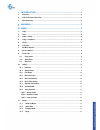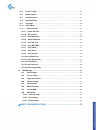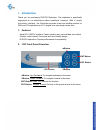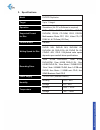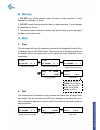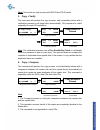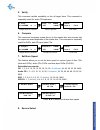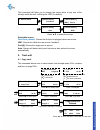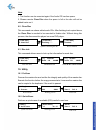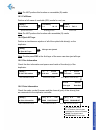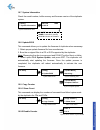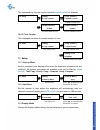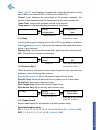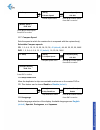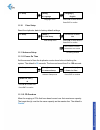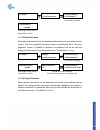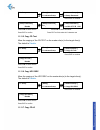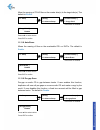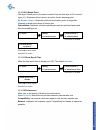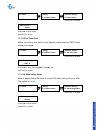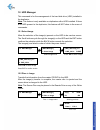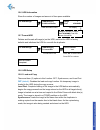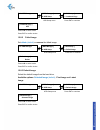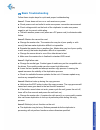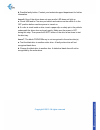Summary of Gold Premier
Page 1
Copyright 2015. All right reserved.
Page 2
1 i. Introduction ....................................................................................... 3 1. Features ............................................................................................................................. 3 2. Lcd front panel overview ...........................
Page 3
2 11.5 power on eject ................................................................................................................ 13 11.6 reader speed .................................................................................................................. 13 11.7 compare speed ..........
Page 4: I. Introduction
3 i. Introduction thank you for purchasing dvd/cd duplicator. This duplicator is specifically engineered to run stand-alone without additional computer. With a simple four-button interface, the duplicator provides a fast and reliable solution for dvd and cd duplication up to 11 targets from one sing...
Page 5
4 3. Specifications model dvd/cd duplicator target up to 11 target. Operation standalone (no pc or software is required) supported format for disc dvd rom, dvd-r, dvd-rw, dvd+r, dvd+rw, cd-da, cd rom, cd-r, cd-rw, multi-session photo cdt, cd-i, video cd, cd rom xa, & cd extra (cd plus) control butto...
Page 6: Warning
5 ii. Warning 1. Do not turn off the machine when the task is under execution. It may damage the duplicator or drives. 2. Do not remove drives when the task is under execution. It may damage the duplicator or drives. 3. The master channel cannot be written (only can be read) to avoid damaging the da...
Page 7
6 note: test mode can only be done with dvd-r and cd-r media. 3. Copy + verify this command will perform the copy process, and immediately follow with a verification process on all target discs automatically. This command is useful especially for audio cd duplication. Note : the verification process...
Page 8
7 5. Verify this command verified readability on the all target discs. This command is especially useful for audio cd duplication. 6. Compare this command compares copied disc(s) to the master disc and ensures that the copies are exact duplicates of the master disc. This command is especially useful...
Page 9
8 this command will allow you to change the source drive to any one of the drive(s) inside the unit, including the hdd (if installed). Press ▲▼ to select the source selectable source : first drive (default) : choose the first port of plugged device as source. Hdd : choose the hard drive as source if...
Page 10
9 note : 1. The function can be executed again if the audio cd has free space. 2. Please execute close disc when the space is full or the disc will not be added tracks on it. 9.2 close disc this command can closes edited audio cds. After finishing track copied above, the close disc is needed to be e...
Page 11
10 note : do not perform this function on recordable (r) media. 10.3 full erase perform a full erase of rewritable (rw) media for next use. Note : do not perform this function with recordable (r) media 10.4 eject all trays perform a simultaneous ejection of all of the optical disk drive(s) on the du...
Page 12
11 10.7 system information check the model number, buffer memory and firmware version of the duplicator system. 10.8 update bios this command allows you to update the firmware of duplicator when necessary. 1. Obtain proper update firmware file from manufacturer 2. Burn the un-zipped files to a cd or...
Page 13
12 this command can turn the counter function enabled (default) or disabled. 10.9.3 clear counter this command can clear all counted number to zero. 11. Setup 11.1 start-up menu set the command to be displayed first when the duplicator is powered up and initialized. All primary commands are availabl...
Page 14
13 “ basic (default) ” mode displays a progress bar, along with the amount of total data in mb on the master dvd (or in time for the master cd). “ expert ” mode displayed the percentage of the process completed, the amount of data transferred and the total amount of data on the master disc. “ show t...
Page 15
14 11.7 compare speed sets the speed at which the master disc is compared with the copies disc(s). Selectable compare speeds : cd : 1, 2, 4, 8, 10, 12, 16, 20, 24, 32, 36, 40 (default) , 44, 48, 50, 52, 56, max. Dvd : 1, 2, 2.4, 4, 6, 8, 12, 16 (default) , 18, 20, 24, max. 11.8 skip read error allow...
Page 16
15 11.10 clear setup reset the duplicator back to factory default settings. 11.11 advance setup 11.11.1 power on time set the amount of time the duplicator counts down before initializing the system. The default is 10 seconds. The time can be set from 3 to 120 seconds. Press ent to continue press ▲▼...
Page 17
16 press ent to continue press ▲▼ to select choice press ent to confirm 11.11.3 boot password sets password protection for the duplicator before the boot-up process can be started. The boot password prevents anyone unauthorized from using the duplicator system. If disable is selected, no password wi...
Page 18
17 press ent to continue press ▲▼ to select choice press ▲▼ to select character press ent to confirm press ent to finish when all 6 character set 11.11.5 copy cd text allow the copying of the cd-text on the master disc(s) to the target disc(s). The default is disable . Press ent to continue press ▲▼...
Page 19
18 allow the copying of cd+g files on the master disc(s) to the target disc(s). The default is disable . Press ent to continue press ▲▼ to select choice press ent to confirm 11.11.8 auto erase allows the erasing of files on the rewriteable cd’s or dvd’s. The default is enable . Press ent to continue...
Page 20
19 11.11.10 l0 break point the layer 0 break point is the place to switch from the first layer (l0) to second layer (l1). Duplicator allows user to set option for this breaking point. By source (default) : duplicator will burn the breaking point to target disc, following by break point place of sour...
Page 21
20 press ent to continue press ▲▼ to select mode press ent to confirm 11.11.13 set time zone allows you setup a time zone for your specific region based on gmt to time stamp your copies. Press ent to continue press ▲▼ to select time zone( gmt +13 ~ gmt -12 ) press ent to confirm 11.11.14 show image ...
Page 22
21 12. Hdd manager this command is for the management of the hard disk drive (hdd) installed in the duplicator. Note : this feature is only available on duplicators with a hdd installed. If there is no hdd present in the duplicator, this feature will not show in the menu of commands. 12.1 select ima...
Page 23
22 12.3 image information shows the image in sequential order, the file name of the image stored on the hdd, the type of image stored, and the amount of data the image contains. Image information menu info display press ▲▼ to change image 12.4 rename image rename the image instead of using default f...
Page 24
23 12.6 hdd information show the number of images and amount of free space available. Hdd information menu info display 12.7 format hdd deletes and formats all image(s) on the hdd, restores the hdd to factory defaults and initializes the hdd for use with the duplicator. Format hdd menu press ▲▼ to s...
Page 25
24 hdd setup menu press ent to continue press ▲▼ to select mode press ent to confirm choice 12.8.2 failed image set delete (default) or reserve the failed image. Hdd setup menu press ent to continue press ▲▼ to select mode press ent to confirm choice 12.8.3 default image select the default image fro...
Page 26: . Basic Troubleshooting
25 Ⅳ . Basic troubleshooting follow these simple steps for quick and proper troubleshooting. Issue 1 : power does not turn on or unit receives no power. A. Check power cord and outlet to make sure power connections are secured. B. Check voltage switch on the back of the duplicator to make sure power...
Page 27
26 b. Possible faulty button. Contact your technical support department for further information. Issue 6: one of the drives does not open and/or led does not light up a. Check usb and/or fire wire port switch and make sure the switch is in the off position before machine power is turned on. B. If a ...