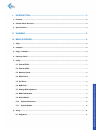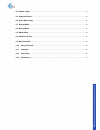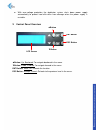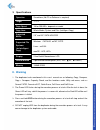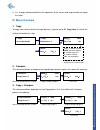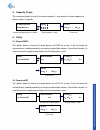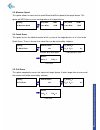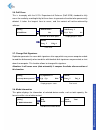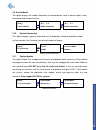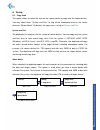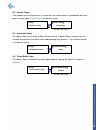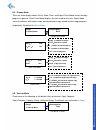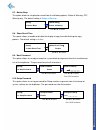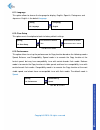Summary of hdmini
Page 1
Copyright 2016. All right reserved.
Page 2
I. Introduction............................................................................................................ 3 1. Features .......................................................................................................................................................... 3 2. Co...
Page 3
6.2. Smaller target ................................................................................................................................................ 12 6.3. Unknown format ...................................................................................................................
Page 4: I. Introduction
I. Introduction this duplicator system is designed and developed based on the fpga from the world famous semiconductor company xilinx. Every processing channel is parallel to each other with its own control unit, therefore the duplicator will not sacrifice speed for the increasing number of targets ...
Page 5
M. With over-voltage protection the duplicator system shuts down power supply automatically to protect hard disk drive from damage when the power supply is unstable. 2. Control panel overview ▲ button: up, backward: to navigate backward in the menu. ▼ button: down, forward: to navigate forward in th...
Page 6: II. Warning
3. Specifications ii. Warning 1. The duplicator tasks mentioned in this user’s manual are as following: copy, compare, copy + compare, capacity check, and the functions under utility sub menu, such as format fat32, format exfat, quick erase, full erase and dod erase. 2. The green led flashes during ...
Page 7: III. Menu Overview
5. It is strongly recommended that the capacities of the source and target media are equal or similar. Iii. Menu overview 1. Copy to copy from source device to target device(s), please go to 6.1 copy area to select the setting first before this step. No source device source and target devices insert...
Page 8
4. Capacity check this command allows to verify the device capacity. It can detect the actual capacity of devices within 3 seconds. Source and target devices inserted display progress status final result 5. Utility 5.1. Format fat32 this option allows to format the target device to fat32 file system...
Page 9
5.3. Measure speed this option allows to measure the actual read and write speed of the target device. This option will not alter or erase existing data on the target device. Display read/write speed use ▲ or ▼ to select device 5.4. Quick erase this option erases the table of content of file system ...
Page 10
5.6. Dod erase this is to comply with the u.S.A. Department of defense (dod 5220) standard to fully erase the media by rewriting bit by bit three times to guarantee the data to be permanently deleted. It takes the longest time to erase, and the content will not be retrieved by software. Use ▲ or ▼ t...
Page 11
5.9. Device model this option displays the model information of selected device, such as device model, serial information and firmware version. 5.10. System information this option displays general information of the duplicator, including controller model, system memory size, firmware version and nu...
Page 12
6. Setup 6.1. Copy area this option allows to select the area on the source device to copy onto the target devices. You may select either “system and files” to skip all the unoccupied area on the source device or “whole media”. By default, the copy area is set up as system and files . System and fil...
Page 13
6.2. Smaller target if the capacity of the target device is smaller than the source device, the duplicator will partly copy or cannot copy. Cannot copy is the default setting. Use ▲or ▼ to select 6.3. Unknown format this option allows you to copy or skip unknown format. If option skip is selected he...
Page 14
6.5. Display mode there are three display modes: basic, show timer, and expert. Basic mode shows the copy progress in general; show timer mode displays the time used for the task; expert mode shows the devices with highest copy speed and lowest copy speed and their copy progress respectively. By def...
Page 15
6.7. Button beep this option allows to set up button sound from the following options: button & warning, off, warning only. The default setting is button & warning . Use ▲or ▼ to select 6.8. Show result time this option allows to enable or disable the display of copy time after finishing the copy pr...
Page 16
6.11. Language this option allows to choose the language for display: english, spanish, portuguese, and japanese. English is the default language . Use ▲or ▼ to select 6.12. Clear setup this option resets the duplicator back to factory default settings. Use ▲or ▼ to select 6.13. Performance this opt...