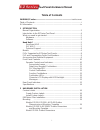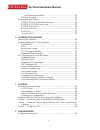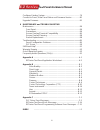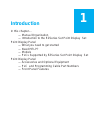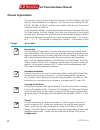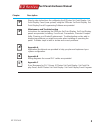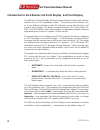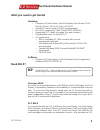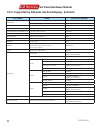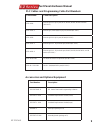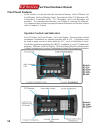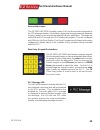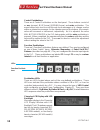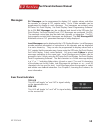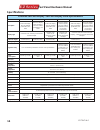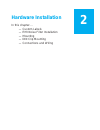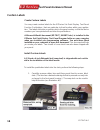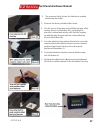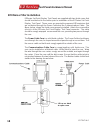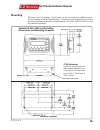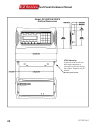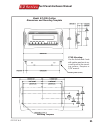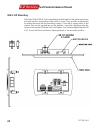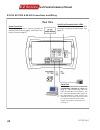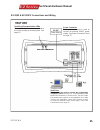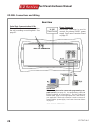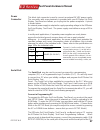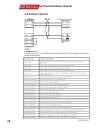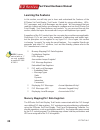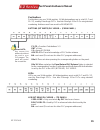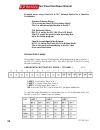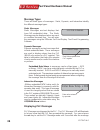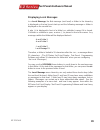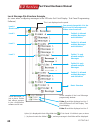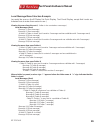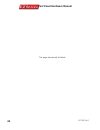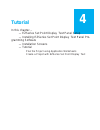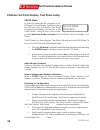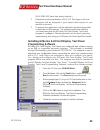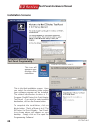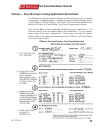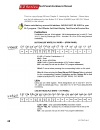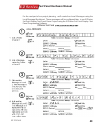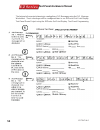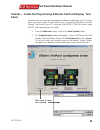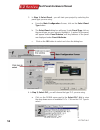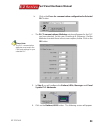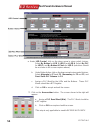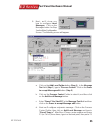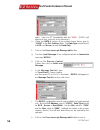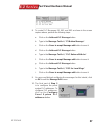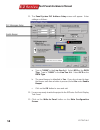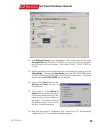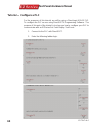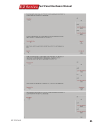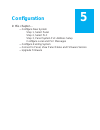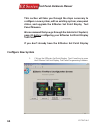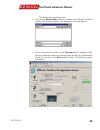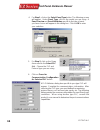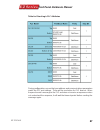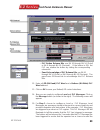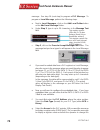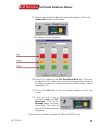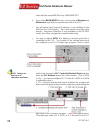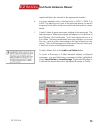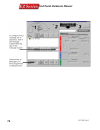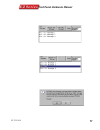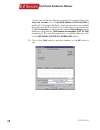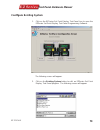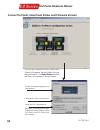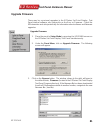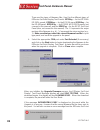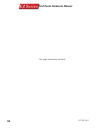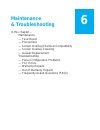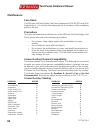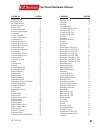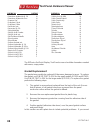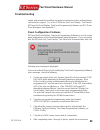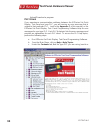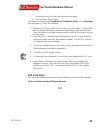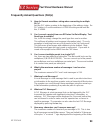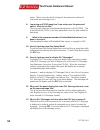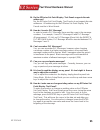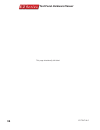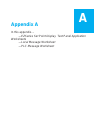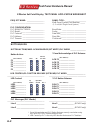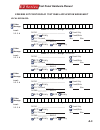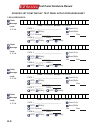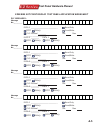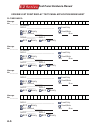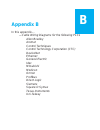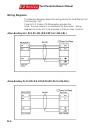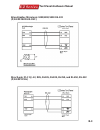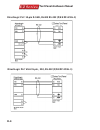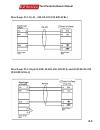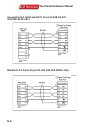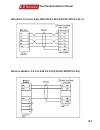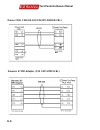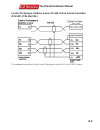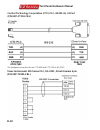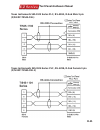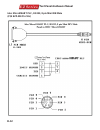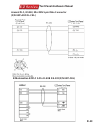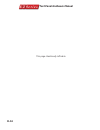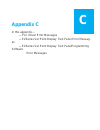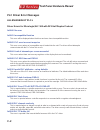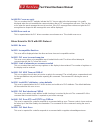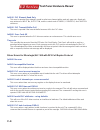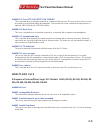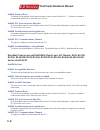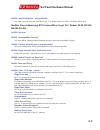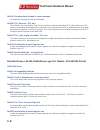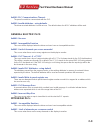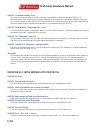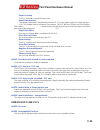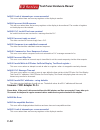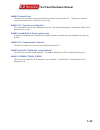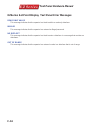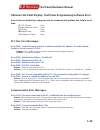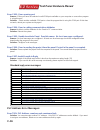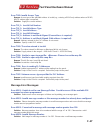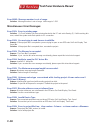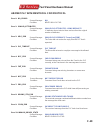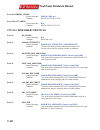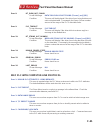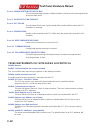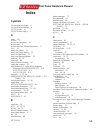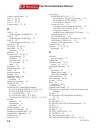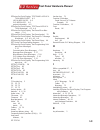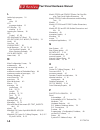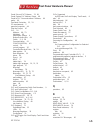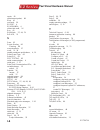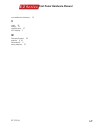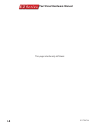- DL manuals
- EZ
- Control Panel
- EZ-220
- Hardware Manual
EZ EZ-220 Hardware Manual
i
Text Panel Hardware Manual
Tex
Table of Contents
WARNING/Caution ................................................................... inside cover
Table of Contents........................................................................................... i
EU Information .......................................................................................... iv
1 INTRODUCTION
Manual
Organization
...............................................................................2
Introduction to the EZSeries Text Panel ..................................................4
What you need to get started ..................................................................5
Hardware
..........................................................................................5
Software
...........................................................................................5
Need Help? ...........................................................................................5
Onscreen
HELP
................................................................................5
PLC
HELP.........................................................................................5
Technical
Support
.............................................................................6
Models
...........................................................................................6
PLCs Supported by EZSeries Text Panels ..............................................8
PLC and Programming Cable Part Numbers ..........................................9
Accessories and Optional Equipment .....................................................9
Front Panel Features ............................................................................10
Operator Controls and Indicators ....................................................10
Annunciator Lamps................................................................... 11
Data Entry (Keypad) Pushbuttons ............................................ 11
PLC
Message
LED
................................................................... 11
Control Pushbuttons .................................................................12
Function Pushbuttons ...............................................................12
Pushbutton LEDs......................................................................12
Character LCD Display with LED Backlight ..............................12
Messages
.................................................................................13
Rear Panel Indicators............................................................................13
Specifi cations ........................................................................................14
2 HARDWARE
INSTALLATION
Custom
Labels
......................................................................................16
Create Custom Labels ....................................................................16
Install Custom Labels .....................................................................16
EMI Noise Filter Installation ..................................................................18
Mounting
.........................................................................................19
Models EZ-220, EZ-220V, & EZ-420 Outline
Dimensions and Mounting Template .......................................19
Models EZ-220P & EZ-220PV Outline Dimensions
and
Mounting
Template
............................................................20
Model EZ-220L Outline Dimensions
TABLE OF CONTENTS
Summary of EZ-220
Page 1
I text panel hardware manual tex table of contents warning/caution ................................................................... Inside cover table of contents........................................................................................... I eu information .............................
Page 2: Text Panel Hardware Manual
Ii text panel hardware manual and mounting template ............................................................21 din clip mounting ...........................................................................22 connections and wiring .....................................................................
Page 3: Text Panel Hardware Manual
Iii text panel hardware manual tex confi gure existing system ....................................................................79 connect to panel, view panel status and firmware version ...............80 upgrade firmware ..............................................................................
Page 4: Text Panel Hardware Manual
Iv text panel hardware manual eu information the ez series text panel is manufactured in compliance with european union (eu) directives and carries the ce mark. The ez series text panel has been tested under ce test standard #en55011, and is listed under ul file #e209355. The following information i...
Page 5: Introduction
Introduction in this chapter.... — manual organization — introduction to the ezseries set point display set point display panel — what you need to get started — need help? — models — plcs supported by ezseries set point display set point display panel — accessories and optional equipment — plc and p...
Page 6: Text Panel Hardware Manual
2 ez-text-m-e text panel hardware manual this manual is all you’ll need to get the ezseries set point display set point display panel installed and confi gured. This manual covers models ez-220, ez-420, ez-220l, ez-220p, and two new models with vacuum fluorescent display ez-220v, ez-220pv. In this m...
Page 7: Text Panel Hardware Manual
Ez-text-m-e 3 introduction text panel hardware manual 5 a b 6 step-by-step instructions for confi guring the ezseries set point display set point display panel (new system) using the ezseries set point display set point display panel programming software are provided. Maintenance and troubleshooting...
Page 8: Text Panel Hardware Manual
4 ez-text-m-e text panel hardware manual the ezseries set point display set point display panels provide a man-machine interface to your plc automation system. The panels provide features such as 5 user-defi ned pushbuttons with led indicators, arrow adjust buttons, and a built-in menu system. The p...
Page 9: Text Panel Hardware Manual
Ez-text-m-e 5 introduction text panel hardware manual hardware • ezseries set point display set point display panel (models ez-220, ez-220v, ez-220l, ez-420, ez-220p, & ez-220pv) • 24 volt dc power supply (fa-24ps recommended) • rs-232c programming cable (p/n eztext-pgmcbl) • appropriate plc cables ...
Page 10: Text Panel Hardware Manual
6 ez-text-m-e text panel hardware manual models the ezseries set point display text panels provide a low-cost, easy-to-use operator interface alternative for your plc system. With easy to confi gure windows-based software and simple installation, you can be connected and running in minutes. If your ...
Page 11: Text Panel Hardware Manual
Ez-text-m-e 7 introduction text panel hardware manual part number ez-220v 2 lines by 20 characters vacuum flourescent display character height of 0.22” (5.55 mm) external dimensions are 5” x 7.4” x 1.6” ez-220 above with vacuum with lcd display ez-220l 2 lines by 20 characters lcd display character ...
Page 12: Text Panel Hardware Manual
8 ez-text-m-e text panel hardware manual plcs supported by ezseries set point display set point plc brand model protocols supported allen bradley micrologix 1000/1200/1500, slc500, 5/03, /04, and plc5 df1 hlaf duplex; df1 full duplex plc 5 df1 aromat aromat mewtocol com control techniques unidrive 4...
Page 13: Text Panel Hardware Manual
Ez-text-m-e 9 introduction text panel hardware manual plc cables and programming cable part numbers accessories and optional equipment part number cable description ezp-2cbl direct logic plc rj12 port, dl05, dl105, dl205, dl350 & dl450 (rs-232c) ezp-2cbl-1 direct logic (vga style) 15-pin port, dl250...
Page 14: Text Panel Hardware Manual
10 ez-text-m-e text panel hardware manual front panel features in this section, we will describe the front panel features of the ezseries set point display set point display panel. Descriptions of the plc message led, pushbuttons, pushbutton leds, plc messages, and local messages are provided. To un...
Page 15: Text Panel Hardware Manual
Ez-text-m-e 11 introduction text panel hardware manual annunciator lamps the ez-220p & ez-220pv models contain 3 tri-color annunciator lamps above the lcd message window. Each of these lamps may be programmed to illuminate in green, amber, or red and may be labeled to fi t your application. The lamp...
Page 16: Text Panel Hardware Manual
12 ez-text-m-e text panel hardware manual control pushbuttons there are 4 control pushbuttons on the front panel. These buttons consist of an esc ( escape), ( up arrow), ( down arrow), and enter pushbutton. The arrow buttons are used to scroll through local messages or to change a value within an in...
Page 17: Text Panel Hardware Manual
Ez-text-m-e 13 introduction text panel hardware manual messages plc messages can be programmed to display plc register values and allow the operator to change a plc register value. Up to 3 data variables can be programmed to display in each message. The messages are entered using ezseries set point ...
Page 18: Text Panel Hardware Manual
14 ez-text-m-e text panel hardware manual part number ez-220 ez-220l ez-420 ez-220p ez-220v ez-220pv description 2x20 lcd display, fi ve user defi ned pushbuttons, fi ve leds 2x20 lcd display, large characters, fi ve user defi ned pushbuttons, fi ve leds 4x20 lcd display, fi ve user defi ned pushbut...
Page 19: Hardware Installation
Hardware installation in this chapter.... — custom labels — emi noise filter installation — mounting — din clip mounting — connections and wiring 2.
Page 20: Text Panel Hardware Manual
16 ez-text-m-e text panel hardware manual create custom labels you may create custom labels for the ezseries set point display text panel function pushbuttons that are particular to their function within your applica- tion. The labels slide into an existing slot in the panel overlay so that the text...
Page 21: Text Panel Hardware Manual
17 ez-text-m-e text panel hardware manual 2. The recessed slot(s) where the labels are inserted should now be visible. 3. Remove the factory installed label insert. 4. Use the corner of the ramp tool to lift the top layer of the overlay (shown in illustration #3), just enough to place the custom lab...
Page 22: Text Panel Hardware Manual
18 ez-text-m-e text panel hardware manual ezseries set point display text panels are supplied with two ferrite cores that should be attached to the cables prior to installation of the ezseries set point display text panel. These cores are required to suppress emi emissions that are conducted through...
Page 23: Text Panel Hardware Manual
19 ez-text-m-e text panel hardware manual mounting ezseries set point display text panels can be mounted in two different ways: stud mounting and din clip mounting. The panel comes with all the necessary mounting hardware required for stud mounting. Din clips (p/n ezp-brk-2) must be ordered separate...
Page 24: Text Panel Hardware Manual
20 ez-text-m-e text panel hardware manual model ez-220p/ez-220pv outline dimensions mounting studs (4 total) stud mounting: use the 4 studs and 4 nuts with captive washers to secure the unit to the mount- ing surface. Requires a 5/16” wrench..
Page 25: Text Panel Hardware Manual
21 ez-text-m-e text panel hardware manual mounting studs (4 total) model ez-220l outline dimensions and mounting template stud mounting: use the 4 studs and 4 nuts with captive washers to se- cure the unit to the mount- ing surface. Requires a 5/16” wrench. Mounting template.
Page 26: Text Panel Hardware Manual
22 ez-text-m-e text panel hardware manual din clips (p/n ez-brk-2) are metal brackets that attach to the panel and secure the front bezel to a mounting surface with a screw. They provide an alternative to bolting the panel into the mounting surface. There are 4 square holes in the chassis (two on th...
Page 27: Text Panel Hardware Manual
23 ez-text-m-e text panel hardware manual connections and wiring ezseries text panel application.
Page 28: Text Panel Hardware Manual
24 ez-text-m-e text panel hardware manual ez-220, ez-220v & ez-420 connections and wiring power connector block style connector is used to connect an external 24vdc power supply. See power con- nector pinout on page 27. Serial port communication leds these leds illuminate to show whether the unit is...
Page 29: Text Panel Hardware Manual
25 ez-text-m-e text panel hardware manual ez-220p & ez-220pv connections and wiring power connector block style connector is used to connect an external 24vdc power supply. See power connector pinout on page 27. Serial port communication leds these leds illuminate to show whether the unit is sending...
Page 30: Text Panel Hardware Manual
26 ez-text-m-e text panel hardware manual ez-220l connections and wiring power connector block style connector is used to connect an external 24vdc power supply. See power connector pinout on page 27. Serial port communication leds these leds illuminate to show whether the unit is sending or receivi...
Page 31: Text Panel Hardware Manual
27 ez-text-m-e text panel hardware manual this block style connector is used to connect an external 24 vdc power supply. The connector with screw terminals is provided with your ezseries set point display text panel and allows you to plug into the power receptacle. A pinout is shown below. An extern...
Page 32: Text Panel Hardware Manual
28 ez-text-m-e text panel hardware manual connect a plc connect your plc to the ezseries set point display text panel with one of the cables listed below. P/n eztext-pgmcbl ezseries text panel.
Page 33: Learning The Features
Learning the features in this chapter.... — learning the features — memory mapping/plc data registers — pushbuttons — leds — plc message — embedded data — plc and local messages — message types — displaying plc messages — plc messages led — displaying local messages — local message file structure ex...
Page 34: Text Panel Hardware Manual
30 ez-text-m-e text panel hardware manual learning the features in this section, we will help you to learn and understand the features of the ezseries set point display text panels. Details for using pushbuttons, leds, plc messages, and local messages are discussed. We recommend that you read this c...
Page 35: Text Panel Hardware Manual
31 ez-text-m-e text panel hardware manual 17 16 15 14 13 12 11 10 7 6 5 4 3 2 1 0 na na na ack f5 ack f4 ack f3 ack f2 ack f1 t s ent f5 f4 f3 f2 f1 pushbuttons pushbuttons use one 16-bit register. All bit designations are in octal (0–7 and 10–17), used by directlogic plcs. Use bits 0 through 15 for...
Page 36: Text Panel Hardware Manual
32 ez-text-m-e text panel hardware manual example when using panel set & plc release option for a function pushbutton: operator presses button: f1 is set by the panel (bit 0 in button word). This is a maintained pushbutton to the plc. Plc releases button: rel f1 is set by the plc (bit 10 in led word...
Page 37: Text Panel Hardware Manual
33 ez-text-m-e text panel hardware manual plc message registers the ez-220, ez-220v, ez-220l, ez-420, ez-220p, and ez-220pv panels have 2 or 4 lines of plc message display. Each message line references a user-defi ned register in the plc. The registers are assigned using the ezseries set point displ...
Page 38: Text Panel Hardware Manual
34 ez-text-m-e text panel hardware manual plc controlled decimal point (16-bit register) this is a register in the plc for controlling a decimal point within an embedded data value (data 1 only). One register holds the value and the other controls the decimal point. The register addresses are assign...
Page 39: Text Panel Hardware Manual
35 ez-text-m-e text panel hardware manual plc messages and local messages embedded data the user message contains the ascii characters and optional embedded data to be displayed. The embedded data can be up to 3 different values — data 1, data 2, and data 3. Special characters in the message determi...
Page 40: Text Panel Hardware Manual
36 ez-text-m-e text panel hardware manual message types there are three types of messages: static, dynamic, and interactive identify the different message types. Static messages static messages are text displays that have no embedded data. The static message may be displayed when an event or conditi...
Page 41: Text Panel Hardware Manual
37 ez-text-m-e text panel hardware manual has been triggered. This delay is to ensure that the message has been seen by the operator. After the 3 seconds, press the esc key and you will return to local message mode. If you press the esc key again, the last plc message will be redisplayed. Static mes...
Page 42: Text Panel Hardware Manual
38 ez-text-m-e text panel hardware manual adjustments are only possible using the up or down arrow pushbuttons. As you press the up and down arrow pushbuttons, the numeric value will increment (up) or decrement (down) one count at a time. When the up/down arrow buttons are used to increment or decre...
Page 43: Text Panel Hardware Manual
39 ez-text-m-e text panel hardware manual displaying local messages in a local message, the fi rst message ( root level) or folder in the hierarchy is displayed on the top line at start up and the following message or folder is displayed on the second line. A plus (+) is displayed in front of a fold...
Page 44: Text Panel Hardware Manual
40 ez-text-m-e text panel hardware manual local message file structure example (as seen when confi guring messages in the ezseries set point display text panel programming software) level 1 level 2 level 3 level 0 (root level) folder a is allowed multiple messages and subfolders folder c is only all...
Page 45: Text Panel Hardware Manual
41 ez-text-m-e text panel hardware manual local message menu structure example (as would be seen on the ezseries set point display text panel display, except that levels are indented here to make them easier to see.) viewing the menu from the root (a folder is also counted as a message.) local messa...
Page 46: Text Panel Hardware Manual
42 ez-text-m-e text panel hardware manual this page intentionally left blank..
Page 47: Tutorial
4 tutorial in this chapter.... — ezseries set point display text panel setup — installing ezseries set point display text panel pro- gramming software — installation screens — tutorial plan the project using application worksheets create a project with ezseries set point display text.
Page 48: Text Panel Hardware Manual
44 ez-text-m-e text panel hardware manual setup mode in order to download the program to the ezseries set point display text panel using the ezseries set point display text panel programming software, you must be in the setup mode. Setup mode is also where you will adjust the display contrast of the...
Page 49: Text Panel Hardware Manual
45 ez-text-m-e text panel hardware manual (rs-232/rs-422, baud rate, parity, stop bits.) • determine how the pushbuttons, leds, plc messages, and local messages will be assigned in your panels with respect to your machine or process. • to prepare your application, use the application worksheets prov...
Page 50: Text Panel Hardware Manual
46 ez-text-m-e text panel hardware manual this is the fi nal installation screen. Here you select the destination folder where your software program will be installed. The default destination location is c:\ program files\ezseries set point display text panel. If you wish to select another destinati...
Page 51: Text Panel Hardware Manual
47 ez-text-m-e text panel hardware manual the following is a project tutorial. It will take you through the process of creating a new project, confi guring buttons, creating messages, and transferring a project to the ezseries set point display text panel. This should help familiarize you with the e...
Page 52: Text Panel Hardware Manual
48 ez-text-m-e text panel hardware manual this is a copy of page 30 from chapter 3, learning the features. Shown here are the bit addresses for the button plc word (v40600) and led plc word (v40601) in this tutorial. Please note that any unused bit address should not be used in your plc program. The...
Page 53: Text Panel Hardware Manual
49 ez-text-m-e text panel hardware manual for the next part of our project planning, we’ll create four local messages using the local message worksheet. These messages will be confi gured later in our ezseries set point display text panel demo project using the ezseries set point display text panel ...
Page 54: Text Panel Hardware Manual
50 ez-text-m-e text panel hardware manual the last part of our project planning is creating three plc messages using the plc message worksheet. These messages will be confi gured later in our ezseries set point display text panel demo project using the ezseries set point display text panel programmi...
Page 55: Text Panel Hardware Manual
51 ez-text-m-e text panel hardware manual let’s assume you have the programming software installed on your pc (if you don’t, go back to page 45 and install now). Connect the ezseries set point display text panel to your pc using the p/n eztext-pgmcbl cable. Apply 24 vdc to the panel power connector....
Page 56: Text Panel Hardware Manual
52 ez-text-m-e text panel hardware manual 3. In step 1, select panel, you will start your project by selecting the panel type you are using. A. From the main confi guration screen, click on the select panel type button. B. The select panel dialog box will open. Under panel type, click on the panel t...
Page 57: Text Panel Hardware Manual
53 ez-text-m-e text panel hardware manual b. Click on the press for communication confi guration for selected plc button. C. The plc communications attributes window will appear for the plc you have selected. (in this case, directlogic k-sequence.) set the attributes to match those in the screen cap...
Page 58: Text Panel Hardware Manual
54 ez-text-m-e text panel hardware manual a. Under led control, click on the down arrow to view control choices. Select by button for led 1, led 3 and led 4. Select by plc for led 2, and by button & flash for led 5 (selections should be as shown in the screen capture above). B. Under button action, ...
Page 59: Text Panel Hardware Manual
55 ez-text-m-e text panel hardware manual 8. N e x t , w e ’ l l s h o w y o u how to configure local messages. Click on the messages button for step 3 on the main confi guration screen. The following screen will appear. A. Click on the add local folder button (step 1). In the message text fi eld (s...
Page 60: Text Panel Hardware Manual
56 ez-text-m-e text panel hardware manual again. Type in a “c” immediately after the “ 111 . 1 ”. (data 1 will appear as four, red ones in the message.) e. Under the data 1 section of the screen shown above, type in “v2010” in the plc address fi eld. The data type should be set to bcd, and access sh...
Page 61: Text Panel Hardware Manual
57 ez-text-m-e text panel hardware manual 8. To create plc messages 001, 002, and 003 as shown in the screen capture above, perform the following steps: a. Click on the add next plc message button. B. Type in the message text fi eld, “f3 button message”. C. Click on the press to accept message edit ...
Page 62: Text Panel Hardware Manual
58 ez-text-m-e text panel hardware manual 11. The panel system plc address setup screen will appear. Enter settings as follows: a. Type in “v3000” in the line one fi eld. Select bcd as the data type. Type in “v3001” in the line two fi eld. Select bcd as the data type. B. The panel beeper is defaulte...
Page 63: Text Panel Hardware Manual
59 ez-text-m-e text panel hardware manual 14. The writing to panel screen will appear. Click on the down arrow under port selected and select the com port on your pc that is connected to the ezseries set point display text panel (com1, com2, com3 or com4). 15. Before preceding, ensure that the panel...
Page 64: Text Panel Hardware Manual
60 ez-text-m-e text panel hardware manual tutorial — confi gure a plc for the purposes of this tutorial, we will be using a directlogic® dl05 plc. To confi gure the plc we are using directsoft® programming software. The purpose of this part of the tutorial is to show you how to confi gure your plc t...
Page 65: Text Panel Hardware Manual
61 ez-text-m-e text panel hardware manual.
Page 66: Text Panel Hardware Manual
62 ez-text-m-e text panel hardware manual 3. Save the program to the plc and to disk (ezseries set point display text panel demoproject). 4. Place the plc in run mode. The plc is now confi gured and running. Now, to test our project, connect the panel to plc communications cable (p/n ezp-2cbl), to t...
Page 67: Confi Guration
Confi guration in this chapter.... —confi gure new system step 1, select panel step 2, select plc step 3, panel system plc address setup confi gure local and plc messages —confi gure existing system —connect to panel, view panel status and firmware version —upgrade firmware 5.
Page 68: Text Panel Hardware Manual
64 ez-text-m-e text panel hardware manual 1. Click on the ezseries set point display text panel icon to open the ezseries set point display text panel programming software. Confi gure new system this section will take you through the steps necessary to confi gure a new system, edit an existing syste...
Page 69: Text Panel Hardware Manual
65 ez-text-m-e text panel hardware manual the following screen will appear. 2. Click on the new system button to confi gure the ezseries set point display text panel program. The following screen will appear. 3. Enter a name for the project in the file name fi eld. Navigate to the directory and fold...
Page 70: Text Panel Hardware Manual
66 ez-text-m-e text panel hardware manual 4. For step 1, click on the select panel type button. The following screen will appear. Under panel type, click on the model you are using. A panel preview and panel attributes specifi c to the type of panel you have chosen will appear in this dialog box. Cl...
Page 71: Text Panel Hardware Manual
67 ez-text-m-e text panel hardware manual during confi guration, ensure that your address and communications parameters match the plc port settings. There will be a selection for plc timeout. When the panel sends a message to the plc and does not receive a response or does not understand the respons...
Page 72: Text Panel Hardware Manual
68 ez-text-m-e text panel hardware manual 7. For step 3, click on the confi gure panel system plc addresses button. The panel system plc address setup window will appear. 8. Under plc messages (line address) setup, enter the plc addresses for line one and line two (and line three and line four if us...
Page 73: Text Panel Hardware Manual
69 ez-text-m-e text panel hardware manual — plc button release bits use bit 10 through bit 14 (octal) or bit 8 through bit 12 (decimal). If the button is on, the plc can release the button by setting the corresponding release bit. — panel acknowledge of plc release bits use bit 10 through bit 14 (oc...
Page 74: Text Panel Hardware Manual
70 ez-text-m-e text panel hardware manual this register controls leds and plc button release (read only or read/write address) message. See step 16 (next step) to program a plc message. To program a local message, perform the following steps. A. Next to local messages, click on the add local folder ...
Page 75: Text Panel Hardware Manual
71 ez-text-m-e text panel hardware manual the following screen will appear. *16. Enter a plc address in the plc read word (bits) fi eld. When you confi gure the plc ladder logic, use the bit assignments as shown in the dialog box above to control the three annunciator lamps. (white represents off.) ...
Page 76: Text Panel Hardware Manual
72 ez-text-m-e text panel hardware manual value with the panel arrow keys (read/write)? H. If you select read/write access, you can enter a minimum and maximum range that the operator can write to the plc. I. You will notice that password protection is not available for the ezseries set point displa...
Page 77: Text Panel Hardware Manual
73 ez-text-m-e text panel hardware manual register will place the decimal in the appropriate location. K. You may manually enter a decimal point in data 1, data 2 or data 3, by placing your cursor in the message where you want it to appear in the value, and then insert the decimal point as shown bel...
Page 78: Text Panel Hardware Manual
74 ez-text-m-e text panel hardware manual o. To delete a message or folder, click on it to highlight it and then click on the delete button. P. To save your messages and exit the message edit window, click on the ok button at the bottom of the message edit window. To exit without saving, click on th...
Page 79: Text Panel Hardware Manual
75 ez-text-m-e text panel hardware manual be aware that when programming messages out of sequence, that the “blank” messages are counted in the total messages allowed. The following “ caution” message will appear when you enter a message number higher than the next number in sequence. If you have sk...
Page 80: Text Panel Hardware Manual
76 ez-text-m-e text panel hardware manual.
Page 81: Text Panel Hardware Manual
77 ez-text-m-e text panel hardware manual.
Page 82: Text Panel Hardware Manual
78 ez-text-m-e text panel hardware manual shown here will be the addresses mapped to the panel display lines (line one, line two, etc.), the bit write (buttons), bit read (leds), and the plc message data items. Items grayed out are not available for the ezseries set point display text panel model yo...
Page 83: Text Panel Hardware Manual
79 ez-text-m-e text panel hardware manual confi gure existing system 1. Click on the ezseries set point display text panel icon to open the ezseries set point display text panel programming software. The following screen will appear. 2. Click on the existing system button to edit an ezseries set poi...
Page 84: Text Panel Hardware Manual
80 ez-text-m-e text panel hardware manual connect to panel, view panel status and firmware version click on the connect to panel, view panel status & firmware version button to view the panel status. The panel status window will open. An example is shown below. Picture of the panel type you are conn...
Page 85: Text Panel Hardware Manual
81 ez-text-m-e text panel hardware manual upgrade firmware there may be occasional upgrades to the ezseries set point display text panel internal software, also referred to as the exec or firmware. Check the ezautomation web site periodically for information about software and fi rmware upgrades. To...
Page 86: Text Panel Hardware Manual
82 ez-text-m-e text panel hardware manual there are fi ve types of fi rmware fi les (.Hex) for the different types of ezseries set point display text panels: ez220xy — for the ez-220 & ez-220v panels; ez220lxy — for the ez-220l panel; ez420xy — for the ez-420 panel; ez220pxy — for ez-220p & ez-220pv...
Page 87: Text Panel Hardware Manual
83 ez-text-m-e text panel hardware manual display text panel programming software, as shown below. If this happens, do the following: 1. Click on the ok button on the error message. 2. Click on the cancel button on the downloading firmware window. Upgrade firmware, when you press the start button, t...
Page 88: Text Panel Hardware Manual
84 ez-text-m-e text panel hardware manual this page intentionally left blank..
Page 89: Maintenance
Maintenance & troubleshooting in this chapter.... Maintenance — fuse reset — precautions — screen overlay/chemical compatibility — screen overlay cleaning — gasket replacement troubleshooting — panel confi guration problems — plc errors — warranty repairs — out of warranty repairs — frequently asked...
Page 90: Text Panel Hardware Manual
86 ez-text-m-e text panel hardware manual fuse reset the ezseries set point display text panel features an auto-reset fuse (0.65 amp polyfuse). It is reset by removing power for 5 minutes and then reapplying power to the unit. Precautions to ensure the longevity and effectiveness of the ezseries set...
Page 91: Text Panel Hardware Manual
87 ez-text-m-e text panel hardware manual ethylene oxide n fluorides e fluorine f formaldehyde formaldehyde @ 40% g formic acid @ 3% g formic acid @ 50% g formic acid @ 99% f fuel oil g gasoline f glacial acetic acid n glycerin e n-heptane g hexane n hydrochloric acid @ 5% e hydrochloric acid @ 20% ...
Page 92: Text Panel Hardware Manual
88 ez-text-m-e text panel hardware manual the ezseries set point display text panel screen should be cleaned as needed with warm, soapy water. Gasket replacement the gasket may need to be replaced if it becomes damaged or worn. To replace the gasket, use p/n ez-text-s-gsk for the small models, ez-22...
Page 93: Text Panel Hardware Manual
89 ez-text-m-e text panel hardware manual isolate and remedy the problem using the procedures we have outlined below, call technical support. For a list of ezseries set point display text panels, ezseries set point display text panel programming software, and plc driver error messages, see appendix ...
Page 94: Text Panel Hardware Manual
90 ez-text-m-e text panel hardware manual upload/download a program. Plc errors if you experience communication problems between the ezseries set point display text panel and your plc, you will receive an error message that is unique to that particular plc. Look in the appendix c of this manual, or ...
Page 95: Text Panel Hardware Manual
91 ez-text-m-e text panel hardware manual closed book icon) and click on it to view help topics. D. Click on driver errors topic. You may also notice that the pushbuttons, pushbutton leds, and/or messages are not working, check the following: 1. Observe the txd and rxd leds on the rear of the panel....
Page 96: Text Panel Hardware Manual
92 ez-text-m-e text panel hardware manual our web site contains all of this information, any new feature releases, technical support, plus much more ... Call our technical support group monday–friday from 6 a.M. To midnight cst at 1-877-774-easy or fax us at 1-877-775-easy. If you have any questions...
Page 97: Text Panel Hardware Manual
93 ez-text-m-e text panel hardware manual frequently asked questions (faqs) 1. How do i format an address string when connecting to multiple plcs? Add the plc station number to the beginning of the address string. Ex: plc station is 3 and the address is v2000 the string would look like this, 3-v2000...
Page 98: Text Panel Hardware Manual
94 ez-text-m-e text panel hardware manual name. (when using the set point panel, the maximum number of characters per message is 16.) 8. I am using an ez-220 panel and i can not access the password option. How do i do this? The only panel that can have password protection is the ez-220p. This is bec...
Page 99: Text Panel Hardware Manual
95 ez-text-m-e text panel hardware manual 14. Do the ezseries set point display text panels support discrete addresses? No, the ezseries set point display text panels do not support discrete addresses. All addressing for the ezseries set point display text panels must be in word format. 15. How do i...
Page 100: Text Panel Hardware Manual
96 ez-text-m-e text panel hardware manual this page intentionally left blank..
Page 101: Appendix A
Appendix a in this appendix.... —ezseries set point display text panel application worksheets — local message worksheet — plc message worksheet a.
Page 102: A-2
A-2 text panel hardware manual ezseries set point display text panel application worksheet project name: _________________ ________________________________ plc configuration: plc manufacturer: _____________ plc model: _______________________ plc protocol: _____________________ plc address: _________...
Page 103: A-3
A-3 text panel hardware manual ezseries set point display text panel application worksheet local messages: folder message level: 1 2 3 4 data 1 __________________________ read only plc decimal ________ ___________________ data 2 ________ data 3 bcd binary bcd binary bcd binary read/write min max fol...
Page 104: A-4
A-4 text panel hardware manual ezseries set point display text panel application worksheet local messages: folder message level: 1 2 3 4 data 1 __________________________ read only plc decimal ________ ___________________ data 2 ________ data 3 bcd binary bcd binary bcd binary read/write min max fol...
Page 105: A-5
A-5 text panel hardware manual ezseries set point display text panel application worksheet plc messages: message no._________ data 1 __________________________ read only data 2 ________ data 3 bcd binary bcd binary plc decimal ________ ___________________ bcd binary read/write min max 20 characters ...
Page 106: A-6
A-6 text panel hardware manual ezseries set point display text panel application worksheet plc messages: message no._________ data 1 __________________________ read only data 2 ________ data 3 bcd binary bcd binary plc decimal ________ ___________________ bcd binary read/write min max 20 characters ...
Page 107: Appendix B
Appendix b in this appendix.... —cable wiring diagrams for the following plcs allen bradley aromat control techniques control technology corporation (ctc) devicenet ethernet general electric idec mitsubishi modicon omron profi bus direct logic siemens square d symax texas instruments uni-telway b.
Page 108: B-2
B-2 text panel hardware manual the following diagrams depict the wiring pinouts for the ezseries set point display text panel to plc cables. If ezautomation provides the cable, the part number is included with the description. Wiring diagrams for some plcs are provided so that you may construct alle...
Page 109: B-3
B-3 text panel hardware manual allen-bradley micrologix 1000/1200/1500 rs-232 ( p/n ezp-mlogix-cbl) directlogic plc rj-12, d05, dl105, dl205, dl350, and dl450, rs-232 ( p/n ezp-2cbl).
Page 110: B-4
B-4 text panel hardware manual directlogic plc 15-pin d-sub, dl405 rs-232 ( p/n ezp-4cbl-1) directlogic plc vga 15-pin , 250, rs-232 ( p/n ezp-2cbl-1).
Page 111: B-5
B-5 text panel hardware manual directlogic plc rj-11 , 340, rs-232 ( p/n ezp-3cbl) directlogic plc 25-pin d-sub, dl405, 350, 305 dcu, and all dcms rs-232 ( p/n ezp-4cbl-2).
Page 112: B-6
B-6 text panel hardware manual general electric 90/30 and 90/70 15-pin d-sub rs-422 ( p/n ezp-90-30-cbl) mitsubishi fx series 25-pin rs-422 ( p/n ezp-mitsu-cbl).
Page 113: B-7
B-7 text panel hardware manual modicon modbus 9-pin d-sub rs-232 (p/n ezp-modrtu-cbl) mitsubishi fx series 8-pin mini-din rs-422 ( p/n ezp-mitsu-cbl-1).
Page 114: B-8
B-8 text panel hardware manual omron c200, c500 rs-232 ( p/n ezp-omron-cbl) siemens s7 mpi adaptor (p/n ezp-s7mpi-cbl).
Page 115: B-9
B-9 text panel hardware manual control techniques unidrive 4-wire, rs-422, d-sub female 9 position (p/n ezp-ctrluni-cbl) the hardware connection for the control techniques unidrive plcs is rs-422 (4-wire)..
Page 116: B-10
B-10 text panel hardware manual control technology corporation (ctc) plc, rs232, rj-12 port (p/n ezp-ctcbi-cbl) the hardware connection for the ctc2600 and ctc2700 is rs-232c. Texas instruments 505 series plc, rs-232c, d-sub female 9 pin (p/n ezp-tx505-cbl).
Page 117: B-11
B-11 text panel hardware manual texas instruments 545-1102 series plc, rs-422a, d-sub male 9 pin (p/n ezp-tx545-cbl) texas instruments 545-1104 series plc, rs-422a, d-sub female 9 pin (p/n ezp-tx545-cbl1).
Page 118: B-12
B-12 text panel hardware manual idec microsmart plc, rs232, 8 pin mini din male (p/n ezp-idecs-cbl).
Page 119: B-13
B-13 text panel hardware manual aromat plc, rs232, mini din 5-pin male connector (p/n ezp-arcol-cbl) ezautomation ezplc 9-pin d-sub rs-232 (p/n ezp-cbl).
Page 120: B-14
B-14 text panel hardware manual this page intentionally left blank..
Page 121: Appendix C
Appendix c in this appendix.... —plc driver error messages —ezseries set point display text panel error messag- es —ezseries set point display text panelprogramming software error messages c.
Page 122: C-2
C-2 text panel hardware manual allen-bradley plcs driver errors for micrologix/slc 500 with df1 half duplex protocol 0x0000 no error 0x0001 incompatible revision this error will be displayed when the driver and exec have incompatible revision. 0x0002 plc error incorrect map size this error occurs wh...
Page 123: C-3
C-3 text panel hardware manual 0x0400 plc error no reply this occurs when the df1 modules indicate the plc has no reply to the last message. It is usually displayed when the unit reestablishes communications after a plc message time-out error. This can also occur when the panel message time-out is t...
Page 124: C-4
C-4 text panel hardware manual 0x0100 plc element read only this error is reported if an attempt is made to write to an element with a read only map entry. Read only map entries are: input fi le, output fi le, and the control word of timers, counters, and control structures. 0x0200 plc transmit buff...
Page 125: C-5
C-5 text panel hardware manual 0x0040 plc error sts=xx extsts=xx cmd=zz this is reported when a controller responds to a command with an error. The error code is shown and can be looked up in the allen-bradley documentation. The command id of the command causing the error is reported. Cmd 0xaa=read,...
Page 126: C-6
C-6 text panel hardware manual 0x0008 protocol error the driver has received a serial communications protocol error from the plc. The driver is unable to communicate with the plc when this error occurs. 0x0040 plc error incorrect map size an incompatible map has been loaded into the unit. The driver...
Page 127: C-7
C-7 text panel hardware manual 0x0200 invalid attributes - using defaults the driver received attributes it could not use. The default values for all plc attributes will be used. Modbus (koyo addressing) rtu protocol/direct logic plc models: dl05, d2-250, d3-350, d4-450 0x0000 no error 0x0001 incomp...
Page 128: C-8
C-8 text panel hardware manual 0x0040 broadcast not allowed in read command if a broadcast message to read was attempted. 0x0080 plc time-out - plc nnn the ezseries set point display text panel is unable to communicate with the plc with address nnn. This may be corrected by increasing the time-out t...
Page 129: C-9
C-9 text panel hardware manual 0x0100 plc communications timeout the panel is unable to communicate with the plc. 0x0200 invalid attributes - using defaults the driver received attributes it could not use. The default values for all plc attributes will be used. General electric plcs 0x0000 no error ...
Page 130: C-10
C-10 text panel hardware manual 0x0004 communications error this error occurs when there is an error involving communications between the panel and plc. A communications error results from one of the following: no or bad physical connection between panel and plc, bad checksum in reply from the plc, ...
Page 131: C-11
C-11 text panel hardware manual illegal function the plc received an invalid function code. Illegal data address the address requested is not allowable for the plc. This may appear instead of a time-out when a plc is in bridge mode to a modbus plus network. The plc that the ezseries set point displa...
Page 132: C-12
C-12 text panel hardware manual 0x0002 limit of elements per screen exceeded this occurs when there are too many registers on the display to monitor. 0x0004 incorrect unit response this will occur when there are too many registers on the display to be monitored. The number of registers on the displa...
Page 133: C-13
C-13 text panel hardware manual 0x0008 protocol error the driver has received a serial communications protocol error from the plc. The driver is unable to communicate with the plc when this error occurs. 0x0040 plc error incorrect map size an incompatible map has been loaded into the unit. The drive...
Page 134: C-14
C-14 text panel hardware manual ezseries set point display text panel error messages read only value this message indicates that the operator has tried to edit to a read only data item. Invalid this message indicates that the operator has entered an illegal password. No data set this message indicat...
Page 135: C-15
C-15 text panel hardware manual ezseries set point display text panel programming software error error codes are divided into categories and are numbered with prefi xes and 3 digits as fol- lows: plc dll errors pxxx communications errors cxxx tag errors txxx message errors mxxx miscellaneous errors ...
Page 136: C-16
C-16 text panel hardware manual error c003: error opening port reason: either you have not selected a valid com port available on your computer or some other program is using this port. Solution: select another available com port or close the program that is using this com port. If this does not wor...
Page 137: C-17
C-17 text panel hardware manual error t002: invalid access type reason: access type of the specifi ed address is invald (e.G., entering a read only address where a read/ write address type is expected. Solution: supply the correct address. Error t02_1: invalid unit number. Error t02_2: invalid addre...
Page 138: C-18
C-18 text panel hardware manual error m005: message number is out of range. Solution: message number is out of range. Valid range is 1-256 miscellaneous error messages: error z001: error in printing page. Solution: (1) check whether you have printer attached to the pc and set to ready; (2) if still ...
Page 139: C-19
C-19 text panel hardware manual aromat plc with mewtocol com protocol error 0: no_error screen message: n/a condition: never will occur error 1: invalid_attributes screen message: invalid plc attributes - using defaults condition: if attributes do not exist or there are less than the original number...
Page 140: C-20
C-20 text panel hardware manual error 11: general_error screen message: error code xxx condition: never should occur. Error 12: last_error screen message: n/a condition: never would occur ctc plc with binary protocol error 0: no_error screen message: n/a condition: never will occur error 1: invalid_...
Page 141: C-21
C-21 text panel hardware manual error 8: dt_elem_not_found screen message: data table value not found: (txxxxx [,xxx] [/bb] condition: this error will be displayed if the driver found a tag that does not exist on the data table. For example, the row or column number was out of the range of the plc’s...
Page 142: C-22
C-22 text panel hardware manual error 6: wrong station replied to msg the received message contains a different station number from the message that the driver sent from panel. Error 7: incorrect csum from plc error 8: bcc error the calculated check sum from the panel did not match with the value th...
Page 143: I-1
I-1 ez-text-m text panel hardware manual index symbols 20-character messages, 6 20-character text strings, 4 24 vdc power, 27 24 vdc power supply, 5 a abort, 12 access, 73 access the password, 94 accessories, 9 accessories and optional equipment, 9 ack, 31 add local folder, 72 add local folder butto...
Page 144: I-2
I-2 ez-text-m text panel hardware manual create custom labels, 16 ctrl + 1, 35, 73 ctrl + 2, 35, 73 ctrl + 3, 35, 73 custom labels, 12, 16 d data 1, 73 (16-bit register, read/write), 33 data 2, 73 (16-bit register, read only), 34 data 3, 73 (16-bit register, read only), 34 data entry, 38 data type, ...
Page 145: I-3
I-3 ez-text-m text panel hardware manual ezseries set point display text panel applica- tion worksheet, a-2 local messages, a-3 plc messages, a-5 project information, a-2 ezseries set point display text panel applica- tion worksheet, a-5, a-6 ezseries set point display text panel error mes- sages, c...
Page 146: I-4
I-4 ez-text-m text panel hardware manual l ladder logic program, 10 lamps color, 32 lcd message window, 11 lcd display, 35 window, 4, 11 learning the features, 30 led control, 47, 69 led (bit read) plc word, 70 led (bit read) plc word (to panel), 31 limits, 36 line one, 68 loading exec, 82 local mes...
Page 147: I-5
I-5 ez-text-m text panel hardware manual panel set and plc release, 31, 69 panel system plc address setup, 68 panel to plc communications problems, 90 parity, 66 password protection, 35, 74 pc requirements, 5 personal computer, 44 plan the project, 47 plc, 10 address, 68, 73 attributes, 66 automatio...
Page 148: I-6
I-6 ez-text-m text panel hardware manual repair, 92 replacement gasket, 88 root, 41 root level, 39 rs-232c, 4 rs-422a/485a, 4 rubber trim mold, 16 run, 45 run mode, 27, 44, 74 rxd led, 13 s save, 65 screen overlay, 86 cleaning, 88 screw terminals, 27 scroll, 11, 39 sealed membrane pushbuttons, 4, 10...
Page 149: I-7
I-7 ez-text-m text panel hardware manual user-defi ned pushbuttons, 12 v value, 73 values, 35 variable point, 37 vga display, 5 w warranty repairs, 92 website, 6, 91 windows 98, 5 wiring diagram, 27.
Page 150: I-8
I-8 ez-text-m text panel hardware manual this page intentionally left blank..