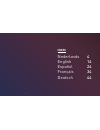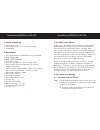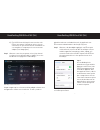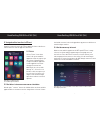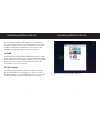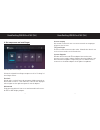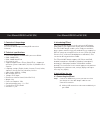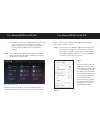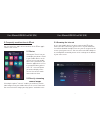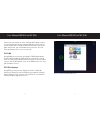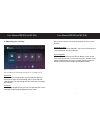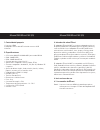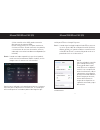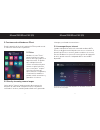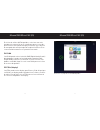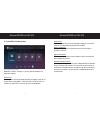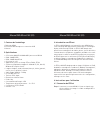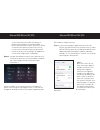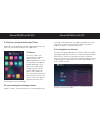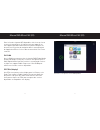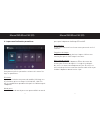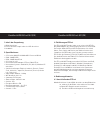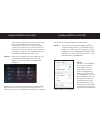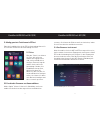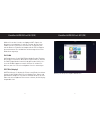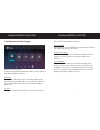- DL manuals
- EZCast
- Computer Hardware
- M2
- User manual
EZCast M2 User manual
Summary of M2
Page 1
1 wifi dlna airplay cloud miracast miracast wireless media streaming and sharing on your tv - usermanual -.
Page 2: Index
2 3 index nederlands 4 english 14 español 24 français 34 deutsch 44.
Page 3
4 5 handleiding wifi ezcast m2 (nl) 1. Inhoud verpakking 1. Hdmi aansluiting 2. Ezcast wifi dongle inclusief usb aansluiting 3. Handleiding 2. Specificaties • cpu: action am8251 6000mhz mips processor @1ghz • ram: 128mb ddr3 • rom: 128mb nand flash • os: linux 2.6 x os • ondersteunde applicaties: ez...
Page 4
6 7 b) een usb 2.0 aansluiting: hiermee voorziet u de ezcast van stroom. U kunt deze op het scherm aansluiten, of op een alternatieve stroombron als een computer of stopcontact via een netstroom adapter (niet inbegrepen). Stap 2 wanneer u uw scherm opstart en het juiste kanaal heeft geselecteerd (va...
Page 5
8 9 5. Veelgebruikte functies in ezcast vanuit het startscherm in de ezcast applicatie kunt u de diverse functionaliteiten van de applicatie bereiken. 5.1 foto’s via het ‘photo’ icoon kunt u foto’s die op uw mobiele apparaat staan weergeven op uw scherm. Mogelijkerwijs vraagt uw mobiele apparaat of ...
Page 6
10 11 kies in de lijst beschikbare wifi signalen een netwerk uit en voer het wachtwoord in met het toetsenbord dat verschijnt op uw mobiele apparaat. U kunt nu met de browser functie in het hoofdmenu van de ezcast app browsen op het internet. Dit wordt direct weergegeven op het aangesloten scherm. 5...
Page 7
12 13 6. Het aanpassen van instellingen afbeelding 6 menu voor instellingen u kunt de volgende instellingen aanpassen via het ‘settings’ of instellingen menu: resolutie met de optie resolutie kunt u de weergave wijzigen naar de on- dersteunde resoluties: 1920*1080 24p, 1280*720 60p. Wijzigen zullen ...
Page 8
14 15 user manual wifi ezcast m2 (en) 1. Contents of the package 1. Hdmi connection 2. Ezcast m2 wifi dongle including usb connection 3. Manual 2. Technical specifications • cpu: action am8251 6000mhz mips processor @1ghz • ram: 128mb ddr3 • rom: 128mb nand flash • os: linux 2.6 x os • supported app...
Page 9
16 17 b) a usb 2.0 connection: supplies power to the ezcast. You can connect it to the screen, or to another power supplier such as a computer or an outlet through a power adapter (not included in the supply). Step 2 after having activated your screen and selected the proper channel (mostly hdmi1 or...
Page 10
18 19 5. Frequently used functions in ezcast you can control the app’s various functions in the ezcast appli- cation’s start screen. 5.1 photos clicking the ‘photo’ icon you can display the photos stored in your mobile device on the screen. In case your mobile device asks you whether you allow the a...
Page 11
20 21 choose a network from the list of available wifi signals and en- ter your password using the keyboard appearing on the screen of your mobile device. Using the browser function in the ezcast app’s main menu, you can now browse the internet. This will show up directly on the screen connected. 5....
Page 12
22 23 6. Adjusting your settings figure 5: settings menu you can adjust the following settings in the ‘settings’ menu: resolution the ‘resolution’ setting enables you to modify the display’s resolution to either of the following values: 1920*1080 24p, 1280*720 60p. The new setting will take effect a...
Page 13
24 25 manual wifi ezcast m2 (es) 1. Contenido del paquete 1. Conector hdmi 2. Adaptador ezcast m2 wifi incluido conector usb 3. Manual 2. Especificaciones • cpu: action am8251 6000mhz mips procesador @1ghz • ram: 128mb ddr3 • rom: 128mb nand flash • sistema operativo: linux 2.6 x os • aplicaciones c...
Page 14
26 27 a) una conexión micro-usb: puede conectarla directamente al conector hdmi. B) una conexión usb 2.0: sirve para suministrar corriente al ezcast. Puede conectarla a la pantalla, o a otra fuente de corriente alternativa, como un ordenador o un enchufe mediante un adaptador (no incluido). Paso 2 c...
Page 15
28 29 5. Funciones más utilizadas en ezcast desde la pantalla de inicio de la aplicación ezcast puede acced- er a diversas funciones de la aplicación. 5.1 fotos mediante el icono “photo” puede visualizar en la pan- talla las fotos que tenga en su dispositivo móvil. Es posible que su dispositivo móvi...
Page 16
30 31 en la lista de señales wifi disponibles, seleccione una red e introduzca la contraseña con el teclado que aparece en su dis- positivo móvil. Ahora podrá navegar por internet con la función de navegador del menú principal de la aplicación ezcast. Esto se mostrará directamente en la pantalla con...
Page 17
32 33 6. La modificación de ajustes ilustración 5: menú para ajustes mediante el menú “settings” o ajustes, puede modificar los siguientes ajustes: resolución con la opción resolución puede cambiar la imagen a una de las resoluciones compatibles: 1920*1080 24p, 1280*720 60p. Los cambios se aplicarán...
Page 18
34 35 manuel wifi ezcast m2 (fr) 1. Contenu de l’emballage 1. Rallonge hdmi 2. Ezcast m2 wifi dongle avec connexion usb 3. Manuel 2. Spécifications • cpu: action am8251 6000mhz mips processeur @1ghz • ram: 128mb ddr3 • rom: 128mb nand flash • os: linux 2.6 x os • applications prises en charge: ezcas...
Page 19
36 37 a) une connexion micro-usb: vous pouvez la brancher directement à la connexion hdmi. B) une connexion usb 2.0: pour alimenter le ezcast en courant. Vous pouvez la connecter à l’écran, ou à une autre source d’énergie telle qu’un ordi nateur ou une prise de courant par un adaptateur secteur (non...
Page 20
38 39 5. Fonctions souvent utilisées dans ezcast a partir de l’écran de démarrage dans l’application ezcast vous avez accès aux formalités diverses de l’application. 5.1 photos par l’icône ‘photo’ vous pouvez afficher les photos contenues dans votre appareil portable sur l’écran. Il se peut que votr...
Page 21
40 41 dans la liste des signaux wifi disponibles choisissez un réseau et entrez le mot de passe à l’aide du clavier qui apparaît sur votre appareil portable. Maintenant vous pouvez naviguer sur internet avec la fonction de navigation dans le menu principal de l’application ezcast. Cela est directeme...
Page 22
42 43 6. La personnalisation des paramètres illustration 5: menu des paramètres vous pouvez ajuster les paramètres suivants via le menu ‘set- tings’ ou paramètres: résolution l’option de résolution vous permet de modifier l’affichage vers les résolutions prises en charge: 1920*1080 24p, 1280*720 60p...
Page 23
44 45 handbuch wifi ezcast m2 (de) 1. Inhalt der verpackung 1. Hdmi-anschluss 2. Ezcast m2 wifi dongle inklusive usb-anschluss 3. Handbuch 2. Spezifikationen • cpu: action am8251 6000mhz mips prozessor@1ghz • ram: 128mb ddr3 • rom: 128mb nand flash • os: linux 2.6 x os • unterstützte anwendungen: ez...
Page 24
46 47 a) einen micro-usb-anschluss: diesen können sie direkt an den hdmi-anschluss anschließen. B) einen usb 2.0 anschluss: hiermit versorgen sie den ezcast mit strom. Sie können diesen am bildschirm anschließen oder an einer alternativen stromquelle sowie an einem computer oder stec- kdose über net...
Page 25
48 49 5. Häufig genutzte funktionen in ezcast Über den startbildschirm in der ezcast-anwendung können sie verschiedene funktionen der anwendung erreichen. 5.1 fotos Über das ‘photo’-icon können sie fotos, die auf ihrem mobilen gerät gespeichert sind, auf ihrem bildschirm anzeigen. Eventuell fragt ih...
Page 26
50 51 wählen sie aus der liste der verfügbaren wifi-signale ein netzwerk aus und geben sie mit der tastatur, die auf ihrem mobilen gerät erscheint, ihr passwort ein. Sie können jetzt mit der browser-funktion im hauptmenü der ezcast-app im internet browsen. Dies wird direkt auf dem angeschlossenen bi...
Page 27
52 53 6. Das anpassen der einstellungen abbildung 5: menü für einstellungen sie können die folgenden einstellungen über ‘settings’ oder das menü einstellungen vornehmen: auflösung mit der option auflösung können sie die wiedergabe auf die unterstützten auflösungen ändern: 1920*1080 24p, 1280*720 60p...