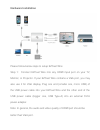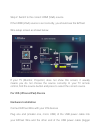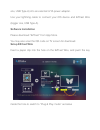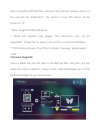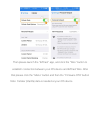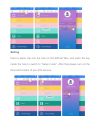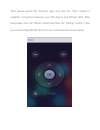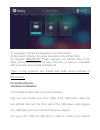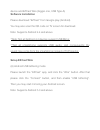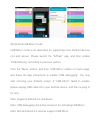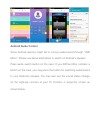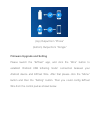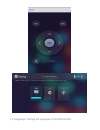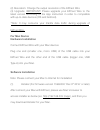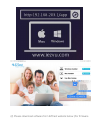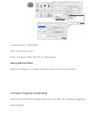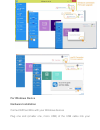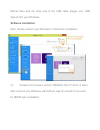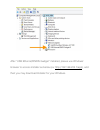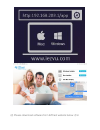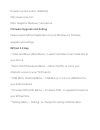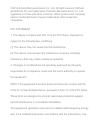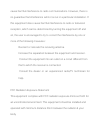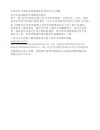Summary of Wire
Page 1
Ezcast wire user’s manual rev. 2.01.
Page 2: Introduction
Introduction thanks for choosing ezcast! The ezcast wire contains the cutting-edge ezcast technology, and firmware upgrade will be provided accordingly in order to compatible with latest devices. The ezcast wire cooperates with the ezcast app, which support ios, android, mac, and microsoft windows. ...
Page 3: Hardware Installation
Hardware installation please follow below steps to setup ezcast wire: step 1: connect ezcast wire into any hdmi input port on your tv, monitor, or projector. If your ezcast wire contains a vga port, you may also use it for vga display. Plug one end (smaller one, micro usb) of the usb power cable int...
Page 4: Hardware Installation
Step 2: switch to the correct hdmi (vga) source if the hdmi (vga) source is set correctly, you should see the ezcast wire setup screen as shown below. If your tv (monitor, projector) does not show this screen, it usually means you do not choose the source correctly. In your tv remote control, find t...
Page 5: Software Installation
One, usb type-a) into an external 5v1a power adapter. Use your lightning cable to connect your ios device and ezcast wire (bigger one, usb type-a) software installation please download “ezcast” from app store. You may also scan the qr code on tv screen for download. Setup ezcast wire insert a paper ...
Page 6: Firmware Upgrade
After connecting ezcast wire and your ios devices, please wait for a few seconds for initialization*, the screen of your ios device will be shown on tv. * note: supports ios8 and above * some ios devices may popup "this accessory may not be supported". Please feel at ease to use as this is a normal ...
Page 7
Then please launch the “ezcast” app, and click the “wire” button to establish connection between your ios device and ezcast wire. After that please click the “menu” button and then the “firmware ota” button note: cellular (3g/4g) data is needed at your ios device.
Page 8: Setting
Setting insert a paper clip into the hole on the ezcast wire, and push the key inside the hole to switch to “setup mode”. After that please turn on the personal hotspot of your ios devices..
Page 9
Then please launch the “ezcast” app, and click the “wire” button to establish connection between your ios device and ezcast wire. After that please click the “menu” button and then the “setting” button. Then you could config ezcast wire from the control pad as shown below..
Page 10: For Android Device
(1) language: change the language of the ezcast wire (2) resolution: change the output resolution of the ezcast wire (3) upgrade: important! Please upgrade your ezcast wire to the latest version according to the app instruction in order to compatible with up-to-date devices (ios and android). *note:...
Page 11: Software Installation
Device and ezcast wire (bigger one, usb type-a) software installation please download “ezcast” from google play (android). You may also scan the qr code on tv screen for download. Note: supports android 4.4 and above *note: not all android 4.4 devices support usb mirror. **not all smartphone support...
Page 12
(b) android usb mirror mode usb mirror mode is an alternative for supporting more android devices (4.4 and above). Please launch the “ezcast” app, and then enable “usb tethering” according to previous section. Click the “menu” button, and then “usb mirror” button on menu page, and follow the app ins...
Page 13: Android Audio Control
Android audio control some android devices might fail to convey audio/sound through “usb mirror”. Please use below alternatives to switch on android’s speaker press audio switch button on the case: if your ezcast wire contains a button on the case, you may press the button for switching audio/sound ...
Page 14
(top) output from “phone” (bottom) output from “dongle” firmware upgrade and setting please launch the “ezcast” app, and click the “wire” button to establish “android usb tethering mode” connection between your android device and ezcast wire. After that please click the “menu” button and then the “s...
Page 15
(1) language: change the language of the ezcast wire.
Page 16: For Mac Device
(2) resolution: change the output resolution of the ezcast wire (3) upgrade: important! Please upgrade your ezcast wire to the latest version according to the app instruction in order to compatible with up-to-date devices (ios and android). *note: it may consume your 3g/4g data traffic during upgrad...
Page 17
(2) please download software from ezcast website below (for firmware.
Page 18: Setup Ezcast Wire
Version before 15960000) http://www.Iezvu.Com note: supports mac os 10.10 and above. Setup ezcast wire please configure your mac (internet service order) as below firmware upgrade and setting please launch ezcast application on your mac for firmware upgrade and settings..
Page 19: For Windows Device
For windows device hardware installation connect ezcast wire with your windows devices plug one end (smaller one, micro usb) of the usb cable into your.
Page 20: Software Installation
Ezcast wire and the other end of the usb cable (bigger one, usb type-a) into your windows. Software installation note: please connect your windows to internet for installation (1) installer (for firmware version 15960000 ‘dec 9 th 2016’ or later) after connect your windows with ezcast, wait for arou...
Page 21
After “usb ethernet/rndis gadget” installed, please use windows’ browser to access installer as below (ex: http://192.168.203.1/app), and then you may download installer for your windows..
Page 22
(2) please download software from ezcast website below (for.
Page 23: Ezcast 2.0 App
Firmware version before 15960000) http://www.Iezvu.Com note: supports windows 7 and above. Firmware upgrade and setting please launch ezcast application on your windows for firmware upgrade and settings. Ezcast 2.0 app * video and music (main menu): to watch and listen local media files at your devi...
Page 24
©2014 actions microelectronics co., ltd. All right reserved. Ezcast, and ezcast pro are trademarks of actions microelectronic co., ltd., registered in china and other countries. Other product and company names mentioned herein may be trademarks other respective companies. Fcc statement 1. This devic...
Page 25
Cause harmful interference to radio communications. However, there is no guarantee that interference will not occur in a particular installation. If this equipment does cause harmful interference to radio or television reception, which can be determined by turning the equipment off and on, the user ...
Page 26
本產品符合國家通訊傳撥委員會 (ncc) 之規範: 低功率電波輻射性電機管理辦法 第十二條 經型式認證合格之低功率射頻電機,非經許可,公司、商號 或使用者均不得擅自變更頻率、加大功率或變更原設計之特性及功能。 第十四條 低功率射頻電機之使用不得影響飛航安全及干擾合法通信; 經發現有干擾現象時,應改善至無干擾時方得繼續使用。前項合法通 信,指依電信法規定作業之無線電通信。低功率射頻電機須忍受合法 通信或工業、科學及醫療用電波輻射性電機設備之干擾。 *您可以在官網下載到最新版完整手冊以及相關品問題: www.Iezvu.Com ©2014 actions microelectronics co.,...