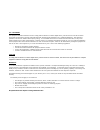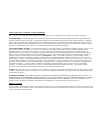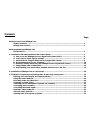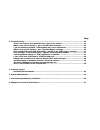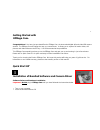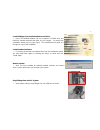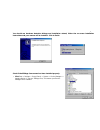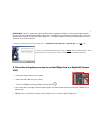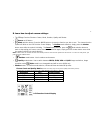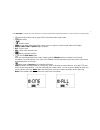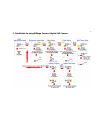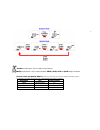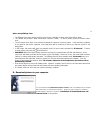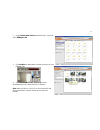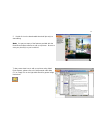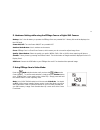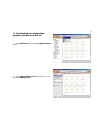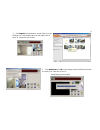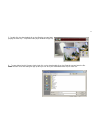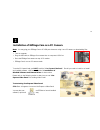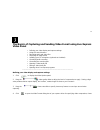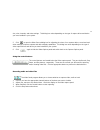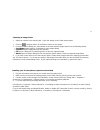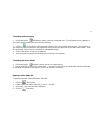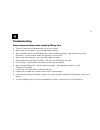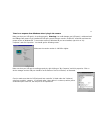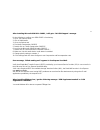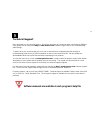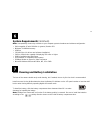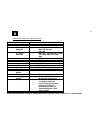- DL manuals
- Ezonics
- Webcam
- EZMega Cam
- User Manual
Ezonics EZMega Cam User Manual
Summary of EZMega Cam
Page 1
Ezmega cam usb user manual copyright © 1998-2001 ezonics corp. All rights reserved. Www.Ezonics.Com, www.Shopezonics.Com ver. 1.3 p/t.
Page 2
F f c c c c s s t t a a t t e e m m e e n n t t this equipment has been tested and found to comply with the limits for a class b digital device, pursuant to part 15 of the fcc rules. These limits are designed to provide reasonable protection against harmful interference in a residential installation...
Page 3
Ezonics end-user software license agreement this is a contract. By installing the ezonics ezmega cam bundled software, you accept the terms and conditions of this license agreement. 1. Property rights: this software program(s) (the "ezonics bundled software") and the accompanying written materials a...
Page 4
Contents page getting to know your ezmega cam product features........................................................................................................................ 1 ezmega cam controls ..................................................................................................
Page 5
Page 4. Troubleshooting............................................................................................................................... 24 there is no response from windows when i plug in the camera............................................... 25 when i open up live express, i get a...
Page 6
1 getting to know your ezmega cam tm product features: • usb connection • no interface card required • full-featured mega pixel (with interpolation) digital camera. Just unplug the usb cord and take up to 75 vga, 50 svga or 12 mega pixel pictures using the internal memory. • capture up to 2 minutes ...
Page 7
2 getting started with ezmega cam tm congratulations! You have just purchased ezonics ezmega cam, the best-valued digital still and video usb camera around! The ezmega cam will change the way you communicate. It allows you to capture full motion video, still pictures and videoconference the ez way. ...
Page 8
3 install ezmegacam bundled software and driver • insert the bundled software cd into computer’s cd-rom drive and install the bundled software and driver for your camera. You should see installation wizard pop-up (right figure). The installshield will guide you through the rest of the installation. ...
Page 9
4 you should see hardware detection dialogs and installation wizard; follow the on-screen installation instructions and your camera will be installed. Click to finish. Check if the ezmega cam camera has been installed properly. • click start-> settings-> control panel -> system -> device manager -> ...
Page 10
5 important: certain pc systems may require windows files to complete the installation. If your system already has these files, driver will be installed without prompting dialogs, but it is possible that your system does not have these files. In this case, windows will prompt you to insert the windo...
Page 11
6 b. Learn how to adjust camera settings: • the ezmega cam has 5 buttons: power, mode, outdoor, quality and shutter. • power on/off button • mode selection button- press the mode button to choose the function you wish to use. The chosen function symbol will blink on the lcd function control display....
Page 12
7 press shutter to confirm each mode selection; the selected symbol will stop flashing and appear on the lcd function control display. • flash mode (need to wait for green led to lite before select other mode) • video mode • outdoor mode • 50hz for use under 50hz indoor light source (may not require...
Page 13
8 c. Quickguide for using ezmega cam as a digital still camera:.
Page 14
9 outdoor mode button- use in outdoor environments quality mode button- use to switch between mega, svga, vga and qvga image resolution picture count and quality matrix (picture count may vary due to picture quality and memory issues): the following information is based on built-in 8mb sdram interna...
Page 15
10 when using ezmega cam: • the ezmega cam comes with a fixed focus lens and a viewfinder to show what image will be taken. • the camera will produce a beep sound when a picture is taken. To take a picture, press the shutter button once. • the lcd panel at the back of the camera will display the amo...
Page 16
11 downloading stored pictures from dsc mode: plug the ezmega cam usb cable to the camera port and the usb port of your computer (auto power will switch camera on). Click start-> programs-> ulead photo express 4.0 se-> ulead photo express 4.0 se note: during first use of ulead photo express, system ...
Page 17
12 2. Under select data source pull-down menu, click and select ezmega cam. 3. Click acquire to download the stored pictures from your ezmega cam. 4. Click download to begin. After program has downloaded pictures, select picture(s) to transfer. Hint: hold the 'shift' or 'ctrl' key (on your keyboard)...
Page 18
13 5. Double click on the downloaded thumb nail picture(s) to start editing. Note: you may use many of the features provided with the ulead photo express software to edit your pictures. Be sure to save your picture(s) to your local drive. To learn more about how to edit your pictures using ulead pho...
Page 19
14 e. Hardware setting while using the ezmega cam as a digital still camera battery: use 2 size aa battery to operate the ezmega cam as a portable dsc. Battery life would be displayed on the lcd panel. Power on/off: turn the power on/off as a portable dsc outdoor mode button: use in outdoor environm...
Page 20
15 g. Downloading your stored video, playback and save as an avi file 1. Click get photo button and select digital camera source. 2. Under select data source pull-down menu, click and select ezmega cam..
Page 21
16 3. Click acquire to download the stored video from your ezmega cam. Downloaded video clip will appear with a letter 'a' accompany with number. 4 . Click download then ok under images download selecting window to transfer your video clip to your pc. Downloading process begins..
Page 22
17 5. Double click the downloaded clip on the filmstrip area and start playing the video clip. A separate video player window will pop up. 6. To save videos into avi format, simply right click on the downloaded clip on the filmstrip area and save the file. Note: a select save path dialog will pop up...
Page 23
18 installation of ezmega cam as a pc camera note: you may plug your ezmega cam to pc usb port whenever using it as a pc camera or downloading files. • turn on computer. • plug the usb cable to ezmega cam camera then to computer's usb port. • place the ezmega cam camera on top of pc monitor. • ezmeg...
Page 24
19 the basics of capturing and sending video e-mail using live express video panel • defining your video display and capture settings • using the control buttons • recording audio and video files • capturing an image frame • installing your pc microphone (optional-not included) • controlling audio r...
Page 25
20 size, color channels, and other settings. This dialog box varies depending on the type of capture driver and device you have installed in your system. 5. Click to open the video source dialog box for adjusting the colors of our capture device, zoom level and other settings to improve capture and ...
Page 26
21 capturing an image frame 1. Adjust the camera to the desired view. Check the display on the video capture panel. 2. Click the snapshot button or the shutter button on the camera. 3. From the snapshot dialog box, select where to send the captured image frame from the following options: • card make...
Page 27
22 controlling audio recording 1. Click and drag the microphone volume control to the desired level. This will determine the capability of your audio capture device’s pick-up level while capturing. 2. Click the record button (with the audio channel active) to test audio capturing level. The sensitiv...
Page 28
23 saving a video/audio file after you have recorded audio and/or video data, you may want to save them to a file. 1. Click the save button 2. In the save as dialog box, locate the folder where you want to save. 3. Specify a file name for the recorded clip. 4. Live express will automatically detect ...
Page 29
24 troubleshooting some common problems when installing ezmega cam • there is no response from windows when i plug in the camera. • when i open up live express, i get an invalid format message. • when installing the driver for the ezmega cam, i get the following message: "usb hardware may not be ope...
Page 30
25 there is no response from windows when i plug in the camera. Make sure that your usb port(s) is working properly. Warning: you could damage your usb port(s), mainboard and the ezmega cam camera if you installed the usb port yourself. Always consult a certified pc technician and have the proper ve...
Page 31
26 when i open up live express, i get an invalid format message. This error message may be caused by the color settings for the video adapter. To check this, right click on a blank area of the desktop, click properties, and click the settings tab. The color settings should be set to 16-bit high colo...
Page 32
27 after installing microsoft gsm 6.10 codec, i still get a "no gsm support" message. Do the following to confirm your gsm codec is functioning: 1. Go to your control panel. 2. Click on multimedia. 3. Go to the devices tab. 4. Find audio compression codecs. 5. Double click on "audio compression code...
Page 33
28 i have a via tech vt82c586b or vt82c596 usb port. Visit http://www.Viatech.Com/drivers/index.Htm for usb filter driver to enhance your usb hardware compliance. Ezmega cam is loaded as an unknown device under 'device manager' if you have an sis 7001 pci to usb open host controller or other pci to ...
Page 34
29 technical support enjoy and thank you for choosing ezonics. Should you encounter any technical issues concerning the ezmega cam, please visit our web site at http://www.Ezonics.Com customer support link for our troubleshooting walk-through. To better serve you, we encourage you to use our on-line...
Page 35
30 system requirements (minimum) note: incompatibility issues may arise due to your computer system's hardware and software configuration. • ibm compatible pc with 166 mhz (or greater) pentium cpu • minimum 32 mb ram memory • usb port • cd-rom drive (for drivers and software installation) • svga or ...
Page 36
31 ezmega cam technical specifications product type ezmega cam recording medium built in 64m bit sdram memory sensor 504,288 pixels cmos image sensor dsc image resolution 1.08 mega pixels (interpolation) 800 x 600 320 x 240 640 x 480 pc camera resolution 800 x 600 @ 8fps, 640 x 480 @ 10fps, 352 x 28...