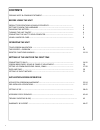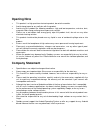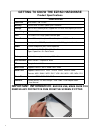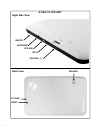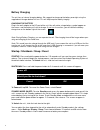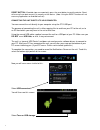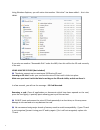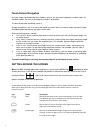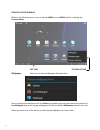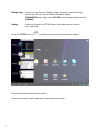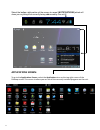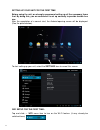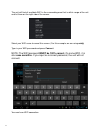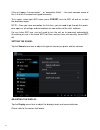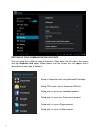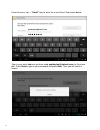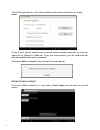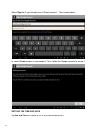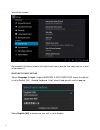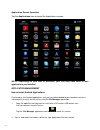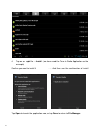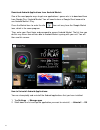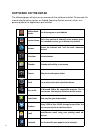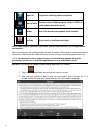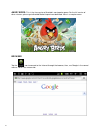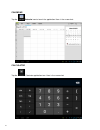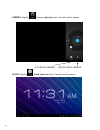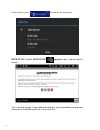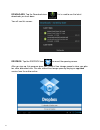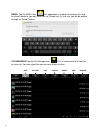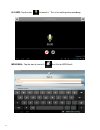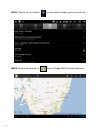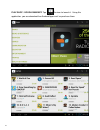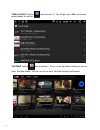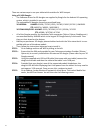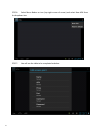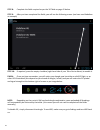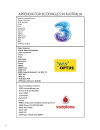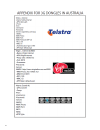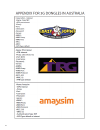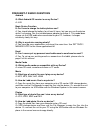- DL manuals
- EZPad
- Tablet
- 910C
- Setup & Quick Start Manual
EZPad 910C Setup & Quick Start Manual
1
Android Mobile Internet Device
Setup & Quick Start Guide
Thank you for purchasing the EZPAD 910C MID. The operational guidelines below are a quick and
convenient guide to its main functions providing the user with trouble free use for business and
pleasure. This guide has been designed to help setup your unit, but is not designed as a complete
Android reference manual. Please read the instructions carefully before use.
Spotbuy cannot support the Google Android Operating System or any of the programs the user
may download or install. For Android support, we suggest you visit the Android forums on-line or
visit www.android.com.
910C
Summary of 910C
Page 1
1 android mobile internet device setup & quick start guide thank you for purchasing the ezpad 910c mid. The operational guidelines below are a quick and convenient guide to its main functions providing the user with trouble free use for business and pleasure. This guide has been designed to help set...
Page 2: Contents
2 contents opening note & company statement ……………………………………………………………. 3 before using the unit product specifications & package contents ………………………………………….. 4 getting to know the hardware …………………………………………………………………… 4 charging the battery …………………………………………………………………………………….. 6 turning the unit on/off …………...
Page 3: Opening Note
3 opening note • this product is a high precision electronic product, do not disassemble. • avoid strong impact or any collision with the product. • avoid using this product the following conditions: high and low temperature, moisture, dust, magnetic fields strong and long-term exposure to sunlight....
Page 4: Important Information:
4 ezpad 910c mid processor a13 cortex – a8 1.2ghz memory ddriii ram: 512mb, speed up to 1333mhz storage built-in flash memory 8gb. Support for sd card, max capacity of 32gb networking iee802.11b/g wireless network usb 1 x usb2.0 otg high speed interface port other ports 1 each tf card, headphone por...
Page 5
5 on/off a view of the unit right side view: back view: reset earphone otg usb dc in tf card volume + / - speaker.
Page 6
6 battery charging the unit has an internal charging battery. We suggest to charge up the battery overnight using the supplied wall charger before first use. This will help keep the battery integrity. Charging the battery plug in the wall adapter to the dc port of the unit. You will notice a large b...
Page 7
7 reset button: if android stops un-expectantly, press the reset button to reset the device. Reset will erase all user data currently in memory on the device. (note: using the reset function will not erase any applications or android itself etc) connecting the unit directly to your computer: you can...
Page 8
8 using windows explorer, you will no:ce that another “disk drive” has been added … this is the tablet. If you also see another “removable disk” under the mid, then this will be the sd card currently in the unit. Using a micro sd card (not included) ☆ ☆ ☆ ☆ the device supports up to a maximum 32gb m...
Page 9
9 touch-screen navigation use your fingers to manipulate icons, buttons, menus, the onscreen keyboard, and other items on the touchscreen. You can also change the screen's orientation. To select or activate something, touch it. To type something, such as a name, password, or search terms, just touch...
Page 10
10 desktop – overview: to launch an applica3on: tap once on any applicaon icon to launch it. To reposi3on an applica3on icon: touch, hold and then slide icons to reposion them on the screen. To move an icon to another desktop screen: there are 5 desktops you can posi:on icons onto. You can see these...
Page 11
11 desktop function menus: while on the desktop screen, you can tap the menu icon or menu buion, to display the func3on menu: tap this to display this wallpaper: select this to show the wallpaper selection menu: you can choose the wallpaper from the gallery (any photos you may have stored on the dev...
Page 12
12 manage apps: select this to go directly to seqngs / apps. From here, you will see apps that are on your unit. You can choose from all the apps, downloaded apps, apps on the sd card or all the apps that are currently running. Se select this to go to the settings menu, from where you can control yo...
Page 13: Applications Screen:
13 select the bottom right portion of the screen to reveal (notifications) which will show you anything else currently being addressed by the unit. Applications screen: to go to the applica3ons screen, select the applica3ons icon on the top right corner of the desktop screen. This screen is where yo...
Page 14
14 setting up your unit for the first time before using the unit, we strongly recommend setting up all the necessary items first. By doing this, you are assured all is set up correctly to provide trouble free use. After the completion of a normal start, the android opening screen will be displayed. ...
Page 15
15 the unit will find all available wifi in the surrounding area that is within range of the unit and list them on the right side of the screen: select your wifi name to reveal this screen: (for this example, we are using coldy) type in your wifi password and press connect. Note: the wifi password m...
Page 16
16 if the unit reports “no connection” .. Or “connection failed” … the most common cause of this is that the password was typed incorrectly. To try again, select your wifi name, press forget; turn the wifi off and on, to start the procedure again. Note:- once you have connection the first time, you ...
Page 17
17 setting up your communication accounts you can setup many different type of accounts. Scroll down the left side of the screen and tap accounts and sync. Below please find the screen that will appear and a description of each type of account: setup a corporate email using microsoft exchange setup ...
Page 18: …....
18 from the menu, tap → “email” icon to enter the e-mail client. See screen below: type in your email address (we have used spotbuytest@hotmail.Com for this exam- ple). Press return, type in your password and press next. Then you will see this screen: spotbuytest@hotmail.Com ….....
Page 19
19 the first time you do this, it will ask to configure the account information as shown below: to use e-mail, you will need to have an email account already setup with an email pro- vider such as hotmail or yahoo etc. To set your email account, you will need to be net- work connected before you can...
Page 20
20 select sign in (if you already have a gmail account) .. See screen below: or select create to open a new account. Then, follow the google screens to create it. Setting the time and date tap date and time menu option.To set all your preferred parameters..
Page 21
21 you will this screen: go to each of the items listed on the right to set it up as per the time zone you are in and as you prefer it. Selecting the input method tap on language & input. Under keyboard & input methods, check the default is set to english (uk) - android keyboard. If not, select it a...
Page 22
22 application screen operation tap the applications icon to reveal the applications screen: note: depending on your date of purchase, your unit may have more or less applications pre-installed. Application management how to install android applications: purchased or free android applications that y...
Page 23
23 4. Tap on an .Apk file → install.. (we have used the tune in radio application as the example) confirm you want to install it ….. And then see the confirmation of install tap open to launch the application now, or tap done to return to file manager..
Page 24
24 download android applications from android market: one of the most popular ways to get new applications / games etc, is to download them from google play / android market. You will need to have a google gmail account to use android market / play. Press the market icon to enter the site. Your unit...
Page 25: Software On The Ezpad
25 software on the ezpad the following pages will give you an overview of the software installed. Please note this manual should not be used as an android operating system manual, rather, as a general guide to the applications pre-installed. Aldiko ebook reader use this program to read ebooks popula...
Page 26
26 file manager use this to view files on the device / usb device / sd card. Gmail send/receive email using google gmail service hi msn use msn to communicate with your friends hi q studio use this to record voice from the microphone la3tude a program to search for countries using google maps data mu...
Page 27
27 super hd program for watching videos and photos. Tune in radio excellent internet radio program. Listen to 1000’s of radio sta3ons around the world. Twiler one of the world’s most popular social networks. Youtube quick launch to youtube.Com videos. Note: depending on your date of purchase, you un...
Page 28
28 angry birds: this is the free version of android’s most popular game. For the full version of other releases, please go to android market to purchase/download. Here is a sample screen: browser tap the icon to connect to the internet through the browser, then, use google in the normal manner. Here...
Page 29
29 calendar tap the calendar icon to launch the application. Here is the screenshot: calculator tap the calculator application icon. Here is the screenshot:.
Page 30
30 camera: tap the camera application icon. You will see this screen: to use as camera use as video camera clock: tap the clock application icon. You will see this screen:.
Page 31
31 to set an alarm, press and you will see this pop up: docs to go: tap the docs to go application icon. You will see this screen: this is the free version. If you need more features, you can purchase the premium version from the author online for a very small fee..
Page 32
32 downloads: tap the downloads icon. This is used to see the latest downloads you have done. You will see this screen: dropbox: tap the dropbox icon to reveal the opening screen. After you sign up, this program gives you 2.5gb of free storage space to store your pho- tos, data, documents etc. You c...
Page 33
33 email: tap the email icon. This application is used for the purpose of using any email accounts you may have such as outlook etc. On first use, you will be walked through the setup process. File manager tap the file manager icon. This is used to control all the files on your unit. You can select ...
Page 34
34 hi-q mp3: tap the icon to launch it. This is for making voice recordings: msn email: tap the icon to launch it. Use this for msn email:.
Page 35
35 music: tap the icon to launch it. You can control and play your music with this: maps: tap the icon to launch it. You can google maps to find locations etc..
Page 36
36 play shop / google market: tap the icon to launch it. Using this application, you can download free android apps and / or purchase them:.
Page 37
37 tune in radio: tap the icon to launch it. This will give you 1000’s of internet radio stations to listen to: youtube tap the icon to launch it. This is a nice youtube interface to see the latest youtube videos. You can use this or go to youtube through the browser:.
Page 38
38 there are various ways to use your tablet while outside of a wifi hotspot. Using a 3g usb dongle:- • the sonware drivers for 3g dongles are supplied by google for the android 4.0 opera:ng system, which is installed in your unit. The compa:ble 3g dongles currently are outlined here:- 3g wcdma: hua...
Page 39
39 step 6: select menu buion or icon (top right corner of screen) and select new apn from the dropdown box. Step 7: you will see the table to be completed as below:.
Page 40
40 step 8: complete the fields required as per the 3g table on page 42 below. Step 9: aner you have completed the fields, you will see the following screen: (we have used vodafone as example) step 10: if required, press the empty checkbox (right hand side of your telco carrier name) to enable it. Fini...
Page 41
41 using your smart phone instead of a 3g dongle another choice you have is to set up your smart phone as a portable wifi router. This works in the same way as 3g dongles, however, you do not need to connect it to the usb port of the tablet. This way, there are no sonware drivers compa:bility issues...
Page 42
42.
Page 43
43.
Page 44
44.
Page 45
45 frequently asked questions android q: what android os version is on my device? A: 4.03 basic device function q: do i have to charge the battery before use? A: you should charge the battery for at least 4 hours, but you can use the device while it’s charging. Use the included power adapter to char...
Page 46
46 video q: what type of video files can i play on my device? A: mpeg1/2/4、mjpg、h263、h264. In addition to h264 which is supported by (720 × 480) resolution, the other video formats are supported (1280 × 720) resolution. Q: can i play youtube videos on my device? A: yes. You can tap the youtube appli...
Page 47
47 in addition, spotbuy is not responsible for any data recovery in the event of a defective flash memory that may be part of the product. The product must be used with devices that conform to the recommended industry standards. Spotbuy will not be liable for damages resulting from a third party dev...