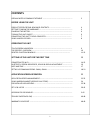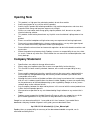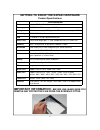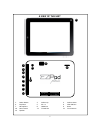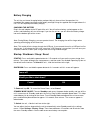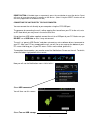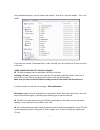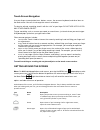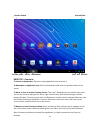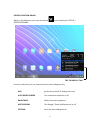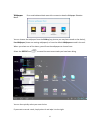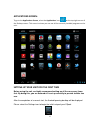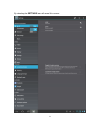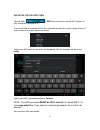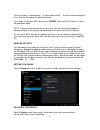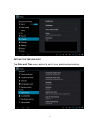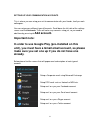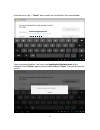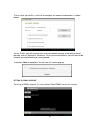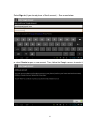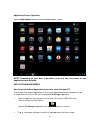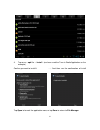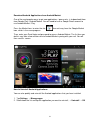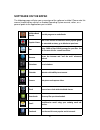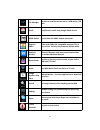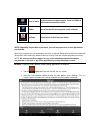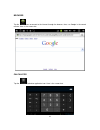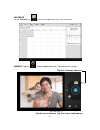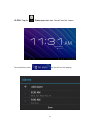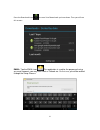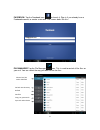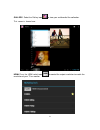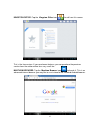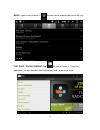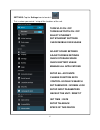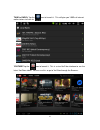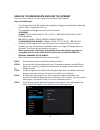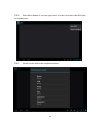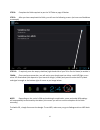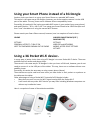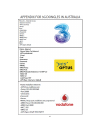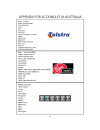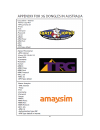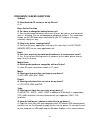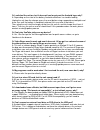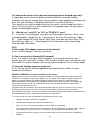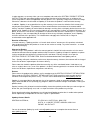- DL manuals
- EZPad
- Tablet
- Platinum 830DC
- Quick Start Manual
EZPad Platinum 830DC Quick Start Manual
1
Android Mobile Internet Device
Setup & Quick Start Guide
Thank you for purchasing the EZPAD 830DC MID. The operational guidelines below are a quick
and convenient guide to its main functions providing the user with trouble free use for business and
pleasure. This guide has been designed to help setup and operate your unit, but is not designed as
a complete Android reference manual. Please read the instructions carefully before use.
Spotbuy cannot support the Google Android Operating System or any of the programs the user
may download or install. For Android support, we suggest you visit the Android forums on-line or
visit www.android.com.
830DC
Summary of Platinum 830DC
Page 1
1 android mobile internet device setup & quick start guide thank you for purchasing the ezpad 830dc mid. The operational guidelines below are a quick and convenient guide to its main functions providing the user with trouble free use for business and pleasure. This guide has been designed to help se...
Page 2: Contents
2 contents opening note & company statement ……………………………………………………………. 3 before using the unit product specifications & package contents ………………………………………….. 4 getting to know the hardware …………………………………………………………………… 4 charging the battery …………………………………………………………………………………….. 6 turning the unit on/off …………...
Page 3: Opening Note
3 opening note • this product is a high precision electronic product, do not disassemble. • avoid strong impact or any collision with the product. • avoid using this product the following conditions: high and low temperature, moisture, dust, magnetic fields strong and long-term exposure to sunlight....
Page 4: Important Information:
4 ezpad 830dc mid processor amlogic 8726 dual core cortex – a9 1.6ghz memory ddriii ram: 1gb, speed up to 1333mhz storage built-in flash memory 8gb. Support for sd card, max capacity of 32gb networking iee802.11b/g/n wireless network usb 1 x usb2.0 otg high speed interface port other ports 1 each hd...
Page 5
5 a view of the unit 12 9 10 1 2 3 4 5 6 7 8 1. Power bu3on 2. Volume up 3. Volume down 4. Earphone 5. Dc—in 6. Otg usb port 7. Microphone 8. Hdmi out 9. Reset 10. Rear camera 11. Tf card slot 12. Front camera 13. Speaker 11 13.
Page 6
6 battery charging the unit has an internal charging battery and possibly only have minimal charge when first unpacked. We suggest to charge up the battery overnight using the supplied wall charger before first use. This will help keep the battery integrity. Charging the battery plug in the wall ada...
Page 7
7 reset button: if android stops un-expectantly, press the reset button to reset the device. Reset will erase all user data currently in memory on the device. (note: using the reset function will not erase any applications or android itself etc.) connecting the unit directly to your computer: you ca...
Page 8
8 using windows explorer, you will nocce that another “disk drive” has been added … this is the tablet. If you also see another “removable disk” under the mid, then this will be the sd card currently in the unit. Using a micro sd card (tf card) (not included) ☆ ☆ ☆ ☆ the device supports up to a maxi...
Page 9
9 touch-screen navigation use your fingers to manipulate icons, buttons, menus, the onscreen keyboard, and other items on the touchscreen. You can also change the screen's orientation. To select or activate something, touch it with the “skin” of your finger. Do not use a stylus or any other sharp ob...
Page 10
10 desktop – overview: to launch an applica/on: tap once on any applicaon icon to launch it. To reposi/on an applica/on icon: touch, hold and then slide icons to reposion them on the screen. To move an icon to another desktop screen: there are 5 desktops you can posicon icons onto. You can see these...
Page 11
11 desktop function menus: while on the desktop screen, you can tap the icon to display the status / ntoification bar tap to display this from the status bar, you can view and control many seqngs quickly: wifi - go directly to the wi-fi seqng of the unit auto rotate screen - turn screen auto rotate ...
Page 12
12 wallpaper: press and hold on a blank area of the screen to show the wallpaper selection menu: you can choose the wallpaper from the gallery (any photos you may have stored on the device), live wallpaper (these are moving wallpapers) or from the default wallpapers stored in the unit. When you sele...
Page 13: Applications Screen:
13 applications screen: to go to the applica/ons screen, select the applica/ons icon on the top right corner of the desktop screen. This screen is where you can see all the currently installed programs on the unit: setting up your unit for the first time before using the unit, we highly recommend se...
Page 14
14 by selecting the settings icon will reveal this screen: bluetooth.
Page 15
15 wifi setup for the first time: tap and slide → wifi menu item to turn on the wi-fi feature. (it may already be switched to on) the unit will find all available wifi in the surrounding area that is within range of the unit and list them on the right side of the screen: select your wifi name to rev...
Page 16
16 if the unit reports “no connection” .. Or “connection failed” … the most common cause of this is that the password was typed incorrectly. To try again, select your wifi name, press forget; turn the wifi off and on, to start the procedure again. Note:- once you have connection the first time, you ...
Page 17
17 setting the time and date tap date and time menu option to set all your preferred parameters..
Page 18: + Add Account.
18 setting up your communication accounts this is where you can setup your unit to communicate with your friends, family or work colleagues. You can setup many different type of accounts. Scroll down the left side of the settings screen and find accounts. There will no be any accounts setup yet, so ...
Page 19: …....
19 from the menu, tap → “email” icon to enter the e-mail client. See screen below: type in your email address (we have used spotbuytest@hotmail.Com for this example). Press return, type in your password and press next. Then you will see this screen: spotbuytest@hotmail.Com ….....
Page 20
20 the first time you do this, it will ask to configure the account information as shown below: to use e-mail, you will need to have an email account already setup with an email provider such as hotmail or yahoo etc. To set your email account, you will need to be network connected before you can pro...
Page 21
21 select sign in (if you already have a gmail account) .. See screen below: or select create to open a new account. Then, follow the google screens to create it..
Page 22
22 application screen operation tap the applications icon to reveal the applications screen: note: depending on your date of purchase, your unit may have more or less applications pre-installed. Application management how to install android applications you have stored on your pc: purchased or free ...
Page 23
23 4. Tap on an .Apk file → install.. (we have used the tune in radio application as the example) confirm you want to install it ….. And then see the confirmation of install tap open to launch the application now, or tap done to return to file manager..
Page 24
24 download android applications from android market: one of the most popular ways to get new applications / games etc., is to download them from google play / android market. You will need to have a google gmail account to use android market / play. Press the market icon to enter the site. Your uni...
Page 25: Software On The Ezpad
25 software on the ezpad the following pages will give you an overview of the software installed. Please note this manual should not be used as an android operating system manual, rather, as a general guide to the applications pre-installed. Aldiko ebook reader use this program to read ebooks popula...
Page 26
26 file manager use this to view files on the device / usb device / sd card. Gmail send/receive email using google gmail service hdmi switch control how the hdmi output port works. Kingston office a microsoe office file compa/ble program. This is free version. You may buy premium version online. Maxthon b...
Page 27
27 tune in radio excellent internet radio program. Listen to 1000’s of radio sta/ons around the world. Twijer one of the world’s most popular social networks. Youtube quick launch to youtube.Com videos. Note: depending on your date of purchase, you unit may have more or less applications pre-install...
Page 28
28 angry birds: this is the free version of android’s most popular game. For the full version of other releases, please go to android market to purchase/download. Here is a sample screen: box: tap the box icon to reveal the opening screen. After you sign up, this program gives you 5gb of free storag...
Page 29
29 browser tap the icon to connect to the internet through the browser, then, use google in the normal manner. Here is the screenshot: calculator tap the calculator application icon. Here is the screenshot:.
Page 30
30 calendar tap the calendar icon to launch the application. Here is the screenshot: camera: tap the camera application icon. You will see this screen: tap this to change cameras tap this to use camera tap this to use video camera.
Page 31
31 clock: tap the clock application icon. You will see this screen: to set an alarm, press and you will see this pop up:.
Page 32
32 press the downloads icon to see a list of downloads you have down. Then you will see this screen:- email: tap the email icon. This application is used for the purpose of using any email accounts you may have such as outlook etc. On first use, you will be walked through the setup process..
Page 33
33 facebook: tap the facebook icon to launch it. Sign in if you already have a facebook account, or create a new one. The screen looks like this:- file manager tap the file manager icon. This is used to control all the files on your unit. You can select the way you want to see the files: test@gmail....
Page 34
34 gallery: select the gallery icon to view your multimedia files collection. This screen is shown here: hdmi: press the hdmi switch icon to control the output resolution to match the resolution of your tv or monitor.
Page 35
35 kingston office: tap the kingston office icon. You will see this screen: this is the free version. If you need more features, you can purchase the premium version from the author online for a very small fee. Maxthon browser: tap the maxthon browser icon to launch it. This is an advanced internet ...
Page 36
36 music: tap the icon to launch it. You can control and play your music with this: play shop / google market: tap the icon to launch it. Using this application, you can download free android apps and / or purchase them:.
Page 37
37 settings: tap the settings icon to launch it. This is where you control / setup all the functions of the unit. Turn wi-fi on / off select ethernet set ethernet settings adjust sound setiings check mobile data usage adjust screen setiings check storage space check battery usage manage all applicat...
Page 38
38 tune in radio: tap the icon to launch it. This will give you 1000’s of internet radio stations to listen to: youtube tap the icon to launch it. This is a nice youtube interface to see the latest youtube videos. You can use this or go to youtube through the browser:.
Page 39
39 using 3g to communicate and surf the internet. There are various ways to use your tablet while outside of a wifi hotspot. Using a 3g usb dongle:- • the sopware drivers for 3g dongles are supplied by google for the android 4.0 operacng system, which is installed in your unit. The compacble 3g dong...
Page 40
40 step 6: select menu bu3on or icon (top right corner of screen) and select new apn from the dropdown box. Step 7: you will see the table to be completed as below:.
Page 41
41 step 8: complete the fields required as per the 3g table on page 42 below. Step 9: aper you have completed the fields, you will see the following screen: (we have used vodafone as example) step 10: if required, press the empty checkbox (right hand side of your telco carrier name) to enable it. Fini...
Page 42
42 using your smart phone instead of a 3g dongle another choice you have is to set up your smart phone as a portable wifi router. This works in the same way as 3g dongles, however, you do not need to connect it to the usb port of the tablet. This way, there are no sopware drivers compacbility issues...
Page 43
43.
Page 44
44.
Page 45
45.
Page 46
46 frequently asked questions android q: what android os version is on my device? A: 4.1 basic device function q: do i have to charge the battery before use? A: you should charge the battery for at least 8 hours, but you can use the device while it’s charging. Use the included power adapter to charg...
Page 47
47 q: i switched the unit on, but it does not load or get past the android logo, why? A: depending on the state of the battery, android sometimes has trouble loading. Unplug the unit from the charger, press the reset button using a paperclip or toothpick and leave it on until the battery is complete...
Page 48
48 q: i switched the unit on, but it does not load or get past the android logo, why? A: depending on the state of the battery, android sometimes has trouble loading. Unplug the unit from the charger, press the reset button using a paperclip or toothpick and leave it on until the battery is complete...
Page 49
49 in order to process a warranty claim, you must complete and enclose the spotbuy product return instructions with the product together with proof of the date of original purchase as evidence that shows the product is within the applicable warranty period. This is generally a copy of the invoice or...