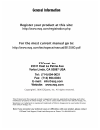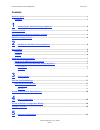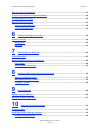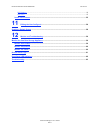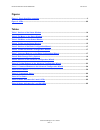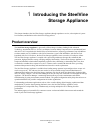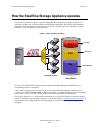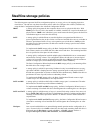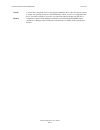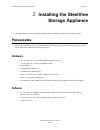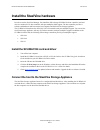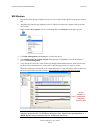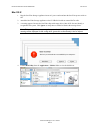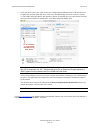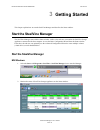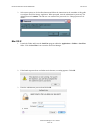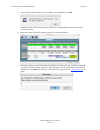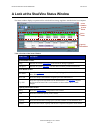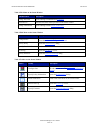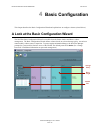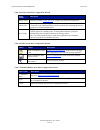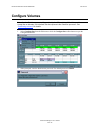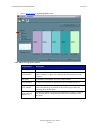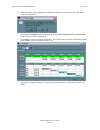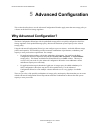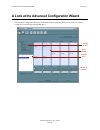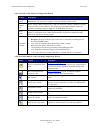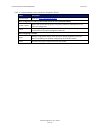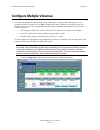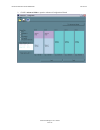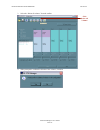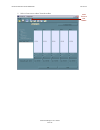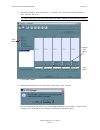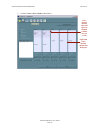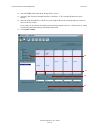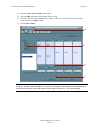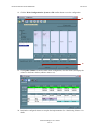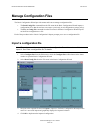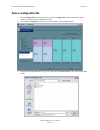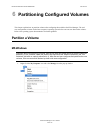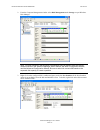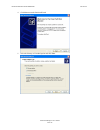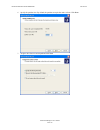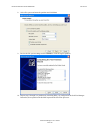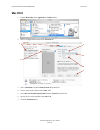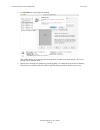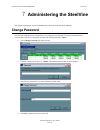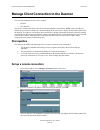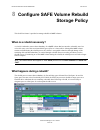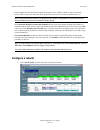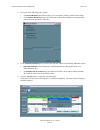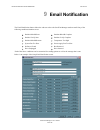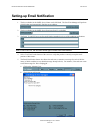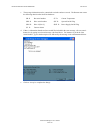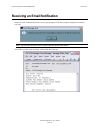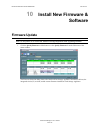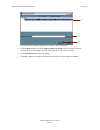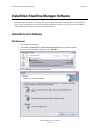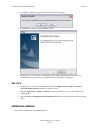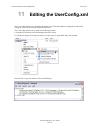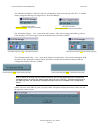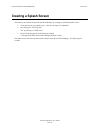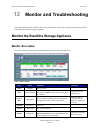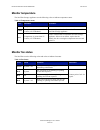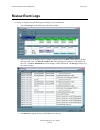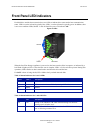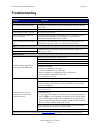- DL manuals
- Ezquest
- Storage
- B12560
- User Manual
Ezquest B12560 User Manual - Configure Multiple Volumes
Document Number: MAN-002000-000
Version 2.6
SteelVine Manager User’s Guide
Page 25
Configure Multiple Volumes
The Advanced Configuration Wizard allows many combinations of storage policies and capacities. This
procedure shows how to modify a basic SAFE configuration so that it contains several volumes, each with
different storage policies. This example illustrates one possible combination that allocates all of the system’s
available capacity to:
•
One 50-gigabyte (GB) SAFE volume on drives 0 and 1, with no reserved space for a Hot Spare.
•
One FAST volume that uses the remaining capacity on drives 0 and 1.
•
One BIG volume that uses all of the capacity on drives 2, 3, and 4.
The same sequence of steps applies to any configuration you choose to implement; only the storage policy and
capacity allocation vary for different configuration options.
Note: Before reconfiguring an existing SteelVine Storage Appliance with a new configuration, back-
up the data. Use the Disk Management utility provided by your OS to delete all SteelVine partitions
- except the unallocated, un-initialized disk that represents the SteelVine processor. Once the
configuration and partitioning of the new volumes has taken place, it is safe to restore the backed-
up data to the new configuration. See “Partitioning volumes” for details.
1. Click the Configure Box toolbar button to open the Basic Configuration Wizard.
Summary of B12560
Page 1
Steelvine studio raid esata user's guide version 2.6 document number: man-002000-000
Page 3
Document number: man-002000-000 version 2.6 steelvine manager user’s guide page iii contents about this guide ................................................................................................................................................. 1 audience ....................................
Page 4
Document number: man-002000-000 version 2.6 steelvine manager user’s guide page iv why advanced configuration? ......................................................................................................................21 a look at the advanced configuration wizard ...........................
Page 5
Document number: man-002000-000 version 2.6 steelvine manager user’s guide page v ms windows ........................................................................................................................................................54 mac os x ..............................................
Page 6
Document number: man-002000-000 version 2.6 steelvine manager user’s guide page vi figures figure 1: basic steelvine operation ............................................................................................................... 3 figure 2: leds ...............................................
Page 7: About This Guide
About this guide this guide describes how to configure the steelvine storage appliance for the optimum allocation of available disk storage space for your applications. Note: the steelvine manager user’s guide presents screens captured in ms windows. If a dialog appears differently on the macintosh ...
Page 8: Introducing The Steelvine
Document number: man-002000-000 version 2.6 steelvine manager user’s guide page 2 1 introducing the steelvine storage appliance this chapter introduces the steelvine storage appliance through a product overview, a description of system- level function, and definition of the steelvine storage policie...
Page 9: Big
Document number: man-002000-000 version 2.6 steelvine manager user’s guide page 3 how the steelvine storage appliance operates the steelvine architecture (figure 1) supports configuration and management of multiple storage devices connected to a single host. Its built-in features include raid config...
Page 10: Steelvine Storage Policies
Document number: man-002000-000 version 2.6 steelvine manager user’s guide page 4 steelvine storage policies the following terms represent steelvine configuration options, or storage policies, for mapping physical to virtual drives. The end-user can choose from these policies when s/he configures th...
Page 11
Document number: man-002000-000 version 2.6 steelvine manager user’s guide page 5 volume a virtual drive comprised of one or more physical hard disk drives. Once the end-user creates a volume, the operating system uses and maintains the volume as if it were a single hard disk drive. This allows soft...
Page 12: Installing The Steelvine
Document number: man-002000-000 version 2.6 steelvine manager user’s guide page 6 2 installing the steelvine storage appliance this chapter describes how to install the steelvine storage appliance and steelvine manager software. Prerequisites the steelvine installation has the following hardware and...
Page 13
Document number: man-002000-000 version 2.6 steelvine manager user’s guide page 7 install the steelvine hardware in order to run the steelvine manager, first install the silicon image sv-hba3124 host controller (card and driver) or another sata host controller with port multiplier (pm) support. The ...
Page 14
Document number: man-002000-000 version 2.6 steelvine manager user’s guide page 8 ms windows 1. Plug the steelvine storage appliance into an ac power outlet and turn the steelvine power switch to on. 2. Attach the steelvine storage appliance to the sv-hba3124 on the host computer with an external sa...
Page 15
Document number: man-002000-000 version 2.6 steelvine manager user’s guide page 9 mac os x 1. Plug the steelvine storage appliance into an ac power outlet and turn the steelvine power switch to on. 2. Attach the steelvine storage appliance to the sv-hba3124 with an external sata cable. 3. A warning ...
Page 16
Document number: man-002000-000 version 2.6 steelvine manager user’s guide page 10 5. Verify that all five drives are visible in their pre-configured and unallocated state. If the host does not recognize the steelvine hard disk drives, refer to the troubleshooting section for corrective actions. A “...
Page 17: Getting Started
Document number: man-002000-000 version 2.6 steelvine manager user’s guide page 11 3 getting started this chapter explains how to start the steelvine manager and describes the status window. Start the steelvine manager the steelvine manager starts with the status window visible so the end-user can m...
Page 18
Document number: man-002000-000 version 2.6 steelvine manager user’s guide page 12 3. Select menu options or click toolbar buttons and follow the instructions in the remainder of this guide to configure steelvine storage appliances. When prompted, enter the administrative password. The default passw...
Page 19
Document number: man-002000-000 version 2.6 steelvine manager user’s guide page 13 4. A notice appears as the launch sequence attempts to start the daemon. Click ok. If the daemon fails to start, an error appears. Follow the recommendations in the error message to correct the problem. 5. Monitor the...
Page 20
Document number: man-002000-000 version 2.6 steelvine manager user’s guide page 14 a look at the steelvine status window the status window displays a separate tab for each steelvine storage appliance attached to the host computer. Table 1 sections of the status window status cells description system...
Page 21
Document number: man-002000-000 version 2.6 steelvine manager user’s guide page 15 table 2 file menu on the status window file menu item description change password opens a dialog to establish a new password . Scan devices refreshes the status details presented on the status window. Change connectio...
Page 22: Basic Configuration
Document number: man-002000-000 version 2.6 steelvine manager user’s guide page 16 4 basic configuration this chapter describes the basic configuration wizard and explains how to configure volumes (virtual drives). A look at the basic configuration wizard the steelvine basic configuration wizard is ...
Page 23
Document number: man-002000-000 version 2.6 steelvine manager user’s guide page 17 table 5 sections of the basic configuration wizard wizard section description storage policy identifies available storage policies to assign to the steelvine configuration. Volume list shows volume, mode (storage poli...
Page 24: Configure Volumes
Document number: man-002000-000 version 2.6 steelvine manager user’s guide page 18 configure volumes note: use the disk management utility provided by the os to delete all steelvine partitions - except the un-allocated, un-initialized disk that represents the steelvine processor. See “ partitioning ...
Page 25
Document number: man-002000-000 version 2.6 steelvine manager user’s guide page 19 3. Select a storage policy in the storage policy frame. Table 8 basic storage policy options storage policy description jbod (bypass) creates a logical volume for each physical hard disk drive. Safe (raid 1) creates t...
Page 26
Document number: man-002000-000 version 2.6 steelvine manager user’s guide page 20 4. When prompted to acknowledge that the configuration change may result in data loss, click yes to accept the configuration. 5. Select save to config file from the file menu or click the write configuration for syste...
Page 27: Advanced Configuration
Document number: man-002000-000 version 2.6 steelvine manager user’s guide page 21 5 advanced configuration this section describes how to use the advanced configuration wizard to apply more than one storage policy to volumes on the steelvine storage appliance. Why advanced configuration? The basic c...
Page 28
Document number: man-002000-000 version 2.6 steelvine manager user’s guide page 22 a look at the advanced configuration wizard the advanced configuration wizard is an extension of basic mode that allows you to create two volumes (virtual drives) on each physical hard disk drive. Storage policy volum...
Page 29
Document number: man-002000-000 version 2.6 steelvine manager user’s guide page 23 table 9 sections of the advanced configuration wizard section description storage policy shows the available storage policies that you can assign to volumes. The options are enabled after you create a new volume or se...
Page 30
Document number: man-002000-000 version 2.6 steelvine manager user’s guide page 24 table 11 command buttons on the advanced configuration wizard button description to basic mode opens the basic configuration wizard . When configuring a volume (create a new volume or edit a selected volume) update vo...
Page 31: Configure Multiple Volumes
Document number: man-002000-000 version 2.6 steelvine manager user’s guide page 25 configure multiple volumes the advanced configuration wizard allows many combinations of storage policies and capacities. This procedure shows how to modify a basic safe configuration so that it contains several volum...
Page 32
Document number: man-002000-000 version 2.6 steelvine manager user’s guide page 26 2. Click to advanced mode to open the advanced configuration wizard..
Page 33
Document number: man-002000-000 version 2.6 steelvine manager user’s guide page 27 3. Select the “delete all volumes” from the toolbar. 4. When prompted to confirm the deletion of the volumes, click yes. Click delete all volumes.
Page 34
Document number: man-002000-000 version 2.6 steelvine manager user’s guide page 28 5. Select “create a new volume” from the toolbar. Click create a new volume..
Page 35
Document number: man-002000-000 version 2.6 steelvine manager user’s guide page 29 6. Select safe (raid 1) as the storage policy. Click on the “use” check boxes underneath drives 0 and 1. Move the slide to 50. Tip: click to the right or left of the slider within the slider’s channel to make half-gb ...
Page 36
Document number: man-002000-000 version 2.6 steelvine manager user’s guide page 30 9. Click the create a new volume toolbar button. Light solid colors identify unallocated disk space cross- hatches identify allocated space for updated volumes (not yet saved).
Page 37
Document number: man-002000-000 version 2.6 steelvine manager user’s guide page 31 10. Select the fast radio button in the storage policy section. 11. Select the ‘use’ check box beneath both drive 0 and drive 1. This example illustrates two-drive striping. 12. Move the slider beneath drive 0 all the...
Page 38
Document number: man-002000-000 version 2.6 steelvine manager user’s guide page 32 14. Click the create a new volume toolbar button. 15. Select the big radio button in the storage policy section. 16. Select the ‘use’ check box beneath drive 2, drive 3, and drive 4 to allocate all of the remaining sy...
Page 39
Document number: man-002000-000 version 2.6 steelvine manager user’s guide page 33 18. Click the write configuration for system to a file toolbar button to save the configuration. 19. Click update volume to create the multi-volume configuration, close the wizard, and display the volumes in the statu...
Page 40: Manage Configuration Files
Document number: man-002000-000 version 2.6 steelvine manager user’s guide page 34 manage configuration files the basic configuration wizard provides menus and icons to manage configuration files. • the read config file command from the file menu in the basic configuration wizard imports a configura...
Page 41: Save A Configuration File
Document number: man-002000-000 version 2.6 steelvine manager user’s guide page 35 save a configuration file 1. Select configure box from the edit menu or click the configure box toolbar button in the status window to open the basic configuration wizard. 2. Select save to config file from the file m...
Page 42: Partition A Volume
Document number: man-002000-000 version 2.6 steelvine manager user’s guide page 36 6 partitioning configured volumes this chapter explains how to partition volumes after configuring them with the steelvine manager. The end- user must partition volumes for the host computer’s operating system before ...
Page 43
Document number: man-002000-000 version 2.6 steelvine manager user’s guide page 37 2. From the computer management window select disk management under storage to open windows disk manager. Note: the disk numbers in the windows disk manager may be different from the volume numbers shown in the steelv...
Page 44
Document number: man-002000-000 version 2.6 steelvine manager user’s guide page 38 4. Click next to start the partition wizard. 5. Select the primary or extended option and click next..
Page 45
Document number: man-002000-000 version 2.6 steelvine manager user’s guide page 39 6. Specify the partition size. By default, the partition occupies the entire volume. Click next. 7. Assign a drive letter or mount path and click next..
Page 46
Document number: man-002000-000 version 2.6 steelvine manager user’s guide page 40 8. Select file system and name the partition and click next. 9. Review the file system settings and click finish to create the logical partition. 10. Repeat steps 1 through 9 to partition any remaining disks you confi...
Page 47: Mac Os X
Document number: man-002000-000 version 2.6 steelvine manager user’s guide page 41 mac os x 1. Launch disk utility from application > utilities folder. 2. Select a configured disk and click the partition tab. 3. Select 1 partition from the volume scheme drop-down list. 4. Enter a name for the volume...
Page 48
Document number: man-002000-000 version 2.6 steelvine manager user’s guide page 42 8. Click partition to acknowledge the warning. Disk utility mounts the created partition and represents it with an icon on the desktop. The icon is labeled with the partition name. 9. Repeat steps 1 through 8 to parti...
Page 49: Administering The Steelvine
Document number: man-002000-000 version 2.6 steelvine manager user’s guide page 43 7 administering the steelvine this chapter explains how to perform administrative functions in the steelvine manager. Change password the steelvine manager limits configuration access with a password prompt. The passw...
Page 50: Prerequisites
Document number: man-002000-000 version 2.6 steelvine manager user’s guide page 44 manage client connection to the daemon the steelvine manager consists of two modules: • daemon • user interface the daemon monitors the status of steelvine storage appliances and performs safe volume rebuilds. By defa...
Page 51: Storage Policy
Document number: man-002000-000 version 2.6 steelvine manager user’s guide page 45 8 configure safe volume rebuild storage policy this steelvine feature is provided to manage rebuilds of safe volumes. When is a rebuild necessary? A rebuild is initiated to restore data redundancy for a safe volume th...
Page 52: Configure A Rebuild
Document number: man-002000-000 version 2.6 steelvine manager user’s guide page 46 in this example, the daemon started a rebuild of volume #1 after a failure of disk #3. Once the end-user replaces disk #3 with a new hard disk drive, the steelvine processor will initiate a rebuild to drive #3. Note: ...
Page 53
Document number: man-002000-000 version 2.6 steelvine manager user’s guide page 47 2. Select one of the following policy options: • the manual rebuild radio button requires a user to manually initiate a rebuild of the volume. • the automatic rebuild option forces the daemon to initiate the rebuild p...
Page 54: Email Notification
Document number: man-002000-000 version 2.6 steelvine manager user’s guide page 48 9 email notification the email notification feature allows the end-user to have the steelvine manager send an email if any of the following conditions/situations occur: partition rebuild start partition rebuild comple...
Page 55
Document number: man-002000-000 version 2.6 steelvine manager user’s guide page 49 setting-up email notification 1. The box available for the smtp server name can be left blank. The steelvine manager will perform a dns lookup and automatically find the correct address. 2. The box available for the s...
Page 56
Document number: man-002000-000 version 2.6 steelvine manager user’s guide page 50 c. The message information can be customized to suit the end-user’s needs. The daemon can extract the following data from the steelvine hardware: $b box serial number $t current temperature $ds drive serial numb...
Page 57
Document number: man-002000-000 version 2.6 steelvine manager user’s guide page 51 receiving an email notification when one of the conditions/situations occurs, a pop-up appears on the host computer stating that a email has been sent. Note: the end-user must click ‘ok’ to remove the pop-up from the ...
Page 58: Install New Firmware &
Document number: man-002000-000 version 2.6 steelvine manager user’s guide page 52 10 install new firmware & software firmware update note: do not power off or access the steelvine storage appliance while upgrading firmware. 1. Click the specify firmware toolbar button or select specify firmware fro...
Page 59
Document number: man-002000-000 version 2.6 steelvine manager user’s guide page 53 2. Select the steelvine storage appliance that requires a firmware upgrade. 3. Click the browse button next to the update firmware from file text box, navigate to the new firmware file you wish to load from a cd or ha...
Page 60: Uninstall Current Software
Document number: man-002000-000 version 2.6 steelvine manager user’s guide page 54 install new steelvine manager software before the end-user installs new software, the current version will need to be un-installed. The un-installation process stops the daemon so it can be removed along with the user...
Page 61: Install New Software
Document number: man-002000-000 version 2.6 steelvine manager user’s guide page 55 5. Click ok to confirm the complete removal of the steelvine manager. 6. Click finish to complete the un-installation process. 7. Optionally, move or delete the .Xml configuration files that the installshield wizard l...
Page 62: Editing The Userconfig.Xml
Document number: man-002000-000 version 2.6 steelvine manager user’s guide page 56 11 editing the userconfig.Xml the userconfig.Xml file is used to define the status screen title bar and allow configuration of the policy change as well as the advanced configuration features. The userconfig.Xml file ...
Page 63
Document number: man-002000-000 version 2.6 steelvine manager user’s guide page 57 the ‘statusscreentitlebar’ is where the end-user can change the name seen at the top of the gui. To edit this feature, change the xml tag text string that says ‘steelvine manager’. Steelvine manager your company name ...
Page 64: Creating A Splash Screen
Document number: man-002000-000 version 2.6 steelvine manager user’s guide page 58 creating a splash screen the end-user can further customize the steelvine manager by creating a personalized splash screen. 1. Create the logo for your splash screen – there are no image size limitations 2. Save the l...
Page 65: Monitor and Troubleshooting
Document number: man-002000-000 version 2.6 steelvine manager user’s guide page 59 12 monitor and troubleshooting this chapter describes status window color codes, led indicator states, and event log messages that are used to troubleshoot the steelvine storage appliance. Monitor the steelvine storag...
Page 66: Monitor Temperature
Document number: man-002000-000 version 2.6 steelvine manager user’s guide page 60 monitor temperature the steelvine storage appliance uses the following colors to indicate temperature status. Table 13 temperature status color definition resolution green temperature is normal. Yellow temperature is ...
Page 67: Review Event Logs
Document number: man-002000-000 version 2.6 steelvine manager user’s guide page 61 review event logs event logs are helpful for troubleshooting and locating a system malfunction. 1. Select event log from the edit menu in the status window. 2. The event log screen displays a list of events in a tabul...
Page 68
Document number: man-002000-000 version 2.6 steelvine manager user’s guide page 62 front panel led indicators each disk drive and the host connection have two leds to indicate drive status and/or host communication status. Led 0 is on the left and is typically blue; led 1 is on the right and is typi...
Page 69: Troubleshooting
Document number: man-002000-000 version 2.6 steelvine manager user’s guide page 63 troubleshooting problem resolution leds green “ok” led does not light. Confirm power at the outlet, verify power connection, and try an alternate power cable. Red “!” led is lit. Power cycle the steelvine storage appl...