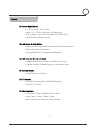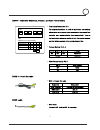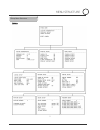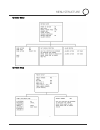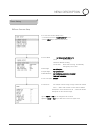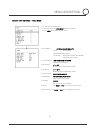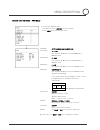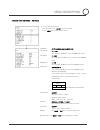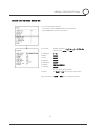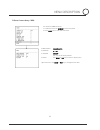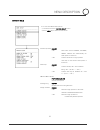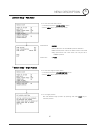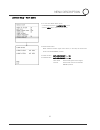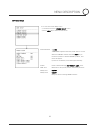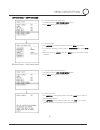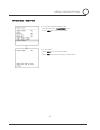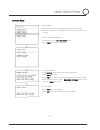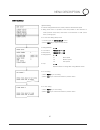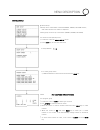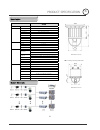- DL manuals
- EZspyCam
- Security Camera
- EPC-500 Series
- Instruction Manual
EZspyCam EPC-500 Series Instruction Manual
Summary of EPC-500 Series
Page 1
Instruction manual #epc-500 series high-speed vandalproof dome camera outdoor weatherproof bracket indoor surface mount indoor surface mount.
Page 2
2 camera specification • 1/4” color ccd, 410 k pixels • max. 270 × /220x /160x with 10x digital zoom • day & night – day true color/night-0.01 b/w (270x) • wide dynamic range function high speed & silent motion • max. 360˚/sec high panning speed and continuous rotation • silent with very little ...
Page 3
3 sw 2 : termination resistance, protocol, and video format setting 1 2 3 4 5 on sw2 sw2:protocol / video setting no. 1 2 3 4 5 termination protocol video pal off on mic. In / audio out cable mic. Cable • termination resistance: pin 1 the termination resistor is used for multi-drop connections...
Page 4
4 i/o connector i/o module bnc connector for video out (indoor) rs-485 communication connector (indoor) power connector (indoor) l with outdoor housing, connect power input, video output, rs-485 cable to the pcb of outdoor housing. • video out bnc connector connect to units such as monitor...
Page 5
5 main setup menu structure menu structure.
Page 6
6 zoom camera setup menu structure.
Page 7
7 motion setup preset setup menu structure.
Page 8
8 for ‘pelco-d protocol version 5.0 or higher version’ controller user. Menu enter menu enter numerical key 95 and pattern key [95] + [pattern] swing set swing enter menu to set swing function run swing enter numerical key 11~18 and pattern key [number] + [pattern] group set group enter menu to set ...
Page 9
9 • menu heading in parenthesis ( ) contain sub-menu • use near key to enter into sub-menu and use far key to return to upper menu • use joystick to scroll up & down the cursor in menu • use near key to move the cursor at selection value location • use joystick to change the set value except camera ...
Page 10
10 • to enter into display setup menu ○ 1 locate the cursor at (display setup) menu ○ 2 press near key to enter into sub-menu • camera id shows the address of the camera • action title shows the current action example) preset 001 on screen: preset 1 is activated • direction shows the position of cam...
Page 11
11 zoom camera setup dome setting • to enter into camera setup menu ○ 1 locate the cursor at (camera setup) menu ○ 2 press near key to enter into sub-menu • focus mode auto/manual/push auto > auto auto focusing > manual manual focusing > push auto semi-auto focusing. Conditionally changed by zoom ...
Page 12
12 zoom camera setup - focus setup • to enter into focus set menu ○ 1 locate the cursor at (focus set) menu by joystick ○ 2 press near key to enter into sub-menu • focus mode auto/manual/push auto > auto auto focusing > manual manual focusing > push auto semi-auto focusing. Conditionally changed b...
Page 13
13 zoom camera setup - awb setup • to enter into awb set menu ○ 1 locate the cursor at (awb set) menu by joystick ○ 2 press near key to enter into sub-menu • ae mode auto/ manual/agc man/iri man • iris adjust 74 ~ 179 use only when ae mode is set to iris manual or manual mode • agc adjust 0 ~ 255 ...
Page 14
14 zoom camera setup - ae setup • to enter into ae set menu ○ 1 locate the cursor at (ae set) menu by joystick ○ 2 press near key to enter into sub-menu • ae mode auto/ manual/agc man/iri man • iris adjust 74 ~ 179 use only when ae mode is set to iris manual mode • iris adjust 0 ~ 255 use only whe...
Page 15
15 zoom camera setup - special set • to enter into special set menu ○ 1 locate the cursor at (special set) menu by joystick ○ 2 press near key to enter into sub-menu • user title available character: a ~ z, a ~ z, 0 ~ 9,.?!&*:/+- type title using near and far key • sharpness 0 ~ 15 • mirror on/off...
Page 16
16 zoom camera setup - motion detection zoom camera setup - f osd display • to enter into motion detection menu ○ 1 locate the cursor at (motion det) menu by joystick ○ 2 press near key to enter into sub-menu • detection on/off enables the motion detection function • level set 0 ~ 21 sensitivity l...
Page 17
17 zoom camera setup - e sensitive (optional) • to enter into f osd display menu ○ 1 locate the cursor at (f osd disp) menu by joystick ○ 2 press near key to enter into sub-menu • display disp on/disp off determines whether selected item is displayed or not • initial set on/off use it to set to fa...
Page 18
18 zoom camera setup - wdr • to enter into wdr set menu ○ 1 locate the cursor at (wdr set) menu by joystick ○ 2 press near key to enter into sub-menu • wdr control on/off/auto • sensitivity 0 ~ 15 • initial set on/off use it to set to factory default • return use near or far key to return to upper m...
Page 19
19 motion setup • to enter into motion setup menu ○ 1 locate the cursor at (motion setup) menu ○ 2 press near key to enter into sub-menu • power up action on/off > on sets action such as preset, pattern, swing, group will automatically run when power is turned on. > off camera will move to origin ...
Page 20
20 motion setup - park action motion setup - origin position • to enter into park action menu ○ 1 locate the cursor at (park action) menu ○ 2 press near key to enter into sub-menu • park action on/off camera will move to the preset position defined in park action, when it does not detect motion co...
Page 21
21 motion setup - alarm define • to enter into alarm define menu ○ 1 locate the cursor at (alarm define) menu ○ 2 press near key to enter into sub-menu • about alarm action when camera receives signal from sensor, it will stop the action and move to defined preset position. • aalrm1 action not use...
Page 22
22 preset setup • to enter into preset setup menu ○ 1 locate the cursor at (preset setup) menu ○ 2 press near key to enter into sub-menu • preset number 1 ~ 128 'undefined' appears when the preset value is not set. Select the preset number and enter near key to locate the position of defined prese...
Page 23
23 preset setup - edit preset label preset setup - edit preset scene • to enter into edit preset label menu ○ 1 locate the cursor at (edit preset label) menu ○ 2 press near key to enter into sub-menu • to edit preset label ○ 1 use joystick to locate the character and enter near key to select ○ 2 t...
Page 24
24 preset setup - clear preset • to enter into clear preset scene menu ○ 1 locate the cursor at (clear preset) menu ○ 2 press near key to enter into sub-menu • to clear preset ○ 1 enter near key to clear preset position ○ 2 enter far key to cancel and return to previous menu menu description.
Page 25
25 pattern setup • to enter into pattern setup menu ○ 1 locate the cursor at (pattern setup) menu ○ 2 press near key to enter into sub-menu l about pattern • saves and repeats pan, tilt and zoom movement of the camera • maximum save time for each pattern is 60 seconds, and saved up to 4 patterns •...
Page 26
26 swing setup • to enter into swing setup menu ○ 1 locate cursor at (swing setup) menu ○ 2 press near key to enter into sub-menu l about swing • camera swings between two preset positions with defined speed • swing starts from 1st position to the 2nd position in the direction of ccw (counter cloc...
Page 27
27 group setup • to enter into group setup menu ○ 1 locate the cursor at (group setup) menu ○ 2 press near key to enter into sub-menu l about group • groups are a combination of defined preset, swing, pattern actions, and make camera runs actions in sequence. • each group can store up to 20 action...
Page 28
28 model epc-500 video format ntsc/pal device 1/4'' color ccd pixel 410k/470k pixels 811(h) × 508(v) h. Resolution more then 480 tv lines min. Luminance day-0.5 lux true color / night-0.01 lux b/w focus auto/manual iris auto/manual backlight wdr on / off / auto camera flickerless on/off zoom x27 opt...