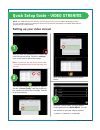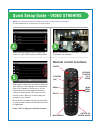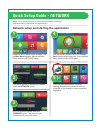EZUniverse 360IQ User Manual
360iQ
®
Media Player
Powered by
ANDROID OS
SUPPORT +1 866 360-0121
EZUniverse
®
Inc.:
One International Blvd., Suite 1105,
Mahwah, NJ 07495-0400
This low cost, Android OS based platform allows 360iQ
®
and Subway Surveillance
users to stream live video bypassing the Video Gateway and utilize a 3rd camera
stream for HD and High FPS local video broadcast
USE: To display one, two or four camera video streams utilizing an extra HD local monitor
BENEFIT: Video stream is independent from the 360iQ
®
& SUBWAY
®
Surveillance NVR
Gateways
(Network Video Recorder & Data Sever). Video is being broadcasted utilizing a
PoE Switch and Local Video Network right from the IP Camera
SUGGESTED CAMERAS: IP cameras supporting 3 independent video streams – 3rd
stream for local HD viewing
Low cost platform for
multi-camera display