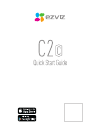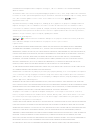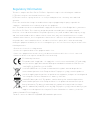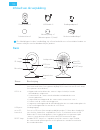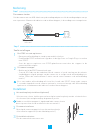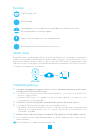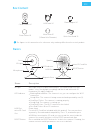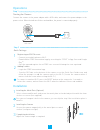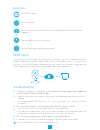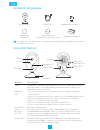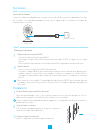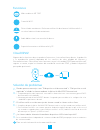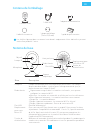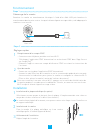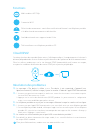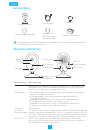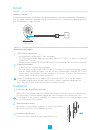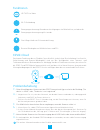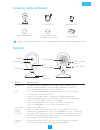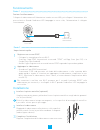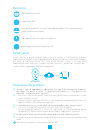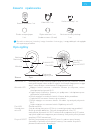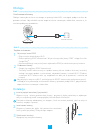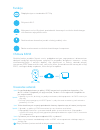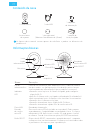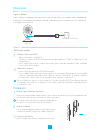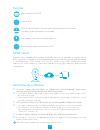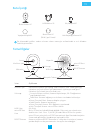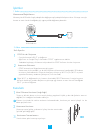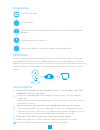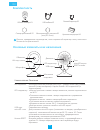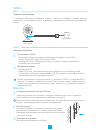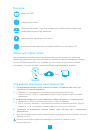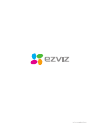Summary of C2c
Page 2
Copyright ©2015 hangzhou hikvision digital technology co., ltd. Or its subsidiaries. All rights reserved. About this manual the manual includes instructions for using and managing the product. Pictures, charts, images and all other information hereinafter are for description and explanation only. Th...
Page 3: Regulatory Information
Regulatory information this device complies with part 15 of the fcc rules. Operation is subject to the following two conditions: (1) this device may not cause harmful interference, and (2) this device must accept any interference received, including interference that may cause undesired operation. P...
Page 4: Inhoud Van De Verpakking
Inhoud van de verpakking cloud camera x1 verkorte handleiding x1 schuimsticker x2 metalen plaatje x1 (diameter gaten: 3,5 mm) usb-kabel x1 voedingsadapter x1 basis lens led-licht magnetische voet microfoon luidspreker usb-poort microsd- kaartsleuf reset-knop naam beschrijving reset-knop houd de rese...
Page 5: Bediening
Bediening stap 2 - breng een wifiverbinding tot stand op uw mobiele telefoon. - download de ezviz international-app door in de app store en google play tm te zoeken naar 'ezviz'. - start de app en registreer een ezviz-gebruikersaccount door de stappen in de opstartwizard te volgen. - meld u aan bij ...
Page 6: Probleemoplossing
Probleemoplossing ezviz-cloud v: a: ik krijg de melding dat het apparaat offline is of niet is geregistreerd wanneer ik de camera toevoeg met de ezviz international-app. 1. Controleer of het netwerk waarmee de camera verbonden is, correct werkt en of de dhcp van de router is ingeschakeld. 2. Houd de...
Page 7: Box Content
Box content cloud camera x1 quick start guide x1 foam sticker x2 metal plate x1 (3.5mm hole diameter) usb cable x1 power adapter x1 basics lens led indicator magnetic base microphone speaker usb port microsd card slot reset button name description reset button press and hold the reset button for 3s ...
Page 8: Operations
Operations step 2 - connect your mobile phone to wi-fi. - download the ezviz international app by searching the “ezviz” in app store and google play tm . - start the app and register for an ezviz user account following the start-up wizard. - log in the ezviz international app. - scan the qr code on ...
Page 9: Troubleshooting
Troubleshooting ezviz cloud q: a: “the device is offline.” or “the device is not registered.” prompts appear when adding the camera using the ezviz international app. 1. Make sure the network the camera is connected to is working properly and the router’s dhcp is enabled. 2. Press and hold the reset...
Page 10: Contenido Del Paquete
Contenido del paquete cámara nube, x 1 guía de inicio rápido, x 1 adhesivo de espuma, x 2 placa metálica, x 1 (diámetro del orificio de 3,5 mm) cable usb, x 1 adaptador de corriente, x 1 conceptos básicos lentes indicador led base magnética micrófono altavoz puerto usb ranura para tarjeta microsd bo...
Page 11: Funciones
Funciones paso 2 - conecte el teléfono móvil a la red wi-fi. - descargue la aplicación ezviz international buscando "ezviz" en app store y google play tm . - inicie la aplicación y regístrese en la aplicación ezviz siguiendo el asistente de inicio. - inicie sesión en la aplicación ezviz internationa...
Page 12: Solución De Problemas
Solución de problemas cloud ezviz p: r: pueden aparecer mensajes como "el dispositivo está desconectado" o "el dispositivo no está registrado" al añadir la cámara mediante la aplicación móvil ezviz internacional. 1. Compruebe que la red a la que está conectada la cámara funciona correctamente y que ...
Page 13: Contenu De L'Emballage
Contenu de l'emballage 1 caméra cloud 1 guide de prise en main 2 adhésifs en mousse 1 plaque métallique (trous Ø 3,5 mm) 1 câble usb 1 adaptateur d'alimentation notions de base objectif diode témoin support magnétique microphone haut-parleur port usb emplacement pour carte micro sd touche de réiniti...
Page 14: Fonctionnement
Fonctionnement Étape 2 - connectez votre téléphone portable au réseau wi-fi. - téléchargez l'application ezviz international en recherchant ezviz dans l'app store et sur google play tm . - démarrez l'appli et ouvrez un compte d'utilisateur ezviz en suivant les instructions de l'assistant. - ouvrez u...
Page 15: Résolution Des Problèmes
Résolution des problèmes cloud ezviz q: r: le message « the device is offline » ou « the device is not connected » (appareil hors ligne/non connecté) s'affiche lorsque j'ajoute la caméra à l'aide de l'appli ezviz international. 1. Assurez-vous que le réseau auquel la caméra est connectées fonctionne...
Page 16: Lieferumfang
Lieferumfang cloud-kamera x1 schnellstartanleitungx1 schaumstoffbefestigung x2 metallplatte x1 (durchmesser der Öffnung 3,5 mm) usb-kabel x1 netzteil x1 allgemeine merkmale objektiv led-anzeige magnetische grundplatte mikrofon lautsprecher usb-port microsd- kartensteckplatz reset-taste bezeichnung b...
Page 17: Betrieb
Betrieb schritt 2 - ihr mobiltelefon mit dem wi-fi-netz verbinden. - die ezviz international app herunterladen, indem sie „ezviz" im app store oder bei google play tm suchen. - die app starten und ein ezviz-anwenderkonto nach anweisungen des assistenten erstellen. - in die ezviz international app ei...
Page 18: Problembehebung
Problembehebung ezviz-cloud f: a: beim hinzufügen der kamera mit der ezviz international app erscheint die meldung „the device is offline“ oder „the device is not registered“. 1. Vergewissern sie sich, dass das netzwerk, mit dem die kamera verbunden ist, ordnungsgemäß funktioniert und dhcp im router...
Page 19: Contenuto Della Confezione
Contenuto della confezione cloud camera (1) guida rapida (1) adesivo gommato (2) piastra metallica (1) (diametro foro 3,5 mm) cavo usb (1) alimentatore (1) elementi obiettivo led base magnetica microfono altoparlante porta usb slot per scheda microsd pulsante reset nome descrizione pulsante reset pr...
Page 20: Funzionamento
Funzionamento punto 2 - collegare lo smartphone alla rete wi-fi. - scaricare l'app ezviz international ricercando "ezviz" nell'app store (per ios) o in google play tm (per android). - avviare l'app e registrare un account di utente ezviz seguendo la procedura guidata. - accedere all'app ezviz intern...
Page 21: Risoluzione Dei Problemi
Risoluzione dei problemi ezviz cloud d: r: quando si tenta di aggiungere la videocamera con l'app ezviz international compare il messaggio "the device is offline - il dispositivo è disconnesso" o "the device is not registered - il dispositivo non è registrato". 1. Assicurarsi che la rete alla quale ...
Page 22: Zawarto Opakowania
Zawarto opakowania kamera chmurowa 1 szt. Skrócona instrukcja obsługi 1 szt. Pianka samoprzylepna 2 szt. Płytka metalowa 1 szt. (średnica otworu 3,5 mm) kabel usb 1 szt. Zasilacz sieciowy 1 szt. Opis ogólny obiektyw wskaźnik led podstawka magnetyczna mikrofon głośnik port usb gniazdo kart microsd pr...
Page 23: Obsługa
Obsługa krok 2 - połącz telefon komórkowy z wi-fi. - pobierz aplikację ezviz international. W tym celu wyszukaj frazę „ezviz” w app store lub google play tm . - uruchom aplikację i zarejestruj konto użytkownika ezviz po zakończeniu pracy kreatora. - zaloguj się w aplikacji ezviz international. - zes...
Page 24: Usuwanie Usterek
Usuwanie usterek chmura ezviz pytanie: odpowiedź: pytanie: odpowiedź: pytanie: odpowiedź: przy próbie dodania kamery w aplikacji ezviz international są wyświetlane komunikaty „the device is offline” (urządzenie jest wyłączone) lub „the device is not registered” (urządzenie nie jest zarejestrowane). ...
Page 25: Conteúdo Da Caixa
Conteúdo da caixa 1 cloud camera 1 manual de iniciação rápida 2 autocolantes de espuma 1 placa de metal (abertura com diâmetro de 3,5 mm) 1 cabo usb 1 adaptador de alimentação informações básicas lente indicador led base magnética microfone altifalante porta usb entrada de cartões microsd botão rese...
Page 26: Operações
Operações passo 2 - ligue o telemóvel à rede wi-fi. - transfira a aplicação ezviz international pesquisando por "ezviz" na app store e na google play tm . - inicie a aplicação e faça o registo para obter uma conta de utilizador ezviz seguindo o assistente de arranque. - inicie sessão na aplicação ez...
Page 27: Resolução De Problemas
Resolução de problemas ezviz cloud p: r: os avisos “o dispositivo está offline.” ou “o dispositivo não está registado.” aparecem ao adicionar a câmara através da aplicação ezviz international. 1. Certifique-se de que a rede a que a câmara está ligada funciona correctamente e que o dhcp do router est...
Page 28: Kutu
Kutu İçeriği bulut kamera x1 hızlı başlangıç kılavuzu x1 yapışkanlı köpük x2 metal plaka x1 (delik Çapı 3.5 mm) usb kablosu x1 güç adaptörü x1 temel Ö ğeler lens gösterge manyetik taban mikrofon hoparlör usb girişi microsd kart yuvası reset butonu İsim açıklama reset butonu kamera çalışırken reset b...
Page 29: İşlemler
İşlemler 2. Adım - cep telefonunuzla wi-fİ’ ye bağlanın. - app store ve google play tm üzerinden “ezviz” uygulamasını indirin. - ardından başlangıç sihirbazını takip ederek bir ezviz kullanıcı hesabı oluşturun. - ezviz international uygulamasına giriş yapın. - kameranın alt kısmındaki ya da hızlı ba...
Page 30: Sorun Giderme
Sorun giderme ezviz bulut s: c: kamerayı ezviz international app. Üzerinden eklerken, “cihaz çevrimdışı” ya da “cihaz kaydedilmedi” uyarıları ortaya çıkıyor. 1. Kameranın ve bağlandığı ağın normal olduğunu ve modemin dhcp’ sinin etkin olduğunu kontrol edin. 2. Ağ parametrelerini manüel olarak değişt...
Page 31
Комплектность Облако камеры x1 Краткая инструкция x1 Стикер крепежный x2 Металлическая пластина x1 (отв. Ø.3.5mm) usb-кабель x1 Сетевой адаптер x1 Основные элементы и их назначение Объектив led-индикатор Магнитная подставка Микрофон Динамик usb-порт Слот microsd-карты reset кнопка Наименование Описа...
Page 32
Работа Шаг 2 - Выполните соединение вашего мобильного телефона по сети wi-fi. - На app store или google play скачайте ezviz - Установите ezviz с помощью «мастера установки», зарегистрируйтесь и создайте учетную запись - Войдите в ezviz. - Введите qr-код , указанный на корпусе камеры или на обложке к...
Page 33
Устранение некоторых неисправностей Облачный сервис ezviz q: a: При добавлении камеры в ezviz появляется надпись «Устройство не в сети» или «Устройство не зарегистрировано» 1. Убедитесь, что камера и(или) маршрутизатор правильно подключены. 2. Нажмите кнопку «reset» и удерживайте более 3с для сброса...
Page 34
Ud.6l0208b0015a01.